How to solve the problem of iPad black screen and unable to turn on
I believe that many iPad users have encountered iPad black screen problems, such as the iPad restarting inexplicably, black screen restarting multiple times, and the black screen cannot be opened.
Especially after the iPad is upgraded, flashed, jailbroken and other operations, the black screen frequently restarts, or the black screen cannot be opened at all. It must be a hardware failure such as the battery?
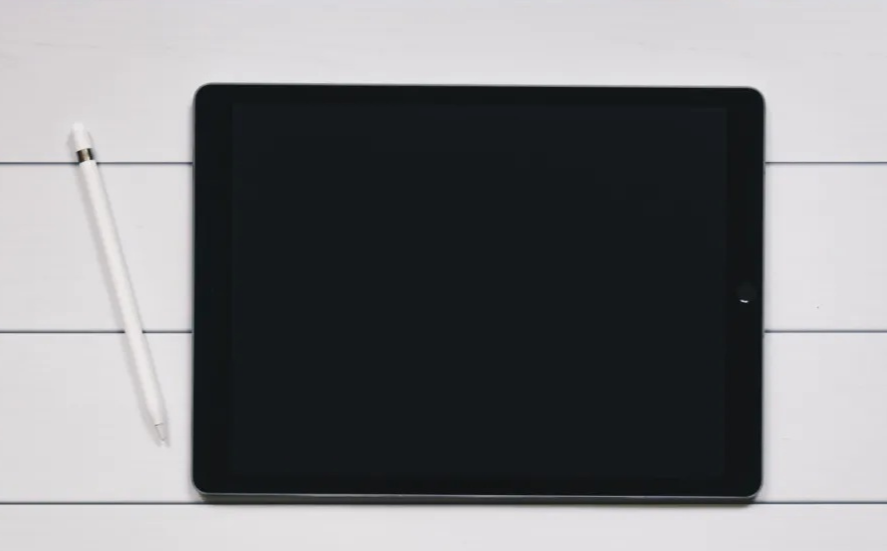
If your iPad encounters a black screen problem, don’t panic, I will introduce you to 4 solutions to help you successfully save yourself. The first solution is to check for power problems. You can try to use other chargers and charging cables to connect the iPad to ensure that the power supply is normal. You can also press and hold the power button and Home button to force restart the iPad, which sometimes solves the problem. The second solution is to check for software problems. You can try to connect the iPad to the computer and use iTunes to restore it. If your iPad cannot connect to your computer, you can try using recovery mode or DFU mode to fix it. The third solution is to check for hardware problems. If your iPad is dropped or damaged by water, it may cause a black screen failure. In this case, it is recommended that you contact Apple customer service or send the iPad to a repair center for repair. The fourth solution is to check for screen connection issues. Sometimes, loose or damaged screen cables can cause a black screen failure. You can try gently pressing around the screen to see if that resolves the issue. If not, it is recommended that you send your iPad to a professional repair center for repair. The above are four solutions to the iPad black screen problem. I hope it can help you solve the problem. If the problem persists, it is recommended that you contact Apple customer service or professional repair personnel for help. I wish you success in solving the iPad black screen problem!
1. iPadOS system bug
If the iPad has a black screen problem after flashing, updating the iPadOS system, jailbreaking, etc., then it can be considered to be a problem on the iPadOS system.
Method 1: Force restart
When your iPad encounters problems such as black screen, white apple, automatic restart, freeze, etc., you can first try to force shutdown and restart.
If your device cannot be restored normally, or a black screen, shutdown, and restart appear in the later stages, then you may consider using iPadOS system repair method 2. In this method, you need to follow specific steps to fix the system issues. This is a possible solution and I hope it helps.
Force restarting iPad is a common operation, which can solve problems such as iPad freezing and unresponsiveness. Here are the steps to force restart your iPad: 1. First, press and hold your iPad's power button, usually located on the top or side of the device, and don't let go. 2. Simultaneously press and hold the iPad's Home button, usually located on the bottom of the device, and don't let go. 3. Continue to hold both buttons until you see the iPad's screen turn black and the Apple logo appears. 4. Once you see the Apple logo, you can release both buttons. 5. Wait a few seconds and the iPad will automatically restart. Please note that the force restart process may cause data loss, so before performing a force restart, it is recommended to back up your important data in advance. I hope the above steps are helpful to you. If the problem persists, please try to contact Apple customer service or go to an Apple authorized repair center for help.
On a full-screen iPad, we can use a quick key combination to restart the device. First, we need to press the Volume and Volume- keys simultaneously, and then continue to hold the Power key. After the device's screen turns black and displays the Apple logo, we can release the keys and wait for the iPad to restart. This method can help resolve some device issues and restore normal operation of the device.
Press and hold the Home button and Power button on the iPad until the screen turns black and the Apple logo appears, then release the buttons. Then wait for the iPad to restart.

Method 2: iPadOS system repair
When encountering iPad system problems, we recommend using special repair tools to solve them, such as iPadOS system repair tools . This tool is a tool specially used to repair iPadOS system failures. It can repair 150 different iPadOS system failures. If your iPad encounters system problems, you might as well try using this repair tool to fix it. It can help you solve various system problems and get your iPad back to normal operation.
When encountering common problems, such as white apples, black screen, stuck in recovery mode, device looping infinitely, unable to boot, stuck update process, etc., we can try the following solutions: 1. White Apple: First, try to restart the device by holding down the power button and home button. If the problem persists, you can try to use iTunes to restore the device to factory settings. 2. Black screen: If the device has a black screen, you can first check whether the battery is exhausted. If the battery is sufficient, try to restart the device by holding down the power button and the home button at the same time. If the problem persists, you can try to restore using iTunes. 3. Stuck in recovery mode: When the device cannot boot normally from recovery mode, you can try to use iTunes to restore the device. Connect the device to the computer, open iTunes, select recovery mode, and follow the prompts. 4. The device is in an infinite loop: If the device is stuck in an infinite loop, you can try to restart the device by holding down the power button and the Home button at the same time. If the problem persists, you can try to use iTunes to restore it. 5. Unable to turn on: If the device cannot be turned on, you can first check whether the battery is exhausted. If the battery is sufficient, try pressing and holding the power button and the home button to restart the device at the same time. If the problem persists, you can try to restore using iTunes. 6. The update process is stuck: If the device is stuck during the update process, you can try to restart the device by holding down the power button and the Home button at the same time. If the problem persists, you can try to use iTunes to restore it. I hope the above methods can help you solve common problems and use your device smoothly. If the problem persists, it is recommended to contact Apple customer service or professional technicians for further assistance.
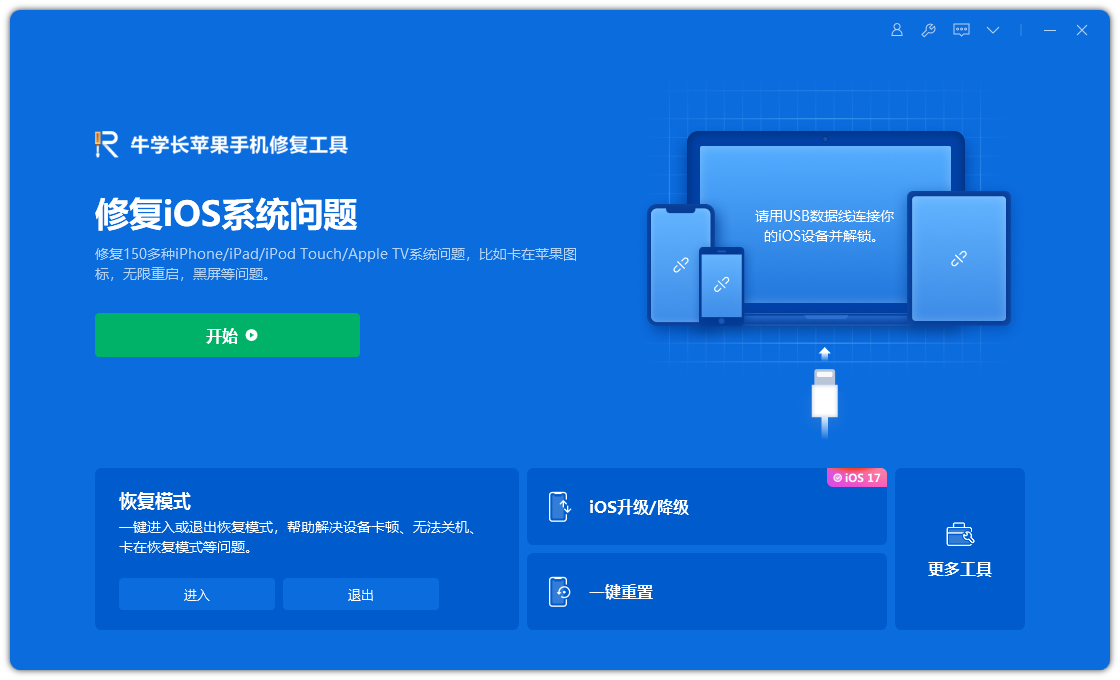
2. Update applications in a timely manner
After upgrading the iPadOS system, the mobile phone system may be incompatible with certain software. In serious cases, the device may be damaged. The screen becomes black. Therefore, before upgrading your system, it is recommended that you understand the compatibility of the software in advance and make sure to back up all important data. If you encounter problems during the upgrade process, you can try restarting your device or contact Apple customer service for help. In addition, according to official recommendations, you can perform a complete system backup before upgrading to prevent data loss. Please note that upgrading your system may have an impact on the performance and functionality of your device, so proceed with caution.
If you encounter the occasional black screen restart or problems opening specific applications when using your iPad, it is most likely due to a conflict or incompatibility between the iPadOS system and some installed applications. caused by. In order to solve this problem, you can try the following methods: 1. Update system and applications: Make sure your iPadOS system and all installed applications are up to date. Update your system by going to Settings > General > Software Update, then update the app in the App Store. 2. Delete the conflicting app: If you can determine that a specific app is causing the problem, you can try deleting the app and reinstalling it. First, press and hold the app icon and select "Delete App." After re-downloading and installing the app, see if the issue is resolved. 3. Clear cache: Sometimes too many cache files may cause system instability. You can try clearing an app's cache by going to Settings > General > iPad Storage, then selecting the app whose cache you want to clear and tapping "Delete App." 4. Restart the device: Sometimes a simple restart can solve some temporary problems. Press and hold the power button, then slide "Power Off" to turn off the device. Wait a few seconds before pressing and holding the power button to turn on the device. If none of the above methods can solve the problem, it is recommended that you contact Apple customer service or go to an Apple authorized repair center for further troubleshooting and repair. They will provide more professional help to solve your problem.
It is recommended that you update your iPadOS system in time or repair the iPadOS system. Doing this ensures that your device always has the latest functionality and security. Updating the system provides new features and improvements to enhance your iPad experience. Repairing the system can solve possible problems and errors and ensure the stability and smoothness of the device. Therefore, we recommend that you regularly check for system updates and make repairs if necessary to keep your iPad in top condition.

3. Wireless LAN switching crash
This method is reported by online users to successfully solve the inexplicable black screen restart of iPad.
Analyzing the reason, it may be that the wireless LAN assistant function is turned on, which causes the Wi-Fi and mobile networks to continuously and automatically switch when the Wi-Fi signal is poor, causing the phone to freeze and restart.
Find [Settings] on your phone, and then click to enter the [Cellular Data] option. Scroll down the page until you find a setting option called [Wireless LAN Assistant]. Here, you can choose to turn off this setting.
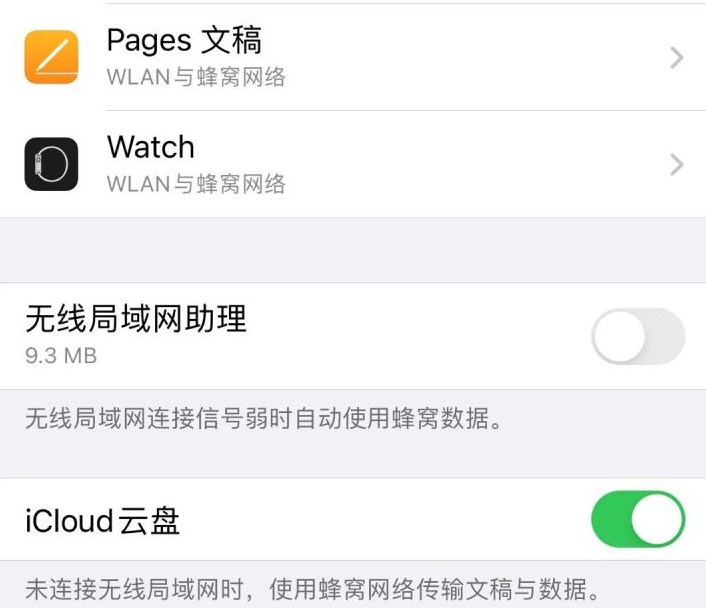
4. iPad hardware problems
If your iPad often has a black screen restart or cannot be turned on, and the previously mentioned solutions are ineffective, then It may be that the iPad's motherboard has problems with the battery, CPU, power supply, hard drive, etc.
Hardware problems, such as short circuits in circuits, are a common failure phenomenon. Such problems are usually related to damaged hardware devices or poor connections. Resolving hardware issues requires inspections and repairs to ensure the device is functioning properly.
It is recommended to send it to Apple for official inspection. If you have just bought your iPad, it is recommended to apply for a return or exchange in time for maintenance.
The above is the detailed content of How to solve the problem of iPad black screen and unable to turn on. For more information, please follow other related articles on the PHP Chinese website!

Hot AI Tools

Undresser.AI Undress
AI-powered app for creating realistic nude photos

AI Clothes Remover
Online AI tool for removing clothes from photos.

Undress AI Tool
Undress images for free

Clothoff.io
AI clothes remover

Video Face Swap
Swap faces in any video effortlessly with our completely free AI face swap tool!

Hot Article

Hot Tools

Notepad++7.3.1
Easy-to-use and free code editor

SublimeText3 Chinese version
Chinese version, very easy to use

Zend Studio 13.0.1
Powerful PHP integrated development environment

Dreamweaver CS6
Visual web development tools

SublimeText3 Mac version
God-level code editing software (SublimeText3)

Hot Topics
 1677
1677
 14
14
 1430
1430
 52
52
 1333
1333
 25
25
 1278
1278
 29
29
 1257
1257
 24
24
 Is iMessage not working? Here's how to fix it on your iPhone, iPad, and Mac
Apr 27, 2025 pm 06:00 PM
Is iMessage not working? Here's how to fix it on your iPhone, iPad, and Mac
Apr 27, 2025 pm 06:00 PM
Troubleshooting iMessage Issues on iPhone, iPad, and Mac Experiencing problems with iMessage? This guide offers solutions for common issues, helping you fix your messaging app on Apple devices. Whether messages aren't appearing, are out of order, o
 How to upgrade your M2 Mac mini without paying Apple's high prices
Apr 27, 2025 pm 05:31 PM
How to upgrade your M2 Mac mini without paying Apple's high prices
Apr 27, 2025 pm 05:31 PM
The Mac mini, despite its affordability and powerful processors rivaling Apple's pro machines, suffers from a significant limitation: its non-upgradable internal components. This guide provides solutions for enhancing your M2 and M2 Pro Mac mini (M4
 Where did that app go? How to find a missing app on iPhone or iPad
Apr 27, 2025 pm 05:54 PM
Where did that app go? How to find a missing app on iPhone or iPad
Apr 27, 2025 pm 05:54 PM
Finding a Missing iOS or iPadOS App: A Step-by-Step Guide iOS and iPadOS allow app searching by name, but locating them becomes tricky with numerous folders and Home Screen pages. This guide offers two methods to recover missing apps and add them ba
 Word on iPhone Can Turn Your Voice Notes Into Documents
Apr 22, 2025 am 03:02 AM
Word on iPhone Can Turn Your Voice Notes Into Documents
Apr 22, 2025 am 03:02 AM
Microsoft Word for iOS now transforms your voice notes into fully formatted documents using Copilot AI. This latest enhancement simplifies document creation on mobile devices. To access this feature, tap the "New" button ( ), select "U
 The Best iPads of 2025
Apr 18, 2025 am 01:01 AM
The Best iPads of 2025
Apr 18, 2025 am 01:01 AM
Choosing the Right iPad: A Comprehensive Guide Apple's iPad lineup offers a tablet for every need, but selecting the perfect one can be overwhelming. This guide simplifies the process, helping you choose the ideal iPad based on your specific requirem
 Smartphones Are Boring Now and It's Our Fault
Apr 23, 2025 am 03:06 AM
Smartphones Are Boring Now and It's Our Fault
Apr 23, 2025 am 03:06 AM
The golden age of smartphones has passed? Future Outlook Technology enthusiasts often complain that modern mobile phones are the same and lack of innovation. Although manufacturers are to blame, we also play an important role. Let us review the development history of smartphones and explore the causes of the current situation. The Golden Age of Smartphones In 1973, Motorola engineer Martin Cooper made historic calls with the DynaTAC 8000X on the streets of New York. This "brick" phone opened the era of wireless networks. Nearly 20 years later, IBM Simon was released, becoming the world's first smartphone, equipped with a resistive touch screen and simple applications. Today, although it is a hundred times more powerful, the core function of modern smartphones is still used as an application portal. Early innovation slows down
 How to Turn Off Mail Categories on iPad
Apr 28, 2025 am 11:33 AM
How to Turn Off Mail Categories on iPad
Apr 28, 2025 am 11:33 AM
The Mail App updated on iPadOS 18.4 introduces the mail category feature. The feature is designed to automatically categorize inbox messages in the Mail App into specific categories, including "Main", "Transaction", "Update" and "Promotion", as well as a nearly hidden "All Mail" option. While this feature is designed to clean up and organize users’ inboxes, in practice, many users find that the Mail Category feature prioritizes old useless messages (such as DoorDash promotional emails a few months ago) and hides recent useful messages from real people (such as family, friends, colleagues). In addition, the Mail Category feature adds an additional layer of interaction between the inbox in the Mail App and the actual view of all messages. For these reasons, and other
 Duolingo Will Now Teach You How to Play Games, Too
Apr 25, 2025 am 06:03 AM
Duolingo Will Now Teach You How to Play Games, Too
Apr 25, 2025 am 06:03 AM
Duolingo launches a new chess course for players of all levels and teaches through interactive puzzles. The course includes small competitions and games against AI opponents. Duolingo’s goal is to make chess easier for beginners and experienced players through courses targeting different player skill levels. Duolingo has been the go-to choice for language learning for many years and has recently begun to get involved in teaching in other fields. Now, it wants to improve one of your specific skills—chess. Duolingo announced its latest project outside of linguistics: a comprehensive chess course designed to teach people of all levels to learn chess. Each of us has played chess in our lives, but that doesn't necessarily mean we're good at it




