Steps to Update iPhone: Update on iTunes
Every iPhone update brings new features, some of which users have been waiting for for years, and some of which are just an update with the same name. Whatever the case may be, updating your iPhone will help you in some way. Additionally, updates can eliminate bugs present in previous versions. In addition to these benefits, your devices are automatically synced and backed up during the update process.
Also, updating your iPhone won’t consume most of your monthly data quota, but only a small amount. Although this amount of data is not too large, some charges may be incurred throughout the update process. You can choose to update your device wirelessly, or manually update your iPhone through iTunes if you don't see this option. Similar to your iPhone, you can also use iTunes to update your iPad.
- Part 1: How to update iPhone software to iOS 12/11 in iTunes
- Part 2: iTunes update failed? Another way to upgrade iPhone software
Part 1: How to update iPhone software to iOS 12/11 in iTunes
Before upgrading your device, make sure you have Your data is backed up by iTunes or iCloud. You can choose to update your iPhone wirelessly or manually. To update your device over-the-air, go to Settings >> General >> Software Update >> Download and Install. Please make sure your device is connected to the internet. If you can't update your device wirelessly, you can set it up manually using iTunes. Now let's take a look at how to update iTunes on iPhone manually.
Follow the steps below and you can update your iPhone in no time and solve many problems. First, open iTunes and make sure your iPhone is connected to your computer. Then, click on the device icon on the iTunes interface, which will take you to the device's overview page. In the overview page, you will see a "Check for updates" button, click on it to check if any updates are available. If an update is available, iTunes will prompt you to update. Click the "Download and Update" button and follow the on-screen prompts to complete the update process. Please note that during the update process, make sure your iPhone remains connected to your computer until the update is completed. Once the update is complete, your iPhone will reboot and is now up to date with the latest operating system version. With these simple steps, you can easily update your iPhone and solve many problems.
- Step 1: First, you need to install the latest version of iTunes on your PC.
- Step 2: Now connect your iPhone to PC using USB cable and run iTunes.
- Step 3: Automatically detect your device, select your device and click Summary. Now go to the option Check for updates.
- Step 4: Then a pop-up message will tell you that the new software update is available, click "Download & Update" to install the latest iOS 12/11 software on your iPhone.
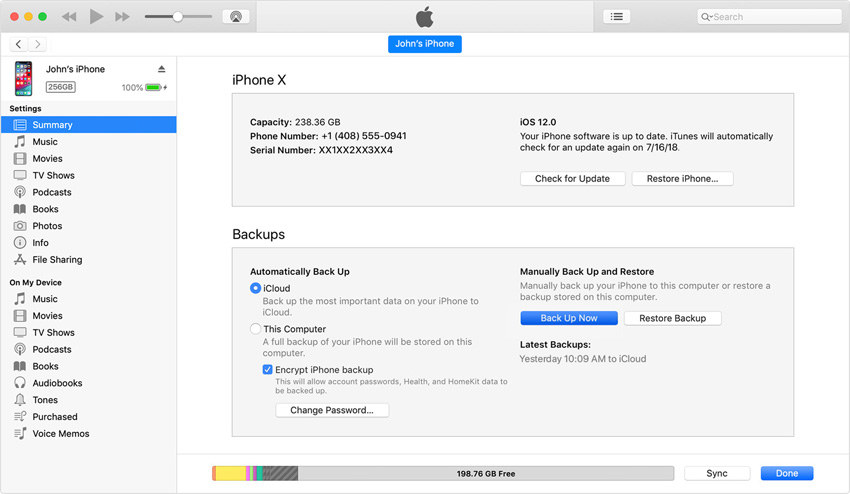
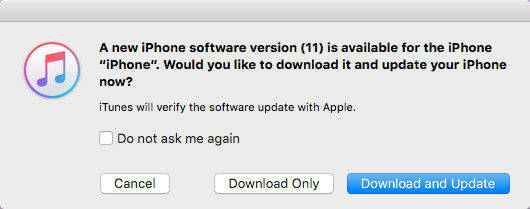
#If you have problems updating your iPhone, it may be because you don't have enough storage space. To resolve this issue, you can follow these steps: 1. Open your iPhone’s Settings app. 2. Click on the “General” option. 3. Select Save. 4. On the Storage page, you will see the storage space used and the storage space remaining. 5. Browse the used storage space to see if there are any large files or infrequently used applications that can be deleted. 6. If you find any large files, you can manually delete them to free up space. 7. For infrequently used applications, you can uninstall them to free up more storage space. With these steps, you should be able to free up enough storage space to successfully update your iPhone. Good luck!
Part 2: iTunes update failed? Another way to upgrade iPhone software
If you can't update iPhone software to iOS 12/11 in iTunes, don't worry. We have the best solution to keep your iPhone updated without any confusion - Tenorshare ReiBoot. This software can undoubtedly solve iPhone update problems.
Sometimes, you may encounter a situation where you cannot update your iPhone through iTunes. This could be due to a number of reasons. For example, your device might not be recognized by iTunes, or your iPhone screen might be stuck showing the Apple logo for hours, or your device might just show the screen connected to iTunes. Either way, it will prevent you from updating smoothly.
If you want to update your iPhone easily and freely, then Tenorshare ReiBoot is an excellent choice for you. It is known as a one-click troubleshooter that can help you solve various problems. Here are the steps to update your iPhone to the latest version:
- Step 1: First download the software on your computer. Once the download is complete, install it into your PC. That's great if you already have the software installed in your PC.
- Step 2: Open the tool on your computer. Connect iPhone and PC using USB cable. The software will automatically recognize your device.
- Step 3: In the main interface of the tool, you can see the "Fix All iOS Stuck" option. Click this option. Now select the “Fix Now” option. Before moving further, the latest and latest firmware package must be downloaded online. This way, all the latest firmware packages available online will be automatically listed for your device.
- Step 4: If it has been downloaded, you can also manually select the latest firmware package. Just select the path to download the firmware.
- Step 5: After downloading the necessary firmware package, click "Start Repair". The recovery process will begin. Please note that your iPhone is connected to your PC throughout the entire process. After completing this process, you will get an updated iPhone. Congratulations! Tenorshare ReiBoot can easily solve your problem even after iPhone update iTunes error.
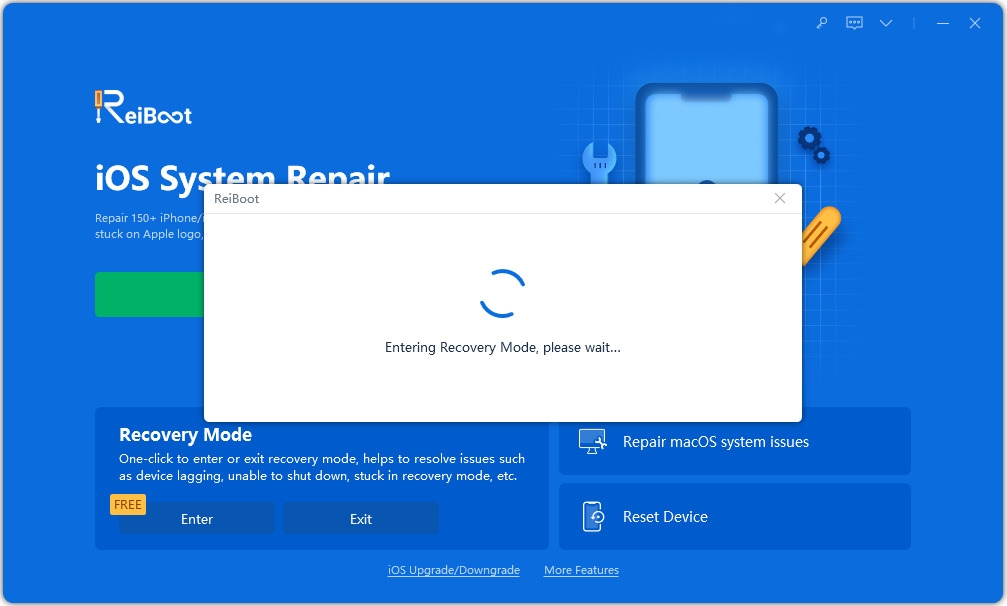
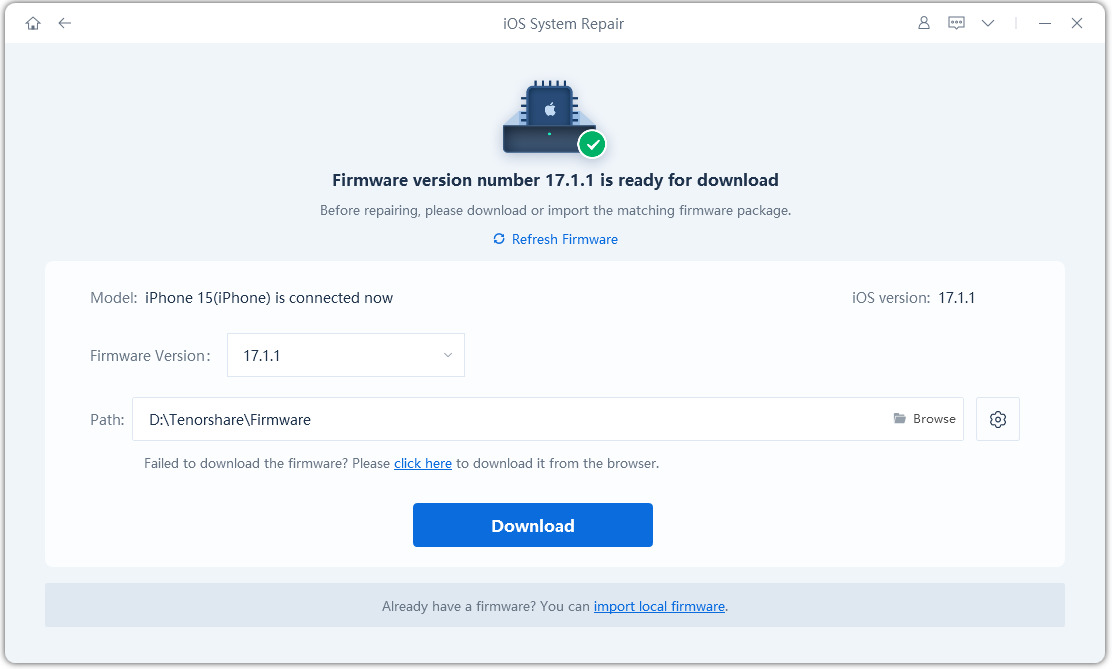
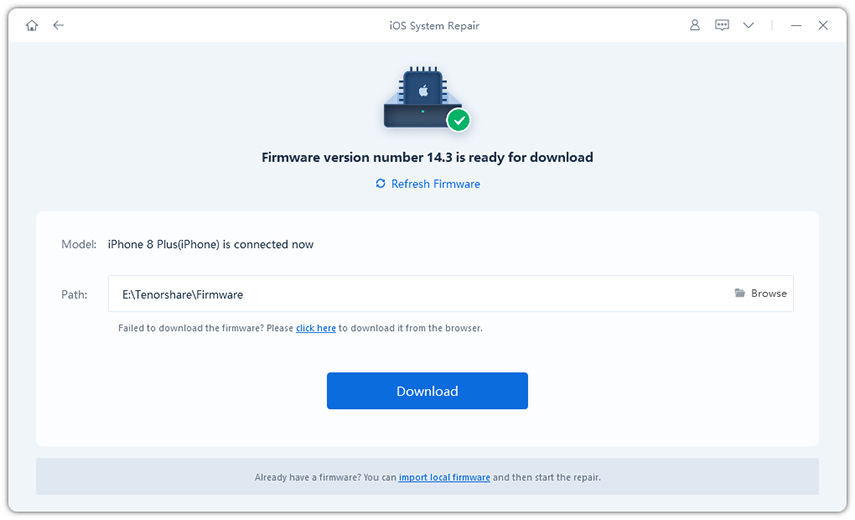
Summary
In the above article, we have detailed the best ways to update your iPhone. Although you can choose to update your iPhone wirelessly or manually through iTunes, we highly recommend you to use Tenorshare ReiBoot for the update. This tool will automatically provide you with a list of the latest firmware packages. We hope both solutions meet your needs. Please share your feedback with us in the comments below.
The above is the detailed content of Steps to Update iPhone: Update on iTunes. For more information, please follow other related articles on the PHP Chinese website!

Hot AI Tools

Undresser.AI Undress
AI-powered app for creating realistic nude photos

AI Clothes Remover
Online AI tool for removing clothes from photos.

Undress AI Tool
Undress images for free

Clothoff.io
AI clothes remover

Video Face Swap
Swap faces in any video effortlessly with our completely free AI face swap tool!

Hot Article

Hot Tools

Notepad++7.3.1
Easy-to-use and free code editor

SublimeText3 Chinese version
Chinese version, very easy to use

Zend Studio 13.0.1
Powerful PHP integrated development environment

Dreamweaver CS6
Visual web development tools

SublimeText3 Mac version
God-level code editing software (SublimeText3)

Hot Topics
 Google Assistant Will No Longer Work With Waze on iPhone
Apr 03, 2025 am 03:54 AM
Google Assistant Will No Longer Work With Waze on iPhone
Apr 03, 2025 am 03:54 AM
Google is sunsetting Google Assistant integration in Waze for iPhones, a feature that has been malfunctioning for over a year. This decision, announced on the Waze community forum, comes as Google prepares to fully replace Google Assistant with its
 Which iPhone version is the best?
Apr 02, 2025 pm 04:53 PM
Which iPhone version is the best?
Apr 02, 2025 pm 04:53 PM
The best iPhone version depends on your individual needs. 1. iPhone12 is suitable for users who need 5G. 2. iPhone 13 is suitable for users who need long battery life. 3. iPhone 14 and 15ProMax are suitable for users who need powerful photography functions, especially 15ProMax also supports AR applications.
 Is the iPhone 16 Pro Max waterproof?
Apr 05, 2025 am 12:02 AM
Is the iPhone 16 Pro Max waterproof?
Apr 05, 2025 am 12:02 AM
The iPhone 16 ProMax is waterproof and has a waterproof rating of IP68 and can be soaked in 6 meters deep water for 30 minutes. During daily use, avoid long-term soaking, check sealing regularly, and use waterproof protective covers during high-strength activities.
 What is the price of iPhone 16 Pro Max in Amazon?
Apr 03, 2025 am 12:15 AM
What is the price of iPhone 16 Pro Max in Amazon?
Apr 03, 2025 am 12:15 AM
The iPhone 16 ProMax price on Amazon is $1,200. 1) Search for "iPhone16ProMax" on Amazon to view prices. 2) When evaluating cost-effectiveness, compare it with other mobile phones such as Samsung Galaxy S23 Ultra and Google Pixel7 Pro.
 We Don't Need Slimmer Phones, But You Might Want One Anyway
Apr 13, 2025 am 03:01 AM
We Don't Need Slimmer Phones, But You Might Want One Anyway
Apr 13, 2025 am 03:01 AM
Ultra-thin phones: Amazing design or risky? Samsung and Apple are about to release ultra-thin flagship phones Samsung Galaxy S25 Edge and Apple iPhone 17 Air are about to be released, and its ultra-thin design has sparked heated discussions. While many fans are concerned about their design compromises, ultra-thin phones still have some attractive advantages. Ultra-thin design: how much does it cost? First of all, these devices are expensive. Ultra-thin design requires custom parts and improved manufacturing processes, greatly increasing costs and ultimately passing them on to consumers. While prices may change at any time, reliable news shows that the iPhone 17 Air may be priced the same as the $899 iPhone Plus, or even likely to completely replace the latter; while the S25 Edge
 Fix the Wait Limit in iPhone Shortcuts With This Simple Trick
Apr 11, 2025 am 03:05 AM
Fix the Wait Limit in iPhone Shortcuts With This Simple Trick
Apr 11, 2025 am 03:05 AM
Apple's Shortcuts app offers a "Wait" action for short pauses, but it's unreliable for longer durations. This limitation stems from iOS's background app restrictions. A clever workaround uses custom Focus modes to achieve extended waits,
 Is the iPhone 17 released?
Apr 09, 2025 am 12:07 AM
Is the iPhone 17 released?
Apr 09, 2025 am 12:07 AM
The iPhone 17 has not been released yet and is expected to debut in the fall of 2025. 1. Performance improvement: It may be equipped with a more powerful A17 chip. 2. Camera improvement: Possibly improve pixels and sensors, and advance ProRAW and ProRes formats. 3. Design changes: It may adopt a narrower or borderless design, using new materials. 4. New features are introduced: There may be breakthroughs in health monitoring and AR.
 Don't Like the Latest Apple Mail Changes? Here's How to Get Rid of Them
Apr 14, 2025 am 12:54 AM
Don't Like the Latest Apple Mail Changes? Here's How to Get Rid of Them
Apr 14, 2025 am 12:54 AM
New features of Apple Mail app: Categories, Summary, and Contact Photos The Apple Mail app recently updated its iPhone, iPad and Mac versions, adding features like Gmail-like email classification, notifications and email summary, and contact photos in your inbox. But not everyone likes these new changes. Fortunately, you can disable these new features and restore to a simpler way to use them. Here's how to do it: Disable Apple Mail Classification The email classification feature is designed to sort your inboxes to make it easier to process incoming messages. This feature is suitable for any device running iOS or iPadOS 18.2 and Mac computers with macOS 15.4 installed. Categories include: Main: Mail thinks the most






