6 ways to solve the problem of iPhone 12 not turning on
What should I do if my iPhone 12 cannot be turned on? In fact, whether the iPhone 12 cannot turn on or the screen does not light up, there are many reasons and corresponding solutions. Most of the time, this issue can be caused by a software crash or a dead iPhone battery. In the guide below, we will analyze why my iPhone 12 won’t turn on and how to fix iPhone 12 won’t turn on

- Part One: Why My iPhone 12 Won’t Turn On
- Part One Part Two: 6 Ways to Fix iPhone 12 Not Turning On
- Method 1: Charge Your iPhone 12
- Method 2: Perform a Force Restart on iPhone 12
- Method 3: Factory reset via iTunes (data loss)
- Method 4: One-click fix for iPhone 12 not turning on via recovery mode
- Method 5: Quickly fix iPhone 12 not able to turn on due to system error
- Method 6: Contact Apple Support
- Part Three: How to Prevent iPhone Power Issues
Part One: Why My iPhone 12 Won’t Turn On After Shut Down
The reason why iPhone 12 cannot be turned on, has a black screen, or cannot be turned on after shutting down may be due to the following factors:
Battery exhaustion problem. When iPhone 12 won't turn on, the most common reason is battery issues. If the battery is completely drained, the phone will not work. So, you need to check if the battery is charging properly and make sure there is no damage.
Software crashed. Another common cause is software bugs, firmware crashes, and software issues. You may need a professional tool to solve this type of problem. Sometimes, completely resetting your iPhone can also resolve software crash issues.
Hardware damage. If your iPhone 12 is dropped or damaged by water, it won't turn on. Hardware damage usually requires help from an Apple Store or an authorized hardware professional.
Part Two: 6 Ways to Fix iPhone 12 Not Turning On
If iPhone 12 Pro Max/Mini/Pro won’t turn on, or iPhone 12 won’t charge or won’t turn on, you can try these method.
Method 1: Charge your iPhone 12
When your iPhone 12 won’t turn on, the easiest solution is to check the battery and charge it. Keep pressing the side button until the charging icon appears. If the icon shows up, it means the battery is drained and that's why it won't turn on. If your iPhone 12 still won't turn on after a long period of charging, there's obviously something else wrong. So, go ahead and try the next solution.

Method 2: Perform a force restart on iPhone 12
If there are some minor software failures, the problem of the iPhone not turning on can be solved by force restarting the phone. This is a quick fix while also keeping your data intact. Here's how to do this process.
- Press and hold the volume up key and release it quickly.
- Press and hold the volume down key, then release.
- Press and hold the side button of your iPhone until the Apple logo appears on the screen.
- After the Apple logo appears, release the side button.

Method 3: Factory Reset via iTunes (Data Loss)
If your iPhone 12 won’t turn on, the problem may be caused by a recent update or app installation. In this case, factory reset is a good option to solve the problem. However, it should be noted that this method will clear all data and settings in the phone, so please back up important information in advance
Connect your iPhone to the computer, you can follow the steps below: Step 1 : Use the data cable to plug the iPhone into the computer
Step 2: Open iTunes on the computer
Step 3: In the iTunes app, click the device button in the upper left corner and select your iPhone. Find "Summary" and click "Restore iPhone"
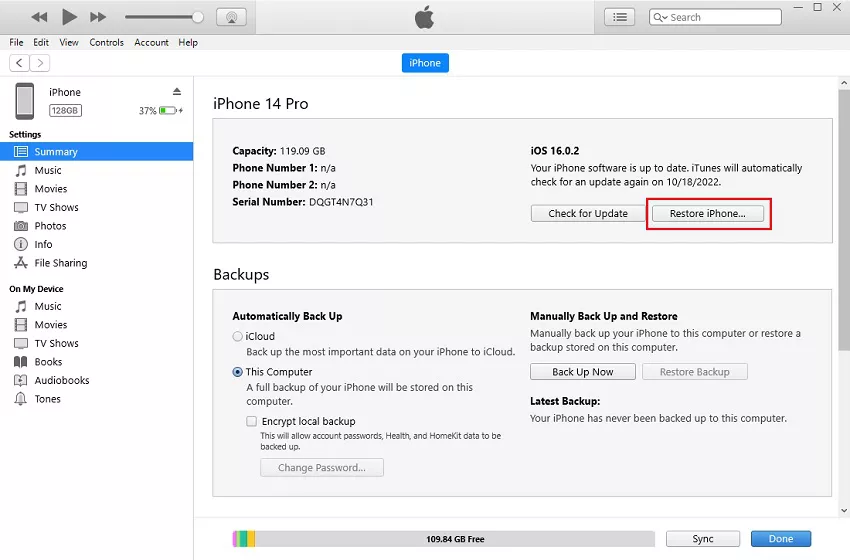
If the problem is still not solved, you can try to turn on your iPhone to see if there is an improvement. If none of the above methods work, then the final solution is to use a reliable third-party professional repair tool
Method 4: Fix iPhone 12 won’t turn on with one click through recovery mode
What should I do if my iPhone 12 won’t turn on, even if I perform a force reset? Then you should try to put it into recovery mode. Apple phone repair tool is your best choice. This is useful when your phone's power button doesn't work or you encounter other problems entering recovery mode. Easily enter or exit recovery mode with just one click to fix iPhone 12 not turning on screen issue or any other iOS system issue
Here is a quick tutorial to fix iPhone 12 not turning on by using Apple phone repair tool To complete
Download and open the iPhone repair tool on your computer. After installing the software, connect your iPhone 12 to your computer. Once the app recognizes your iPhone, click "Enter" to put the phone into recovery mode.
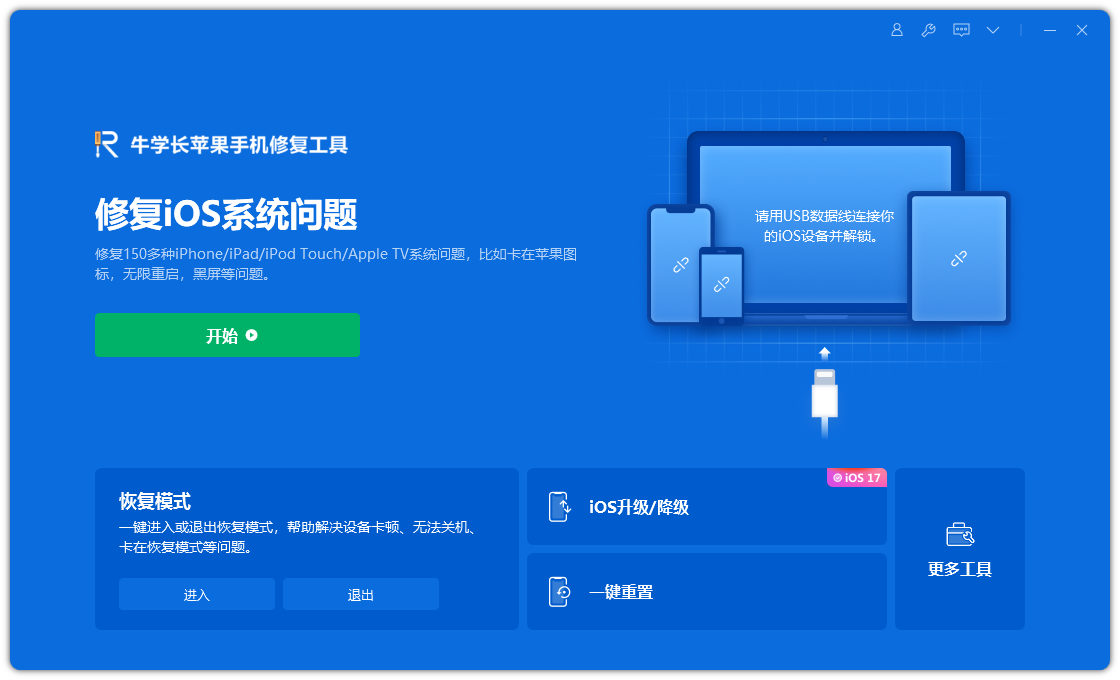
Please wait 30 seconds for your iPhone to enter recovery mode
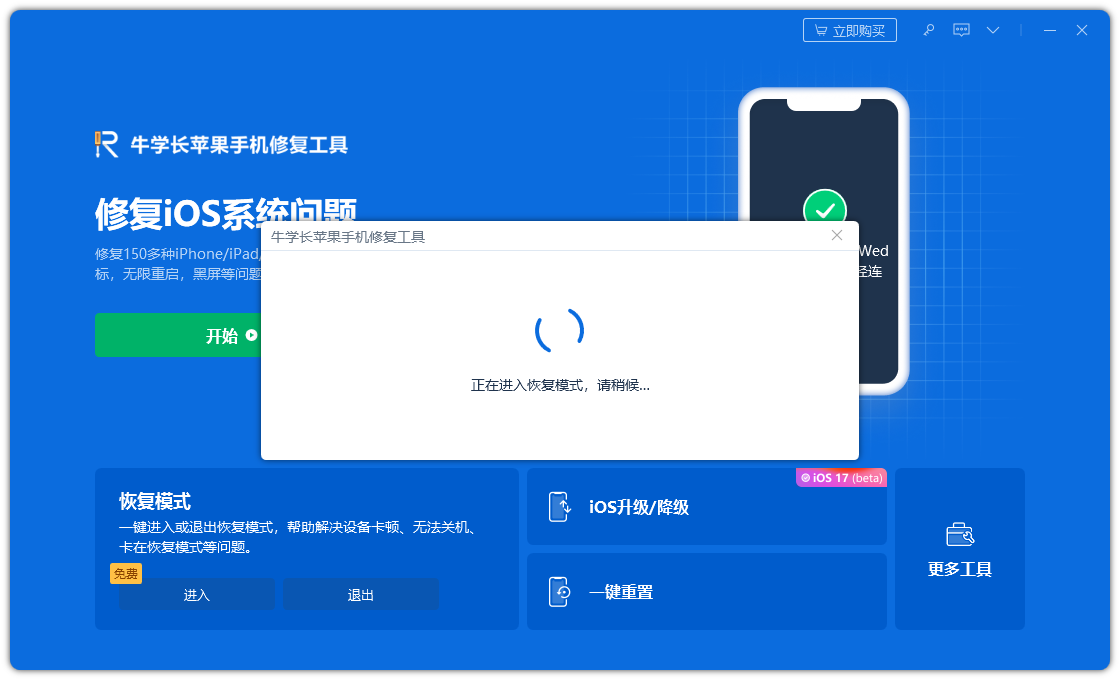
A prompt to successfully enter recovery mode will appear on the screen
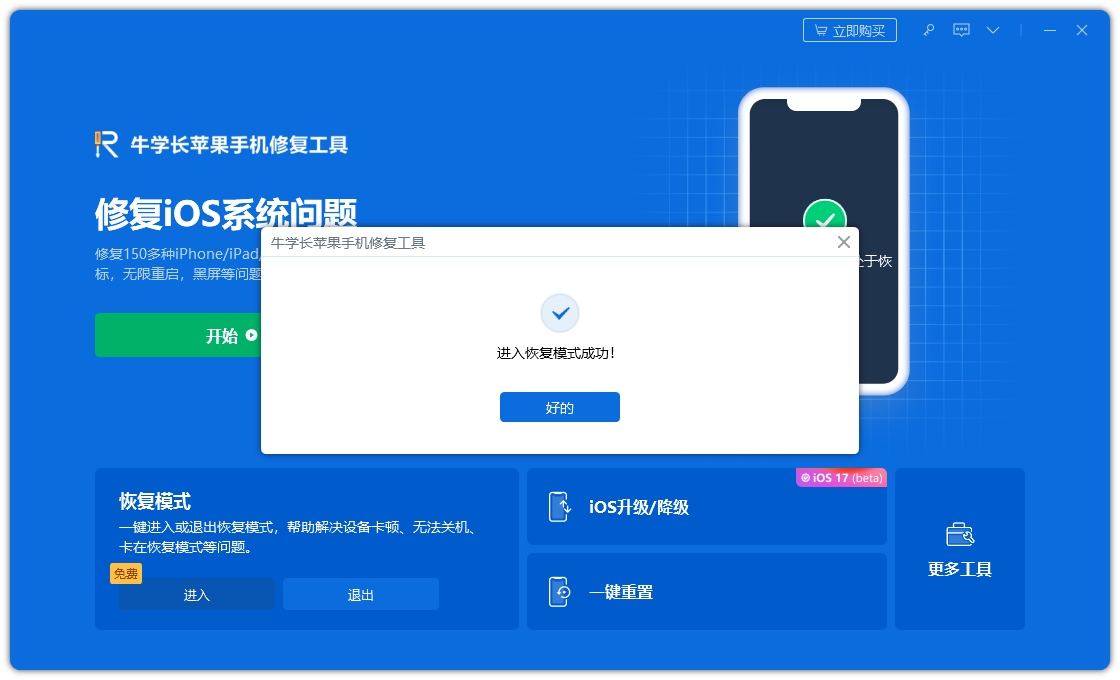
Then you will see the "Connect to iTunes or Computer" sign on your iPhone screen, and you have entered recovery mode at this point.
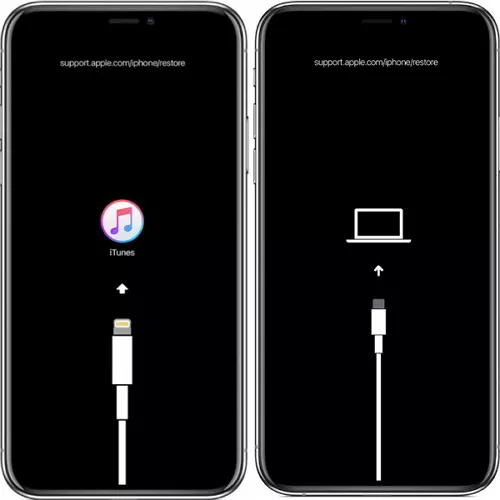
Now, we have entered recovery mode. You can use Apple's mobile phone repair tool to exit recovery mode and check whether the problem of your iPhone 12 not being able to turn on has been resolved.
Method 5: Quickly fix iPhone 12 not turning on due to system error
If your iPhone still has not recovered, or is stuck in recovery mode, then some system errors may have occurred. In this case, you have to fix the iOS problem, but it is not easy.
This is a repair function that we can also use the Apple phone repair tool to fix, which can solve more than 200 iOS, iPadOS and macOS problems.
Method 6: Contact Apple Support
If none of the above methods work, it may be a hardware problem or physical damage that prevents the iPhone 12 from turning on. Then the last option is to contact Apple Support for repair. If your iPhone 12 is still under warranty, the repair will be free.
Part Three: How to Prevent iPhone Power Issues
Apple improves iPhone battery life with every new release, but some people may still find that their phone’s battery life is not good long. The way you use your phone and its configuration settings can also affect battery life. So, let’s review how to extend your iPhone’s battery life and prevent power issues
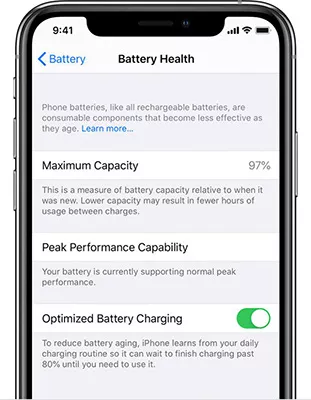
First, you need to check your battery health in Settings. Open Settings and select Battery Options. In the Battery Health section, you can check how your iPhone battery is performing. If the battery's peak performance is below par, you may consider replacing the battery
Check which apps are draining the most battery power. You can find it in Settings > Battery and see which apps are using the most battery in the app list. Disabling them will increase your battery life.
Additionally, apps that require updates may drain your battery quickly. Please open the App Store app and click the account icon in the upper right corner. If any apps need to be updated, please click the "Update All" link to update
Increasing the brightness will also increase battery consumption. You can pull down Control Center from the upper right corner of the screen and adjust the brightness slider to suit your needs. At the same time, it is also a good idea to turn off the function of automatically adjusting screen brightness. You can turn it off by going to Settings > Display & Brightness
We have listed possible causes and various solutions to resolve this issue. The problem may be as simple as battery exhaustion or as complex as an iOS system problem. If the iPhone cannot be turned on, you can try the above methods to solve it.
The above is the detailed content of 6 ways to solve the problem of iPhone 12 not turning on. For more information, please follow other related articles on the PHP Chinese website!

Hot AI Tools

Undresser.AI Undress
AI-powered app for creating realistic nude photos

AI Clothes Remover
Online AI tool for removing clothes from photos.

Undress AI Tool
Undress images for free

Clothoff.io
AI clothes remover

Video Face Swap
Swap faces in any video effortlessly with our completely free AI face swap tool!

Hot Article

Hot Tools

Notepad++7.3.1
Easy-to-use and free code editor

SublimeText3 Chinese version
Chinese version, very easy to use

Zend Studio 13.0.1
Powerful PHP integrated development environment

Dreamweaver CS6
Visual web development tools

SublimeText3 Mac version
God-level code editing software (SublimeText3)

Hot Topics
 Google Assistant Will No Longer Work With Waze on iPhone
Apr 03, 2025 am 03:54 AM
Google Assistant Will No Longer Work With Waze on iPhone
Apr 03, 2025 am 03:54 AM
Google is sunsetting Google Assistant integration in Waze for iPhones, a feature that has been malfunctioning for over a year. This decision, announced on the Waze community forum, comes as Google prepares to fully replace Google Assistant with its
 Which iPhone version is the best?
Apr 02, 2025 pm 04:53 PM
Which iPhone version is the best?
Apr 02, 2025 pm 04:53 PM
The best iPhone version depends on your individual needs. 1. iPhone12 is suitable for users who need 5G. 2. iPhone 13 is suitable for users who need long battery life. 3. iPhone 14 and 15ProMax are suitable for users who need powerful photography functions, especially 15ProMax also supports AR applications.
 Is the iPhone 16 Pro Max waterproof?
Apr 05, 2025 am 12:02 AM
Is the iPhone 16 Pro Max waterproof?
Apr 05, 2025 am 12:02 AM
The iPhone 16 ProMax is waterproof and has a waterproof rating of IP68 and can be soaked in 6 meters deep water for 30 minutes. During daily use, avoid long-term soaking, check sealing regularly, and use waterproof protective covers during high-strength activities.
 What is the price of iPhone 16 Pro Max in Amazon?
Apr 03, 2025 am 12:15 AM
What is the price of iPhone 16 Pro Max in Amazon?
Apr 03, 2025 am 12:15 AM
The iPhone 16 ProMax price on Amazon is $1,200. 1) Search for "iPhone16ProMax" on Amazon to view prices. 2) When evaluating cost-effectiveness, compare it with other mobile phones such as Samsung Galaxy S23 Ultra and Google Pixel7 Pro.
 We Don't Need Slimmer Phones, But You Might Want One Anyway
Apr 13, 2025 am 03:01 AM
We Don't Need Slimmer Phones, But You Might Want One Anyway
Apr 13, 2025 am 03:01 AM
Ultra-thin phones: Amazing design or risky? Samsung and Apple are about to release ultra-thin flagship phones Samsung Galaxy S25 Edge and Apple iPhone 17 Air are about to be released, and its ultra-thin design has sparked heated discussions. While many fans are concerned about their design compromises, ultra-thin phones still have some attractive advantages. Ultra-thin design: how much does it cost? First of all, these devices are expensive. Ultra-thin design requires custom parts and improved manufacturing processes, greatly increasing costs and ultimately passing them on to consumers. While prices may change at any time, reliable news shows that the iPhone 17 Air may be priced the same as the $899 iPhone Plus, or even likely to completely replace the latter; while the S25 Edge
 Is the iPhone 17 released?
Apr 09, 2025 am 12:07 AM
Is the iPhone 17 released?
Apr 09, 2025 am 12:07 AM
The iPhone 17 has not been released yet and is expected to debut in the fall of 2025. 1. Performance improvement: It may be equipped with a more powerful A17 chip. 2. Camera improvement: Possibly improve pixels and sensors, and advance ProRAW and ProRes formats. 3. Design changes: It may adopt a narrower or borderless design, using new materials. 4. New features are introduced: There may be breakthroughs in health monitoring and AR.
 Fix the Wait Limit in iPhone Shortcuts With This Simple Trick
Apr 11, 2025 am 03:05 AM
Fix the Wait Limit in iPhone Shortcuts With This Simple Trick
Apr 11, 2025 am 03:05 AM
Apple's Shortcuts app offers a "Wait" action for short pauses, but it's unreliable for longer durations. This limitation stems from iOS's background app restrictions. A clever workaround uses custom Focus modes to achieve extended waits,
 Don't Like the Latest Apple Mail Changes? Here's How to Get Rid of Them
Apr 14, 2025 am 12:54 AM
Don't Like the Latest Apple Mail Changes? Here's How to Get Rid of Them
Apr 14, 2025 am 12:54 AM
New features of Apple Mail app: Categories, Summary, and Contact Photos The Apple Mail app recently updated its iPhone, iPad and Mac versions, adding features like Gmail-like email classification, notifications and email summary, and contact photos in your inbox. But not everyone likes these new changes. Fortunately, you can disable these new features and restore to a simpler way to use them. Here's how to do it: Disable Apple Mail Classification The email classification feature is designed to sort your inboxes to make it easier to process incoming messages. This feature is suitable for any device running iOS or iPadOS 18.2 and Mac computers with macOS 15.4 installed. Categories include: Main: Mail thinks the most






