 Mobile Tutorial
Mobile Tutorial
 iPhone
iPhone
 How to solve the problem of forgetting the lock screen password on Apple iPad?
How to solve the problem of forgetting the lock screen password on Apple iPad?
How to solve the problem of forgetting the lock screen password on Apple iPad?
After forgetting the lock screen password of the iPad device, we will not be able to open the device. Similar to the iPhone, if we enter the wrong password too many times, the device will be disabled.
Today, I will introduce to you two methods to solve the problem of forgetting the lock screen password on iPad. This is a common problem that many people encounter when using iPad. But don’t worry, we have the following two methods to solve this problem: 1. Unlock using iTunes: First, connect your iPad to the computer you used to sync the device before. Then, open iTunes and select your device. In the device summary page, you will see a "Restore" button. After clicking this button, iTunes will start restoring your device to factory settings. This will delete all data, including the forgotten lock screen password, so make sure you have a backup of your important files. 2. Use iCloud's "Find My iPhone" feature: If you have previously enabled the "Find My iPhone" feature and the device is connected to the Internet, you can follow the steps below to unlock your iPad. First, open the iCloud website (www.icloud.com) and log in with your Apple ID. Then, tap on the "Find My iPhone" option and select your device. On the device information page, you will see an "Erase device" option. After clicking this option, your device will be restored to factory settings and the lock screen password will be removed. Likewise, make sure you have important files backing up your data. Both methods can help you solve the problem of forgetting iPad lock screen password. Choose the method that works for you and follow the steps to restore your device. But remember, before performing these operations, make sure you have a backup of your important data to avoid losing it.
Whether you use a 4-digit or 6-digit password, fingerprint lock or face recognition lock, there are two ways to delete the lock screen password. However, no matter which method is used, the data on the device will be wiped.
Method 1: Use a tool to remove the password
It is recommended to use the Apple screen unlock tool, which is the easiest way to unlock the iPad. This tool supports any iOS version of iPhone/iPad/iPod devices and can easily remove 4-digit/6-digit passwords, alphanumeric passwords, fingerprint locks and face recognition locks. Whether your iPhone has been deactivated because you forgot your password or entered the wrong password multiple times, you can use this tool to solve the problem with one click. If you want to unlock your iPad easily, Apple screen unlock tool is highly recommended.
Please download and install the Apple Unlock Tool on your laptop or PC. Then, connect your iPad to your computer using a USB cable. After launching the Apple Unlock Tool, you can start the unlocking process.
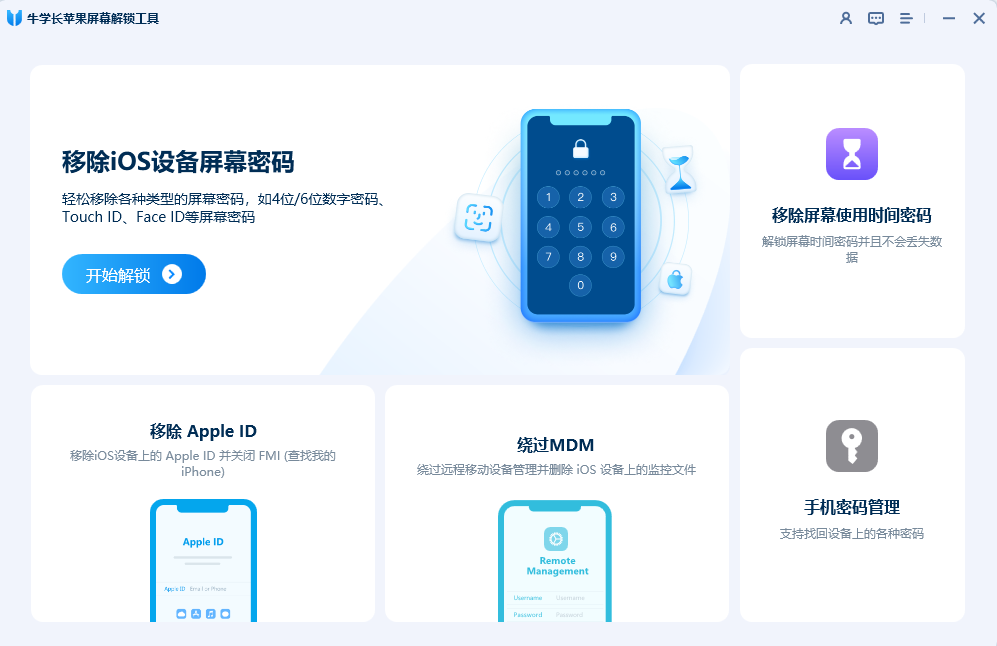
On the next interface, you need to click "Start" and then click "Download" on the next page to get the latest firmware package.
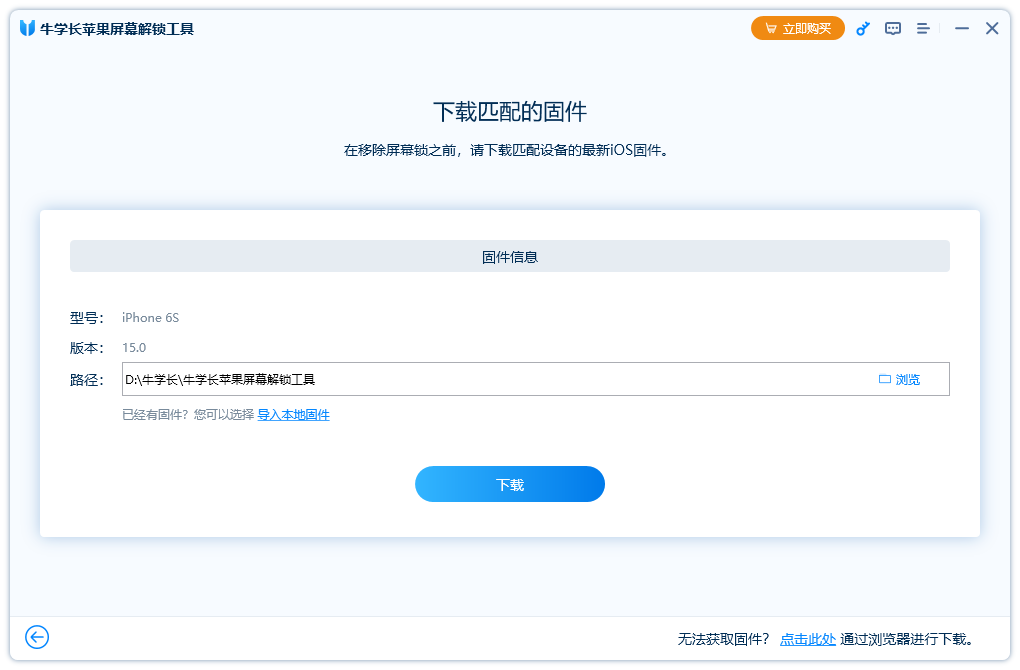
After completing the download in the third step, you need to click the "Start Removal" button so that the progress of your iPad password removal will be displayed on the screen.
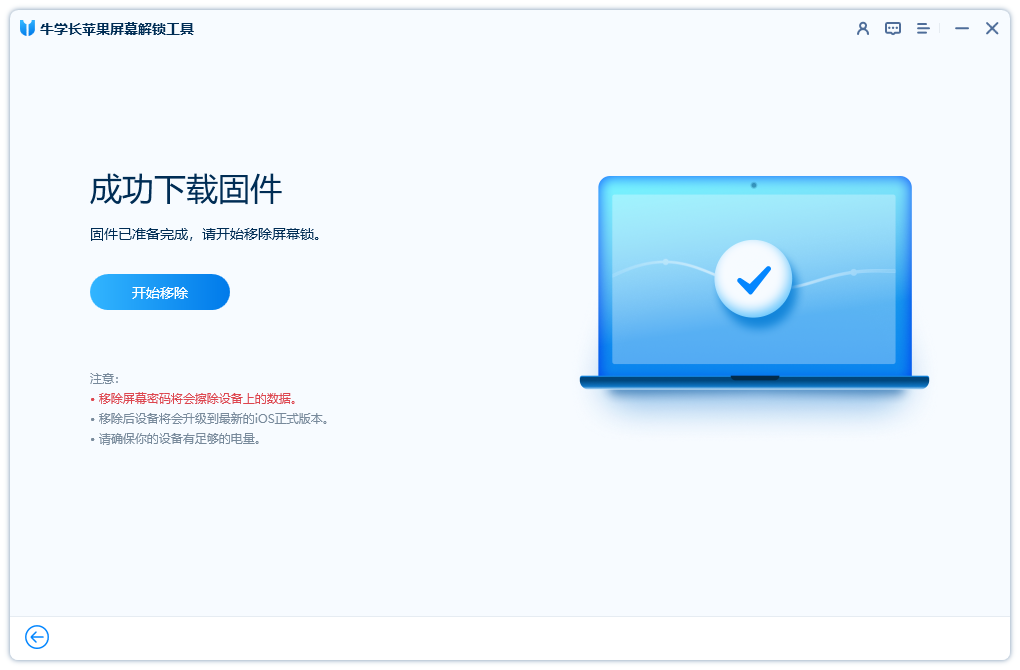
After completion, you will be prompted to successfully unlock your iPad.
Method 2: Use “Find My iPad” to erase the device
There is a very practical function in Apple devices called “Find My iPad”. If your Apple device has this feature turned on, you can use your Apple ID to log in to iCloud to remotely control the device, and you can choose to erase all data on the device. This is the prerequisite for method two. But if the "Find My iPad" function is not turned on on your device, it doesn't matter. You can refer to method one to solve the problem.
Just log in with your Apple ID on the web or another device to get started.
On the mobile phone, you can perform the operation through the following steps: First, log in to your own Apple ID account and password on another iPad. Then, open the "Find My iPad" APP and find your phone in the list below. After clicking on the phone, select the [Erase iPad] function option. This makes it easy to complete the operation.
On the web page, we can erase the data on the iPad through the following steps: First, open the iCloud official website and log in with your Apple ID account and password. Next, find your phone in the list and tap on it. Then, click the [Erase iPad] option to erase the data. In this way, the data erasure operation can be completed.
When a phone is lost, a common solution is to remotely wipe all data on the device to prevent personal privacy leaks. Apple officially allows users to perform this operation through remote operation, but this also means that the phone will need to reset the relevant lock screen password. However, there may be times when the device cannot be activated.
The above is the detailed content of How to solve the problem of forgetting the lock screen password on Apple iPad?. For more information, please follow other related articles on the PHP Chinese website!

Hot AI Tools

Undresser.AI Undress
AI-powered app for creating realistic nude photos

AI Clothes Remover
Online AI tool for removing clothes from photos.

Undress AI Tool
Undress images for free

Clothoff.io
AI clothes remover

Video Face Swap
Swap faces in any video effortlessly with our completely free AI face swap tool!

Hot Article

Hot Tools

Notepad++7.3.1
Easy-to-use and free code editor

SublimeText3 Chinese version
Chinese version, very easy to use

Zend Studio 13.0.1
Powerful PHP integrated development environment

Dreamweaver CS6
Visual web development tools

SublimeText3 Mac version
God-level code editing software (SublimeText3)

Hot Topics
 Google Assistant Will No Longer Work With Waze on iPhone
Apr 03, 2025 am 03:54 AM
Google Assistant Will No Longer Work With Waze on iPhone
Apr 03, 2025 am 03:54 AM
Google is sunsetting Google Assistant integration in Waze for iPhones, a feature that has been malfunctioning for over a year. This decision, announced on the Waze community forum, comes as Google prepares to fully replace Google Assistant with its
 Which iPhone version is the best?
Apr 02, 2025 pm 04:53 PM
Which iPhone version is the best?
Apr 02, 2025 pm 04:53 PM
The best iPhone version depends on your individual needs. 1. iPhone12 is suitable for users who need 5G. 2. iPhone 13 is suitable for users who need long battery life. 3. iPhone 14 and 15ProMax are suitable for users who need powerful photography functions, especially 15ProMax also supports AR applications.
 Is the iPhone 16 Pro Max waterproof?
Apr 05, 2025 am 12:02 AM
Is the iPhone 16 Pro Max waterproof?
Apr 05, 2025 am 12:02 AM
The iPhone 16 ProMax is waterproof and has a waterproof rating of IP68 and can be soaked in 6 meters deep water for 30 minutes. During daily use, avoid long-term soaking, check sealing regularly, and use waterproof protective covers during high-strength activities.
 What is the price of iPhone 16 Pro Max in Amazon?
Apr 03, 2025 am 12:15 AM
What is the price of iPhone 16 Pro Max in Amazon?
Apr 03, 2025 am 12:15 AM
The iPhone 16 ProMax price on Amazon is $1,200. 1) Search for "iPhone16ProMax" on Amazon to view prices. 2) When evaluating cost-effectiveness, compare it with other mobile phones such as Samsung Galaxy S23 Ultra and Google Pixel7 Pro.
 Don't Like the Latest Apple Mail Changes? Here's How to Get Rid of Them
Apr 14, 2025 am 12:54 AM
Don't Like the Latest Apple Mail Changes? Here's How to Get Rid of Them
Apr 14, 2025 am 12:54 AM
New features of Apple Mail app: Categories, Summary, and Contact Photos The Apple Mail app recently updated its iPhone, iPad and Mac versions, adding features like Gmail-like email classification, notifications and email summary, and contact photos in your inbox. But not everyone likes these new changes. Fortunately, you can disable these new features and restore to a simpler way to use them. Here's how to do it: Disable Apple Mail Classification The email classification feature is designed to sort your inboxes to make it easier to process incoming messages. This feature is suitable for any device running iOS or iPadOS 18.2 and Mac computers with macOS 15.4 installed. Categories include: Main: Mail thinks the most
 We Don't Need Slimmer Phones, But You Might Want One Anyway
Apr 13, 2025 am 03:01 AM
We Don't Need Slimmer Phones, But You Might Want One Anyway
Apr 13, 2025 am 03:01 AM
Ultra-thin phones: Amazing design or risky? Samsung and Apple are about to release ultra-thin flagship phones Samsung Galaxy S25 Edge and Apple iPhone 17 Air are about to be released, and its ultra-thin design has sparked heated discussions. While many fans are concerned about their design compromises, ultra-thin phones still have some attractive advantages. Ultra-thin design: how much does it cost? First of all, these devices are expensive. Ultra-thin design requires custom parts and improved manufacturing processes, greatly increasing costs and ultimately passing them on to consumers. While prices may change at any time, reliable news shows that the iPhone 17 Air may be priced the same as the $899 iPhone Plus, or even likely to completely replace the latter; while the S25 Edge
 Fix the Wait Limit in iPhone Shortcuts With This Simple Trick
Apr 11, 2025 am 03:05 AM
Fix the Wait Limit in iPhone Shortcuts With This Simple Trick
Apr 11, 2025 am 03:05 AM
Apple's Shortcuts app offers a "Wait" action for short pauses, but it's unreliable for longer durations. This limitation stems from iOS's background app restrictions. A clever workaround uses custom Focus modes to achieve extended waits,
 Is the iPhone 17 released?
Apr 09, 2025 am 12:07 AM
Is the iPhone 17 released?
Apr 09, 2025 am 12:07 AM
The iPhone 17 has not been released yet and is expected to debut in the fall of 2025. 1. Performance improvement: It may be equipped with a more powerful A17 chip. 2. Camera improvement: Possibly improve pixels and sensors, and advance ProRAW and ProRes formats. 3. Design changes: It may adopt a narrower or borderless design, using new materials. 4. New features are introduced: There may be breakthroughs in health monitoring and AR.





