 Mobile Tutorial
Mobile Tutorial
 iPhone
iPhone
 How to restore the data backed up by the old phone to iPhone 13 through Niu Xuechang Apple Data Management Tool?
How to restore the data backed up by the old phone to iPhone 13 through Niu Xuechang Apple Data Management Tool?
How to restore the data backed up by the old phone to iPhone 13 through Niu Xuechang Apple Data Management Tool?
After the iPhone 13 series models were officially launched, Apple promptly updated its data management tools to adapt to the new iPhone 13 series and new iPads. Now, users can use Apple’s data management tool to back up and restore data on the iPhone 13 series. This update provides users with a more convenient way to manage their data.
For those users who have not yet had time to transfer data from their old iPhone to the new iPhone 13, they can use the backup/restore function of Apple’s data management tool to complete the data migration. This feature can help users back up data on their old phone to the cloud and then restore it on the new phone to retain all data and settings on the original phone. Using this function is very simple, just follow the prompts to complete the data transfer. This way, users can easily transfer data from their old phone to the new iPhone 13 without losing any important information.
When performing the backup and recovery process, you need to ensure a stable connection between the device and the computer, ensure that the device has sufficient power, and prevent the computer from entering hibernation. Here are some ways to transfer data via the backup/restore function:
How to backup data from an old iPhone is a common question. Backing up data ensures that important information will not be lost when changing or repairing your iPhone. Here are the steps to back up your old iPhone data: 1. First, make sure your iPhone is connected to a Wi-Fi network and has enough power. 2. Open your iPhone’s Settings app. 3. In settings, scroll down and find the "iCloud" option, click to enter. 4. In the iCloud settings page, find the "iCloud Backup" option and click to enter. 5. On the backup page, click the "Back up now" button. This will start backing up your iPhone data to iCloud. 6. Wait for the backup to complete. The length of backup time depends on your data volume and network speed. 7. After the backup is completed, you can view the time and size of the backup on the same page. 8. If you need, you can also set the automatic backup option so that iPhone automatically backs up data to iCloud regularly. By following the steps above, you can easily back up your old iPhone data. After backing up, you can restore the data when needed, or restore the backup on a new iPhone. This way, you won't lose any important information.
First, we need to open the Apple data management tool and connect our old iPhone. Next, find the backup/restore data option on the Apple data management tool interface and click to enter. Then, we will see a button called “Go to Backup Device”, click on it to start backing up our device. In this way, we can back up the data on the old iPhone so that we can restore it later.
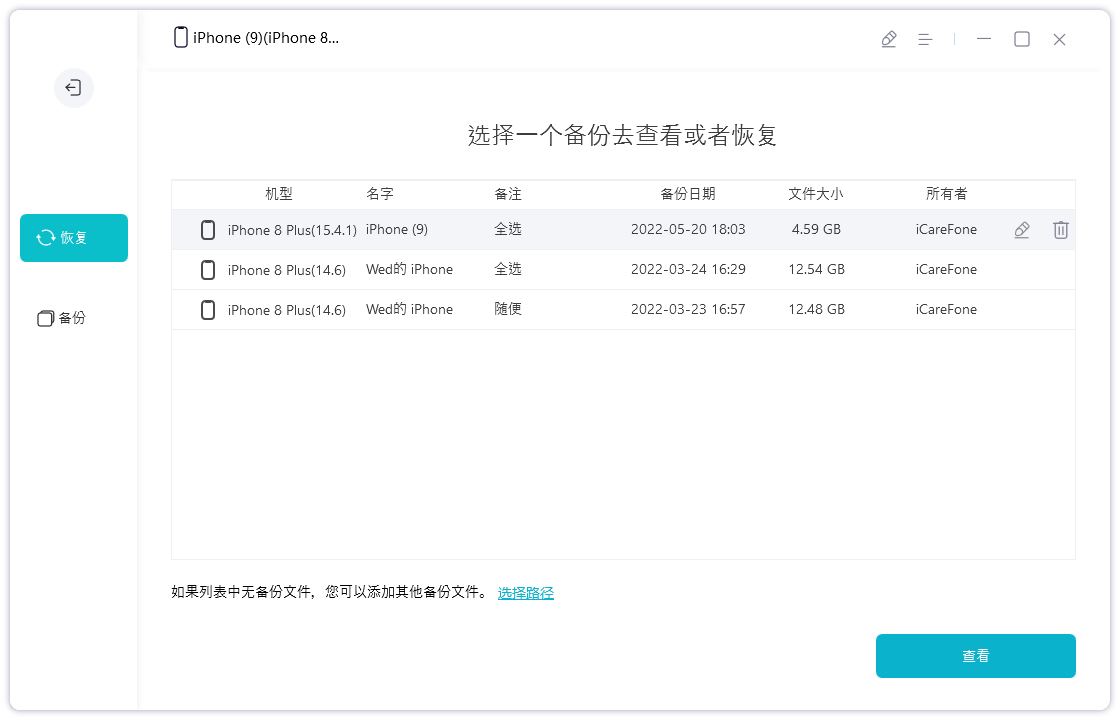
First of all, in the backup settings, the default is full backup, but you can also choose partial backup. After selecting the backup content, click the "Backup" button to start the backup. The backup time will vary depending on the size of the device data, so please be patient and wait for the backup to complete.
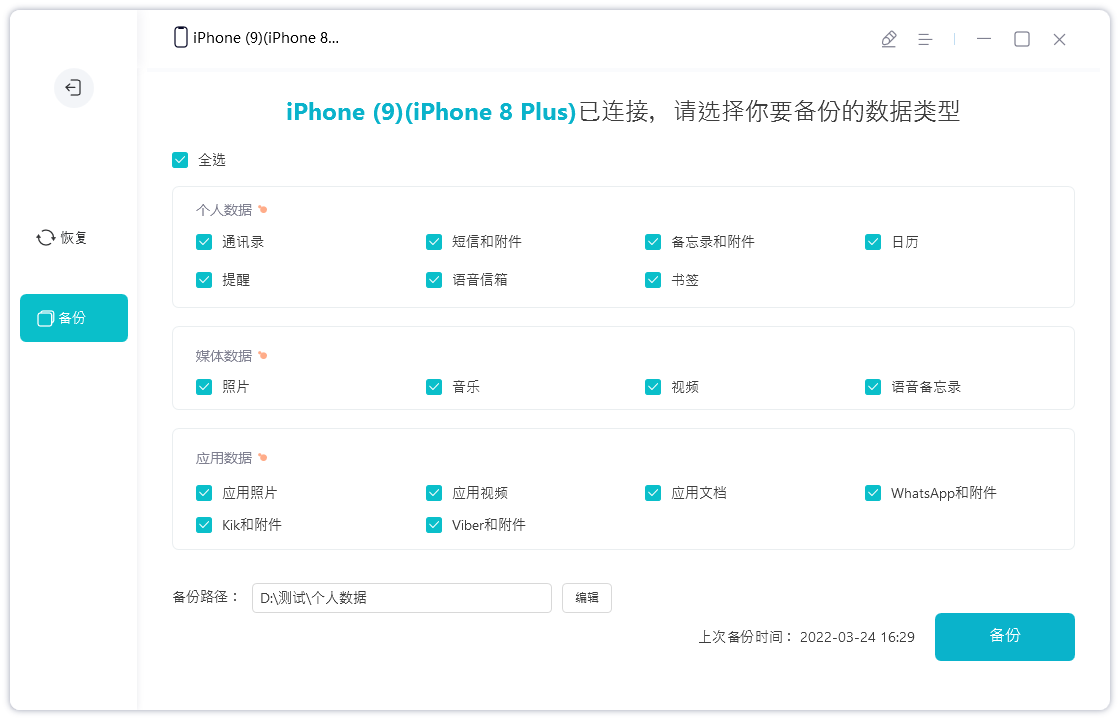
How to restore data to new iPhone: 1. Back up data: First, make a data backup on your old iPhone. This can be done via automatic backup via iCloud or manual backup via iTunes. 2. Set up the new iPhone: Turn on the new iPhone and follow the on-screen instructions to set it up until you reach the "Apps & Data" interface. 3. Select the data recovery method: On the "Apps & Data" interface, select "Backup from iCloud" or "Backup from iTunes", depending on the backup method you selected previously. - If you choose "Backup from iCloud", please enter your Apple ID and password, and then select the date and time of the previous backup to restore data. - If you select "Backup from iTunes", connect the new iPhone to the computer and open iTunes, select the previously backed up copy to restore data. 4. Wait for the recovery to complete: Depending on your network connection and the size of the backup file, the recovery process may take some time. Please wait patiently until the recovery is completed. 5. Set up the new iPhone: Once the recovery is complete, your new iPhone will restart and display the recovered data. Next, follow the on-screen instructions to complete the setup process. 6. Check the data: After the setup is complete, open various applications and functions to ensure that the data has been successfully recovered and is working properly. By following the above steps, you can successfully restore data to your new iPhone. Remember to back up your data in time to ensure data security and integrity.
Connect your new iPhone to Apple Data Management Tool and turn on the backup/restore data function. Select the backup data you want to restore in the tool and click "View".

Before recovering data, please select all or check the data you want to recover, and then click "Restore to Device". Wait patiently for the restore to complete, the time it takes depends on the size of the backup.
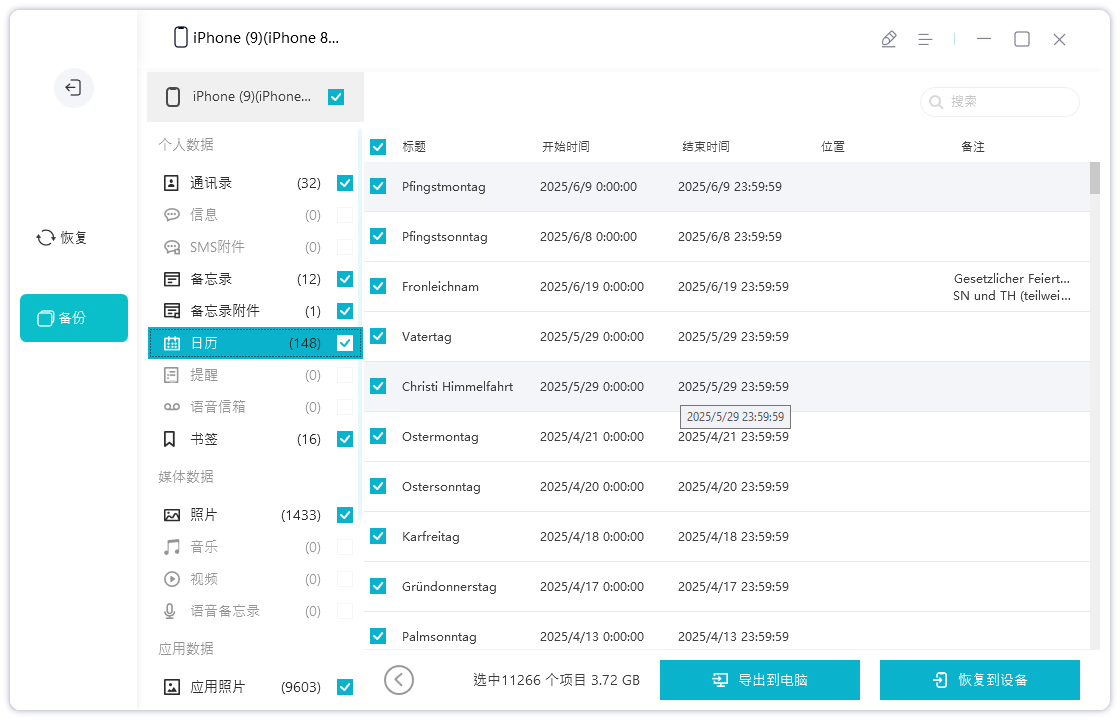
The above is the detailed content of How to restore the data backed up by the old phone to iPhone 13 through Niu Xuechang Apple Data Management Tool?. For more information, please follow other related articles on the PHP Chinese website!

Hot AI Tools

Undresser.AI Undress
AI-powered app for creating realistic nude photos

AI Clothes Remover
Online AI tool for removing clothes from photos.

Undress AI Tool
Undress images for free

Clothoff.io
AI clothes remover

Video Face Swap
Swap faces in any video effortlessly with our completely free AI face swap tool!

Hot Article

Hot Tools

Notepad++7.3.1
Easy-to-use and free code editor

SublimeText3 Chinese version
Chinese version, very easy to use

Zend Studio 13.0.1
Powerful PHP integrated development environment

Dreamweaver CS6
Visual web development tools

SublimeText3 Mac version
God-level code editing software (SublimeText3)

Hot Topics
 1664
1664
 14
14
 1423
1423
 52
52
 1317
1317
 25
25
 1268
1268
 29
29
 1243
1243
 24
24
 We Don't Need Slimmer Phones, But You Might Want One Anyway
Apr 13, 2025 am 03:01 AM
We Don't Need Slimmer Phones, But You Might Want One Anyway
Apr 13, 2025 am 03:01 AM
Ultra-thin phones: Amazing design or risky? Samsung and Apple are about to release ultra-thin flagship phones Samsung Galaxy S25 Edge and Apple iPhone 17 Air are about to be released, and its ultra-thin design has sparked heated discussions. While many fans are concerned about their design compromises, ultra-thin phones still have some attractive advantages. Ultra-thin design: how much does it cost? First of all, these devices are expensive. Ultra-thin design requires custom parts and improved manufacturing processes, greatly increasing costs and ultimately passing them on to consumers. While prices may change at any time, reliable news shows that the iPhone 17 Air may be priced the same as the $899 iPhone Plus, or even likely to completely replace the latter; while the S25 Edge
 Don't Like the Latest Apple Mail Changes? Here's How to Get Rid of Them
Apr 14, 2025 am 12:54 AM
Don't Like the Latest Apple Mail Changes? Here's How to Get Rid of Them
Apr 14, 2025 am 12:54 AM
New features of Apple Mail app: Categories, Summary, and Contact Photos The Apple Mail app recently updated its iPhone, iPad and Mac versions, adding features like Gmail-like email classification, notifications and email summary, and contact photos in your inbox. But not everyone likes these new changes. Fortunately, you can disable these new features and restore to a simpler way to use them. Here's how to do it: Disable Apple Mail Classification The email classification feature is designed to sort your inboxes to make it easier to process incoming messages. This feature is suitable for any device running iOS or iPadOS 18.2 and Mac computers with macOS 15.4 installed. Categories include: Main: Mail thinks the most
 Fix the Wait Limit in iPhone Shortcuts With This Simple Trick
Apr 11, 2025 am 03:05 AM
Fix the Wait Limit in iPhone Shortcuts With This Simple Trick
Apr 11, 2025 am 03:05 AM
Apple's Shortcuts app offers a "Wait" action for short pauses, but it's unreliable for longer durations. This limitation stems from iOS's background app restrictions. A clever workaround uses custom Focus modes to achieve extended waits,
 The Apple Watch Is 10 Years Old. Here's Why I Never Bought One
Apr 15, 2025 am 06:09 AM
The Apple Watch Is 10 Years Old. Here's Why I Never Bought One
Apr 15, 2025 am 06:09 AM
The Apple Watch: Still Not Convinced After a Decade Despite over 200 million units sold since 2015, the Apple Watch remains absent from my wrist. While its health and fitness features are impressive, they don't appeal to someone like me who doesn't
 Word on iPhone Can Turn Your Voice Notes Into Documents
Apr 22, 2025 am 03:02 AM
Word on iPhone Can Turn Your Voice Notes Into Documents
Apr 22, 2025 am 03:02 AM
Microsoft Word for iOS now transforms your voice notes into fully formatted documents using Copilot AI. This latest enhancement simplifies document creation on mobile devices. To access this feature, tap the "New" button ( ), select "U
 The Best iPads of 2025
Apr 18, 2025 am 01:01 AM
The Best iPads of 2025
Apr 18, 2025 am 01:01 AM
Choosing the Right iPad: A Comprehensive Guide Apple's iPad lineup offers a tablet for every need, but selecting the perfect one can be overwhelming. This guide simplifies the process, helping you choose the ideal iPad based on your specific requirem
 Smartphones Are Boring Now and It's Our Fault
Apr 23, 2025 am 03:06 AM
Smartphones Are Boring Now and It's Our Fault
Apr 23, 2025 am 03:06 AM
The golden age of smartphones has passed? Future Outlook Technology enthusiasts often complain that modern mobile phones are the same and lack of innovation. Although manufacturers are to blame, we also play an important role. Let us review the development history of smartphones and explore the causes of the current situation. The Golden Age of Smartphones In 1973, Motorola engineer Martin Cooper made historic calls with the DynaTAC 8000X on the streets of New York. This "brick" phone opened the era of wireless networks. Nearly 20 years later, IBM Simon was released, becoming the world's first smartphone, equipped with a resistive touch screen and simple applications. Today, although it is a hundred times more powerful, the core function of modern smartphones is still used as an application portal. Early innovation slows down
 I Regret Ignoring This Apple Watch Running Feature
Apr 13, 2025 am 12:58 AM
I Regret Ignoring This Apple Watch Running Feature
Apr 13, 2025 am 12:58 AM
Take advantage of the Apple Watch running features: From default training to custom planning I've been using default running training I finally found the pacemaker and custom training Easy way to create custom Apple Watch training Make the most of your Apple Watch I'm currently training for a half marathon, which means I'm running three times a week, one to two hours a day, making the most of my Apple Watch. I've been running 142 miles this year, but I've just discovered a game-changing Apple Watch running feature. Related ###### I ran a half marathon with AirPods 4, how effective I'm curious about the new AirPod



