 Mobile Tutorial
Mobile Tutorial
 iPhone
iPhone
 New setting of focus mode in iOS 16: Automatically switch the lock screen when reaching the specified location!
New setting of focus mode in iOS 16: Automatically switch the lock screen when reaching the specified location!
New setting of focus mode in iOS 16: Automatically switch the lock screen when reaching the specified location!
One of the many improvements Apple has made to Focus Mode in iOS 16 and later is the addition of a new feature that associates a customized lock screen with Focus Mode. This improvement gives users more personalization options, allowing them to tailor the Focus Mode lock screen to their needs and concerns to better reflect the information and content they are currently focused on.
iOS 16 has a very useful feature that can make your lock screen more informative and functional. And, when you need to focus, it automatically switches to focus mode. This means you get more useful information on your lock screen and can better focus on work or study when you need to.
When you need to focus on work, you can use the lock screen feature to help you focus better. This lock screen can include some work-related widgets for you to quickly view and use. And during downtime, you might like to set your lock screen to photos of your family, as well as widgets that make you feel relaxed and comfortable. In this way, whether you are working or resting, your needs can be better met.
By associating focus mode with the lock screen, users can automatically switch to a customized lock screen when they reach a designated location. Users can associate their lock screen with an existing focus mode simply by tapping the focus mode button in the lock screen gallery.
In your phone's "Settings", you can create a new "Focus Mode" and select the lock screen by following these steps: 1. Open your phone’s settings menu. 2. In the settings menu, find and click the "Focus Mode" option. 3. In the focus mode setting interface, click "Create a new focus mode". 4. In the create new focus mode interface, you can give this mode a name and select the applications you want to lock. 5. After selecting the apps you want to lock, you can also set the on and off times for Focus Mode. 6. After confirming that the settings are complete, click "Save". Through the above steps, you can create a new "Focus Mode" in your phone's settings and choose to lock the screen on specified applications. In this way, when you enter focus mode, the phone screen will be locked and you can only use designated applications, helping you better focus on work or study.
First, we need to find the option to lock the screen in the phone's settings. According to personal preference, select a favorite picture as the background image of the lock screen. You can choose a beautiful landscape photo, a cute animal picture, or a photo you took to make the lock screen more personalized. Next, we need to create a focus mode to associate with the lock screen. Go into your phone's settings and find the focus mode option. According to personal needs, you can choose to automatically lock the screen when focus mode is turned on, or display a specific lock screen interface in focus mode. When creating a focus mode, you can set some specific rules and conditions. For example, you can choose to only receive emergency calls and text messages, and block other notifications and messages to avoid disrupting your focused state. You can also set a focus time period so that the focus mode automatically turns on within a specific period of time. After creating the focus mode, we can make the connection. In Focus Mode's settings, find the option associated with Lock Screen. Select the lock screen image as the display interface in focus mode, so that when focus mode is turned on, the lock screen interface will automatically switch to the image we selected. Through the above steps, we successfully created a unique lock screen and associated it with focus mode. In this way, when we need to focus, we only need to turn on the focus mode, and the lock screen will display the picture we selected to help us enter a focused state.
In iPhone settings, you can turn on a feature called "Focus Mode." To create a new exclusive mode, simply tap the " " symbol in the upper right corner of the screen.
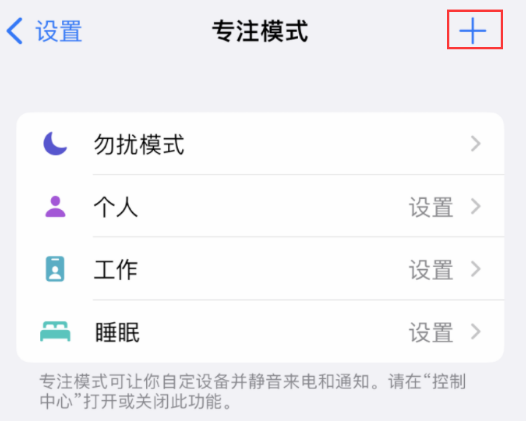
On the next interface, select the "Customize" option and continue to enter the name and related icon of the focus mode. Follow the on-screen prompts and follow the instructions to complete the creation process.
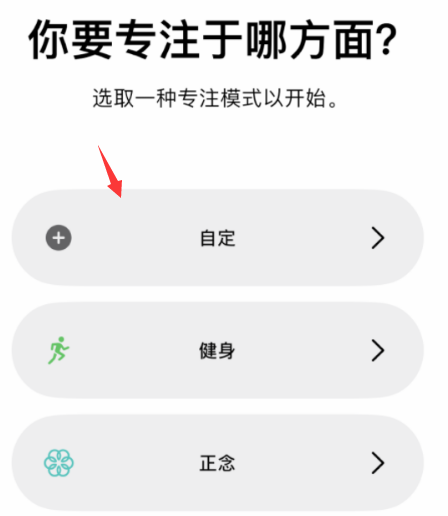
Next, you need to click on the "Customize Screen" option at the bottom of the screen and select from the lock screen items you have already created. This step can help you customize your screen settings. Please follow these steps: 1. Open your device's settings menu. 2. In the settings menu, find the "Screen" option and click to enter. 3. In the screen settings page, you will see an option called "Customize Screen". Please click this option to enter. 4. In the Customize Screen page, you will see a list of lock screen items that have been created. 5. Please browse the list carefully to find the lock screen item you want to select. 6. When you find the lock screen item you like, tap it to select it. 7. After completing the above steps, your screen settings will be updated to the lock screen items you selected. In this way, you have successfully selected a customized screen setting from the lock screen items you have created. Hope this step helps you! If you have any further questions, please feel free to ask me.
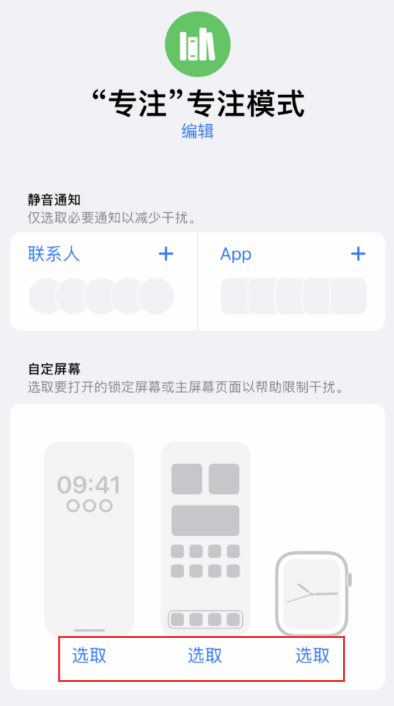
After associating the lock screen function, you can select "Add Schedule" under "Auto-Open". This way, you can choose to turn it on at a scheduled time, or to turn it on automatically when you reach a specific location, or to turn on Focus Mode automatically when a specific app is opened.
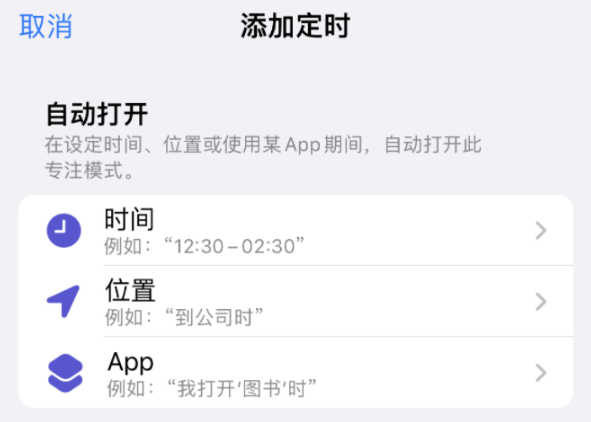
When you reach the designated location, the system will automatically turn on the focus mode and automatically switch to the associated lock screen. This way, the next time you reach that location again, focus mode will automatically start and the screen will automatically lock.
The above is the detailed content of New setting of focus mode in iOS 16: Automatically switch the lock screen when reaching the specified location!. For more information, please follow other related articles on the PHP Chinese website!

Hot AI Tools

Undresser.AI Undress
AI-powered app for creating realistic nude photos

AI Clothes Remover
Online AI tool for removing clothes from photos.

Undress AI Tool
Undress images for free

Clothoff.io
AI clothes remover

Video Face Swap
Swap faces in any video effortlessly with our completely free AI face swap tool!

Hot Article

Hot Tools

Notepad++7.3.1
Easy-to-use and free code editor

SublimeText3 Chinese version
Chinese version, very easy to use

Zend Studio 13.0.1
Powerful PHP integrated development environment

Dreamweaver CS6
Visual web development tools

SublimeText3 Mac version
God-level code editing software (SublimeText3)

Hot Topics
 Google Assistant Will No Longer Work With Waze on iPhone
Apr 03, 2025 am 03:54 AM
Google Assistant Will No Longer Work With Waze on iPhone
Apr 03, 2025 am 03:54 AM
Google is sunsetting Google Assistant integration in Waze for iPhones, a feature that has been malfunctioning for over a year. This decision, announced on the Waze community forum, comes as Google prepares to fully replace Google Assistant with its
 Which iPhone version is the best?
Apr 02, 2025 pm 04:53 PM
Which iPhone version is the best?
Apr 02, 2025 pm 04:53 PM
The best iPhone version depends on your individual needs. 1. iPhone12 is suitable for users who need 5G. 2. iPhone 13 is suitable for users who need long battery life. 3. iPhone 14 and 15ProMax are suitable for users who need powerful photography functions, especially 15ProMax also supports AR applications.
 Is the iPhone 16 Pro Max waterproof?
Apr 05, 2025 am 12:02 AM
Is the iPhone 16 Pro Max waterproof?
Apr 05, 2025 am 12:02 AM
The iPhone 16 ProMax is waterproof and has a waterproof rating of IP68 and can be soaked in 6 meters deep water for 30 minutes. During daily use, avoid long-term soaking, check sealing regularly, and use waterproof protective covers during high-strength activities.
 What is the price of iPhone 16 Pro Max in Amazon?
Apr 03, 2025 am 12:15 AM
What is the price of iPhone 16 Pro Max in Amazon?
Apr 03, 2025 am 12:15 AM
The iPhone 16 ProMax price on Amazon is $1,200. 1) Search for "iPhone16ProMax" on Amazon to view prices. 2) When evaluating cost-effectiveness, compare it with other mobile phones such as Samsung Galaxy S23 Ultra and Google Pixel7 Pro.
 We Don't Need Slimmer Phones, But You Might Want One Anyway
Apr 13, 2025 am 03:01 AM
We Don't Need Slimmer Phones, But You Might Want One Anyway
Apr 13, 2025 am 03:01 AM
Ultra-thin phones: Amazing design or risky? Samsung and Apple are about to release ultra-thin flagship phones Samsung Galaxy S25 Edge and Apple iPhone 17 Air are about to be released, and its ultra-thin design has sparked heated discussions. While many fans are concerned about their design compromises, ultra-thin phones still have some attractive advantages. Ultra-thin design: how much does it cost? First of all, these devices are expensive. Ultra-thin design requires custom parts and improved manufacturing processes, greatly increasing costs and ultimately passing them on to consumers. While prices may change at any time, reliable news shows that the iPhone 17 Air may be priced the same as the $899 iPhone Plus, or even likely to completely replace the latter; while the S25 Edge
 Fix the Wait Limit in iPhone Shortcuts With This Simple Trick
Apr 11, 2025 am 03:05 AM
Fix the Wait Limit in iPhone Shortcuts With This Simple Trick
Apr 11, 2025 am 03:05 AM
Apple's Shortcuts app offers a "Wait" action for short pauses, but it's unreliable for longer durations. This limitation stems from iOS's background app restrictions. A clever workaround uses custom Focus modes to achieve extended waits,
 Is the iPhone 17 released?
Apr 09, 2025 am 12:07 AM
Is the iPhone 17 released?
Apr 09, 2025 am 12:07 AM
The iPhone 17 has not been released yet and is expected to debut in the fall of 2025. 1. Performance improvement: It may be equipped with a more powerful A17 chip. 2. Camera improvement: Possibly improve pixels and sensors, and advance ProRAW and ProRes formats. 3. Design changes: It may adopt a narrower or borderless design, using new materials. 4. New features are introduced: There may be breakthroughs in health monitoring and AR.
 Don't Like the Latest Apple Mail Changes? Here's How to Get Rid of Them
Apr 14, 2025 am 12:54 AM
Don't Like the Latest Apple Mail Changes? Here's How to Get Rid of Them
Apr 14, 2025 am 12:54 AM
New features of Apple Mail app: Categories, Summary, and Contact Photos The Apple Mail app recently updated its iPhone, iPad and Mac versions, adding features like Gmail-like email classification, notifications and email summary, and contact photos in your inbox. But not everyone likes these new changes. Fortunately, you can disable these new features and restore to a simpler way to use them. Here's how to do it: Disable Apple Mail Classification The email classification feature is designed to sort your inboxes to make it easier to process incoming messages. This feature is suitable for any device running iOS or iPadOS 18.2 and Mac computers with macOS 15.4 installed. Categories include: Main: Mail thinks the most





