How to fix iPhone speaker not working issue?
iPhone speaker not working problem is one of the most common problems with iPhone. Contrary to popular belief, this problem isn't just due to broken hardware. Of course, if you put your phone down, the speakers may get damaged, causing them to stop working properly. But sometimes, the problem can also be caused by a temporary software crash.
Since both hardware and software issues can cause problems, our collection of solutions can help you solve your problem regardless of the cause. These solutions include the following
1. Basic Troubleshooting
As with other issues you may encounter with your iPhone, you may want to proceed before more invasive solutions Basic troubleshooting.
First make sure your iPhone is not in silent mode. If it's in silent mode, toggle the button to put the device into regular mode. This should eliminate the orange band next to the Silent Mode button.
You may also want to check if the ringer volume is turned on. Try turning the volume up to full volume to see if that's the problem.
If you do this and the iPhone speaker still isn't working, try the following solutions;
2. Restart iPhone
If the problem is a software issue, restarting will make a difference Helps as it will refresh the system in a way that eliminates some errors that may be causing the problem. Follow these simple steps to restart your iPhone, depending on the model;
Applies to iPhone X, 8, and 8 Plus;
- Step 1: Press and hold the Sleep/Wake button and where A volume button
- Step 2: Drag the slider to turn off the device
- Step 3: Now press and hold the Sleep/Wake button until the Apple logo appears

For iPhone 7 and earlier;
- Step 1: Press and hold the Sleep/Wake button until the slider appears
- Step 2: Slide the slider to turn off Device
- Step 3: Now, press and hold the Sleep/Wake button until the Apple logo appears
3. Check if the iPhone is stuck in headphone mode
If the iPhone When stuck in headphone mode, the problem of iPhone volume not working may also occur. The iPhone may not recognize this pop-up when the headphones were last unplugged from the jack.
This can happen when dust and debris accumulate in the headphone jack. You can try cleaning it with a soft, dry cloth.

4. Check if the sound is playing somewhere
If you connect your iPhone to a third-party speaker or device via AirPlay or Bluetooth. You might have forgotten to turn it off, so there is no sound from the built-in speaker.
To check, swipe up on the home screen to open the Control panel. If Bluetooth is on, turn off Bluetooth.
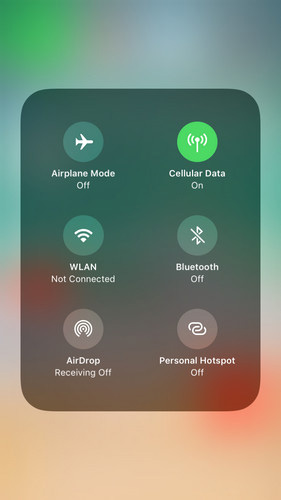
Also, tap AirPlay to determine if there is an Ant device that may be causing the problem.

5. Call the speakerphone
The best way to check if your iPhone has sound issues that are hardware related or software issues is to call someone on speakerphone. If you can hear clearly and the speakers aren't broken, this is more of a software related issue.
6. Update iOS Firmware
If the problem is related to software, the easiest solution is to update iOS firmware. To do this, go to Settings > General > Software Update.
If an update is available, click "Download and Install" to update the firmware.
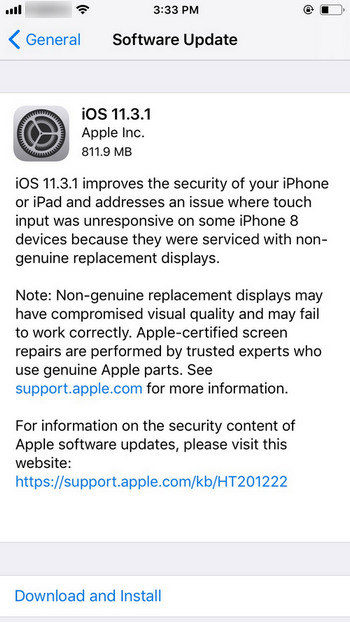
7. Restore iPhone in iTunes
Restore iPhone in iTunes is another great way to solve iPhone speaker not working problem. Follow these simple steps;
Step 1: Launch iTunes on your computer and connect your iPhone to the computer using a USB cable.
Step 2: Click "Summary" and then click "Restore iPhone".
Step 3: Click "Restore" to confirm and keep your device connected throughout the process.

8. Fix iPhone speaker not working without losing data
If all the above solutions fail to solve the problem and you are sure that the speaker is not damaged, you may need to use the service Tenorshare ReiBoot , a third-party iOS system recovery program that can easily resolve any iOS issue. It's particularly useful for fixing iOS stuck issues, which might make it ideal if the device is stuck in headphone mode.
To use ReiBoot to solve this problem, download and install the program to your computer and follow these simple steps;
Step 1: Launch ReiBoot on your computer, and then connect your iPhone to the computer using a USB cable. Once the program recognizes your device, click "Fix All iOS Issues" to get started.

Step 2: Click "Download" to download the firmware package required to repair your device.

Step 3: Once the download is complete, click "Start Repair" to start the repair process.

We hope the above solutions can help you fix iPhone speaker not working issue easily and make the device work normally again.
The above is the detailed content of How to fix iPhone speaker not working issue?. For more information, please follow other related articles on the PHP Chinese website!

Hot AI Tools

Undresser.AI Undress
AI-powered app for creating realistic nude photos

AI Clothes Remover
Online AI tool for removing clothes from photos.

Undress AI Tool
Undress images for free

Clothoff.io
AI clothes remover

Video Face Swap
Swap faces in any video effortlessly with our completely free AI face swap tool!

Hot Article

Hot Tools

Notepad++7.3.1
Easy-to-use and free code editor

SublimeText3 Chinese version
Chinese version, very easy to use

Zend Studio 13.0.1
Powerful PHP integrated development environment

Dreamweaver CS6
Visual web development tools

SublimeText3 Mac version
God-level code editing software (SublimeText3)

Hot Topics
 Google Assistant Will No Longer Work With Waze on iPhone
Apr 03, 2025 am 03:54 AM
Google Assistant Will No Longer Work With Waze on iPhone
Apr 03, 2025 am 03:54 AM
Google is sunsetting Google Assistant integration in Waze for iPhones, a feature that has been malfunctioning for over a year. This decision, announced on the Waze community forum, comes as Google prepares to fully replace Google Assistant with its
 Which iPhone version is the best?
Apr 02, 2025 pm 04:53 PM
Which iPhone version is the best?
Apr 02, 2025 pm 04:53 PM
The best iPhone version depends on your individual needs. 1. iPhone12 is suitable for users who need 5G. 2. iPhone 13 is suitable for users who need long battery life. 3. iPhone 14 and 15ProMax are suitable for users who need powerful photography functions, especially 15ProMax also supports AR applications.
 Is the iPhone 16 Pro Max waterproof?
Apr 05, 2025 am 12:02 AM
Is the iPhone 16 Pro Max waterproof?
Apr 05, 2025 am 12:02 AM
The iPhone 16 ProMax is waterproof and has a waterproof rating of IP68 and can be soaked in 6 meters deep water for 30 minutes. During daily use, avoid long-term soaking, check sealing regularly, and use waterproof protective covers during high-strength activities.
 What is the price of iPhone 16 Pro Max in Amazon?
Apr 03, 2025 am 12:15 AM
What is the price of iPhone 16 Pro Max in Amazon?
Apr 03, 2025 am 12:15 AM
The iPhone 16 ProMax price on Amazon is $1,200. 1) Search for "iPhone16ProMax" on Amazon to view prices. 2) When evaluating cost-effectiveness, compare it with other mobile phones such as Samsung Galaxy S23 Ultra and Google Pixel7 Pro.
 Fix the Wait Limit in iPhone Shortcuts With This Simple Trick
Apr 11, 2025 am 03:05 AM
Fix the Wait Limit in iPhone Shortcuts With This Simple Trick
Apr 11, 2025 am 03:05 AM
Apple's Shortcuts app offers a "Wait" action for short pauses, but it's unreliable for longer durations. This limitation stems from iOS's background app restrictions. A clever workaround uses custom Focus modes to achieve extended waits,
 Is the iPhone 17 released?
Apr 09, 2025 am 12:07 AM
Is the iPhone 17 released?
Apr 09, 2025 am 12:07 AM
The iPhone 17 has not been released yet and is expected to debut in the fall of 2025. 1. Performance improvement: It may be equipped with a more powerful A17 chip. 2. Camera improvement: Possibly improve pixels and sensors, and advance ProRAW and ProRes formats. 3. Design changes: It may adopt a narrower or borderless design, using new materials. 4. New features are introduced: There may be breakthroughs in health monitoring and AR.
 We Don't Need Slimmer Phones, But You Might Want One Anyway
Apr 13, 2025 am 03:01 AM
We Don't Need Slimmer Phones, But You Might Want One Anyway
Apr 13, 2025 am 03:01 AM
Ultra-thin phones: Amazing design or risky? Samsung and Apple are about to release ultra-thin flagship phones Samsung Galaxy S25 Edge and Apple iPhone 17 Air are about to be released, and its ultra-thin design has sparked heated discussions. While many fans are concerned about their design compromises, ultra-thin phones still have some attractive advantages. Ultra-thin design: how much does it cost? First of all, these devices are expensive. Ultra-thin design requires custom parts and improved manufacturing processes, greatly increasing costs and ultimately passing them on to consumers. While prices may change at any time, reliable news shows that the iPhone 17 Air may be priced the same as the $899 iPhone Plus, or even likely to completely replace the latter; while the S25 Edge
 Don't Like the Latest Apple Mail Changes? Here's How to Get Rid of Them
Apr 14, 2025 am 12:54 AM
Don't Like the Latest Apple Mail Changes? Here's How to Get Rid of Them
Apr 14, 2025 am 12:54 AM
New features of Apple Mail app: Categories, Summary, and Contact Photos The Apple Mail app recently updated its iPhone, iPad and Mac versions, adding features like Gmail-like email classification, notifications and email summary, and contact photos in your inbox. But not everyone likes these new changes. Fortunately, you can disable these new features and restore to a simpler way to use them. Here's how to do it: Disable Apple Mail Classification The email classification feature is designed to sort your inboxes to make it easier to process incoming messages. This feature is suitable for any device running iOS or iPadOS 18.2 and Mac computers with macOS 15.4 installed. Categories include: Main: Mail thinks the most






