 Mobile Tutorial
Mobile Tutorial
 iPhone
iPhone
 What should I do if my iPhone is stuck on the sliding to upgrade interface when updating to iOS 16?
What should I do if my iPhone is stuck on the sliding to upgrade interface when updating to iOS 16?
What should I do if my iPhone is stuck on the sliding to upgrade interface when updating to iOS 16?
When many users’ iPhones update the iOS system, they get stuck at the “Slide to upgrade” step, causing the phone to not work properly. What should I do?
If you also encounter the problem of getting stuck when upgrading your iPhone, don’t worry too much. Today I bring you a solution to solve this problem by sliding the screen. If you are interested in this, follow me and take a look!
Method 1. Force restart iPhone
When you upgrade the iOS 16 system, if you are stuck at the last step of swiping to upgrade, you can try the following operations to solve the problem: 1. First, press and release the volume key. 2. Then, quickly press and release the Volume-key. 3. Finally, press and hold the power button to force restart your iPhone until the Apple logo appears on the screen. Through these steps, you can try to solve the stuck issues that may occur during the upgrade process. I hope these operations can help you successfully complete the iOS 16 system upgrade.
Method 2: Restore iPhone from iTunes Backup
If your iPhone is still stuck on the sliding upgrade interface after force restarting, you can try to use iTunes backup to restore your iPhone.
First, we need to download and install the latest version of iTunes on the computer. You can obtain the installation package through the iTunes official website or other trusted software download websites. After the installation is complete, we need to use a data cable to connect the iPhone to the computer. Make sure the connecting ends of the data cable are plugged into the USB ports of the iPhone and computer respectively. Once the connection is successful, we can open the iTunes software on the computer. In the upper left corner of the iTunes interface, you can see a mobile phone icon. Click it to enter the iPhone management interface. In the iPhone management interface, we can see various options, such as overview, music, applications, etc. Depending on individual needs, we can set up and manage these options. For example, if we want to transfer music to iPhone, we can click the "Music" option, select the music files or playlists to be synchronized in the interface, and then click the "Apply" button to synchronize. In addition to transferring music, iTunes also provides other functions, such as backup, recovery, software update, etc. We can operate in the corresponding options as needed. In short, by downloading and installing the latest version of iTunes, and using a data cable to connect the iPhone to the computer, we can easily manage and operate various functions of the iPhone.
When using iTunes, you first need to let iTunes recognize your device. Next, tap on the iPhone icon, which will take you to the device’s summary page. On this page, you will see an option called Restore Backup. Please click this option so that you can select the backup file to restore.
- Keep the iPhone connected to the computer until the recovery is completed.
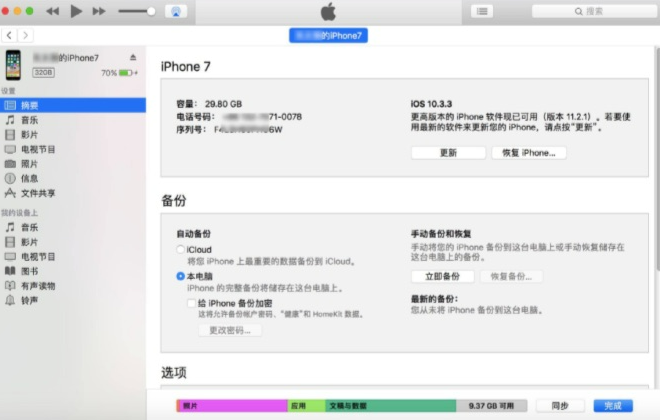
Method 3. Put iPhone into recovery mode
When you try to restore your iPhone from iTunes backup, you may encounter some problems, such as it does not work or iTunes cannot detect the connected device. At this time, you can try to put the iPhone into recovery mode. It should be noted that recovery mode will cause all data on the phone to be deleted, including contacts, text messages, photos, videos, etc. So, before proceeding with system recovery, please make sure that you have recently backed up important data on your iPhone.
Connect the iPhone to the computer with a data cable and launch the iTunes application.
Press and quickly release the Volume Up button, then press and quickly release the Volume Down button, and finally continue to hold the Power button until iTunes on your computer detects that one is in recovery mode iPhone.
If you encounter a device recovery or update prompt when using iTunes, you can click the recovery option and then follow the on-screen prompts. This operation process is relatively simple. You only need to follow the instructions to complete the device recovery or update.
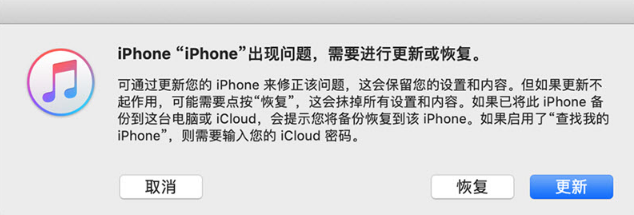
Method 4. Use a professional OS system repair tool
If you want to keep the data on your iPhone without deleting it, you can consider using a professional OS system repair tool. Third-party repair tools, such as Apple phone repair tools. This tool can solve various iOS system problems, such as iPhone upgrade lags, white screens, black screens, and frequent restarts. Its operation is so simple that even users who are not familiar with technology can repair iPhone easily.
Operation Guide:
First, we need to download and open the tool to repair Apple phones. Then, connect the device to the computer using a data cable. On the tool interface, click the "iOS System Repair" option. Next, according to the specific situation of the device, select the relevant options in turn, and finally select "Standard Repair" to complete the repair operation.
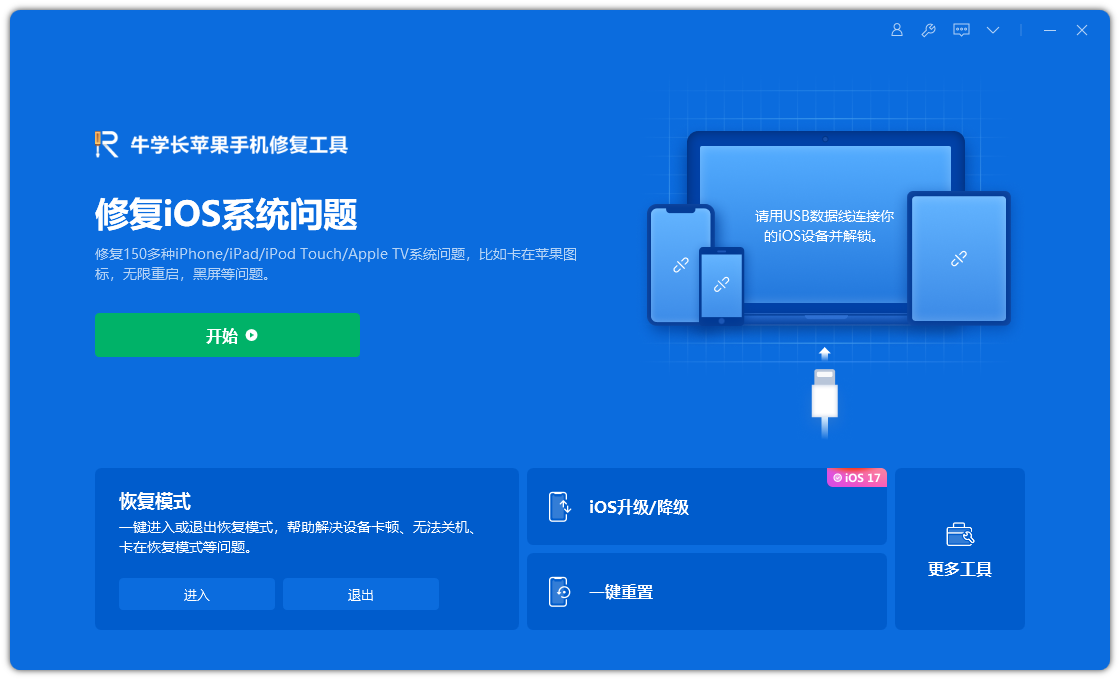
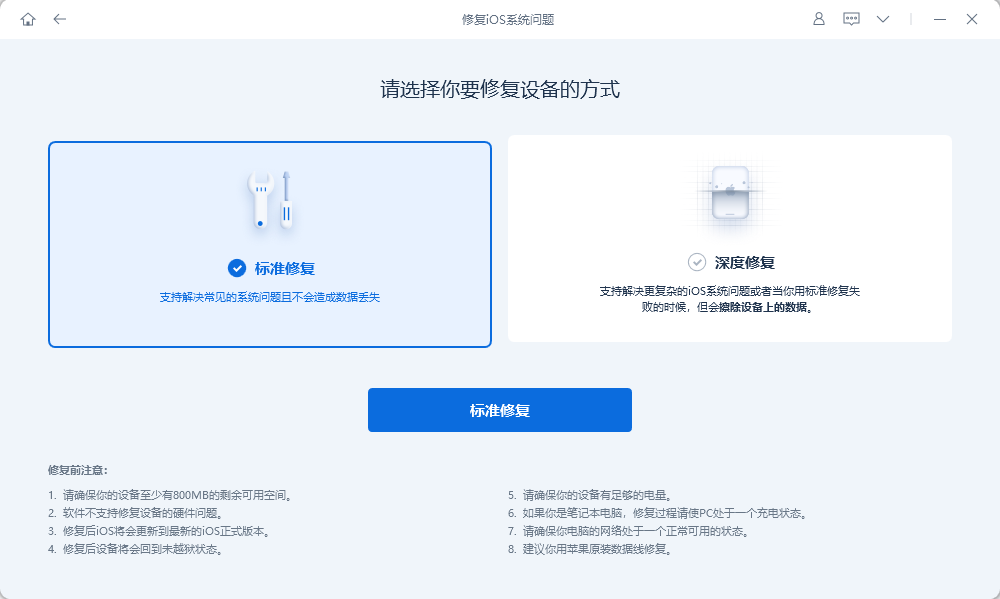
The third step is to wait for the software to recognize the device, and then click "Download Firmware". During the entire operation, be sure not to disconnect the data cable. It will take about 10 minutes to complete this process, wait until "Repair Complete" is displayed, and then it is over.
If we are not successful in repairing the white apple, we can try the repair multiple times. If multiple repairs fail, we have an alternative and that is to perform a "deep repair". The success rate of deep repair reaches 99%, but it will cause data loss. So before choosing deep repair, be sure to back up important data.
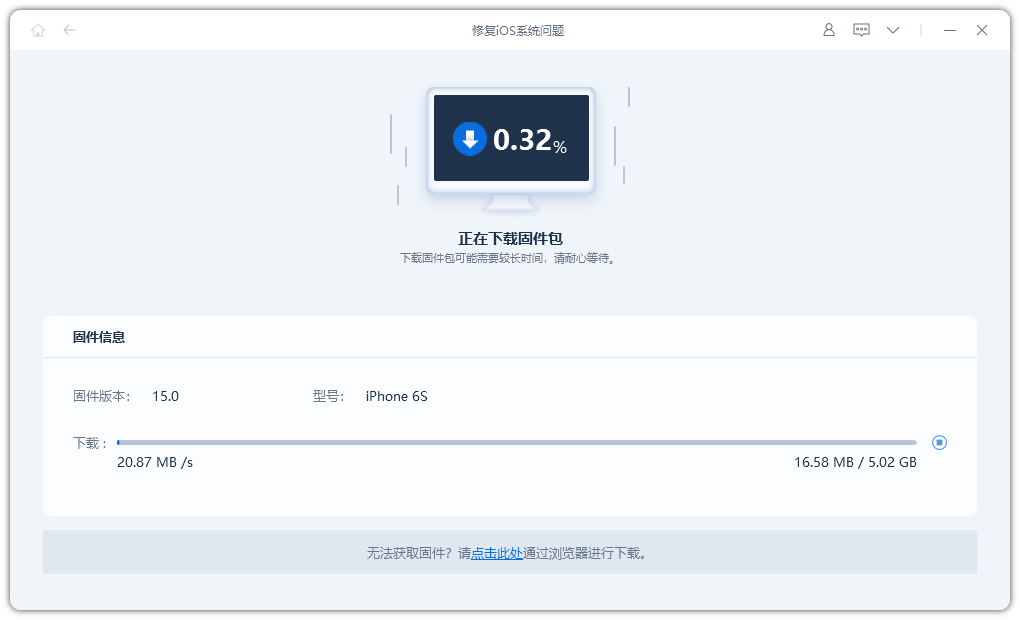
The above is the detailed content of What should I do if my iPhone is stuck on the sliding to upgrade interface when updating to iOS 16?. For more information, please follow other related articles on the PHP Chinese website!

Hot AI Tools

Undresser.AI Undress
AI-powered app for creating realistic nude photos

AI Clothes Remover
Online AI tool for removing clothes from photos.

Undress AI Tool
Undress images for free

Clothoff.io
AI clothes remover

Video Face Swap
Swap faces in any video effortlessly with our completely free AI face swap tool!

Hot Article

Hot Tools

Notepad++7.3.1
Easy-to-use and free code editor

SublimeText3 Chinese version
Chinese version, very easy to use

Zend Studio 13.0.1
Powerful PHP integrated development environment

Dreamweaver CS6
Visual web development tools

SublimeText3 Mac version
God-level code editing software (SublimeText3)

Hot Topics
 1663
1663
 14
14
 1420
1420
 52
52
 1313
1313
 25
25
 1266
1266
 29
29
 1239
1239
 24
24
 We Don't Need Slimmer Phones, But You Might Want One Anyway
Apr 13, 2025 am 03:01 AM
We Don't Need Slimmer Phones, But You Might Want One Anyway
Apr 13, 2025 am 03:01 AM
Ultra-thin phones: Amazing design or risky? Samsung and Apple are about to release ultra-thin flagship phones Samsung Galaxy S25 Edge and Apple iPhone 17 Air are about to be released, and its ultra-thin design has sparked heated discussions. While many fans are concerned about their design compromises, ultra-thin phones still have some attractive advantages. Ultra-thin design: how much does it cost? First of all, these devices are expensive. Ultra-thin design requires custom parts and improved manufacturing processes, greatly increasing costs and ultimately passing them on to consumers. While prices may change at any time, reliable news shows that the iPhone 17 Air may be priced the same as the $899 iPhone Plus, or even likely to completely replace the latter; while the S25 Edge
 Don't Like the Latest Apple Mail Changes? Here's How to Get Rid of Them
Apr 14, 2025 am 12:54 AM
Don't Like the Latest Apple Mail Changes? Here's How to Get Rid of Them
Apr 14, 2025 am 12:54 AM
New features of Apple Mail app: Categories, Summary, and Contact Photos The Apple Mail app recently updated its iPhone, iPad and Mac versions, adding features like Gmail-like email classification, notifications and email summary, and contact photos in your inbox. But not everyone likes these new changes. Fortunately, you can disable these new features and restore to a simpler way to use them. Here's how to do it: Disable Apple Mail Classification The email classification feature is designed to sort your inboxes to make it easier to process incoming messages. This feature is suitable for any device running iOS or iPadOS 18.2 and Mac computers with macOS 15.4 installed. Categories include: Main: Mail thinks the most
 Fix the Wait Limit in iPhone Shortcuts With This Simple Trick
Apr 11, 2025 am 03:05 AM
Fix the Wait Limit in iPhone Shortcuts With This Simple Trick
Apr 11, 2025 am 03:05 AM
Apple's Shortcuts app offers a "Wait" action for short pauses, but it's unreliable for longer durations. This limitation stems from iOS's background app restrictions. A clever workaround uses custom Focus modes to achieve extended waits,
 Is the iPhone 17 released?
Apr 09, 2025 am 12:07 AM
Is the iPhone 17 released?
Apr 09, 2025 am 12:07 AM
The iPhone 17 has not been released yet and is expected to debut in the fall of 2025. 1. Performance improvement: It may be equipped with a more powerful A17 chip. 2. Camera improvement: Possibly improve pixels and sensors, and advance ProRAW and ProRes formats. 3. Design changes: It may adopt a narrower or borderless design, using new materials. 4. New features are introduced: There may be breakthroughs in health monitoring and AR.
 The Apple Watch Is 10 Years Old. Here's Why I Never Bought One
Apr 15, 2025 am 06:09 AM
The Apple Watch Is 10 Years Old. Here's Why I Never Bought One
Apr 15, 2025 am 06:09 AM
The Apple Watch: Still Not Convinced After a Decade Despite over 200 million units sold since 2015, the Apple Watch remains absent from my wrist. While its health and fitness features are impressive, they don't appeal to someone like me who doesn't
 Word on iPhone Can Turn Your Voice Notes Into Documents
Apr 22, 2025 am 03:02 AM
Word on iPhone Can Turn Your Voice Notes Into Documents
Apr 22, 2025 am 03:02 AM
Microsoft Word for iOS now transforms your voice notes into fully formatted documents using Copilot AI. This latest enhancement simplifies document creation on mobile devices. To access this feature, tap the "New" button ( ), select "U
 Smartphones Are Boring Now and It's Our Fault
Apr 23, 2025 am 03:06 AM
Smartphones Are Boring Now and It's Our Fault
Apr 23, 2025 am 03:06 AM
The golden age of smartphones has passed? Future Outlook Technology enthusiasts often complain that modern mobile phones are the same and lack of innovation. Although manufacturers are to blame, we also play an important role. Let us review the development history of smartphones and explore the causes of the current situation. The Golden Age of Smartphones In 1973, Motorola engineer Martin Cooper made historic calls with the DynaTAC 8000X on the streets of New York. This "brick" phone opened the era of wireless networks. Nearly 20 years later, IBM Simon was released, becoming the world's first smartphone, equipped with a resistive touch screen and simple applications. Today, although it is a hundred times more powerful, the core function of modern smartphones is still used as an application portal. Early innovation slows down
 CarPlay Is Breaking for Some People After iOS 18.4 Update
Apr 08, 2025 pm 09:01 PM
CarPlay Is Breaking for Some People After iOS 18.4 Update
Apr 08, 2025 pm 09:01 PM
CarPlay failure caused by iOS 18.4 update: connection issues and missing notifications Apple recently released the highly anticipated iOS 18.4 update with new emojis, AI features, priority notifications, and several changes to CarPlay. However, these changes seem to do more harm than good, and many users report that CarPlay is almost unusable. The iOS 18.4 update should fix some major CarPlay issues, especially for EV users. Major CarPlay changes include three-line icons on the home screen, and the option of default navigation apps in the EU (not limited to Apple Maps anymore). It also adds an API that allows sports applications to be pushed in new



