Unable to enter safe mode, blue screen error code is 0x000000ed
When many friends start the computer, a blue screen code 0X000000ED appears, and they cannot enter safe mode and cannot operate. What is this? This situation is usually caused by disk errors, such as illegal shutdown, sudden power outage when the hard disk is reading or writing, and whether the hard disk connection is in poor contact. Let’s take a look at the specific tutorial below.
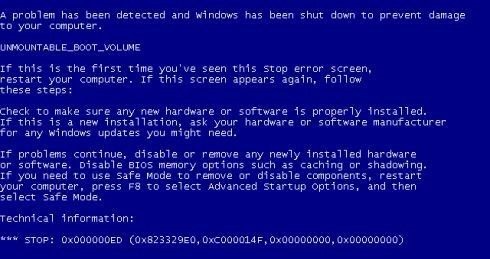
How to solve the blue screen 0x000000ed and cannot enter safe mode
First: Hardware problem
1. It may be the hard disk data cable or It is caused by poor contact of the power cord or incompatibility with the specifications of the hard disk.
2. Check whether your hard disk is connected properly, whether it is loose, reconnect it, and whether new hardware has been added recently. It may be that the hardware compatibility is insufficient.
3. Unplug the memory stick, clean the gold finger, reinsert it, and restart the computer to see.

Second: Software problem
1. This situation is generally caused by disk errors, such as illegal shutdown, or when the hard disk is reading or writing. Sudden power outage.
2. When you use a volume using the NTFS file system on an integrated device circuit (IDE) drive with cache enabled, you may receive the following error message during the startup process:
Stop 0x000000ED
Unmountable_Boot_Volume
3. Due to the write mode optimization in IDE disk drives, in order to keep the write speed of the drive at the fastest possible level, the cache routine sometimes The location of the data on the disk disrupts the order in which the data is written. When a write does not complete, a timing window will open where the NTFS disk system may have critical tables damaged. Microsoft has recommended in the past that caching on IDE drives be turned off for programs that contain critical data stored on disk or for situations where a slight slowdown in overall speed is allowed. Programs containing critical data may require the use of SCSI drives, which provide greater control over data transactions.
4. The normal recovery process in this case is to run the "chkdsk /r" command from the recovery console and then continue. On OEM versions of Windows XP, the Recovery Console may not be accessible. If the OEM version of Windows XP does not yet include this fix, you may not be able to enter the recovery console and run the "chkdsk /r" command to recover, and then you can enter the system normally. But there are also special circumstances, in which case the only option is to format the system disk and reinstall the system.
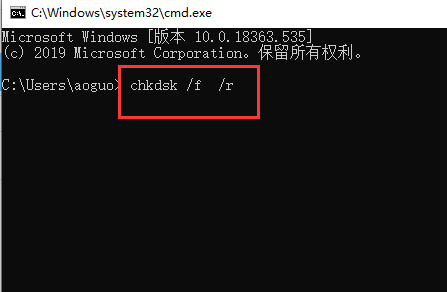
5. How to enter the recovery console:
6. First, boot with the system CD. When the "Welcome to Installer" interface appears , we can see that the second prompt is "To use the 'Recovery Console' to repair the Windows XP installation, press R".
7. After pressing the R key, the installation program will check the disk. After a moment, the found operating systems and their installation directories will be listed on the screen and numbered automatically.
8. The system will ask you which Windows system you want to log in to. We only need to enter the serial number in front of the system and press Enter (never press Enter directly! The system will restart!)
9. Then the administrator's password will be asked. After entering it, press Enter, so that we enter the repair console. Type "chkdsk /r" and press Enter.
10. But sometimes AUTOCHK.EXE cannot be found, then enter "G:\windows\tvoa\i386\wutochk.exe"! Where G is the drive letter of the optical drive!
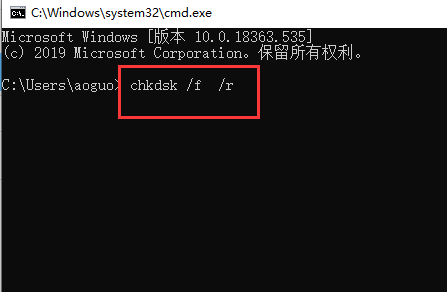
Third: Reinstall the system
1. If none of the above methods can solve the problem, you can try to reinstall the system.
2. The operating system downloaded from this site does not require complicated steps. It can be installed directly using a fool's style, making it easy to get started.
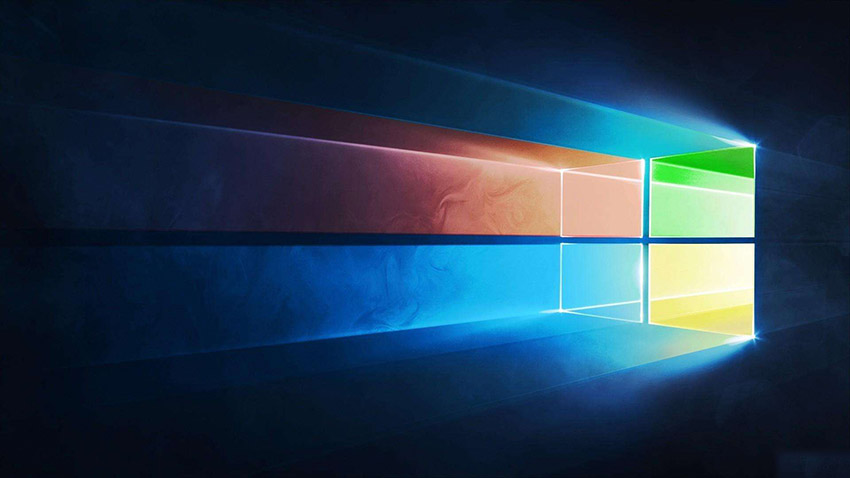
The above is the detailed content of Unable to enter safe mode, blue screen error code is 0x000000ed. For more information, please follow other related articles on the PHP Chinese website!

Hot AI Tools

Undresser.AI Undress
AI-powered app for creating realistic nude photos

AI Clothes Remover
Online AI tool for removing clothes from photos.

Undress AI Tool
Undress images for free

Clothoff.io
AI clothes remover

Video Face Swap
Swap faces in any video effortlessly with our completely free AI face swap tool!

Hot Article

Hot Tools

Notepad++7.3.1
Easy-to-use and free code editor

SublimeText3 Chinese version
Chinese version, very easy to use

Zend Studio 13.0.1
Powerful PHP integrated development environment

Dreamweaver CS6
Visual web development tools

SublimeText3 Mac version
God-level code editing software (SublimeText3)

Hot Topics
 1666
1666
 14
14
 1425
1425
 52
52
 1328
1328
 25
25
 1273
1273
 29
29
 1253
1253
 24
24
 How to remove graphics card driver in safe mode
Feb 20, 2024 am 11:57 AM
How to remove graphics card driver in safe mode
Feb 20, 2024 am 11:57 AM
How to uninstall the graphics card driver in safe mode With the continuous development of technology, computers have become one of the indispensable tools in people's lives and work. In the process of daily use of computers, netizens often encounter various problems, among which graphics card driver problems are a relatively common one. When there is a problem with the graphics card driver, sometimes we need to uninstall the driver in safe mode. This article will introduce the steps on how to uninstall the graphics card driver in safe mode. What is safe mode? Safe mode is a special mode used to repair and resolve computer problems. When electricity
 How to solve the computer blue screen system thread exception not handled?
Mar 13, 2024 pm 02:46 PM
How to solve the computer blue screen system thread exception not handled?
Mar 13, 2024 pm 02:46 PM
When the computer is running, it is inevitable that the computer will have a blue screen, a black screen, unresponsive operations, etc. Recently, some users have reported to the editor that their computers have a blue screen code systemthreadexceptionnothandled. What does this mean? How do we solve this problem? Let’s take a look at the detailed solutions below. What does systemthreadexceptionnothandled mean? Answer: The systemthreadexceptionnothandled blue screen is usually caused by soft faults such as driver conflicts and virtual memory configuration errors. Incompatible hardware and software, drivers or updated patches cause damage to system files. Solution:
 How to restart the computer without blue screen when playing League of Legends
Feb 13, 2024 pm 07:12 PM
How to restart the computer without blue screen when playing League of Legends
Feb 13, 2024 pm 07:12 PM
As one of the most popular and influential online games, LOL has a huge user base. However, many friends have recently reported to the editor that a blue screen appears when playing LOL. This is really terrible. How should I deal with it? Don’t panic when encountering anything. Here, the editor will share with you some tips on solving LOL blue screen. lol blue screen solution: Reason 1, the computer's own memory is insufficient, resulting in a blue screen solution: In order to solve the problem of insufficient hard disk space, we can take some measures. First, make sure not to store too many files and data on your hard drive, and try to delete some files you no longer need. Secondly, to regularly clean up temporary files generated by the system, you can use the system's own cleaning tool or third-party cleaning software. Furthermore, if there are
 What to do if the blue screen error code 0x00000124 appears in Win7 system? The editor will teach you how to solve it
Mar 21, 2024 pm 10:10 PM
What to do if the blue screen error code 0x00000124 appears in Win7 system? The editor will teach you how to solve it
Mar 21, 2024 pm 10:10 PM
Computers are now the most commonly used. Whether it is work, study, or life, they are everywhere. However, computers also have their problems. People are overwhelmed with all kinds of problems, such as the blue screen 0x00000124 error in the Win7 system of the computer. Code is one of the more common problems for win7 users. What should you do if you encounter this problem? For this reason, the editor has brought a method to solve the blue screen 0x00000124. In the process of using the win7 system, it is inevitable to encounter problems of one kind or another, especially problems such as blue screen or black screen, which are often encountered by users. Some users of the win7 ultimate system reported that a blue screen appeared when the computer was turned on. And prompts 0x00000124 error code, how to deal with this
 What to do if the blue screen code 0x0000001 occurs
Feb 23, 2024 am 08:09 AM
What to do if the blue screen code 0x0000001 occurs
Feb 23, 2024 am 08:09 AM
What to do with blue screen code 0x0000001? The blue screen error is a warning mechanism when there is a problem with the computer system or hardware. Code 0x0000001 usually indicates a hardware or driver failure. When users suddenly encounter a blue screen error while using their computer, they may feel panicked and at a loss. Fortunately, most blue screen errors can be troubleshooted and dealt with with a few simple steps. This article will introduce readers to some methods to solve the blue screen error code 0x0000001. First, when encountering a blue screen error, we can try to restart
 Revealing the root causes of win11 blue screen
Jan 04, 2024 pm 05:32 PM
Revealing the root causes of win11 blue screen
Jan 04, 2024 pm 05:32 PM
I believe many friends have encountered the problem of system blue screen, but I don’t know what is the cause of win11 blue screen. In fact, there are many reasons for system blue screen, and we can investigate and solve them in order. Reasons for win11 blue screen: 1. Insufficient memory 1. It may occur when running too many software or the game consumes too much memory. 2. Especially now there is a memory overflow bug in win11, so it is very likely to be encountered. 3. At this time, you can try to set up virtual memory to solve the problem, but the best way is to upgrade the memory module. 2. CPU overclocking and overheating 1. The causes of CPU problems are actually similar to those of memory. 2. It usually occurs when using post-processing, modeling and other software, or when playing large-scale games. 3. If the CPU consumption is too high, a blue screen will appear.
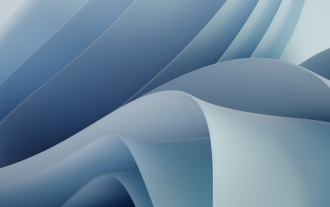 An effective method to solve the problem of win11 blue screen not restarting
Jan 04, 2024 pm 08:18 PM
An effective method to solve the problem of win11 blue screen not restarting
Jan 04, 2024 pm 08:18 PM
Sometimes when installing win11, there will be a blue screen showing 100% but not restarting. This may be because the system is stuck. We can try to restart manually. If it does not work after manual restart, there may be a problem with the system installed. Other system files need to be selected for installation. What to do if win11 blue screen is stuck at 100%. Method 1. Wait patiently for a while, because installing the system itself requires waiting. 2. If you still can't restart after a while, use the power button to restart manually. 3. If you enter the system directly after manual restart, it means that the installation has been completed and you can use it normally. Method 2 1. If we restart and re-enter the installation, and it is still stuck at 100%, it means that the system version is installed.
 The computer frequently blue screens and the code is different every time
Jan 06, 2024 pm 10:53 PM
The computer frequently blue screens and the code is different every time
Jan 06, 2024 pm 10:53 PM
The win10 system is a very excellent high-intelligence system. Its powerful intelligence can bring the best user experience to users. Under normal circumstances, users’ win10 system computers will not have any problems! However, it is inevitable that various faults will occur in excellent computers. Recently, friends have been reporting that their win10 systems have encountered frequent blue screens! Today, the editor will bring you solutions to different codes that cause frequent blue screens in Windows 10 computers. Let’s take a look. Solutions to frequent computer blue screens with different codes each time: causes of various fault codes and solution suggestions 1. Cause of 0×000000116 fault: It should be that the graphics card driver is incompatible. Solution: It is recommended to replace the original manufacturer's driver. 2,




