 System Tutorial
System Tutorial
 LINUX
LINUX
 Learn how to use the sed command to replace specific lines of data in Linux systems
Learn how to use the sed command to replace specific lines of data in Linux systems
Learn how to use the sed command to replace specific lines of data in Linux systems
The sed command in Linux is powerful. Today we will introduce in detail how to use the sed command to replace in Linux. Specifically, it is divided into the following situations:
1) How to replace the first searched content;
2) How to replace all matching content in the full text;
3) How to replace the content of a certain line;
4) How to replace the content of multiple lines;
5) How to save the sed replacement result into the original text;
6) How to use multiple sed replacement conditions at the same time;
7) How to use regular expressions.
1, Replace the content found for the first time, The command is as follows:
sed 's/content to be replaced/new content/' file to be processed
As shown below, replace the first lowercase b with an uppercase B.
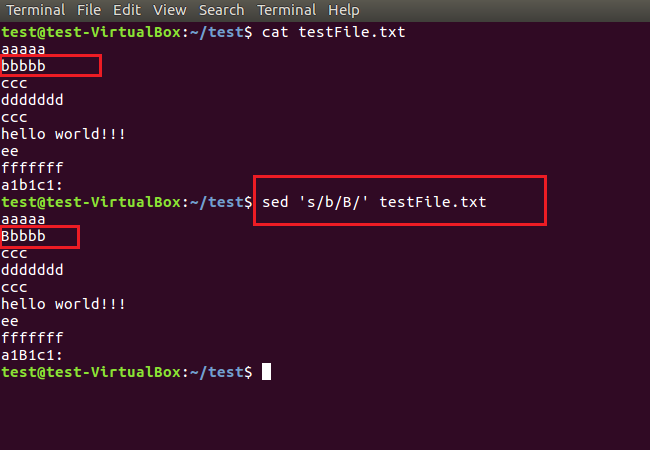
2, Replace all matching content in the full text, the command is as follows:
sed 's/content to be replaced/new content/g' file to be processed
As shown below, replace all lowercase b's with uppercase B's.
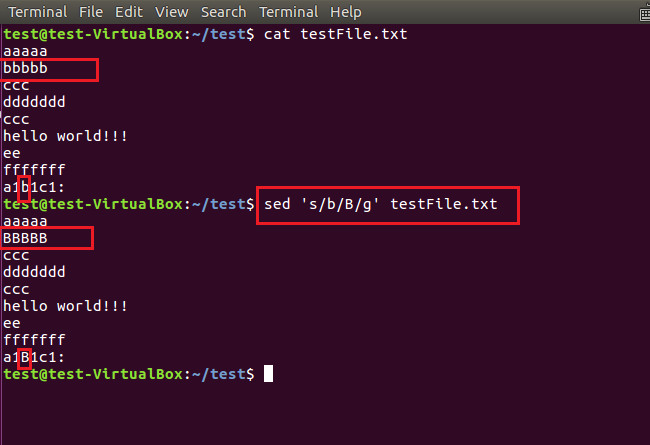
3, Replace the content of a certain line , the command is as follows:
sed 'Line number c new content' File to be processed
As shown below, replace the second line with "new test!"
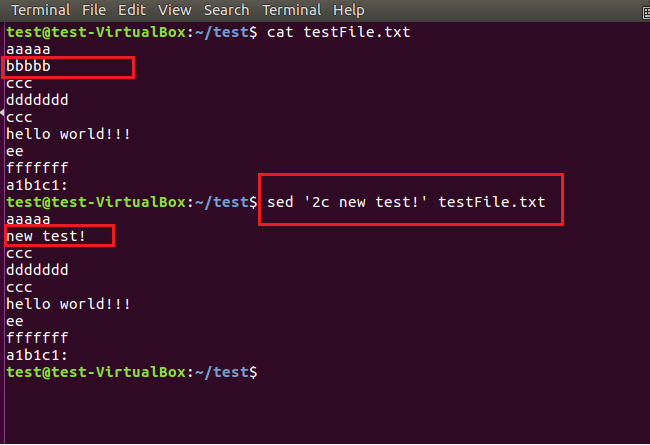
4, Replace the content of multiple lines , the command is as follows:
sed 'Start line number, end line number c new content' File to be processed
As shown below, replace the second to sixth lines with "new test!"
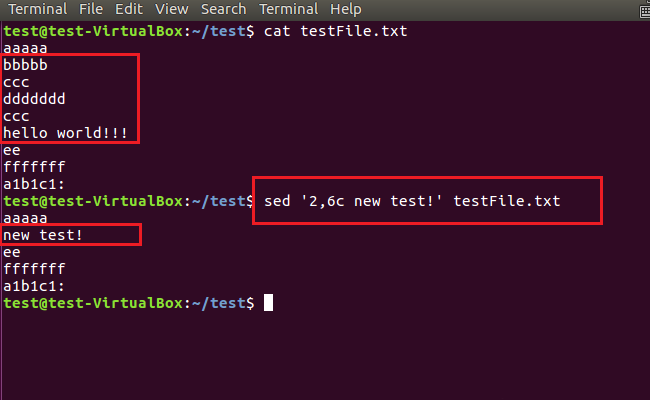
5. The above replacement commands only display the replacement results on the screen. If you want to save the replacement results directly to the original text, just add the -i parameter . As shown below.
sed -i 's/content to be replaced/new content/g' file to be processed
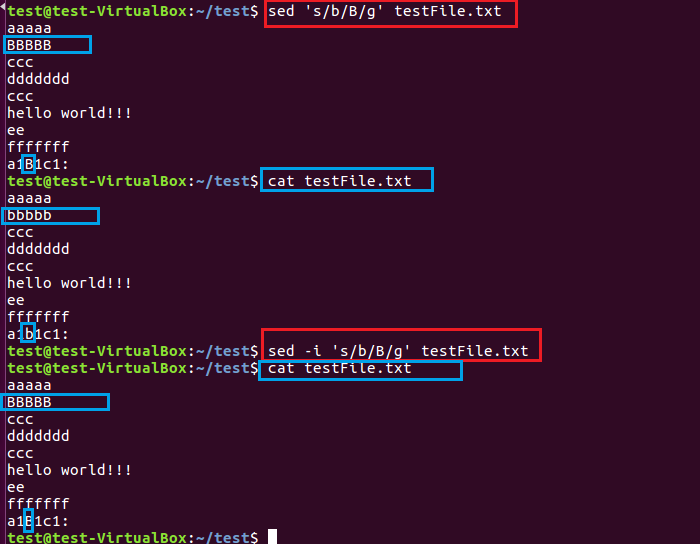
6. Multiple sed commands can also be connected using the -e parameter to complete multiple operations at one time. As shown in the picture below, first replace the lowercase a with an uppercase A, and then replace the second line with "new test!"
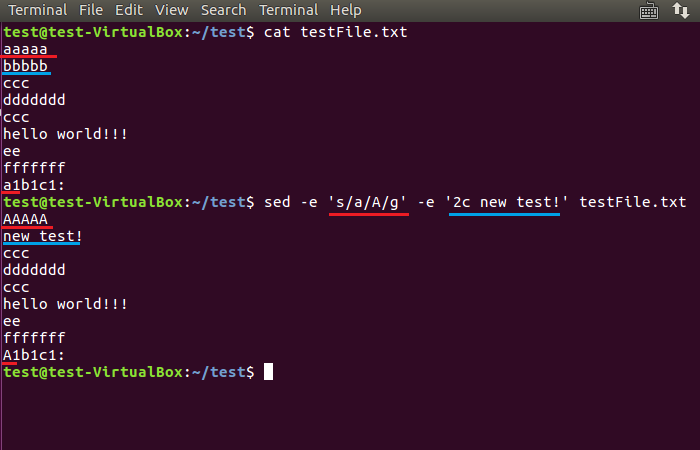
7. Furthermore, regular expressions are allowed in both the replacing and replaced parts of the sed command. For example, the following command replaces all numbers with "ok".
sed 's/[0-9]/Okay/g' testFile2.txt

Notice:
Before entering Linux commands, be sure to switch the input method to English half-width symbols. When copying commands from a Windows computer to Linux Terminal for execution, you may also encounter command execution errors caused by incorrect format. In this case, it is recommended to re-enter the characters manually. If you find it troublesome to enter, you can just delete the spaces and the last character in the command. After that, re-enter the space and the last character.
The above is the detailed content of Learn how to use the sed command to replace specific lines of data in Linux systems. For more information, please follow other related articles on the PHP Chinese website!

Hot AI Tools

Undresser.AI Undress
AI-powered app for creating realistic nude photos

AI Clothes Remover
Online AI tool for removing clothes from photos.

Undress AI Tool
Undress images for free

Clothoff.io
AI clothes remover

Video Face Swap
Swap faces in any video effortlessly with our completely free AI face swap tool!

Hot Article

Hot Tools

Notepad++7.3.1
Easy-to-use and free code editor

SublimeText3 Chinese version
Chinese version, very easy to use

Zend Studio 13.0.1
Powerful PHP integrated development environment

Dreamweaver CS6
Visual web development tools

SublimeText3 Mac version
God-level code editing software (SublimeText3)

Hot Topics
 What computer configuration is required for vscode
Apr 15, 2025 pm 09:48 PM
What computer configuration is required for vscode
Apr 15, 2025 pm 09:48 PM
VS Code system requirements: Operating system: Windows 10 and above, macOS 10.12 and above, Linux distribution processor: minimum 1.6 GHz, recommended 2.0 GHz and above memory: minimum 512 MB, recommended 4 GB and above storage space: minimum 250 MB, recommended 1 GB and above other requirements: stable network connection, Xorg/Wayland (Linux)
 Linux Architecture: Unveiling the 5 Basic Components
Apr 20, 2025 am 12:04 AM
Linux Architecture: Unveiling the 5 Basic Components
Apr 20, 2025 am 12:04 AM
The five basic components of the Linux system are: 1. Kernel, 2. System library, 3. System utilities, 4. Graphical user interface, 5. Applications. The kernel manages hardware resources, the system library provides precompiled functions, system utilities are used for system management, the GUI provides visual interaction, and applications use these components to implement functions.
 vscode terminal usage tutorial
Apr 15, 2025 pm 10:09 PM
vscode terminal usage tutorial
Apr 15, 2025 pm 10:09 PM
vscode built-in terminal is a development tool that allows running commands and scripts within the editor to simplify the development process. How to use vscode terminal: Open the terminal with the shortcut key (Ctrl/Cmd). Enter a command or run the script. Use hotkeys (such as Ctrl L to clear the terminal). Change the working directory (such as the cd command). Advanced features include debug mode, automatic code snippet completion, and interactive command history.
 How to check the warehouse address of git
Apr 17, 2025 pm 01:54 PM
How to check the warehouse address of git
Apr 17, 2025 pm 01:54 PM
To view the Git repository address, perform the following steps: 1. Open the command line and navigate to the repository directory; 2. Run the "git remote -v" command; 3. View the repository name in the output and its corresponding address.
 Where to write code in vscode
Apr 15, 2025 pm 09:54 PM
Where to write code in vscode
Apr 15, 2025 pm 09:54 PM
Writing code in Visual Studio Code (VSCode) is simple and easy to use. Just install VSCode, create a project, select a language, create a file, write code, save and run it. The advantages of VSCode include cross-platform, free and open source, powerful features, rich extensions, and lightweight and fast.
 How to run java code in notepad
Apr 16, 2025 pm 07:39 PM
How to run java code in notepad
Apr 16, 2025 pm 07:39 PM
Although Notepad cannot run Java code directly, it can be achieved by using other tools: using the command line compiler (javac) to generate a bytecode file (filename.class). Use the Java interpreter (java) to interpret bytecode, execute the code, and output the result.
 What is the main purpose of Linux?
Apr 16, 2025 am 12:19 AM
What is the main purpose of Linux?
Apr 16, 2025 am 12:19 AM
The main uses of Linux include: 1. Server operating system, 2. Embedded system, 3. Desktop operating system, 4. Development and testing environment. Linux excels in these areas, providing stability, security and efficient development tools.
 How to run sublime after writing the code
Apr 16, 2025 am 08:51 AM
How to run sublime after writing the code
Apr 16, 2025 am 08:51 AM
There are six ways to run code in Sublime: through hotkeys, menus, build systems, command lines, set default build systems, and custom build commands, and run individual files/projects by right-clicking on projects/files. The build system availability depends on the installation of Sublime Text.





