How to Download Pokemon Bypassing Jailbreak
Pokemon Go has completely subverted the gaming world with its unique game mechanics, bringing players an immersive experience. The game is based on GPS positioning technology, and in order to progress in the game, players need to travel to various places in the real world. In other words, as you explore different locations in the real world, your in-game character will follow your movements. Only in this way can you continue to catch more Pokemon and achieve higher achievements in the game. Game mechanics like this are really fun, aren't they?
Unfortunately, this game can only be played on non-jailbroken iPhones. If you have jailbroken your iPhone, then unfortunately you will not be able to experience this game because the game will periodically perform jailbreak detection, and once a jailbreak is detected, the game will crash. But don't worry! We bring you a simple solution to play Pokemon Go by bypassing jailbreak detection. You can read this article to learn more about how to use the tweaks provided by Cydia to fix Pokemon Go issues on jailbroken devices.
Part 1: How to Download Pokemon Bypass Jailbreak
Nonetheless, we can still install Pokemon Go by bypassing jailbreak detection in a few simple steps. Please make sure to follow the steps below carefully to ensure that the jailbreak fix does not work.
- Install the Pokemon Go game app on your iPhone, but make sure not to launch it right away.
- Now, launch the Cydia app on your iPhone and click on the "Edit" button. Then click on the Add button, paste this link - http://cokepokes.github.io/ - and click on the "Add source" button in the field provided.
- Now, open the recently added source and search for the "MasterBall" tweak and install it. Wait for the installation to complete.
- Finally, restart the iPhone board and restart the iPhone. This is what you can now enjoy playing Pokemon Go after bypassing jailbreak detection.

Part 2: Gaming Leads iPhone into Trouble What You Should Do
Some users are reportedly experiencing difficulty playing Pokemon Go after a jailbreak was detected. They find that during game boot or gameplay, their iPhone gets stuck and cannot get back to normal. We can understand how frustrating this situation can be. In this case, you may need to follow specific steps to enter DFU mode or recovery mode and then reset your iPhone through iTunes to get it back to working normally. For your convenience, we here detail the process of manually entering DFU mode and restoring your iPhone.
- Make sure to only run the latest iTunes version, otherwise you may encounter some connection errors. Launch iTunes and connect your iPhone to it using the included Lightning cable.
- Now, you need to put your iPhone into DFU mode. To do this, you need to follow the instructions given below carefully, depending on your iPhone version.
If you own an iPhone 6/6s/6:
- Press and hold the "Power/Sleep/Wake" button and the "Home" button for about 8 seconds. Now, just let go of the "Power/Sleep/Wake" button and hold the "Home" button until you see the "iTunes has detected iPhone in recovery mode" message.

If you own iPhone 7/7:
- For iPhone 7/7, you need to use the "Volume Down" button instead of "Home" ” button to perform the above steps.

If you own iPhone 8/8/X:
- Tap the "Volume Up" button, then tap the "Volume Down" button . Then press and hold the "Power" button until the iPhone screen turns black. Soons also presses the Volume Down button when the screen goes black.
- Press the "Power" button after 5 seconds, then hold down the volume buttons until you see the "iTunes has detected iPhone in recovery mode" message.
- Although your iPhone screen is still black, your iPhone has entered DFU mode and will then be detected in iTunes. Next, you need to click the "Restore iPhone" button from the iTunes interface and confirm your operation to start the process.

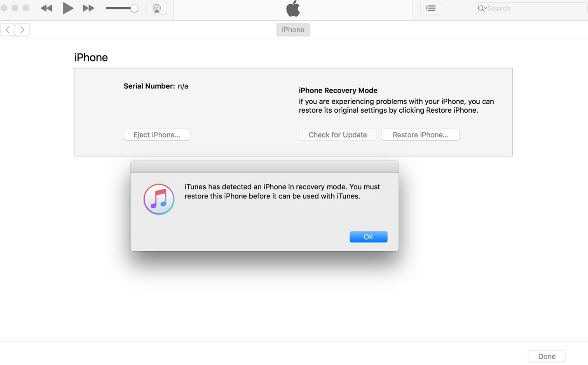
Please note: Performing the recovery operation in DFU mode will erase all data stored on the iPhone, thus possibly leading to data loss. If you don't want to lose your data but want to repair your iPhone and solve the problem, please refer to another solution below.
Part 3: Recommended Way: Tenorsahre ReiBoot
When you are stuck and unable to quit your favorite Pokemon Go game after jailbreak detection, you may face losing all your data and leaving your iPhone Risk of reverting to normal mode. But don't worry! We bring you a reliable solution to stop suffering from iOS related issues. Tenorshare ReiBoot is a unique software that not only helps you solve iOS stuck issues, but also allows you to easily enter or exit Recovery/DFU mode. You can use this tool to solve various iOS issues such as stuck on Apple logo/white screen/black screen/frozen screen/disabled screen/boot loop/headphone mode, etc. Furthermore, this powerful tool is compatible with almost all iOS devices.
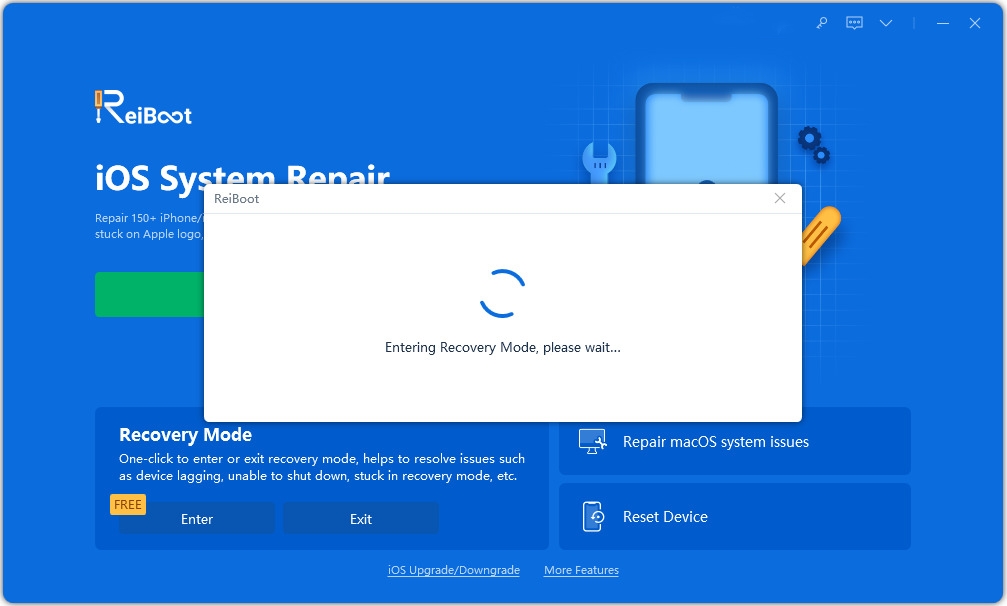
The above is the detailed content of How to Download Pokemon Bypassing Jailbreak. For more information, please follow other related articles on the PHP Chinese website!

Hot AI Tools

Undresser.AI Undress
AI-powered app for creating realistic nude photos

AI Clothes Remover
Online AI tool for removing clothes from photos.

Undress AI Tool
Undress images for free

Clothoff.io
AI clothes remover

Video Face Swap
Swap faces in any video effortlessly with our completely free AI face swap tool!

Hot Article

Hot Tools

Notepad++7.3.1
Easy-to-use and free code editor

SublimeText3 Chinese version
Chinese version, very easy to use

Zend Studio 13.0.1
Powerful PHP integrated development environment

Dreamweaver CS6
Visual web development tools

SublimeText3 Mac version
God-level code editing software (SublimeText3)

Hot Topics
 Google Assistant Will No Longer Work With Waze on iPhone
Apr 03, 2025 am 03:54 AM
Google Assistant Will No Longer Work With Waze on iPhone
Apr 03, 2025 am 03:54 AM
Google is sunsetting Google Assistant integration in Waze for iPhones, a feature that has been malfunctioning for over a year. This decision, announced on the Waze community forum, comes as Google prepares to fully replace Google Assistant with its
 Which iPhone version is the best?
Apr 02, 2025 pm 04:53 PM
Which iPhone version is the best?
Apr 02, 2025 pm 04:53 PM
The best iPhone version depends on your individual needs. 1. iPhone12 is suitable for users who need 5G. 2. iPhone 13 is suitable for users who need long battery life. 3. iPhone 14 and 15ProMax are suitable for users who need powerful photography functions, especially 15ProMax also supports AR applications.
 Is the iPhone 16 Pro Max waterproof?
Apr 05, 2025 am 12:02 AM
Is the iPhone 16 Pro Max waterproof?
Apr 05, 2025 am 12:02 AM
The iPhone 16 ProMax is waterproof and has a waterproof rating of IP68 and can be soaked in 6 meters deep water for 30 minutes. During daily use, avoid long-term soaking, check sealing regularly, and use waterproof protective covers during high-strength activities.
 What is the price of iPhone 16 Pro Max in Amazon?
Apr 03, 2025 am 12:15 AM
What is the price of iPhone 16 Pro Max in Amazon?
Apr 03, 2025 am 12:15 AM
The iPhone 16 ProMax price on Amazon is $1,200. 1) Search for "iPhone16ProMax" on Amazon to view prices. 2) When evaluating cost-effectiveness, compare it with other mobile phones such as Samsung Galaxy S23 Ultra and Google Pixel7 Pro.
 We Don't Need Slimmer Phones, But You Might Want One Anyway
Apr 13, 2025 am 03:01 AM
We Don't Need Slimmer Phones, But You Might Want One Anyway
Apr 13, 2025 am 03:01 AM
Ultra-thin phones: Amazing design or risky? Samsung and Apple are about to release ultra-thin flagship phones Samsung Galaxy S25 Edge and Apple iPhone 17 Air are about to be released, and its ultra-thin design has sparked heated discussions. While many fans are concerned about their design compromises, ultra-thin phones still have some attractive advantages. Ultra-thin design: how much does it cost? First of all, these devices are expensive. Ultra-thin design requires custom parts and improved manufacturing processes, greatly increasing costs and ultimately passing them on to consumers. While prices may change at any time, reliable news shows that the iPhone 17 Air may be priced the same as the $899 iPhone Plus, or even likely to completely replace the latter; while the S25 Edge
 Fix the Wait Limit in iPhone Shortcuts With This Simple Trick
Apr 11, 2025 am 03:05 AM
Fix the Wait Limit in iPhone Shortcuts With This Simple Trick
Apr 11, 2025 am 03:05 AM
Apple's Shortcuts app offers a "Wait" action for short pauses, but it's unreliable for longer durations. This limitation stems from iOS's background app restrictions. A clever workaround uses custom Focus modes to achieve extended waits,
 Is the iPhone 17 released?
Apr 09, 2025 am 12:07 AM
Is the iPhone 17 released?
Apr 09, 2025 am 12:07 AM
The iPhone 17 has not been released yet and is expected to debut in the fall of 2025. 1. Performance improvement: It may be equipped with a more powerful A17 chip. 2. Camera improvement: Possibly improve pixels and sensors, and advance ProRAW and ProRes formats. 3. Design changes: It may adopt a narrower or borderless design, using new materials. 4. New features are introduced: There may be breakthroughs in health monitoring and AR.
 Don't Like the Latest Apple Mail Changes? Here's How to Get Rid of Them
Apr 14, 2025 am 12:54 AM
Don't Like the Latest Apple Mail Changes? Here's How to Get Rid of Them
Apr 14, 2025 am 12:54 AM
New features of Apple Mail app: Categories, Summary, and Contact Photos The Apple Mail app recently updated its iPhone, iPad and Mac versions, adding features like Gmail-like email classification, notifications and email summary, and contact photos in your inbox. But not everyone likes these new changes. Fortunately, you can disable these new features and restore to a simpler way to use them. Here's how to do it: Disable Apple Mail Classification The email classification feature is designed to sort your inboxes to make it easier to process incoming messages. This feature is suitable for any device running iOS or iPadOS 18.2 and Mac computers with macOS 15.4 installed. Categories include: Main: Mail thinks the most






