 Mobile Tutorial
Mobile Tutorial
 iPhone
iPhone
 The Apple iPhone 15 that has a problem can only be charged to 80% and cannot continue to charge. What should I do?
The Apple iPhone 15 that has a problem can only be charged to 80% and cannot continue to charge. What should I do?
The Apple iPhone 15 that has a problem can only be charged to 80% and cannot continue to charge. What should I do?
Recently, some users have found that their iPhone 15 will stop charging when it reaches 80% charge, and automatically disconnect, making it impossible to continue charging.
If your Apple iPhone 15 cannot continue to charge when it reaches 80%, then you can try the following solutions to solve this problem. 1. Check the charging cable and charger: Make sure the charging cable and charger you are using are working properly. You can try using different charging cables and chargers to see if that solves the problem. 2. Clean the charging port: Sometimes the charging port may be clogged with dust or debris, causing poor charging. You can use a cotton swab or soft brush to clean the charging port to make sure it's clean and unobstructed. 3. Software updates: Apple often releases software updates, which may include updates to fix charging issues. You can go to Settings-General-Software Update to check if there are available updates, and if so, update them in time. 4. Restart the device: Sometimes there may be some minor problems in the electronic system of the device, causing abnormal charging. You can try restarting your device to see if that resolves the issue. Press and hold the power button, slide the power off button, and then press and hold the power button again to turn it on. If the above methods still cannot solve the problem, it is recommended that you contact Apple customer service or go to an Apple authorized repair center for maintenance. They will be able to provide more professional help and solutions.
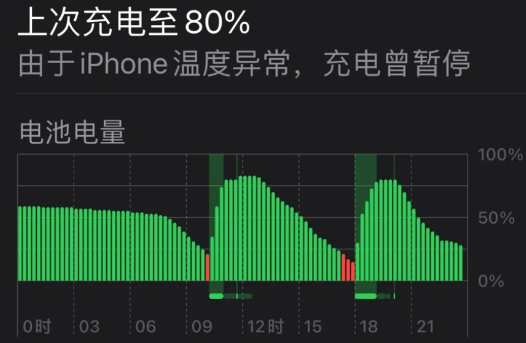
There may be several reasons why the Apple iPhone 15 cannot be charged to more than 80%:
1: The iPhone has turned on the "optimized battery charging" function
In order to extend the battery life longevity, the iPhone's "Optimized Battery Charging" feature was designed to last. When the iPhone determines that the user has been connected to the charger for a long time, it will automatically pause charging after the battery reaches 80% and continue to fully charge until the user needs to use it. Such a design can effectively protect the battery and extend its life. Users can manually enable or disable this feature when needed to manage battery charging according to their needs.
To turn off this feature, you can follow one of the following two methods: First, open the Settings menu, select Battery Options, then enter the Battery Health settings, find the corresponding feature and turn it off. Alternatively, you can press and hold the notification on the lock screen and tap the "Charge Now" option to turn off the feature. Whichever method you choose, you can easily turn this feature off.
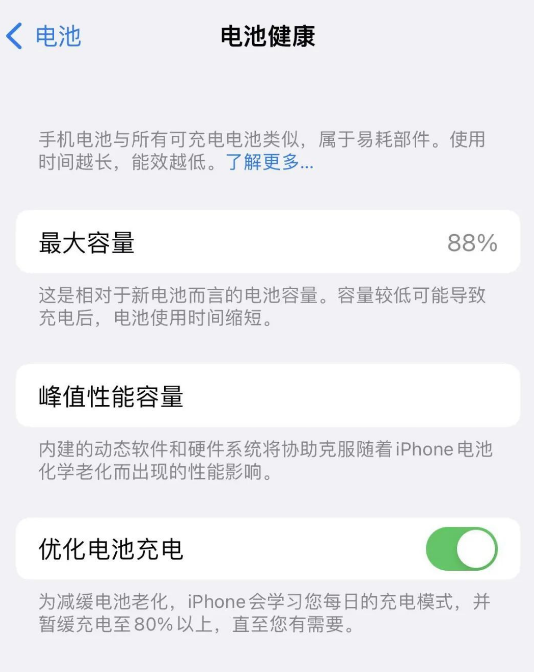
2: The temperature of the iPhone is too high, causing the charging speed to slow down or stop
When we charge the iPhone at the same time, run large games, or perform long-term video shooting, phone calls, etc. , may cause the iPhone to heat up. To protect the safety of the battery and device, iPhone limits charging capabilities when temperatures are high.
At this point, we can choose to stop using the phone and place it in a cool place. After the temperature of the device drops, we can start charging normally.
3: Problem with the charging head
If you turn off the "Optimize Battery Charging" function of your phone, restart your phone, or even try various methods, but still can't charge, and the phone doesn't send a message. If it's hot, it's probably a problem with the charging head. It is recommended to try replacing the official charging head to see if this problem can be solved.
4: iOS system failure
If you find that your iPhone 15 cannot be charged or the charging speed is very slow after upgrading or flashing your iPhone, it is most likely due to an iOS system failure. A malfunction occurred.
If your iOS system fails, I recommend you use the Apple phone repair tool to fix it. This tool can easily fix 150 common problems of iOS devices, such as white apple, black screen, non-stop restarting, stuck in recovery mode, failed update, unable to boot, etc. Using this tool, you can easily fix your iOS system problems and get your phone back to normal operation.
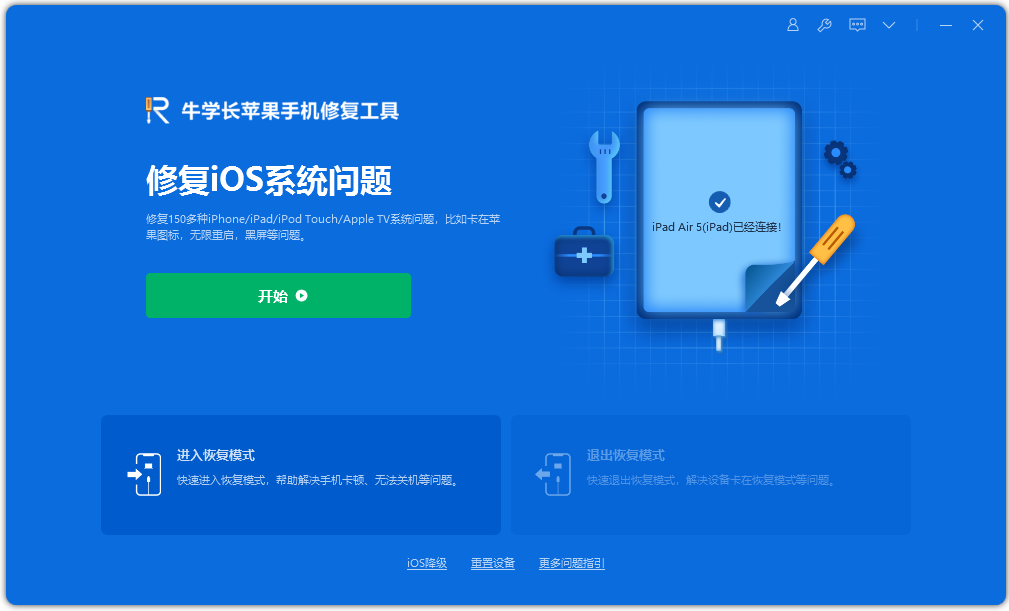
The above is the detailed content of The Apple iPhone 15 that has a problem can only be charged to 80% and cannot continue to charge. What should I do?. For more information, please follow other related articles on the PHP Chinese website!

Hot AI Tools

Undresser.AI Undress
AI-powered app for creating realistic nude photos

AI Clothes Remover
Online AI tool for removing clothes from photos.

Undress AI Tool
Undress images for free

Clothoff.io
AI clothes remover

Video Face Swap
Swap faces in any video effortlessly with our completely free AI face swap tool!

Hot Article

Hot Tools

Notepad++7.3.1
Easy-to-use and free code editor

SublimeText3 Chinese version
Chinese version, very easy to use

Zend Studio 13.0.1
Powerful PHP integrated development environment

Dreamweaver CS6
Visual web development tools

SublimeText3 Mac version
God-level code editing software (SublimeText3)

Hot Topics
 Google Assistant Will No Longer Work With Waze on iPhone
Apr 03, 2025 am 03:54 AM
Google Assistant Will No Longer Work With Waze on iPhone
Apr 03, 2025 am 03:54 AM
Google is sunsetting Google Assistant integration in Waze for iPhones, a feature that has been malfunctioning for over a year. This decision, announced on the Waze community forum, comes as Google prepares to fully replace Google Assistant with its
 Which iPhone version is the best?
Apr 02, 2025 pm 04:53 PM
Which iPhone version is the best?
Apr 02, 2025 pm 04:53 PM
The best iPhone version depends on your individual needs. 1. iPhone12 is suitable for users who need 5G. 2. iPhone 13 is suitable for users who need long battery life. 3. iPhone 14 and 15ProMax are suitable for users who need powerful photography functions, especially 15ProMax also supports AR applications.
 Is the iPhone 16 Pro Max waterproof?
Apr 05, 2025 am 12:02 AM
Is the iPhone 16 Pro Max waterproof?
Apr 05, 2025 am 12:02 AM
The iPhone 16 ProMax is waterproof and has a waterproof rating of IP68 and can be soaked in 6 meters deep water for 30 minutes. During daily use, avoid long-term soaking, check sealing regularly, and use waterproof protective covers during high-strength activities.
 What is the price of iPhone 16 Pro Max in Amazon?
Apr 03, 2025 am 12:15 AM
What is the price of iPhone 16 Pro Max in Amazon?
Apr 03, 2025 am 12:15 AM
The iPhone 16 ProMax price on Amazon is $1,200. 1) Search for "iPhone16ProMax" on Amazon to view prices. 2) When evaluating cost-effectiveness, compare it with other mobile phones such as Samsung Galaxy S23 Ultra and Google Pixel7 Pro.
 Is the iPhone 17 released?
Apr 09, 2025 am 12:07 AM
Is the iPhone 17 released?
Apr 09, 2025 am 12:07 AM
The iPhone 17 has not been released yet and is expected to debut in the fall of 2025. 1. Performance improvement: It may be equipped with a more powerful A17 chip. 2. Camera improvement: Possibly improve pixels and sensors, and advance ProRAW and ProRes formats. 3. Design changes: It may adopt a narrower or borderless design, using new materials. 4. New features are introduced: There may be breakthroughs in health monitoring and AR.
 We Don't Need Slimmer Phones, But You Might Want One Anyway
Apr 13, 2025 am 03:01 AM
We Don't Need Slimmer Phones, But You Might Want One Anyway
Apr 13, 2025 am 03:01 AM
Ultra-thin phones: Amazing design or risky? Samsung and Apple are about to release ultra-thin flagship phones Samsung Galaxy S25 Edge and Apple iPhone 17 Air are about to be released, and its ultra-thin design has sparked heated discussions. While many fans are concerned about their design compromises, ultra-thin phones still have some attractive advantages. Ultra-thin design: how much does it cost? First of all, these devices are expensive. Ultra-thin design requires custom parts and improved manufacturing processes, greatly increasing costs and ultimately passing them on to consumers. While prices may change at any time, reliable news shows that the iPhone 17 Air may be priced the same as the $899 iPhone Plus, or even likely to completely replace the latter; while the S25 Edge
 Fix the Wait Limit in iPhone Shortcuts With This Simple Trick
Apr 11, 2025 am 03:05 AM
Fix the Wait Limit in iPhone Shortcuts With This Simple Trick
Apr 11, 2025 am 03:05 AM
Apple's Shortcuts app offers a "Wait" action for short pauses, but it's unreliable for longer durations. This limitation stems from iOS's background app restrictions. A clever workaround uses custom Focus modes to achieve extended waits,
 Don't Like the Latest Apple Mail Changes? Here's How to Get Rid of Them
Apr 14, 2025 am 12:54 AM
Don't Like the Latest Apple Mail Changes? Here's How to Get Rid of Them
Apr 14, 2025 am 12:54 AM
New features of Apple Mail app: Categories, Summary, and Contact Photos The Apple Mail app recently updated its iPhone, iPad and Mac versions, adding features like Gmail-like email classification, notifications and email summary, and contact photos in your inbox. But not everyone likes these new changes. Fortunately, you can disable these new features and restore to a simpler way to use them. Here's how to do it: Disable Apple Mail Classification The email classification feature is designed to sort your inboxes to make it easier to process incoming messages. This feature is suitable for any device running iOS or iPadOS 18.2 and Mac computers with macOS 15.4 installed. Categories include: Main: Mail thinks the most





