Fool's tutorial on upgrading xp to win7
When we use the win xp operating system, sometimes we may encounter situations where we need to reinstall and upgrade the operating system. So for the question of how to upgrade win xp to win7, the editor thinks that we can first download the operating system we need on this site, and then proceed with the installation steps according to our own installation method. Let’s take a look at how the editor did it for details~
XP to win7 upgrade tutorial for fools
1. First, it is recommended to use third-party software for one-click simple installation. Here is a novice Take the system as an example.
2. After the installation is successful, you can directly select the windows7 system for installation here.
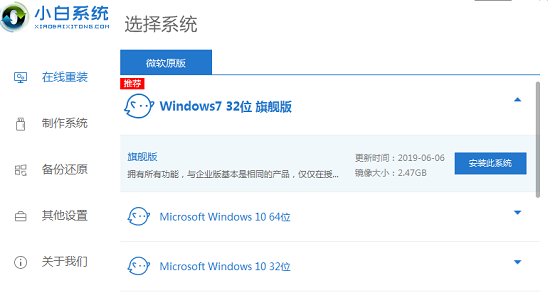
3. After installation, you can choose the corresponding software according to your own needs.
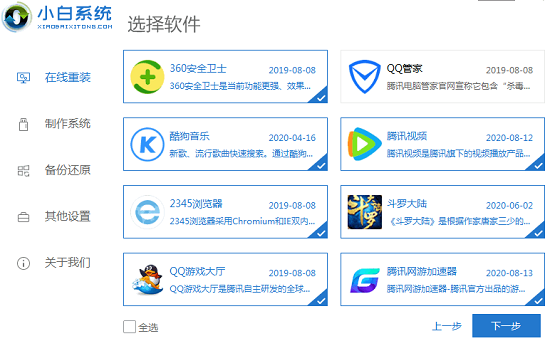
4. Then wait for the driver and software to be installed.
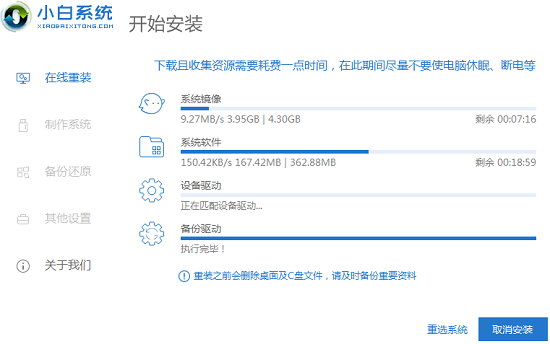
5. After completion, the user will be prompted to restart the device, click "Restart Now".
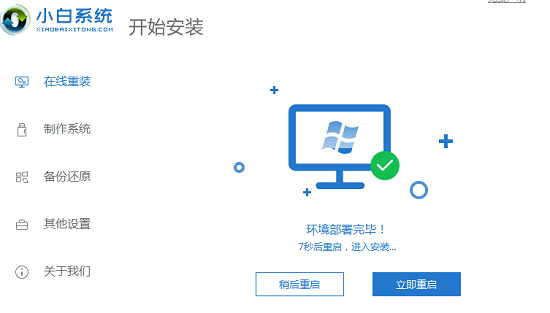
6. After the restart is successful, select "xiaobai-pe" to enter.
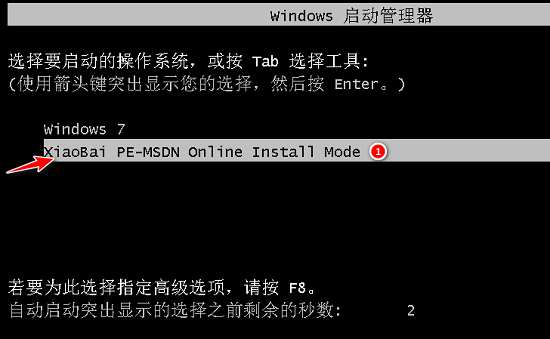
7. After entering, the system will automatically help the user install it and just wait for the progress bar to be completed.
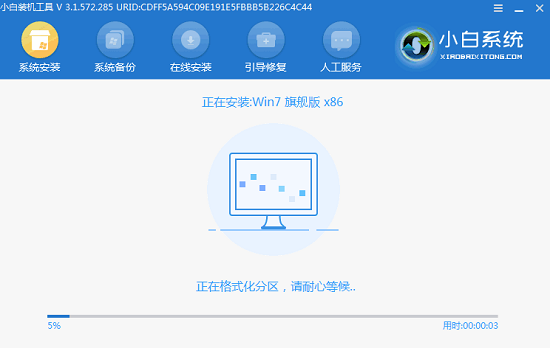
8. After the progress is completed, continue to click "Restart Now" to complete. The whole process will take about 8 to 10 minutes, please wait patiently.
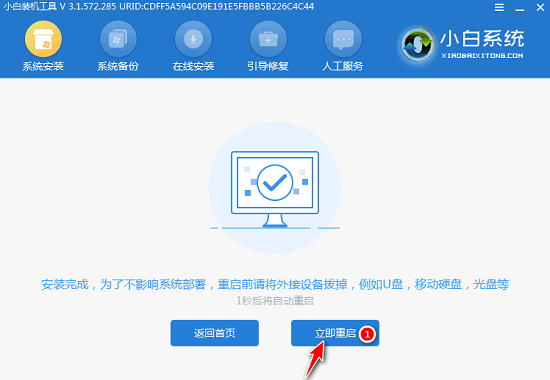
The above is the detailed content of Fool's tutorial on upgrading xp to win7. For more information, please follow other related articles on the PHP Chinese website!

Hot AI Tools

Undresser.AI Undress
AI-powered app for creating realistic nude photos

AI Clothes Remover
Online AI tool for removing clothes from photos.

Undress AI Tool
Undress images for free

Clothoff.io
AI clothes remover

Video Face Swap
Swap faces in any video effortlessly with our completely free AI face swap tool!

Hot Article

Hot Tools

Notepad++7.3.1
Easy-to-use and free code editor

SublimeText3 Chinese version
Chinese version, very easy to use

Zend Studio 13.0.1
Powerful PHP integrated development environment

Dreamweaver CS6
Visual web development tools

SublimeText3 Mac version
God-level code editing software (SublimeText3)

Hot Topics
 Tutorial on how to use Dewu
Mar 21, 2024 pm 01:40 PM
Tutorial on how to use Dewu
Mar 21, 2024 pm 01:40 PM
Dewu APP is currently a very popular brand shopping software, but most users do not know how to use the functions in Dewu APP. The most detailed usage tutorial guide is compiled below. Next is the Dewuduo that the editor brings to users. A summary of function usage tutorials. Interested users can come and take a look! Tutorial on how to use Dewu [2024-03-20] How to use Dewu installment purchase [2024-03-20] How to obtain Dewu coupons [2024-03-20] How to find Dewu manual customer service [2024-03-20] How to check the pickup code of Dewu [2024-03-20] Where to find Dewu purchase [2024-03-20] How to open Dewu VIP [2024-03-20] How to apply for return or exchange of Dewu
 How to use shortcut keys to take screenshots in Win8?
Mar 28, 2024 am 08:33 AM
How to use shortcut keys to take screenshots in Win8?
Mar 28, 2024 am 08:33 AM
How to use shortcut keys to take screenshots in Win8? In our daily use of computers, we often need to take screenshots of the content on the screen. For users of Windows 8 system, taking screenshots through shortcut keys is a convenient and efficient operation method. In this article, we will introduce several commonly used shortcut keys to take screenshots in Windows 8 system to help you take screenshots more quickly. The first method is to use the "Win key + PrintScreen key" key combination to perform full
 Tutorial on how to solve the problem of being unable to access the Internet after upgrading win10 system
Mar 27, 2024 pm 02:26 PM
Tutorial on how to solve the problem of being unable to access the Internet after upgrading win10 system
Mar 27, 2024 pm 02:26 PM
1. Use the win+x shortcut key to open the menu and select [Command Prompt (Administrator) (A)], as shown below: 2. After entering the command prompt interface, enter the [ipconfig/flushdns] command and press Enter , as shown in the figure below: 3. Then enter the [netshwinsockresetcatalog] command and press Enter, as shown in the figure below: 4. Finally enter the [netshintipreset] command and press Enter, restart the computer and you can access the Internet, as shown in the figure below:
 Win11 Tips Sharing: Skip Microsoft Account Login with One Trick
Mar 27, 2024 pm 02:57 PM
Win11 Tips Sharing: Skip Microsoft Account Login with One Trick
Mar 27, 2024 pm 02:57 PM
Win11 Tips Sharing: One trick to skip Microsoft account login Windows 11 is the latest operating system launched by Microsoft, with a new design style and many practical functions. However, for some users, having to log in to their Microsoft account every time they boot up the system can be a bit annoying. If you are one of them, you might as well try the following tips, which will allow you to skip logging in with a Microsoft account and enter the desktop interface directly. First, we need to create a local account in the system to log in instead of a Microsoft account. The advantage of doing this is
 In summer, you must try shooting a rainbow
Jul 21, 2024 pm 05:16 PM
In summer, you must try shooting a rainbow
Jul 21, 2024 pm 05:16 PM
After rain in summer, you can often see a beautiful and magical special weather scene - rainbow. This is also a rare scene that can be encountered in photography, and it is very photogenic. There are several conditions for a rainbow to appear: first, there are enough water droplets in the air, and second, the sun shines at a low angle. Therefore, it is easiest to see a rainbow in the afternoon after the rain has cleared up. However, the formation of a rainbow is greatly affected by weather, light and other conditions, so it generally only lasts for a short period of time, and the best viewing and shooting time is even shorter. So when you encounter a rainbow, how can you properly record it and photograph it with quality? 1. Look for rainbows. In addition to the conditions mentioned above, rainbows usually appear in the direction of sunlight, that is, if the sun shines from west to east, rainbows are more likely to appear in the east.
 Xiaoyi upgraded to an intelligent agent! HarmonyOS NEXT Hongmeng native intelligence opens a new AI era
Jun 22, 2024 am 01:56 AM
Xiaoyi upgraded to an intelligent agent! HarmonyOS NEXT Hongmeng native intelligence opens a new AI era
Jun 22, 2024 am 01:56 AM
On June 21, Huawei Developer Conference 2024 (HDC2024) gathered again in Songshan Lake, Dongguan. At this conference, the most eye-catching thing is that HarmonyOSNEXT officially launched Beta for developers and pioneer users, and comprehensively demonstrated the three "king-breaking" innovative features of HarmonyOSNEXT in all scenarios, native intelligence and native security. HarmonyOSNEXT native intelligence: Opening a new AI era After abandoning the Android framework, HarmonyOSNEXT has become a truly independent operating system independent of Android and iOS, which can be called an unprecedented rebirth. Among its many new features, native intelligence is undoubtedly the new feature that can best bring users intuitive feelings and experience upgrades.
 How to upgrade Xiaomi 14Pro to ThePaper OS?
Mar 18, 2024 pm 07:34 PM
How to upgrade Xiaomi 14Pro to ThePaper OS?
Mar 18, 2024 pm 07:34 PM
Mi 14 Pro is Xiaomi's latest flagship phone, and ThePaper OS is a new operating system independently developed by Xiaomi, dedicated to providing a smoother and smarter user experience. With the continuous development of technology, ThePaper OS is also constantly being updated and upgraded. So many users who are using Xiaomi mobile phones for the first time are asking Xiaomi 14Pro users how to upgrade ThePaper OS? How to upgrade Xiaomi Mi 14 Pro to Thermal OS? There is no need to update. The original factory comes with Thermal OS. How to update other models that support ThePaper OS: 1. Open the settings application of your phone and find the system update option. 2. The system will automatically detect the current system version and prompt when a new version is available for update. 3. Just click "Update Now" and the system will start downloading automatically.
 What software is photoshopcs5? -photoshopcs5 usage tutorial
Mar 19, 2024 am 09:04 AM
What software is photoshopcs5? -photoshopcs5 usage tutorial
Mar 19, 2024 am 09:04 AM
PhotoshopCS is the abbreviation of Photoshop Creative Suite. It is a software produced by Adobe and is widely used in graphic design and image processing. As a novice learning PS, let me explain to you today what software photoshopcs5 is and how to use photoshopcs5. 1. What software is photoshop cs5? Adobe Photoshop CS5 Extended is ideal for professionals in film, video and multimedia fields, graphic and web designers who use 3D and animation, and professionals in engineering and scientific fields. Render a 3D image and merge it into a 2D composite image. Edit videos easily






