 Mobile Tutorial
Mobile Tutorial
 iPhone
iPhone
 How to solve the problem of iPhone headphone jack failure after iOS update?
How to solve the problem of iPhone headphone jack failure after iOS update?
How to solve the problem of iPhone headphone jack failure after iOS update?
Why don't my headphones work with my iPhone? I have an iPhone 7 and I upgraded to iOS 12 yesterday. Afterwards, the 3.5mm Apple headphones I was using via the Lightning to 3.5mm headphone connector showed an error message: "This accessory is not supported on this iPhone." My friend also encountered the same problem with his iPhone 7

Many users have reported many issues after upgrading their iPhone to the latest iOS 12 version. Among them, iPhone headphone jack not working properly is one of the most common complaints. Some users tried to fix this error by restarting their device, but the results were not satisfactory. Here we have collected all possible solutions for you to fix iPhone headset not working with calls, music or Skype issue after quick upgrade to iOS 12
- Part 1: Fix iPhone Common Methods for Headphones Jack Not Working
- Part 2: Ultimate Solution to Fix iPhone Headphones Jack Not Working without Data Loss
Part 1: Fix iPhone Common methods for headphone jack not working
- 1. Clean the headphone jack. Make sure the headphone port is free of dust or debris, trying cleaning the headphone jack may work.
- 2. Turn up the volume. Sometimes there is no sound from iPhone headphones because it is in silent mode, try checking the audio settings to solve the problem.
- 3. Check whether the headset is broken. In many cases, a bad headphone connection can cause the headset to not work, or you can use the same headset to connect to other devices to check.
- 4. Check AirPlay output. One potential cause is that the audio is being sent to AirPlay, so go to the control panel and disable that.
- 5. Turn off Bluetooth. If you have connected your iPhone to a Bluetooth device like a speaker, the audio may still be there. Trying to turn off Bluetooth may resolve the issue.
- 6. Try airplane mode. When the error message appears on the screen, turn it off and then turn on Airplane Mode in your device. Turn off iPhone and turn it on again after 1 minute
- 7. Use iTunes to restore iPhone. This is the easiest way to solve many iOS problems, but it will also delete all previous data on the device. Remember to back up all your data before restoring.
Part 2: The Ultimate Solution to Fix iPhone Headphones Jack Not Working without Data Loss
If after trying the above solutions, the iPhone headphones still have no audio or volume , that could be caused by a system conflict or software bug. You can try Tenorshare ReiBoot, a professional iOS system care tool, to solve all iOS problems with just one click
- Free download and install Tenorshare ReiBoot on your computer, connect your iOS device to PC and run the program. After the device is detected, click "Repair Operating System" in the interface
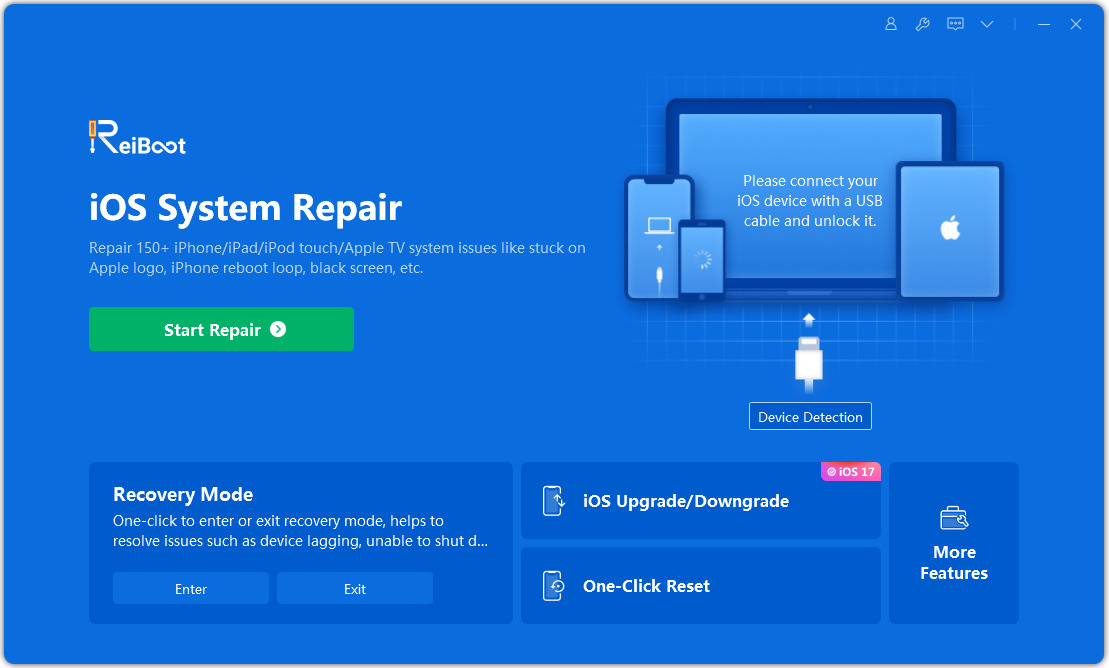
- Then click "Repair Now" to initiate system repair
- Before repairing, please download the matching firmware package and select a location on your computer to save it
- After downloading, the software will automatically start repairing the operating system. After a few minutes, your device will work normally.
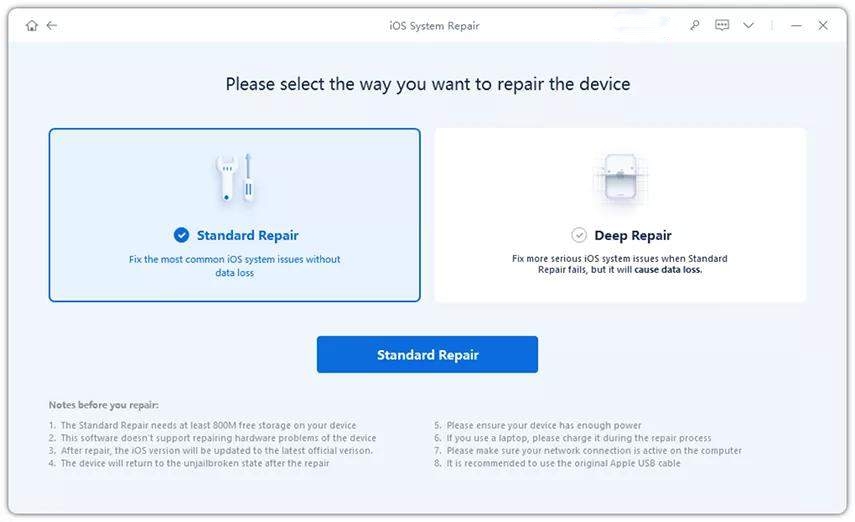
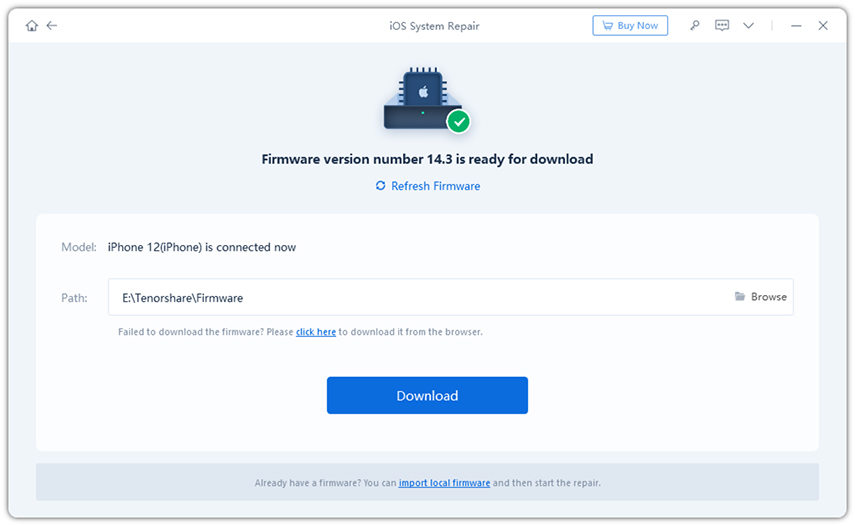
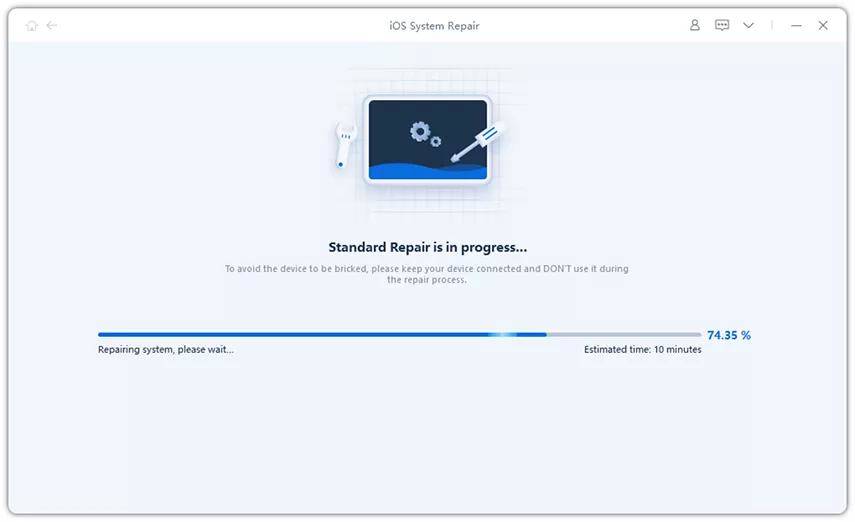
You will never face the problem of headphones not working on iPhone, just follow the above-mentioned methods to fix it. You can also check to see if there's an issue preventing the iPhone from detecting the headphones, or if the iPhone 6 is stuck in headphone mode
The above is the detailed content of How to solve the problem of iPhone headphone jack failure after iOS update?. For more information, please follow other related articles on the PHP Chinese website!

Hot AI Tools

Undresser.AI Undress
AI-powered app for creating realistic nude photos

AI Clothes Remover
Online AI tool for removing clothes from photos.

Undress AI Tool
Undress images for free

Clothoff.io
AI clothes remover

Video Face Swap
Swap faces in any video effortlessly with our completely free AI face swap tool!

Hot Article

Hot Tools

Notepad++7.3.1
Easy-to-use and free code editor

SublimeText3 Chinese version
Chinese version, very easy to use

Zend Studio 13.0.1
Powerful PHP integrated development environment

Dreamweaver CS6
Visual web development tools

SublimeText3 Mac version
God-level code editing software (SublimeText3)

Hot Topics
 Google Assistant Will No Longer Work With Waze on iPhone
Apr 03, 2025 am 03:54 AM
Google Assistant Will No Longer Work With Waze on iPhone
Apr 03, 2025 am 03:54 AM
Google is sunsetting Google Assistant integration in Waze for iPhones, a feature that has been malfunctioning for over a year. This decision, announced on the Waze community forum, comes as Google prepares to fully replace Google Assistant with its
 Which iPhone version is the best?
Apr 02, 2025 pm 04:53 PM
Which iPhone version is the best?
Apr 02, 2025 pm 04:53 PM
The best iPhone version depends on your individual needs. 1. iPhone12 is suitable for users who need 5G. 2. iPhone 13 is suitable for users who need long battery life. 3. iPhone 14 and 15ProMax are suitable for users who need powerful photography functions, especially 15ProMax also supports AR applications.
 Is the iPhone 16 Pro Max waterproof?
Apr 05, 2025 am 12:02 AM
Is the iPhone 16 Pro Max waterproof?
Apr 05, 2025 am 12:02 AM
The iPhone 16 ProMax is waterproof and has a waterproof rating of IP68 and can be soaked in 6 meters deep water for 30 minutes. During daily use, avoid long-term soaking, check sealing regularly, and use waterproof protective covers during high-strength activities.
 What is the price of iPhone 16 Pro Max in Amazon?
Apr 03, 2025 am 12:15 AM
What is the price of iPhone 16 Pro Max in Amazon?
Apr 03, 2025 am 12:15 AM
The iPhone 16 ProMax price on Amazon is $1,200. 1) Search for "iPhone16ProMax" on Amazon to view prices. 2) When evaluating cost-effectiveness, compare it with other mobile phones such as Samsung Galaxy S23 Ultra and Google Pixel7 Pro.
 We Don't Need Slimmer Phones, But You Might Want One Anyway
Apr 13, 2025 am 03:01 AM
We Don't Need Slimmer Phones, But You Might Want One Anyway
Apr 13, 2025 am 03:01 AM
Ultra-thin phones: Amazing design or risky? Samsung and Apple are about to release ultra-thin flagship phones Samsung Galaxy S25 Edge and Apple iPhone 17 Air are about to be released, and its ultra-thin design has sparked heated discussions. While many fans are concerned about their design compromises, ultra-thin phones still have some attractive advantages. Ultra-thin design: how much does it cost? First of all, these devices are expensive. Ultra-thin design requires custom parts and improved manufacturing processes, greatly increasing costs and ultimately passing them on to consumers. While prices may change at any time, reliable news shows that the iPhone 17 Air may be priced the same as the $899 iPhone Plus, or even likely to completely replace the latter; while the S25 Edge
 Don't Like the Latest Apple Mail Changes? Here's How to Get Rid of Them
Apr 14, 2025 am 12:54 AM
Don't Like the Latest Apple Mail Changes? Here's How to Get Rid of Them
Apr 14, 2025 am 12:54 AM
New features of Apple Mail app: Categories, Summary, and Contact Photos The Apple Mail app recently updated its iPhone, iPad and Mac versions, adding features like Gmail-like email classification, notifications and email summary, and contact photos in your inbox. But not everyone likes these new changes. Fortunately, you can disable these new features and restore to a simpler way to use them. Here's how to do it: Disable Apple Mail Classification The email classification feature is designed to sort your inboxes to make it easier to process incoming messages. This feature is suitable for any device running iOS or iPadOS 18.2 and Mac computers with macOS 15.4 installed. Categories include: Main: Mail thinks the most
 Fix the Wait Limit in iPhone Shortcuts With This Simple Trick
Apr 11, 2025 am 03:05 AM
Fix the Wait Limit in iPhone Shortcuts With This Simple Trick
Apr 11, 2025 am 03:05 AM
Apple's Shortcuts app offers a "Wait" action for short pauses, but it's unreliable for longer durations. This limitation stems from iOS's background app restrictions. A clever workaround uses custom Focus modes to achieve extended waits,
 Is the iPhone 17 released?
Apr 09, 2025 am 12:07 AM
Is the iPhone 17 released?
Apr 09, 2025 am 12:07 AM
The iPhone 17 has not been released yet and is expected to debut in the fall of 2025. 1. Performance improvement: It may be equipped with a more powerful A17 chip. 2. Camera improvement: Possibly improve pixels and sensors, and advance ProRAW and ProRes formats. 3. Design changes: It may adopt a narrower or borderless design, using new materials. 4. New features are introduced: There may be breakthroughs in health monitoring and AR.





