How to fix specific rows and columns in a table
Important unit data in Excel tables are often in the first row or column, so that people who view the table can instantly understand what the data in the table means. However, the table will inevitably be too long or too wide. After dragging the scroll wheel, the previous description data will be invisible. At this time, we can freeze the specified rows and columns of the table. Friends who don’t know how to freeze a certain row or column of a table can come here to learn more.

Tools/Materials
System version: windows10 system
Brand model: DELLInsdiron 14-3467
How to freeze A certain row and column of the table
Method 1: Key setting
1. Select the third row
Enter the WPS excel program interface and click your mouse Left click to select the third row of the table.
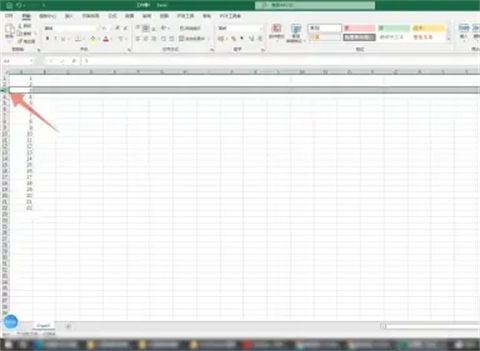
2. Press the alt button
Find the alt button on your computer keyboard and press this button with your finger.

3. Press the W button
and then find the button for the letter W, press this button, and then press the F button on the keyboard twice in a row , so that your first and second rows won't move.

Method 2: Ribbon Settings
1. Select the third row of the table
Enter the excel program interface and press your Use the left mouse button to select the third row of the table.
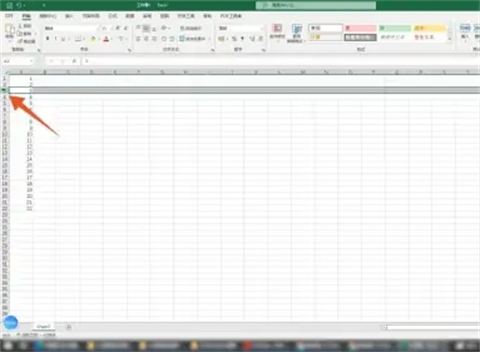
2. Click the View tab
Click the View tab in the upper ribbon, and then click Freeze Pane inside.
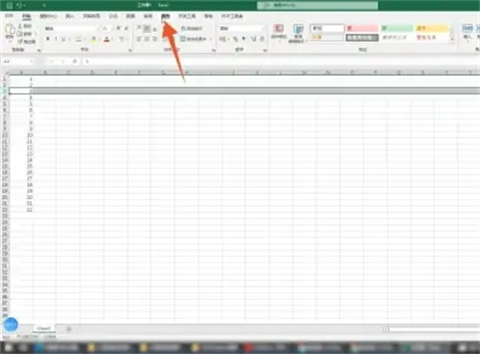
3. Click the Freeze Pane command
Select and click the first Freeze Pane command in the pop-up menu, so that your first The first and second rows will not move.
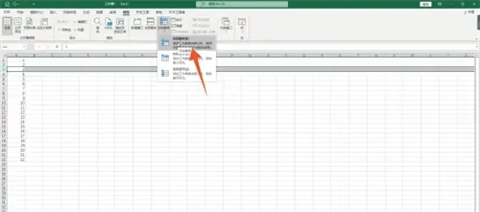
Summary:
Method One: Button Settings
Method Two: Ribbon Settings
The above is the detailed content of How to fix specific rows and columns in a table. For more information, please follow other related articles on the PHP Chinese website!

Hot AI Tools

Undresser.AI Undress
AI-powered app for creating realistic nude photos

AI Clothes Remover
Online AI tool for removing clothes from photos.

Undress AI Tool
Undress images for free

Clothoff.io
AI clothes remover

Video Face Swap
Swap faces in any video effortlessly with our completely free AI face swap tool!

Hot Article

Hot Tools

Notepad++7.3.1
Easy-to-use and free code editor

SublimeText3 Chinese version
Chinese version, very easy to use

Zend Studio 13.0.1
Powerful PHP integrated development environment

Dreamweaver CS6
Visual web development tools

SublimeText3 Mac version
God-level code editing software (SublimeText3)

Hot Topics
 1673
1673
 14
14
 1429
1429
 52
52
 1333
1333
 25
25
 1278
1278
 29
29
 1257
1257
 24
24


