How to connect several pictures in ps
How to connect several pictures in PS
1. First open the pictures that need to be merged. You can use the keyboard shortcut alt i i, or select Image - Image Size in the menu bar.
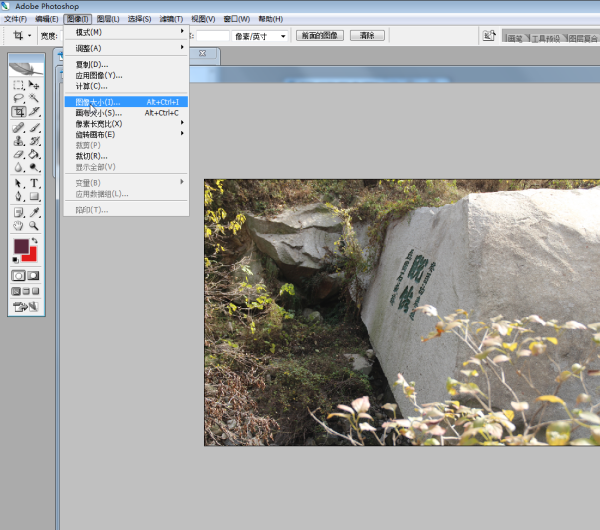
2. The following dialog box appears
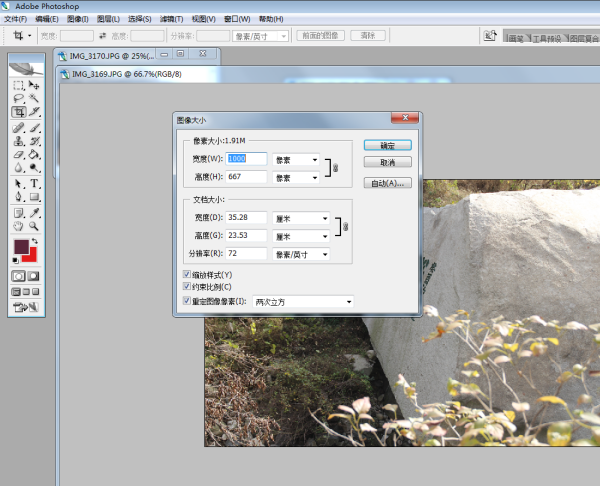
3. In the dialog box, set the width of the picture pixel size to a unified value. For example, set the width of the pictures that need to be merged to 1000 pixels. After this setting, the width of all images will be unified to 1000. (Smaller pixels mean images take up less space and load web pages faster)
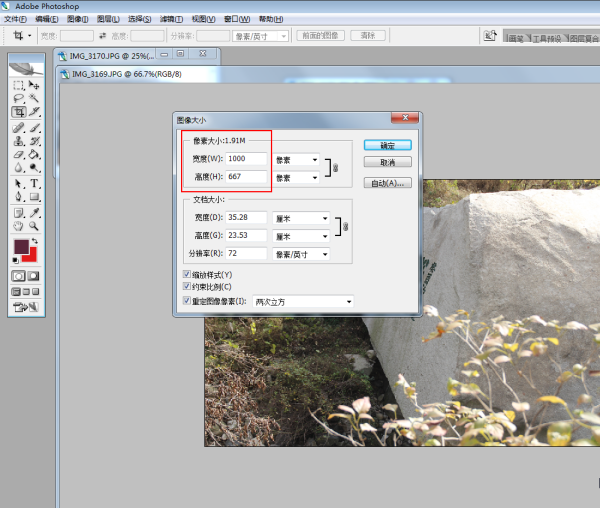
4. After confirmation, the picture will become smaller. We need to set the width of the images to be composited to be the same. Then, press the Ctrl A key in a picture window or perform menu selection---Select All. Then press the Ctrl C key or select the Edit --- Copy option in the menu.
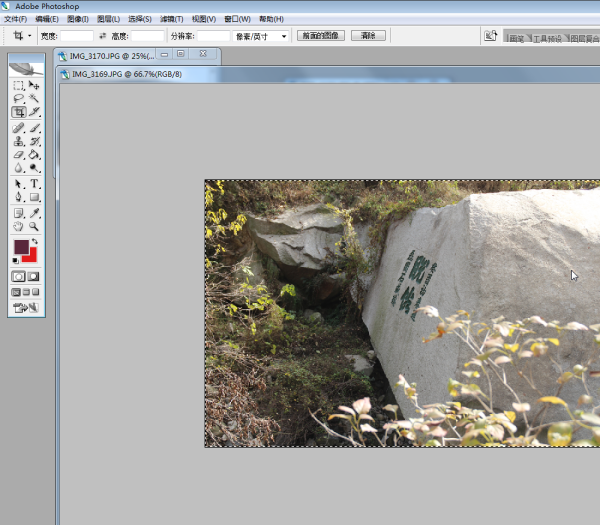
5. Select "File" in the menu, then click "New", or press the shortcut key ctrl n to open a new file. Set the width of the file to 1000, and the height can be set slightly larger as needed to accommodate multiple images and display them together. Click OK to complete the settings.
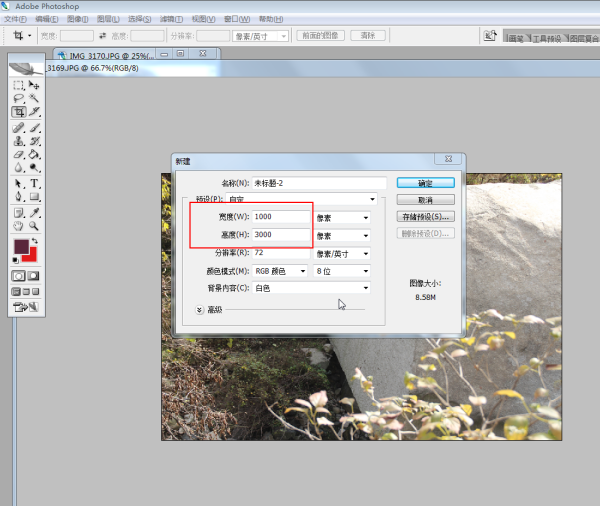
6. Press Ctrl V or select Edit-Paste in the menu bar to paste the copied image into the new canvas.
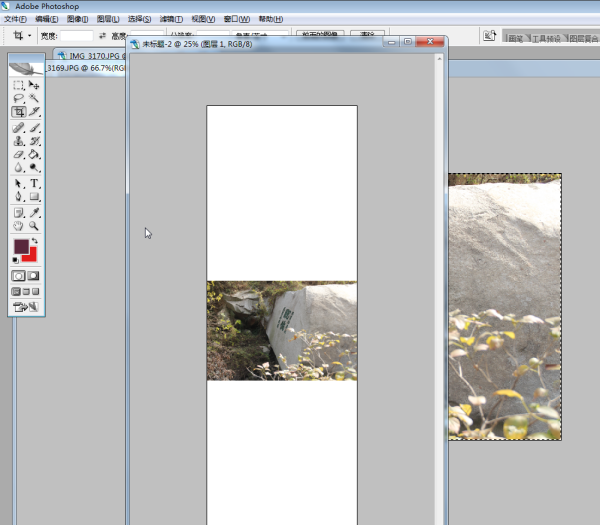
7. Hold down ctrl and drag the left mouse button on the picture to move the canvas to the appropriate position.
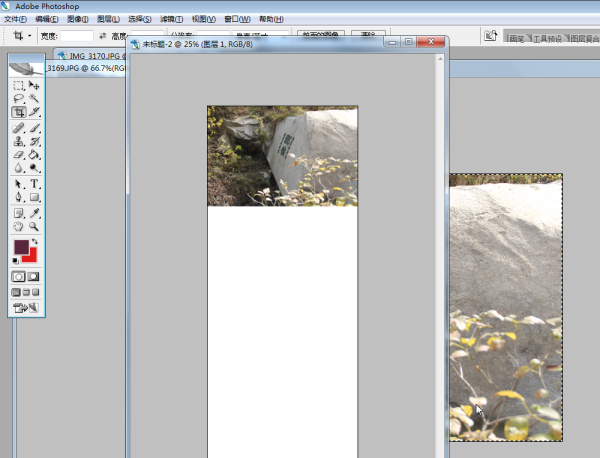
8. Next, we need to repeat the previous steps 4 to 7, paste all the pictures in the appropriate position, and use the cropping tool to cut them to the appropriate size. In this way, we can ensure that the image is consistent with the overall layout.
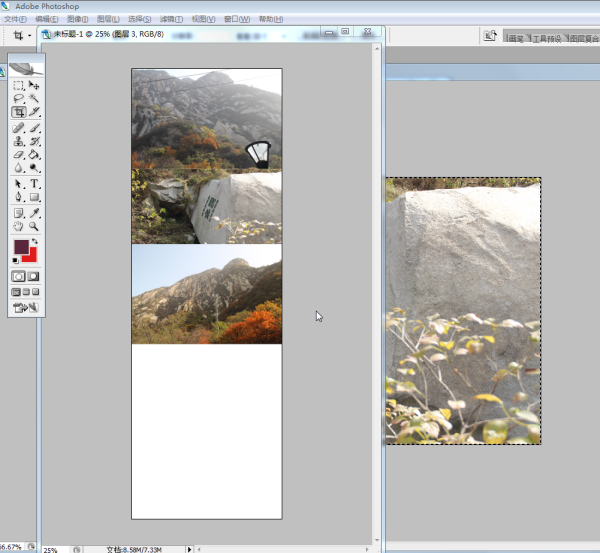
9. Select the crop tool, select the crop size on the screen, and press Enter to confirm. Complete the operation.
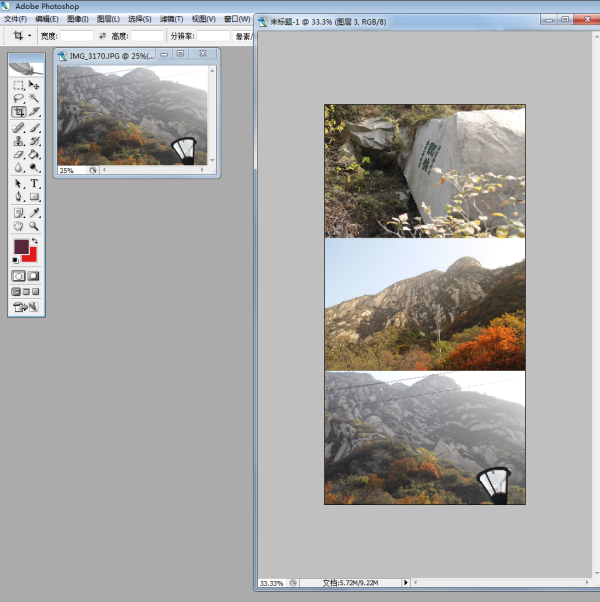
How to merge several photos into one using PHOTOSHOP
1. Create a new blank page A
2. File - Open - Find one of the pictures you want to combine (if it is called B)
3. When operating window B, press the "Ctrl A" and "Ctrl C" keys in sequence, then return to window A, click New Layer 1 in the lower right corner, and click New Layer, then press " Ctrl V” key.
In this way, we can copy and paste a picture. Following the same method, we can copy and paste several images, but they will be in different layers, which makes it easier for us to move them.
4. After the picture is pasted, if you need to move a certain layer, you can click the layer and then press "Ctrl T" to move and resize it freely. While resizing, hold down "Shift" to maintain proportions.
5. According to this method, you can put all the pictures where you want
6. The saving method is very simple, just click "File" and then select "Save As". When saving, you can select the image format you want in the type options below, such as JPG, PNG or BMP. This way you can save the image in the format you want.
The above is the detailed content of How to connect several pictures in ps. For more information, please follow other related articles on the PHP Chinese website!

Hot AI Tools

Undresser.AI Undress
AI-powered app for creating realistic nude photos

AI Clothes Remover
Online AI tool for removing clothes from photos.

Undress AI Tool
Undress images for free

Clothoff.io
AI clothes remover

Video Face Swap
Swap faces in any video effortlessly with our completely free AI face swap tool!

Hot Article

Hot Tools

Notepad++7.3.1
Easy-to-use and free code editor

SublimeText3 Chinese version
Chinese version, very easy to use

Zend Studio 13.0.1
Powerful PHP integrated development environment

Dreamweaver CS6
Visual web development tools

SublimeText3 Mac version
God-level code editing software (SublimeText3)

Hot Topics
 How to Fix the Steam Cloud Error? Try These Methods
Apr 04, 2025 am 01:51 AM
How to Fix the Steam Cloud Error? Try These Methods
Apr 04, 2025 am 01:51 AM
The Steam Cloud error can be caused by many reasons. To play a game smoothly, you need to take some measures to remove this error before you launch the game. php.cn Software introduces some best ways as well as more useful information in this post.
 Windows Metadata and Internet Services Problem: How to Fix It?
Apr 02, 2025 pm 03:57 PM
Windows Metadata and Internet Services Problem: How to Fix It?
Apr 02, 2025 pm 03:57 PM
You may see the “A connection to the Windows Metadata and Internet Services (WMIS) could not be established.” error on Event Viewer. This post from php.cn introduces how to remove the Windows Metadata and Internet Services problem.
 How to Resolve the KB5035942 Update Issues – Crashing System
Apr 02, 2025 pm 04:16 PM
How to Resolve the KB5035942 Update Issues – Crashing System
Apr 02, 2025 pm 04:16 PM
KB5035942 update issues - crashing system commonly happens to users. Inflicted people hope to find a way out of the kind of trouble, such as crashing system, installation, or sound issues. Targeting these situations, this post published by php.cn wil
 Fixed – OneDrive Not Uploading Photos on PC
Apr 02, 2025 pm 04:04 PM
Fixed – OneDrive Not Uploading Photos on PC
Apr 02, 2025 pm 04:04 PM
OneDrive is an online cloud storage service from Microsoft. At times, you might find OneDrive fail to upload photos to the cloud. If you are on the same boat, keep reading this post from php.cn Software to get effective solutions now!
 Remove PC App Store Malware - A Full Guide for You!
Apr 04, 2025 am 01:41 AM
Remove PC App Store Malware - A Full Guide for You!
Apr 04, 2025 am 01:41 AM
If you have a program called PC App Store on your computer and did not purposely install it, then your PC may be infected with the malware. This post from php.cn introduces how to remove PC App Store malware.
 Fix: Brothers: A Tale of Two Sons Remake Not Launching/Loading
Apr 02, 2025 am 02:40 AM
Fix: Brothers: A Tale of Two Sons Remake Not Launching/Loading
Apr 02, 2025 am 02:40 AM
Is Brothers: A Tale of Two Sons Remake not launching? Encountering Brothers: A Tale of Two Sons Remake black screen? Here this post on php.cn offers you tested solutions to assist you in addressing this problem.
 Is Core Isolation Blocked by ew_usbccgpfilter.sys? Here Are Fixes!
Apr 13, 2025 am 12:47 AM
Is Core Isolation Blocked by ew_usbccgpfilter.sys? Here Are Fixes!
Apr 13, 2025 am 12:47 AM
Many SurfaceBook users report that they meet the “core isolation blocked by ew_usbccgpfilter.sys” issue on Windows 11/10. This post from php.cn helps to fix the annoying issue. Keep on your reading.
 Effortles Fixes for Black Screen After Installing a Graphics Driver
Apr 15, 2025 am 12:11 AM
Effortles Fixes for Black Screen After Installing a Graphics Driver
Apr 15, 2025 am 12:11 AM
Have you ever encountered a black screen after installing a graphics driver like an Nvidia driver in Windows 10/11? Now in this post from php.cn, you can find a couple of worth trying solutions to the Nvidia driver update black screen.






