How to solve the problem that Google Chrome cannot open web pages?
Why can’t Google Chrome open web pages? Some users usually like to use Google Chrome to browse web pages. When some users visit web pages, the web pages cannot be opened. No matter which web page they open, it will display untitled and the web page cannot be opened normally. So how to solve this problem? Let’s take a look at the following solutions to share.
The specific steps are as follows:
1. Only Google Chrome cannot open the webpage
There are three situations in which only Google Chrome cannot open the webpage: extensions and search engines ,set up.
1. Extensions
Extensions, also known as browser "plug-ins", may sometimes cause Google Chrome to be unable to open web pages during use. The steps to solve this problem are as follows:
In the upper right corner of Google Chrome, click Extensions, and a drop-down menu will appear, then click Manage Extensions. In the extension interface, find the proxy network extension and turn it off. If you are not sure which one it is, turn off all extensions. This can solve some network problems!
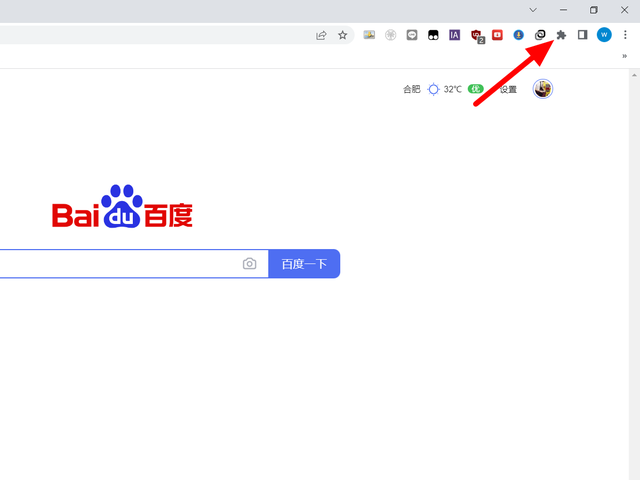
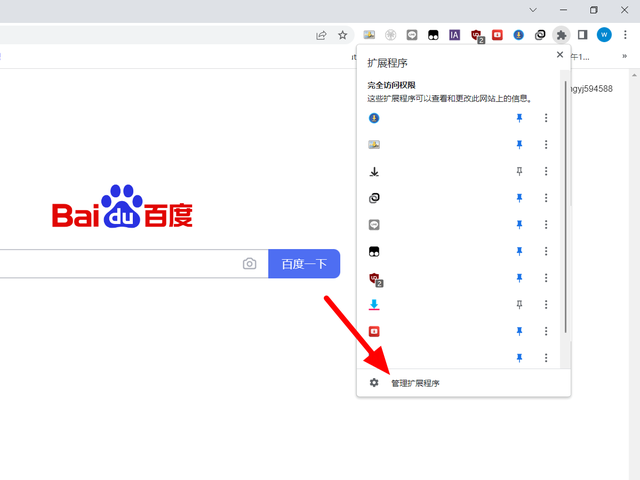
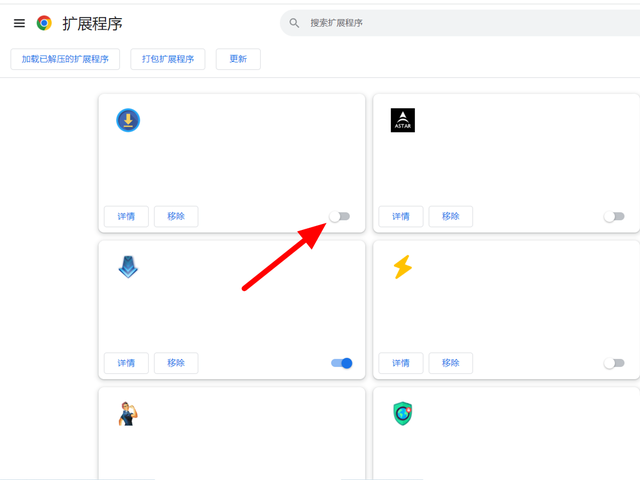
2. Search engine
In order to help users who use Google Chrome, let me share how to switch the default search engine method. Since Google is not available in China, we need to switch the default search engine to other available search engines. Specific steps are as follows: 1. Open Google Chrome and click the three dots icon in the upper right corner to bring up the menu. 2. Select "Settings" in the menu to enter the browser's settings page. 3. In the left navigation bar of the settings page, select "Search Engine". 4. In the search engine settings,
Open the menu-Settings-Search engine in Google Chrome, click Google, and a drop-down will appear. Take Baidu as an example, so that you can open the web page normally.
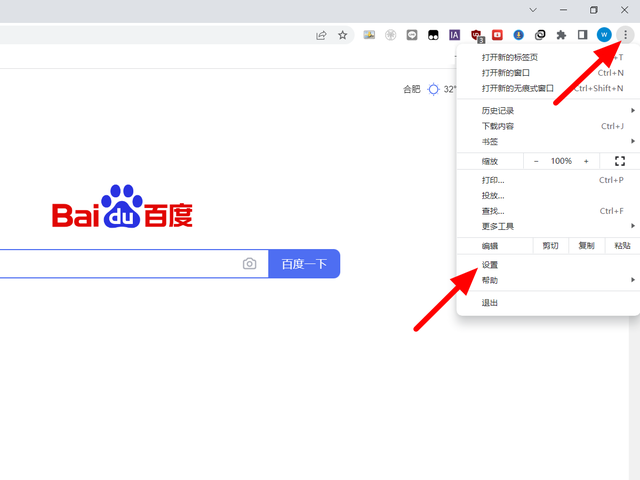
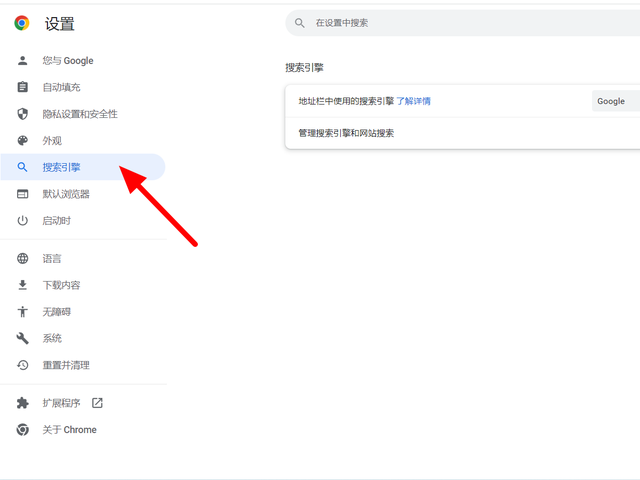
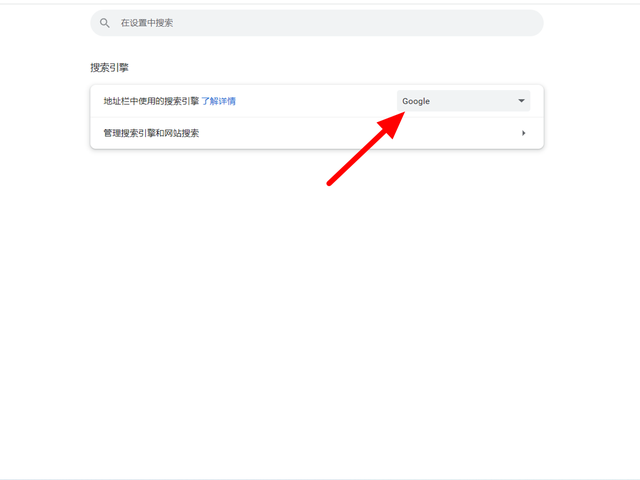
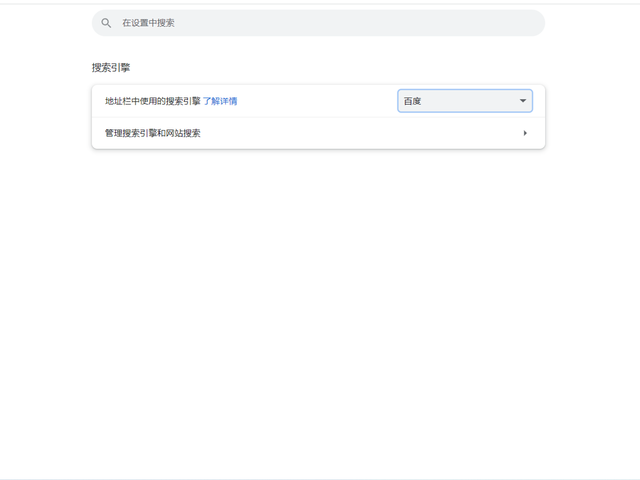
3. Settings
Some settings of the browser cause the web page to fail to open. You can reset the default settings. To restore, the specific steps are as follows:
In the Google Chrome settings interface, open Reset and Clean, click to restore the settings to default settings, and then click Reset Settings.
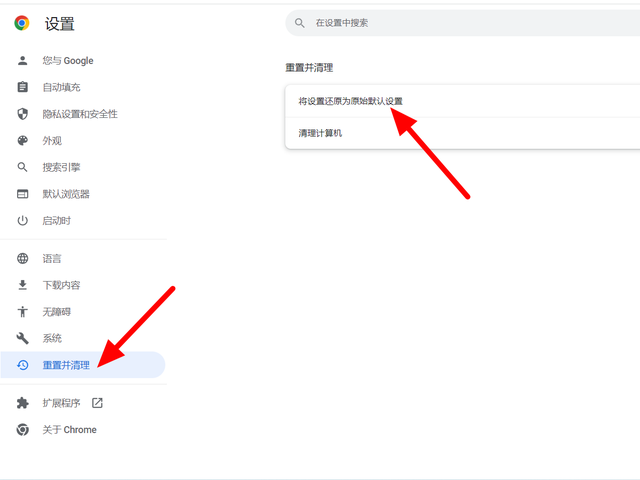

2. All browsers cannot open the page.
All browsers cannot open the web page. There are three situations: proxy server, dns ,No network.
1. Proxy server
The computer has turned on the proxy server and the computer network cannot be used. The solution steps are as follows:
Search for Internet options in the search bar and click to open it. Under Connection Options, click LAN Settings. Uncheck Use proxy server for LAN and click OK to complete the recovery.
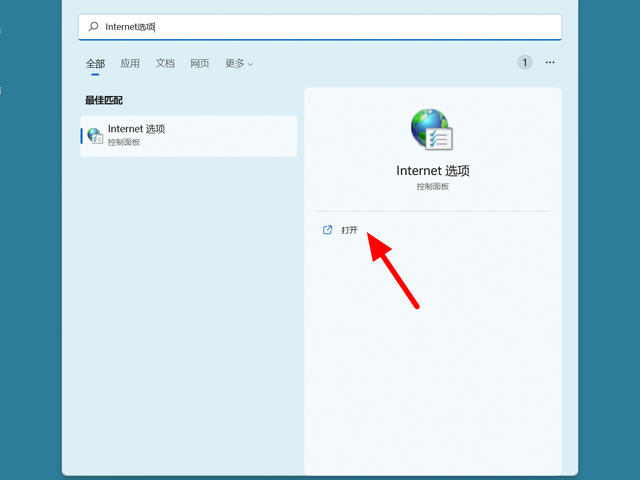
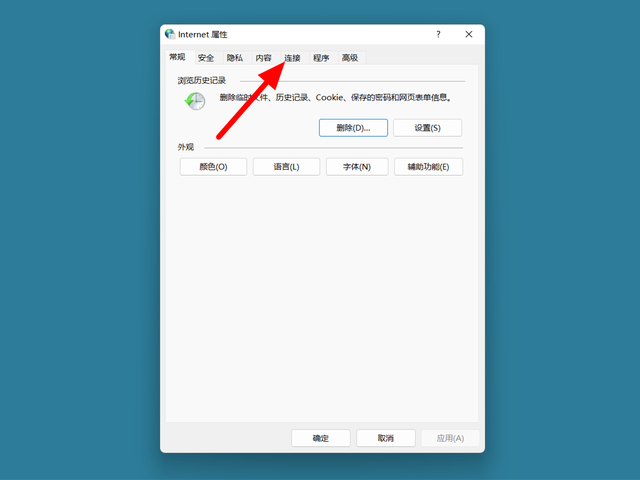
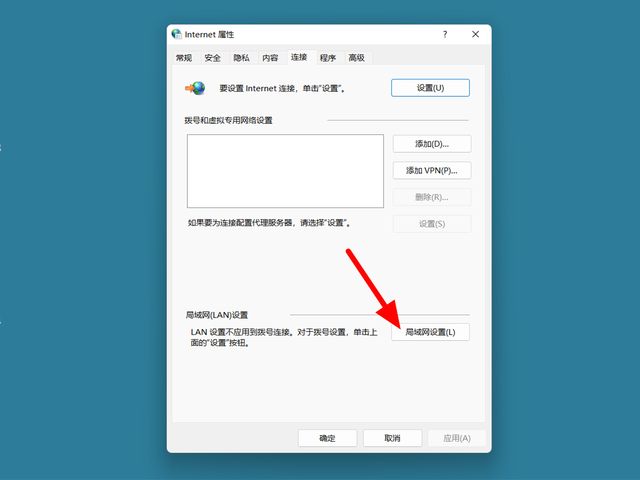
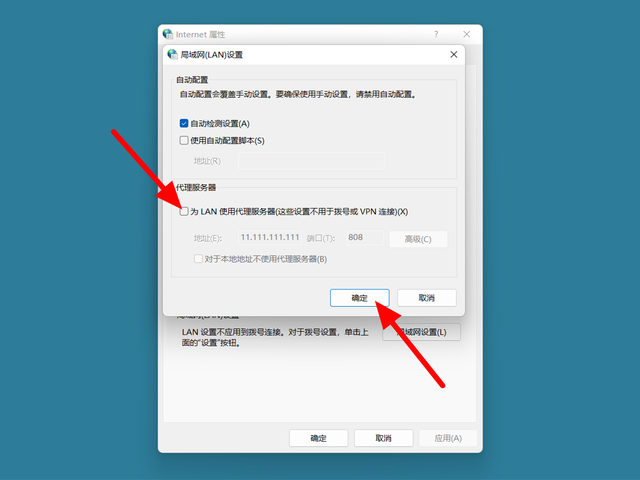
2. dns
If the computer’s dns is hijacked or incorrectly set, it will also cause the computer to be unable to use the network. Solve this problem Proceed as follows:
Search to view the network connection in the computer search bar and click to open. Right-click the currently connected network and click Properties. In the properties interface, double-click to open Internet Protocol version 4. Check Obtain IP address automatically and Obtain DNS server address automatically, click OK, and the recovery will be successful.
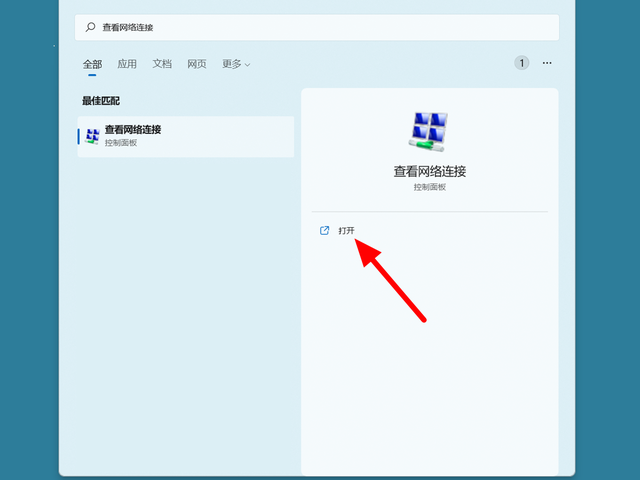
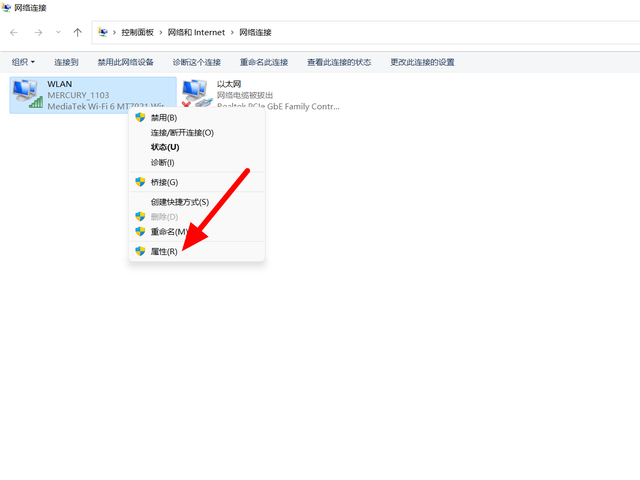
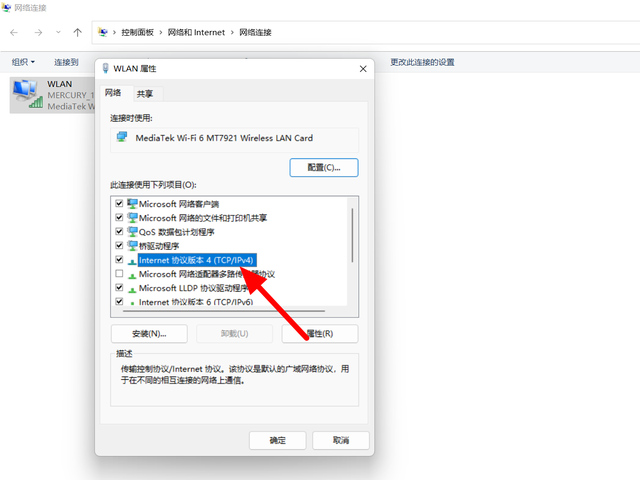
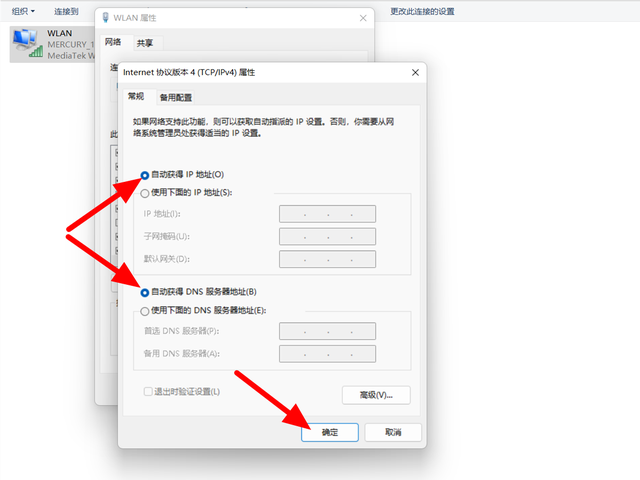
3. No network
The computer network failure makes it impossible to open the web page. It is recommended to switch to a network that can be used normally or Contact the network operator for on-site maintenance.
The above is the detailed content of How to solve the problem that Google Chrome cannot open web pages?. For more information, please follow other related articles on the PHP Chinese website!

Hot AI Tools

Undresser.AI Undress
AI-powered app for creating realistic nude photos

AI Clothes Remover
Online AI tool for removing clothes from photos.

Undress AI Tool
Undress images for free

Clothoff.io
AI clothes remover

Video Face Swap
Swap faces in any video effortlessly with our completely free AI face swap tool!

Hot Article

Hot Tools

Notepad++7.3.1
Easy-to-use and free code editor

SublimeText3 Chinese version
Chinese version, very easy to use

Zend Studio 13.0.1
Powerful PHP integrated development environment

Dreamweaver CS6
Visual web development tools

SublimeText3 Mac version
God-level code editing software (SublimeText3)

Hot Topics
 1662
1662
 14
14
 1418
1418
 52
52
 1311
1311
 25
25
 1261
1261
 29
29
 1234
1234
 24
24
 What Google searches are monitored?
Apr 08, 2025 am 12:01 AM
What Google searches are monitored?
Apr 08, 2025 am 12:01 AM
Google monitors users' search keywords, times, devices, cookies and IP addresses to optimize search and advertising. Users can protect privacy through privacy mode, VPN or proxy server.
 Comparing Microsoft Edge and Google Chrome: The Ultimate Browser Showdown
Apr 21, 2025 am 09:10 AM
Comparing Microsoft Edge and Google Chrome: The Ultimate Browser Showdown
Apr 21, 2025 am 09:10 AM
Google Chrome occupies the most popular browser market, with the highest usage rate on computers and mobile devices. And Microsoft Edge is pre-installed on Windows systems, it can be found on almost all Windows devices. This article will analyze the main differences between the two browsers in depth to help you make wise choices. Overall comparison Microsoft Edge: Windows devices are pre-installed. Rendering faster than Internet Explorer. As Windows applications and web applications, it is more stable. Supports more screen projection devices through the DLNA and Miracast protocols. support
 How to Manage Chrome Autofill Settings
Apr 18, 2025 am 09:02 AM
How to Manage Chrome Autofill Settings
Apr 18, 2025 am 09:02 AM
This guide explains how to manage Chrome's autofill feature, including enabling, disabling, editing, and deleting saved data. Enabling Chrome Autofill Quickly enable autofill for addresses and payment information in Chrome: Open Chrome and click th
 Make the Switch: How to Get Chrome on Windows 11
Apr 17, 2025 pm 03:36 PM
Make the Switch: How to Get Chrome on Windows 11
Apr 17, 2025 pm 03:36 PM
This guide explains how to install Google Chrome on Windows 11 and set it as your default browser. Windows 11 includes Edge, a browser similar to Chrome. However, if you prefer Chrome, here's how to get it: Downloading Google Chrome on Windows 11:
 Our Favorite Opera Plugins of 2025
Apr 22, 2025 am 10:03 AM
Our Favorite Opera Plugins of 2025
Apr 22, 2025 am 10:03 AM
Enhance Your Opera Browser with These Essential Extensions This article explores several powerful Opera browser extensions designed to boost your productivity and enhance your online experience. Let's dive into some key options: 1. Reclaim Your Fac
 How to Enable Cookies in Your Browser
Apr 19, 2025 am 09:12 AM
How to Enable Cookies in Your Browser
Apr 19, 2025 am 09:12 AM
This guide shows you how to enable cookies in popular web browsers: Chrome, Firefox, Edge, and Safari. The process is similar in most other browsers. Enabling Cookies in Chrome Chrome handles cookies identically on Android, desktop, and iOS (where t
 What does the Google stand for?
Apr 07, 2025 am 12:13 AM
What does the Google stand for?
Apr 07, 2025 am 12:13 AM
Google's name comes from the mathematical term "googol", which represents a huge number followed by 100 0s, symbolizing its ambitions. Google has developed into a huge technology ecosystem, including search engine technology, cloud computing and artificial intelligence, with influence covering multiple fields of culture, business and society.
 Who owns 51% of Google?
Apr 09, 2025 am 12:03 AM
Who owns 51% of Google?
Apr 09, 2025 am 12:03 AM
Google's 51% stake is controlled by founders Larry Page and Sergey Brin through Class B shares. 1) Alphabet's stocks are divided into Class A, Class B and Class C. Class B shares have 10 votes per share. 2) Page and Bryn hold most of the Class B shares to ensure they have the dominance of the company's decisions.




