How to switch from read-only mode to edit mode in Excel
Recently, the editor has received a lot of private messages in the background. Many friends have come to this site to ask me how to cancel the read-only mode of Excel on my computer. In order to help everyone, the editor has collected relevant information online and finally found the excel table. How to change read-only mode to edit mode, the details are in the article below. If you need it, please come to this site to check it out.

How to cancel the read-only mode of Excel on the computer?
The specific steps are as follows:
1. Select the new xlsx worksheet file on the desktop ;
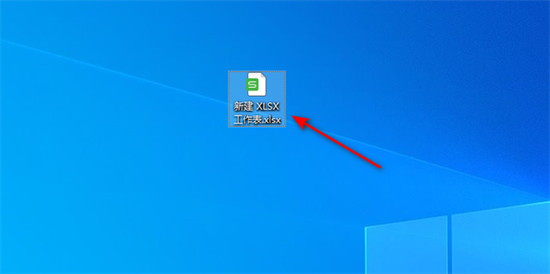
2. Right-click and select Properties;
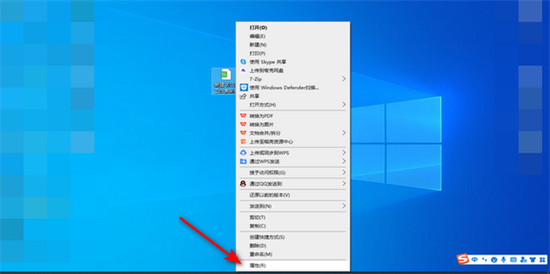
3. Here you can see that Read-only is checked. Select to cancel the read-only check;
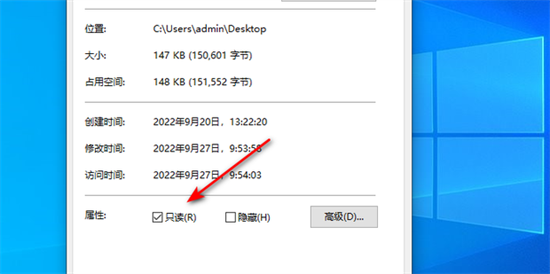
4. After canceling the read-only check, click Finish and then click OK;
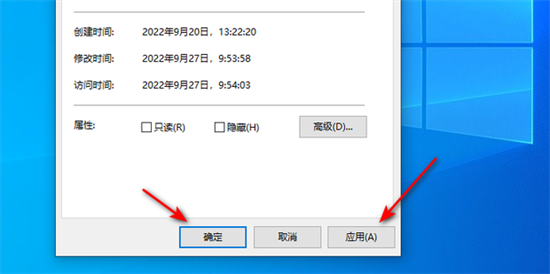
5. Now open this file;
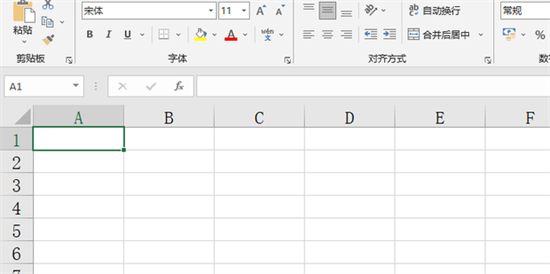
#6. Enter the content and you can see that this file is no longer read-only.
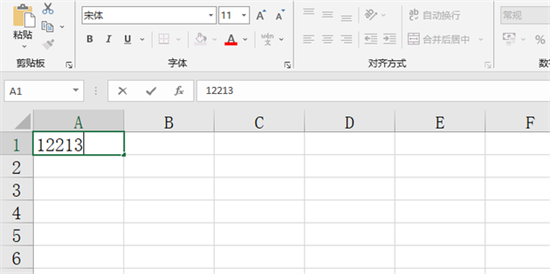
The above is the detailed content of How to switch from read-only mode to edit mode in Excel. For more information, please follow other related articles on the PHP Chinese website!

Hot AI Tools

Undresser.AI Undress
AI-powered app for creating realistic nude photos

AI Clothes Remover
Online AI tool for removing clothes from photos.

Undress AI Tool
Undress images for free

Clothoff.io
AI clothes remover

Video Face Swap
Swap faces in any video effortlessly with our completely free AI face swap tool!

Hot Article

Hot Tools

Notepad++7.3.1
Easy-to-use and free code editor

SublimeText3 Chinese version
Chinese version, very easy to use

Zend Studio 13.0.1
Powerful PHP integrated development environment

Dreamweaver CS6
Visual web development tools

SublimeText3 Mac version
God-level code editing software (SublimeText3)

Hot Topics
 1666
1666
 14
14
 1425
1425
 52
52
 1327
1327
 25
25
 1273
1273
 29
29
 1252
1252
 24
24


