Check the CPU temperature under the Ubuntu operating system
| Introduction | Summer is here, and laptop overheating is a common problem recently. Monitoring hardware temperature may help you diagnose why your laptop is overheating. In this article, we will learn how to check the CPU temperature in Ubuntu. |
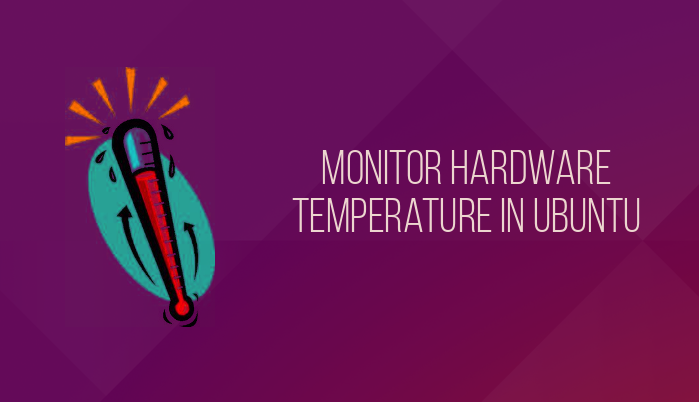
We will use Psensor, a GUI tool that allows you to monitor hardware temperature in Linux. With Psensor you can:
- Monitor the temperature of CPU and motherboard
- Documentation for monitoring NVidia GPU
- Monitor the temperature of the hard disk
- Monitor fan speed
- Monitor CPU utilization
The latest version of Psensor also provides an indicator applet in Ubuntu, which makes monitoring temperature in Ubuntu easier. You can choose to display the temperature in the upper right corner of the panel. It also notifies when the temperature crosses a threshold.
How to install Psensor in Ubuntu 15.04 and 14.04Before installing Psensor, you need to install and configure lm-sensors, which is a command line tool for hardware monitoring. If you want to measure disk temperature, you also need to install hddtemp. To install these tools, run these commands:
sudo apt-get install lm-sensors hddtemp
Then start detecting hardware sensors:
sudo sensors-detect
To make sure it's working, run the following command:
sensors
It will give the following output:
acpitz-virtual-0 Adapter: Virtual device temp1: +43.0°C (crit = +98.0°C) coretemp-isa-0000 Adapter: ISA adapter Physical id 0: +44.0°C (high = +100.0°C, crit = +100.0°C) Core 0: +41.0°C (high = +100.0°C, crit = +100.0°C) Core 1: +40.0°C (high = +100.0°C, crit = +100.0°C)
If everything looks fine, use the following command to install Psensor:
sudo apt-get install psensor
After the installation is complete, run the program in Unity Dash. When running for the first time, you should configure what status Psensor should monitor.
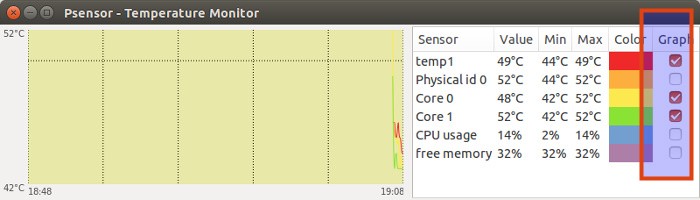
If you want to display the temperature in the panel, enter Sensor Preferences:
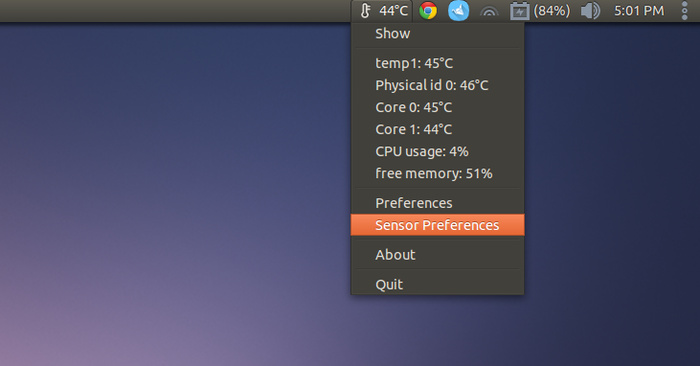
Under the Application Indicator menu, select the component you want to display the temperature and check the Display sensor in the label option.
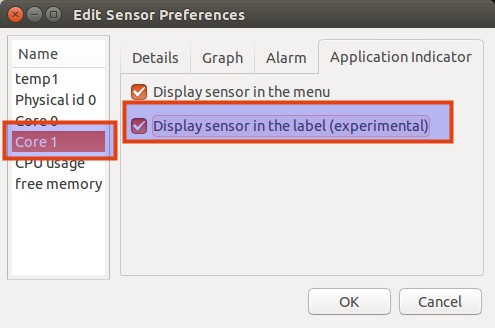
Go to Preferences->Startup and select Launch on session startup to start Psensor every time it is started.
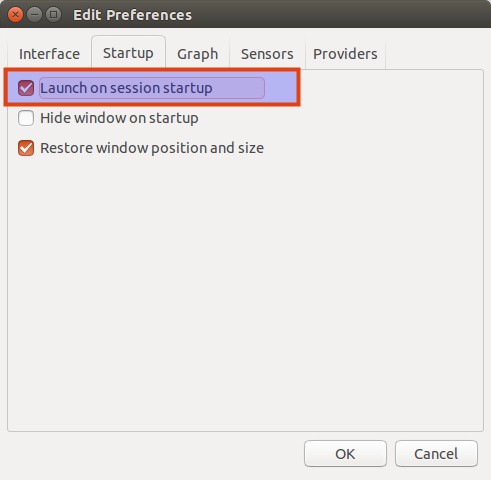
That's it. All you have to do is monitor the CPU temperature here. You can always keep an eye on it and help you identify the processes that are making your computer overheat.
The above is the detailed content of Check the CPU temperature under the Ubuntu operating system. For more information, please follow other related articles on the PHP Chinese website!

Hot AI Tools

Undresser.AI Undress
AI-powered app for creating realistic nude photos

AI Clothes Remover
Online AI tool for removing clothes from photos.

Undress AI Tool
Undress images for free

Clothoff.io
AI clothes remover

Video Face Swap
Swap faces in any video effortlessly with our completely free AI face swap tool!

Hot Article

Hot Tools

Notepad++7.3.1
Easy-to-use and free code editor

SublimeText3 Chinese version
Chinese version, very easy to use

Zend Studio 13.0.1
Powerful PHP integrated development environment

Dreamweaver CS6
Visual web development tools

SublimeText3 Mac version
God-level code editing software (SublimeText3)

Hot Topics
 What computer configuration is required for vscode
Apr 15, 2025 pm 09:48 PM
What computer configuration is required for vscode
Apr 15, 2025 pm 09:48 PM
VS Code system requirements: Operating system: Windows 10 and above, macOS 10.12 and above, Linux distribution processor: minimum 1.6 GHz, recommended 2.0 GHz and above memory: minimum 512 MB, recommended 4 GB and above storage space: minimum 250 MB, recommended 1 GB and above other requirements: stable network connection, Xorg/Wayland (Linux)
 Linux Architecture: Unveiling the 5 Basic Components
Apr 20, 2025 am 12:04 AM
Linux Architecture: Unveiling the 5 Basic Components
Apr 20, 2025 am 12:04 AM
The five basic components of the Linux system are: 1. Kernel, 2. System library, 3. System utilities, 4. Graphical user interface, 5. Applications. The kernel manages hardware resources, the system library provides precompiled functions, system utilities are used for system management, the GUI provides visual interaction, and applications use these components to implement functions.
 How to run java code in notepad
Apr 16, 2025 pm 07:39 PM
How to run java code in notepad
Apr 16, 2025 pm 07:39 PM
Although Notepad cannot run Java code directly, it can be achieved by using other tools: using the command line compiler (javac) to generate a bytecode file (filename.class). Use the Java interpreter (java) to interpret bytecode, execute the code, and output the result.
 vscode terminal usage tutorial
Apr 15, 2025 pm 10:09 PM
vscode terminal usage tutorial
Apr 15, 2025 pm 10:09 PM
vscode built-in terminal is a development tool that allows running commands and scripts within the editor to simplify the development process. How to use vscode terminal: Open the terminal with the shortcut key (Ctrl/Cmd). Enter a command or run the script. Use hotkeys (such as Ctrl L to clear the terminal). Change the working directory (such as the cd command). Advanced features include debug mode, automatic code snippet completion, and interactive command history.
 How to check the warehouse address of git
Apr 17, 2025 pm 01:54 PM
How to check the warehouse address of git
Apr 17, 2025 pm 01:54 PM
To view the Git repository address, perform the following steps: 1. Open the command line and navigate to the repository directory; 2. Run the "git remote -v" command; 3. View the repository name in the output and its corresponding address.
 vscode cannot install extension
Apr 15, 2025 pm 07:18 PM
vscode cannot install extension
Apr 15, 2025 pm 07:18 PM
The reasons for the installation of VS Code extensions may be: network instability, insufficient permissions, system compatibility issues, VS Code version is too old, antivirus software or firewall interference. By checking network connections, permissions, log files, updating VS Code, disabling security software, and restarting VS Code or computers, you can gradually troubleshoot and resolve issues.
 Where to write code in vscode
Apr 15, 2025 pm 09:54 PM
Where to write code in vscode
Apr 15, 2025 pm 09:54 PM
Writing code in Visual Studio Code (VSCode) is simple and easy to use. Just install VSCode, create a project, select a language, create a file, write code, save and run it. The advantages of VSCode include cross-platform, free and open source, powerful features, rich extensions, and lightweight and fast.
 Can vscode be used for mac
Apr 15, 2025 pm 07:36 PM
Can vscode be used for mac
Apr 15, 2025 pm 07:36 PM
VS Code is available on Mac. It has powerful extensions, Git integration, terminal and debugger, and also offers a wealth of setup options. However, for particularly large projects or highly professional development, VS Code may have performance or functional limitations.






