Ways to Fix Microphone Issues During Calls on iPhone X/8
iPhone X and iPhone 8 are the two latest mobile phones launched by Apple. They use advanced technology and bring many conveniences to users. However, with the increase in functionality comes some problems, and these two phones are no exception. Some users complained that when making calls on iPhone
If you encounter microphone issues when using your iPhone X or 8, you can try the following methods to resolve these issues.
- Method 1: Remove any cover/case from iPhone
- Method 2: Disable Noise Cancellation on iPhone X/8
- Method 3: Change iPhone X LTE Setup on iPhone X/8 to Fix Microphone Issue
- Method 4: Repair Broken OS of iPhone X/8
Method 1: Remove Any Cover/Case from iPhone
In many cases, the main reason why the iPhone microphone is not working properly is due to the case or cover you have installed on the device. It may interfere with the microphone on your device and the person you are talking to cannot hear it.

Please remove any official or unofficial case or case from your iPhone X/8 and try to call someone. If you notice an improvement in call quality, the problem is with the case and you are advised not to use it again.
Method 2: Disable Noise Cancellation on iPhone Can this problem be solved? The feature is called Phone Noise Cancellation, and it cancels out noise when you're talking to someone on your iPhone.
Open the "Settings" menu on your iPhone, then tap "General," then "Accessibility."
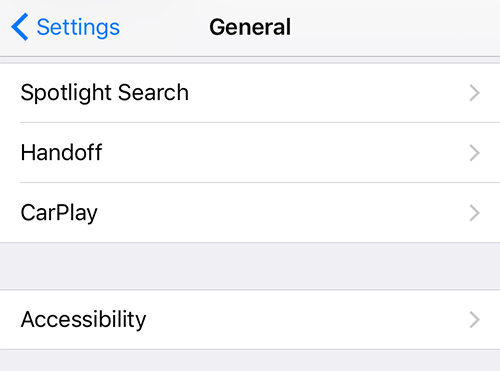
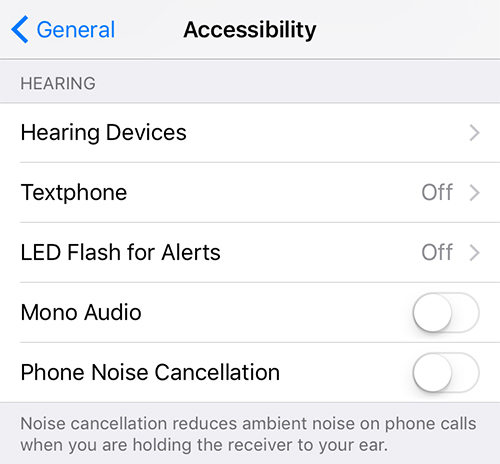
Method 3: Change LTE Settings on iPhone X/8 to Fix Microphone Issue
Some users have suggested making changes to LTE-related setting options to fix iPhone microphone not working issue. Here are the steps on how to make these changes.
Launch the "Settings" menu on iPhone X/8 and tap "Cellular", then "Cellular Data Options".
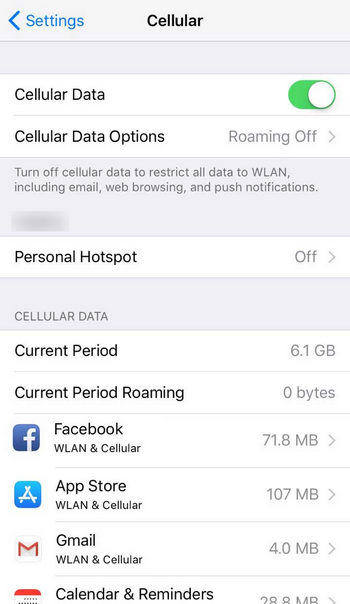
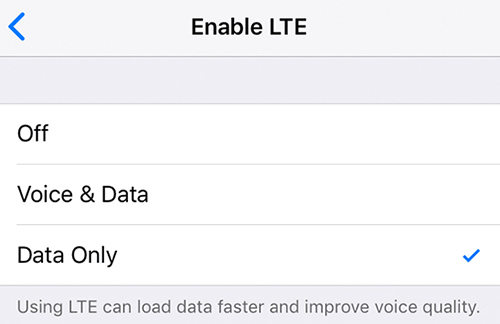
Method 4: Repair iPhone X/8’s Broken Operating System
If you find that your iPhone X/8’s microphone volume is too low, you may want to consider repairing your device’s operating system . The problem may lie with the software on your device, and repairing the operating system can resolve the issue. Here are the steps to repair your device's operating system using Tenorshare ReiBoot.
Please use the browser on your computer to open the ReiBoot website, and download, install and start the ReiBoot application.
Connect your iPhone X/8 to your computer using a compatible cable. On the main interface of the app, you will find an option called Fix All iOS Stuck. Click on this option and you will be taken to a screen where you can troubleshoot many iOS issues on your device.
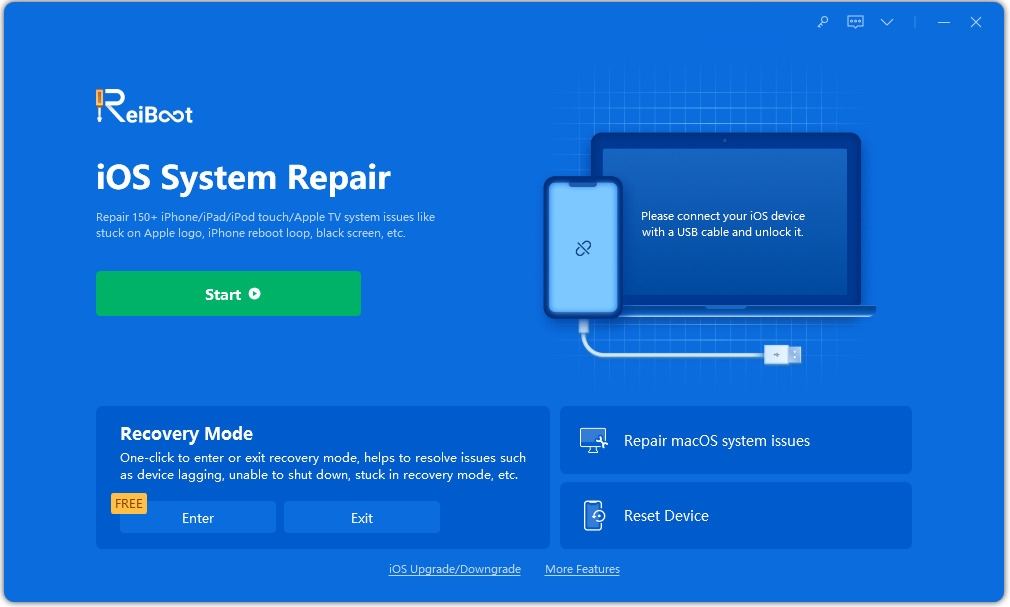
If the app detects that your iOS is acting strangely, you will see something similar to the following on the screen. Click the "Repair Now" button to start repairing your operating system.
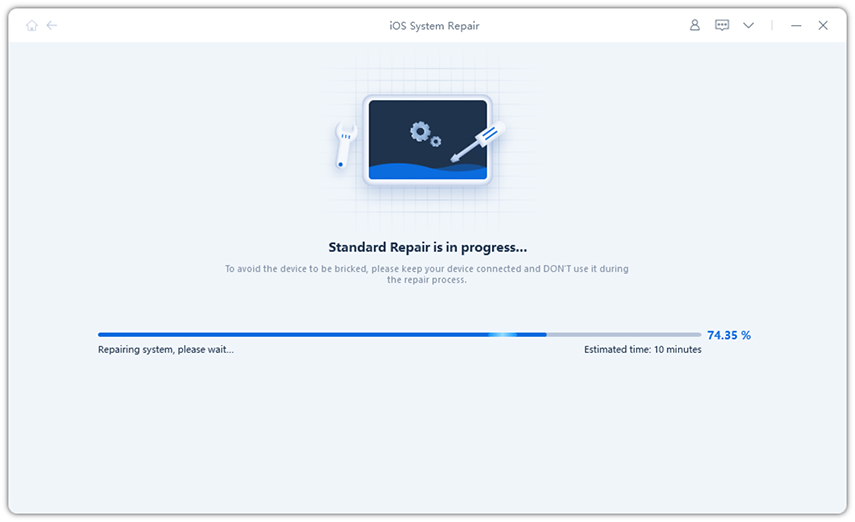
Please click the "Download" button and you will be asked to download and save the firmware of your device to your computer.
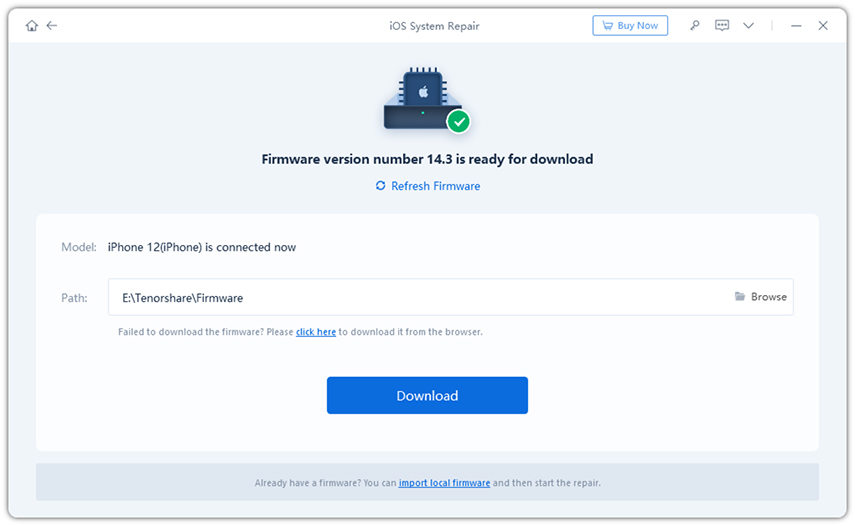
After the firmware download is complete, you need to click the "Start Repair" button to start the repair process of your device.
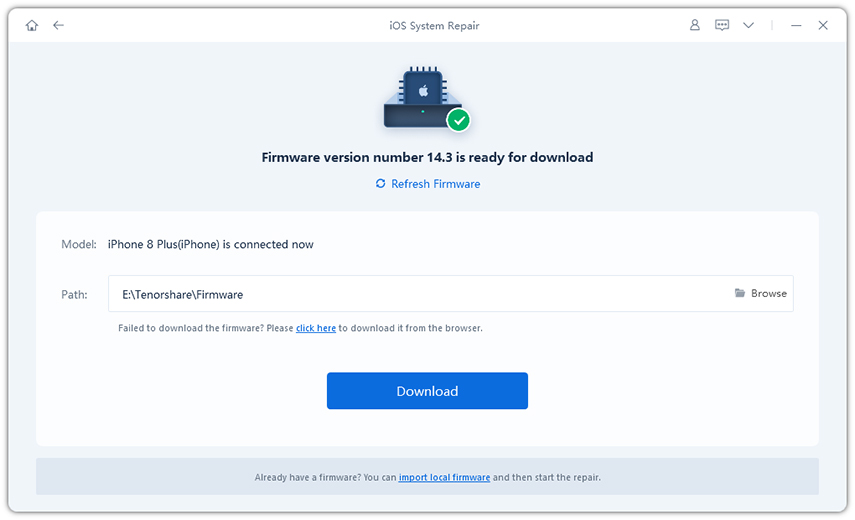
The repair process takes approximately ten minutes depending on the size of the device's firmware. After the repair is completed, you will be able to see the following display:
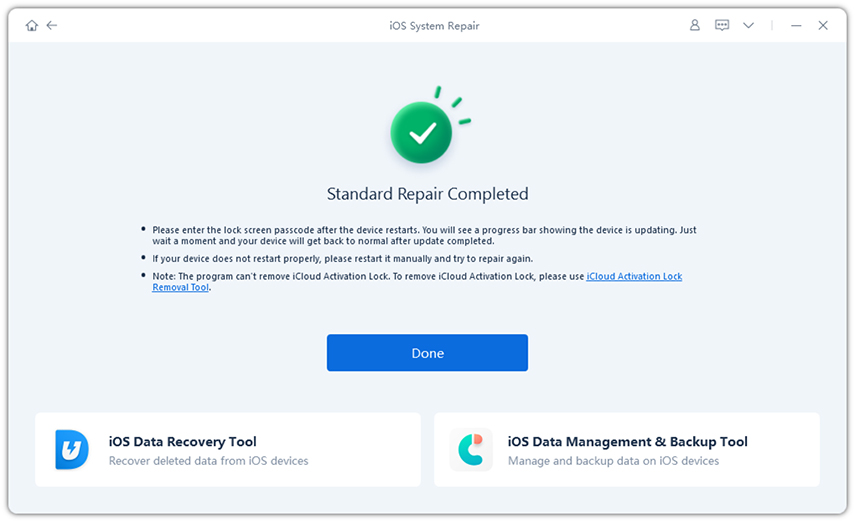
As the confirmation screen shows, the operating system on your iPhone X/8 has been successfully repaired and you will not Faced with iPhone microphone no longer handling calls on the device.
We hope that the solutions provided in the above guide will help you resolve iPhone microphone related issues on your device. If the solution doesn't work, you can always repair your operating system using a program like ReiBoot.
The above is the detailed content of Ways to Fix Microphone Issues During Calls on iPhone X/8. For more information, please follow other related articles on the PHP Chinese website!

Hot AI Tools

Undresser.AI Undress
AI-powered app for creating realistic nude photos

AI Clothes Remover
Online AI tool for removing clothes from photos.

Undress AI Tool
Undress images for free

Clothoff.io
AI clothes remover

Video Face Swap
Swap faces in any video effortlessly with our completely free AI face swap tool!

Hot Article

Hot Tools

Notepad++7.3.1
Easy-to-use and free code editor

SublimeText3 Chinese version
Chinese version, very easy to use

Zend Studio 13.0.1
Powerful PHP integrated development environment

Dreamweaver CS6
Visual web development tools

SublimeText3 Mac version
God-level code editing software (SublimeText3)

Hot Topics
 1664
1664
 14
14
 1423
1423
 52
52
 1317
1317
 25
25
 1268
1268
 29
29
 1244
1244
 24
24
 We Don't Need Slimmer Phones, But You Might Want One Anyway
Apr 13, 2025 am 03:01 AM
We Don't Need Slimmer Phones, But You Might Want One Anyway
Apr 13, 2025 am 03:01 AM
Ultra-thin phones: Amazing design or risky? Samsung and Apple are about to release ultra-thin flagship phones Samsung Galaxy S25 Edge and Apple iPhone 17 Air are about to be released, and its ultra-thin design has sparked heated discussions. While many fans are concerned about their design compromises, ultra-thin phones still have some attractive advantages. Ultra-thin design: how much does it cost? First of all, these devices are expensive. Ultra-thin design requires custom parts and improved manufacturing processes, greatly increasing costs and ultimately passing them on to consumers. While prices may change at any time, reliable news shows that the iPhone 17 Air may be priced the same as the $899 iPhone Plus, or even likely to completely replace the latter; while the S25 Edge
 Don't Like the Latest Apple Mail Changes? Here's How to Get Rid of Them
Apr 14, 2025 am 12:54 AM
Don't Like the Latest Apple Mail Changes? Here's How to Get Rid of Them
Apr 14, 2025 am 12:54 AM
New features of Apple Mail app: Categories, Summary, and Contact Photos The Apple Mail app recently updated its iPhone, iPad and Mac versions, adding features like Gmail-like email classification, notifications and email summary, and contact photos in your inbox. But not everyone likes these new changes. Fortunately, you can disable these new features and restore to a simpler way to use them. Here's how to do it: Disable Apple Mail Classification The email classification feature is designed to sort your inboxes to make it easier to process incoming messages. This feature is suitable for any device running iOS or iPadOS 18.2 and Mac computers with macOS 15.4 installed. Categories include: Main: Mail thinks the most
 Fix the Wait Limit in iPhone Shortcuts With This Simple Trick
Apr 11, 2025 am 03:05 AM
Fix the Wait Limit in iPhone Shortcuts With This Simple Trick
Apr 11, 2025 am 03:05 AM
Apple's Shortcuts app offers a "Wait" action for short pauses, but it's unreliable for longer durations. This limitation stems from iOS's background app restrictions. A clever workaround uses custom Focus modes to achieve extended waits,
 The Apple Watch Is 10 Years Old. Here's Why I Never Bought One
Apr 15, 2025 am 06:09 AM
The Apple Watch Is 10 Years Old. Here's Why I Never Bought One
Apr 15, 2025 am 06:09 AM
The Apple Watch: Still Not Convinced After a Decade Despite over 200 million units sold since 2015, the Apple Watch remains absent from my wrist. While its health and fitness features are impressive, they don't appeal to someone like me who doesn't
 Word on iPhone Can Turn Your Voice Notes Into Documents
Apr 22, 2025 am 03:02 AM
Word on iPhone Can Turn Your Voice Notes Into Documents
Apr 22, 2025 am 03:02 AM
Microsoft Word for iOS now transforms your voice notes into fully formatted documents using Copilot AI. This latest enhancement simplifies document creation on mobile devices. To access this feature, tap the "New" button ( ), select "U
 The Best iPads of 2025
Apr 18, 2025 am 01:01 AM
The Best iPads of 2025
Apr 18, 2025 am 01:01 AM
Choosing the Right iPad: A Comprehensive Guide Apple's iPad lineup offers a tablet for every need, but selecting the perfect one can be overwhelming. This guide simplifies the process, helping you choose the ideal iPad based on your specific requirem
 Smartphones Are Boring Now and It's Our Fault
Apr 23, 2025 am 03:06 AM
Smartphones Are Boring Now and It's Our Fault
Apr 23, 2025 am 03:06 AM
The golden age of smartphones has passed? Future Outlook Technology enthusiasts often complain that modern mobile phones are the same and lack of innovation. Although manufacturers are to blame, we also play an important role. Let us review the development history of smartphones and explore the causes of the current situation. The Golden Age of Smartphones In 1973, Motorola engineer Martin Cooper made historic calls with the DynaTAC 8000X on the streets of New York. This "brick" phone opened the era of wireless networks. Nearly 20 years later, IBM Simon was released, becoming the world's first smartphone, equipped with a resistive touch screen and simple applications. Today, although it is a hundred times more powerful, the core function of modern smartphones is still used as an application portal. Early innovation slows down
 Is iMessage not working? Here's how to fix it on your iPhone, iPad, and Mac
Apr 27, 2025 pm 06:00 PM
Is iMessage not working? Here's how to fix it on your iPhone, iPad, and Mac
Apr 27, 2025 pm 06:00 PM
Troubleshooting iMessage Issues on iPhone, iPad, and Mac Experiencing problems with iMessage? This guide offers solutions for common issues, helping you fix your messaging app on Apple devices. Whether messages aren't appearing, are out of order, o




