Seven Ways to Fix iPad Not Turning On
Recently, many users have reported that their iPads have a black screen and cannot be turned on. Some users have said that their iPads are fully charged, but they automatically shut down after a while. If you have also encountered this kind of problem, then please continue reading this article. The editor will introduce some methods to fix this kind of problem below.
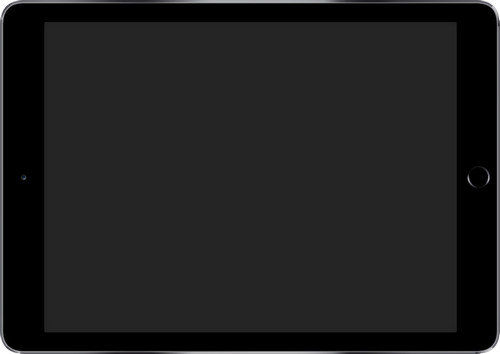
Why can’t my iPad turn on?
Why can’t my iPad turn on? Here are some possible causes of this issue:
When your iPad’s battery is drained, it won’t turn on. Therefore, please make sure to check and charge your iPad in time to avoid being unable to use it.
The issue of iPad black screen shutting down is usually caused by a glitch in an installed application or software. These faults may cause the iPad to not function properly, eventually causing the screen to turn black and automatically shut down. In order to solve this problem, you can try the following methods: 1. Force restart iPad: Press and hold the power button and Home button (or volume up button) at the same time until the Apple logo appears, then release the buttons. This will force restart the iPad, which may resolve the black screen shutdown issue. 2. Update or reinstall the application: If the problem occurs with a specific application, try updating or reinstalling the application. Sometimes, an application error or corruption may cause the iPad to shut down with a black screen. 3. Clear cache and data: Find the corresponding application in the iPad settings and try to clear cache and data. This will clear the temporary files and stored data in the application and may help resolve the issue. 4. Reset all settings: Select "General" > "Reset" > "Reset All Settings" in the iPad's settings. This will restore all of the iPad's settings to their default state, but will not delete any data. Resetting settings may resolve black screen shutdown caused by settings issues. If none of the above methods work, you may want to consider restoring your iPad to factory settings. Please note that before doing this, be sure to back up important data. If the problem persists, you may need to contact Apple Support or an authorized service provider for further assistance.
Hardware Problems: When your iPad won't turn on, it's usually caused by loose connections in wires or shorts between internal components.
How to fix iPad not booting?
Here are some possible solutions that can help you fix the “iPad black screen shutting down” issue.
Solution 1: Charge the iPad
Although it sounds like a common method, this is also one of the solutions. If there is not enough battery in the iPad, the iPad cannot be turned on. Please check whether it needs to be charged. If the battery is completely exhausted, it will take 1-2 minutes to charge before it can be turned on again.

Solution 2: Check hardware and accessories
This is a possible cause of the problem. Minor damage to hardware components or accessories can cause serious problems. So, if you notice any damage to your hardware, it could be the cause of this issue. For example, if your iPad gets water, it can cause various problems.
Solution 3: Force restart iPad
For iPad problems, restarting the device is a common solution. Here are the detailed steps: 1. Press and hold the iPad's power button, usually located on the top or side of the device, until the Slide to Power off prompt appears on the screen. 2. Follow the on-screen instructions and slide the power button to turn off the iPad. 3. After turning off the iPad, press and hold the power button again until the Apple logo appears, indicating that the device is restarting. 4. Wait for a while until the iPad restarts and enters the home screen. Please note that restarting iPad may result in the loss of unsaved data, please make sure to save all important files and information before restarting. If the problem persists, you may want to try other solutions or contact Apple customer service for further assistance.
The first step is to long press the "Sleep" button and "Home" button on the iPad for about 8-10 seconds. This operation can put the iPad into a restart or shutdown state.
Step 2: Press and hold the power button until the screen turns off. Then, the Apple logo will appear on the screen.
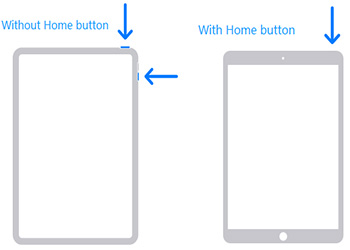
Solution 4: Restore iPad via Recovery Mode
Recovery mode is one of the solutions that can help you solve this problem. You can follow the steps below:
Step 1: Connect iPad to PC and run iTunes.
Step 2: While the iPad is still connected to the computer, turn off the device and hold down the "Home" button.
Step 3: When you see "Connect to iTunes" displayed on the screen, release the "Home" button and select the "Restore" option on your computer. Wait for the recovery process to complete and then restart your iPad.
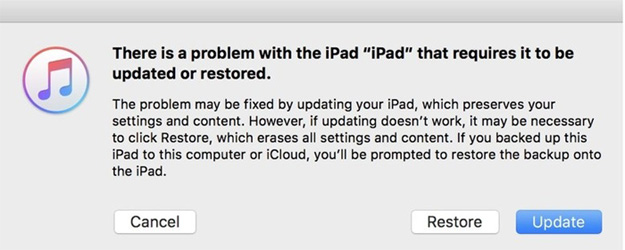
Solution 5: Use Apple Phone Repair Tool to fix iPad black screen and unable to boot
Apple Phone Repair Tool - Professional iOS system repair tool, restart iPad by repairing system problems . This software can fix any iOS system problems such as iPad black screen, iPad keeps restarting, iPad screen freezes, etc. Download this software for free on your Mac or PC and follow these steps to resolve the issue:
The first step is to run the tool on your computer and then connect your iPad to your computer to make the connection. Then you need to click on the "Repair Operating System" button on the main interface.
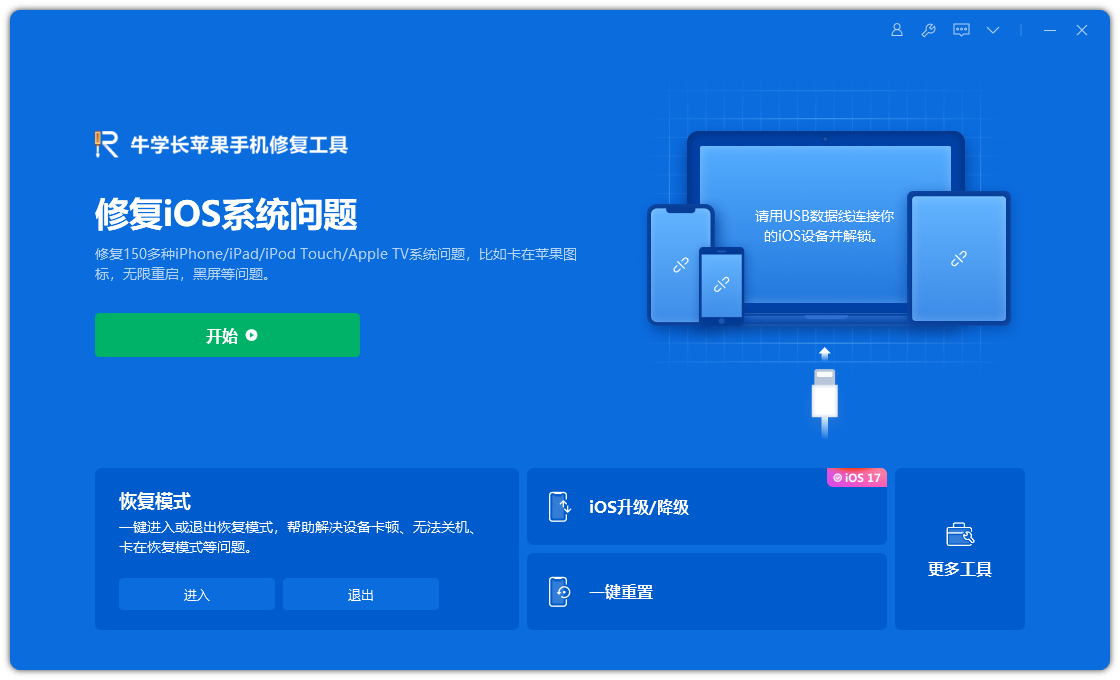
The second step is to click "Fix Now", which will take you to the firmware download interface. Here you can download the required firmware package and save it to your computer.
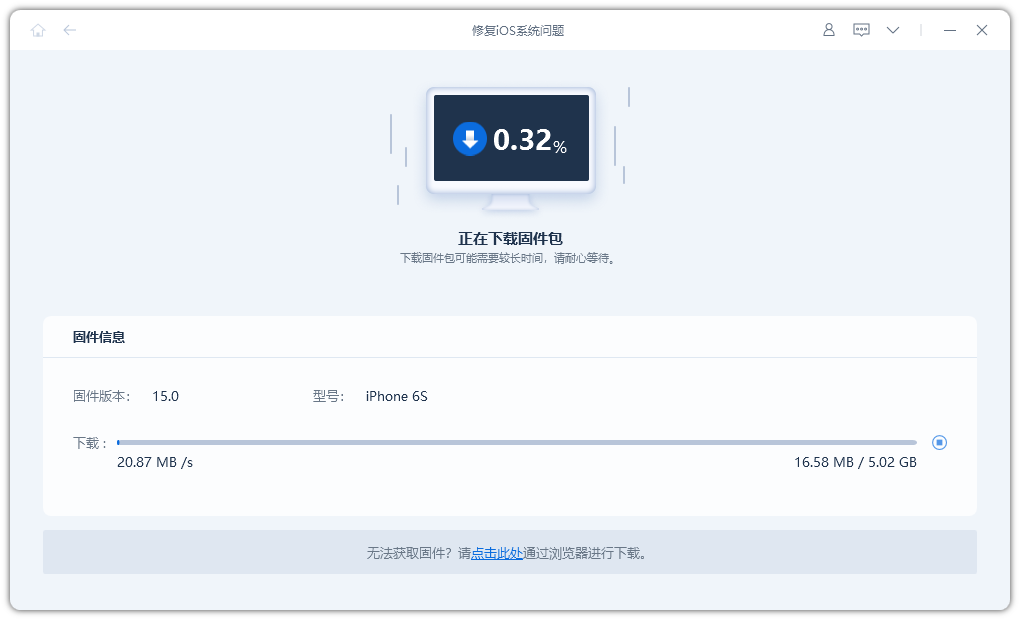
Step 3: After the download process is completed, click the "Start Repair" button to repair the iPad system. Once the repair is complete, the device will reboot.
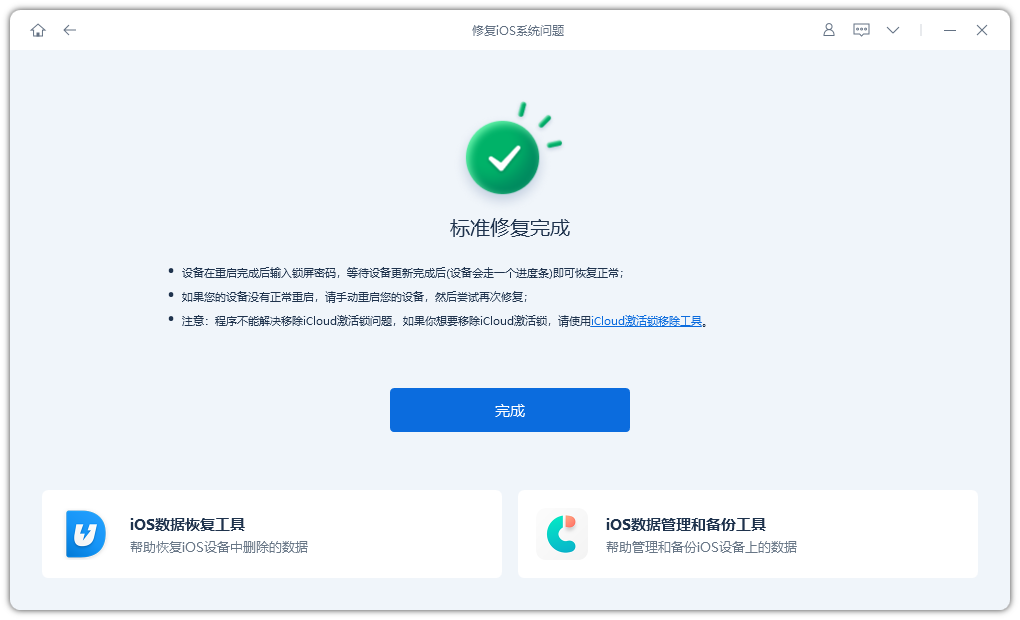
Solution 6: Restore iPad to factory settings
Resetting iPad to factory settings is one of the possible solutions. You just need to follow the steps below:
Step 1: Connect your device to your computer and open iTunes.
Step 2: Select your iPad when it appears in iTunes. Click on the "Restore iPad" option.
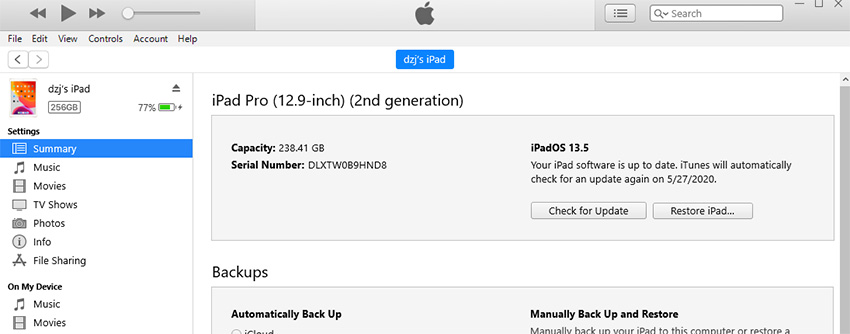
Step 3: Follow the steps below to restore your device and resolve your issue.
Solution 8: Contact Apple customer service to repair your iPad
If you have tried the above solutions, but none of them worked, and you think your iPad’s hardware damage problem is beyond your troubleshooting, then the best advice is to go to the nearest Apple service center for help.
The above is the detailed content of Seven Ways to Fix iPad Not Turning On. For more information, please follow other related articles on the PHP Chinese website!

Hot AI Tools

Undresser.AI Undress
AI-powered app for creating realistic nude photos

AI Clothes Remover
Online AI tool for removing clothes from photos.

Undress AI Tool
Undress images for free

Clothoff.io
AI clothes remover

Video Face Swap
Swap faces in any video effortlessly with our completely free AI face swap tool!

Hot Article

Hot Tools

Notepad++7.3.1
Easy-to-use and free code editor

SublimeText3 Chinese version
Chinese version, very easy to use

Zend Studio 13.0.1
Powerful PHP integrated development environment

Dreamweaver CS6
Visual web development tools

SublimeText3 Mac version
God-level code editing software (SublimeText3)

Hot Topics
 1664
1664
 14
14
 1423
1423
 52
52
 1317
1317
 25
25
 1268
1268
 29
29
 1243
1243
 24
24
 We Don't Need Slimmer Phones, But You Might Want One Anyway
Apr 13, 2025 am 03:01 AM
We Don't Need Slimmer Phones, But You Might Want One Anyway
Apr 13, 2025 am 03:01 AM
Ultra-thin phones: Amazing design or risky? Samsung and Apple are about to release ultra-thin flagship phones Samsung Galaxy S25 Edge and Apple iPhone 17 Air are about to be released, and its ultra-thin design has sparked heated discussions. While many fans are concerned about their design compromises, ultra-thin phones still have some attractive advantages. Ultra-thin design: how much does it cost? First of all, these devices are expensive. Ultra-thin design requires custom parts and improved manufacturing processes, greatly increasing costs and ultimately passing them on to consumers. While prices may change at any time, reliable news shows that the iPhone 17 Air may be priced the same as the $899 iPhone Plus, or even likely to completely replace the latter; while the S25 Edge
 Don't Like the Latest Apple Mail Changes? Here's How to Get Rid of Them
Apr 14, 2025 am 12:54 AM
Don't Like the Latest Apple Mail Changes? Here's How to Get Rid of Them
Apr 14, 2025 am 12:54 AM
New features of Apple Mail app: Categories, Summary, and Contact Photos The Apple Mail app recently updated its iPhone, iPad and Mac versions, adding features like Gmail-like email classification, notifications and email summary, and contact photos in your inbox. But not everyone likes these new changes. Fortunately, you can disable these new features and restore to a simpler way to use them. Here's how to do it: Disable Apple Mail Classification The email classification feature is designed to sort your inboxes to make it easier to process incoming messages. This feature is suitable for any device running iOS or iPadOS 18.2 and Mac computers with macOS 15.4 installed. Categories include: Main: Mail thinks the most
 Fix the Wait Limit in iPhone Shortcuts With This Simple Trick
Apr 11, 2025 am 03:05 AM
Fix the Wait Limit in iPhone Shortcuts With This Simple Trick
Apr 11, 2025 am 03:05 AM
Apple's Shortcuts app offers a "Wait" action for short pauses, but it's unreliable for longer durations. This limitation stems from iOS's background app restrictions. A clever workaround uses custom Focus modes to achieve extended waits,
 The Apple Watch Is 10 Years Old. Here's Why I Never Bought One
Apr 15, 2025 am 06:09 AM
The Apple Watch Is 10 Years Old. Here's Why I Never Bought One
Apr 15, 2025 am 06:09 AM
The Apple Watch: Still Not Convinced After a Decade Despite over 200 million units sold since 2015, the Apple Watch remains absent from my wrist. While its health and fitness features are impressive, they don't appeal to someone like me who doesn't
 Word on iPhone Can Turn Your Voice Notes Into Documents
Apr 22, 2025 am 03:02 AM
Word on iPhone Can Turn Your Voice Notes Into Documents
Apr 22, 2025 am 03:02 AM
Microsoft Word for iOS now transforms your voice notes into fully formatted documents using Copilot AI. This latest enhancement simplifies document creation on mobile devices. To access this feature, tap the "New" button ( ), select "U
 The Best iPads of 2025
Apr 18, 2025 am 01:01 AM
The Best iPads of 2025
Apr 18, 2025 am 01:01 AM
Choosing the Right iPad: A Comprehensive Guide Apple's iPad lineup offers a tablet for every need, but selecting the perfect one can be overwhelming. This guide simplifies the process, helping you choose the ideal iPad based on your specific requirem
 Smartphones Are Boring Now and It's Our Fault
Apr 23, 2025 am 03:06 AM
Smartphones Are Boring Now and It's Our Fault
Apr 23, 2025 am 03:06 AM
The golden age of smartphones has passed? Future Outlook Technology enthusiasts often complain that modern mobile phones are the same and lack of innovation. Although manufacturers are to blame, we also play an important role. Let us review the development history of smartphones and explore the causes of the current situation. The Golden Age of Smartphones In 1973, Motorola engineer Martin Cooper made historic calls with the DynaTAC 8000X on the streets of New York. This "brick" phone opened the era of wireless networks. Nearly 20 years later, IBM Simon was released, becoming the world's first smartphone, equipped with a resistive touch screen and simple applications. Today, although it is a hundred times more powerful, the core function of modern smartphones is still used as an application portal. Early innovation slows down
 I Regret Ignoring This Apple Watch Running Feature
Apr 13, 2025 am 12:58 AM
I Regret Ignoring This Apple Watch Running Feature
Apr 13, 2025 am 12:58 AM
Take advantage of the Apple Watch running features: From default training to custom planning I've been using default running training I finally found the pacemaker and custom training Easy way to create custom Apple Watch training Make the most of your Apple Watch I'm currently training for a half marathon, which means I'm running three times a week, one to two hours a day, making the most of my Apple Watch. I've been running 142 miles this year, but I've just discovered a game-changing Apple Watch running feature. Related ###### I ran a half marathon with AirPods 4, how effective I'm curious about the new AirPod




