What are the steps to recover deleted videos on iPhone device?
My shaking hands deleted the precious videos from my iPhone, what should I do? In order to clean up the iPhone's memory, you may delete some videos on the phone, but after deleting it, you find that you want the video again. What should you do? How do I recover the data I want? Today, the editor will tell you about the top 5 methods to recover deleted iPhone videos.
- Method 1: Re-download videos purchased or downloaded from iTunes Store
- Method 2: Recover deleted iPhone videos from recently deleted folder
- Way 3: Recover Permanently Deleted Videos from iPhone Without Backup
- Way 4: Selectively Recover Videos from iPhone Using iTunes Backup
- Way 5: Use iCloud Backup on iPhone Recover Deleted Videos on iPhone
Way 1: Re-Download Videos Purchased or Downloaded from iTunes Store
If you accidentally deleted videos from iPhone, don’t worry, there is Methods can help you recover them. As long as you have purchased or downloaded these videos from the iTunes Store, you can re-download them by following these steps: 1. Make sure you log in with the same Apple ID you used to purchase or download the video. 2. Open the iTunes Store application. 3. Click the "More" option in the lower right corner. 4. Select "Purchased." 5. On the Purchased page, you'll see a list of everything you've purchased or downloaded in the past, including videos. 6. Browse the list to find the video you want to recover. 7. Click the "Cloud" icon next to the video to re-download it. Please make sure you have the latest version of the iTunes app installed on your iPhone and follow the steps above. This way, you will be able to re-download and recover deleted videos.
Step 1: Open your iPhone, find and tap the iTunes Store app to launch it.
Step 2: Click the more icon in the lower right corner of the interface, and then click Purchased.
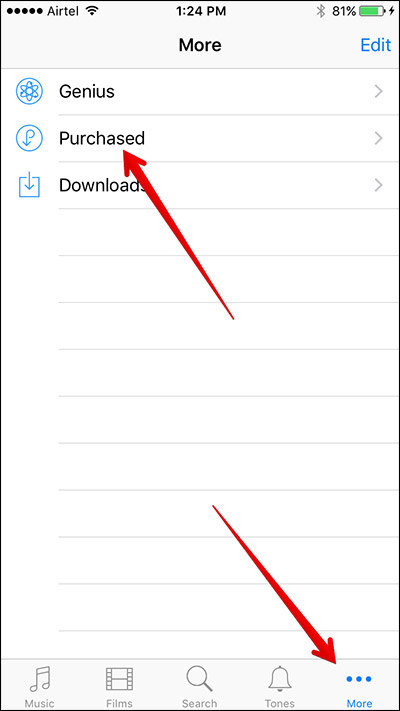
The 3rd step is to click on the movie and select "Watch on other devices".
Step 4: Select the video you want to download and click on the download icon, which is usually a cloud shape with a downward arrow.
Method 2: Recover Deleted iPhone Videos from Recently Deleted Folder
Since the release of iOS 8, a new folder named "Recently Deleted" has been added on Apple phones , what it does is allow users to recover deleted videos and other data within 30 days. If you want to recover previously deleted videos from iPhone, you can follow the steps below:
Step 1: Launch Photos on iPhone.
Step 2: Select the album and click on the recently deleted folder.
Step 3: Navigate to the video you want to recover by selecting the number of days to delete and recover.
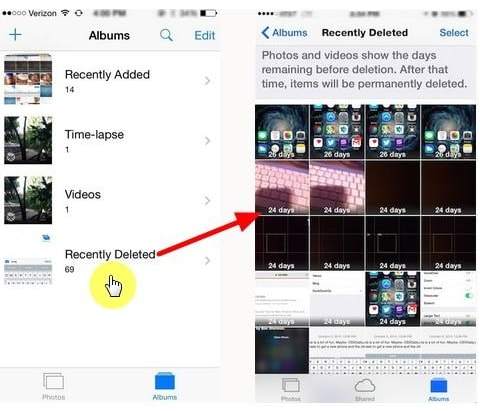
Way 3: Recover Permanently Deleted Videos from iPhone Without Backup
Can’t Lose Videos from Recently Deleted Folder? What's worse, you can't access your backup files? UltData - Apple Data Recovery Tool enables you to directly recover videos from iPhone without using iTunes and iCloud backup. Please follow the steps below.
The first step is to download, install and run UltData - Apple Data Recovery Tool for Mac or PC. This is a very practical tool that can help users recover lost Apple device data. Users only need to follow the download link provided by the official website, download the tool to their computer, and then follow the prompts to install it. Once installed, users can run the tool by double-clicking on the icon.
Step 2: Connect the iPhone to the computer. You can use a USB cable to connect the two.
Step 3: Select Recover from iOS Device, select App Videos and Videos by clicking the checkbox next to each, and click Start Scan.
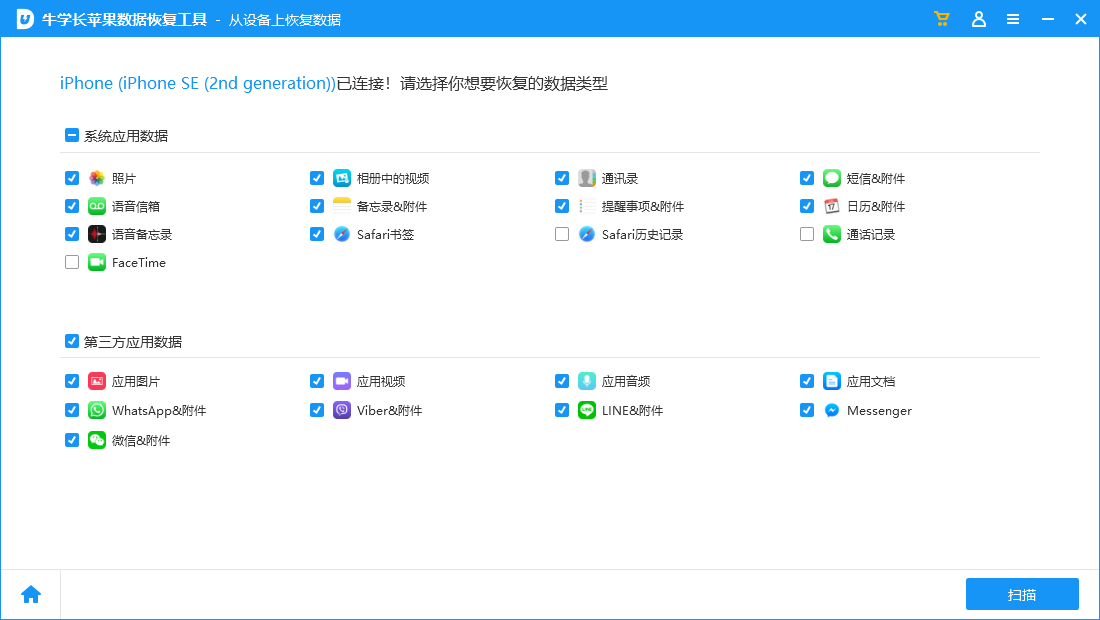
The 4th step is to select the video you want to recover and click the "Recover" button to operate.
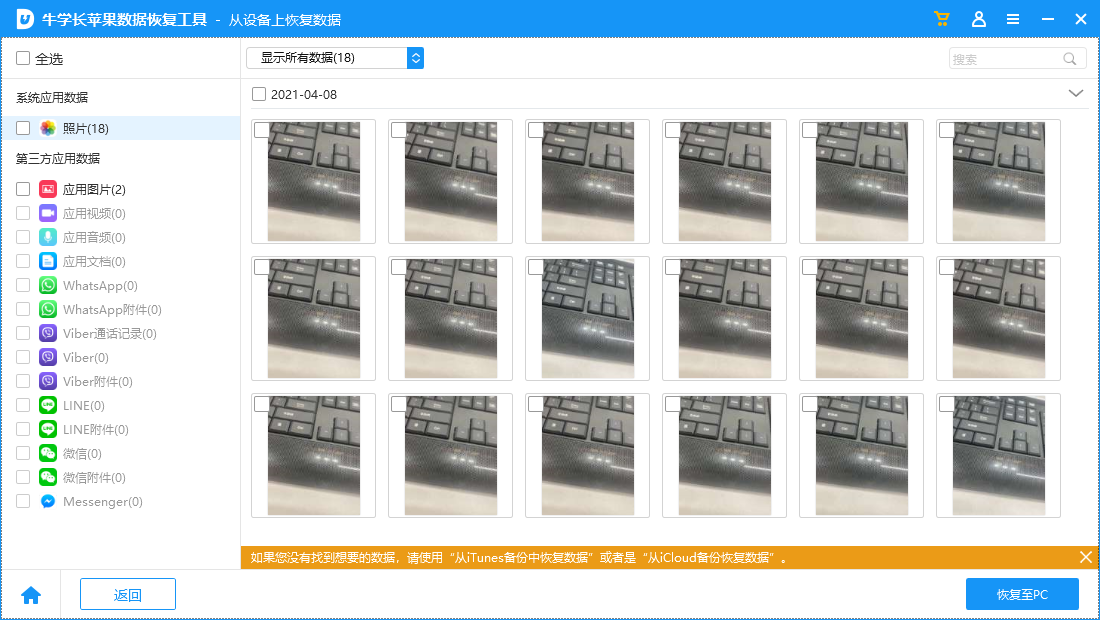
Way 4: Selectively Recover Videos from iPhone Using iTunes Backup
If you have already backed up your videos in iTunes, then you can restore already from iTunes Backup Deleted data. Instead of using iTunes, you can use UltData - Apple data recovery tool, which allows you to preview and selectively recover videos. This is something iTunes cannot do. What's more, you won't lose data like when using iTunes.
The first step is to download, install and run the UltData software for that system on your Mac or PC. This software is a powerful data recovery tool that can help you recover lost files, photos, videos, etc.
Step 2: Connect the iPhone to the computer. You can use a USB cable to connect the two.
The third step is to click "Recover from iTunes Backup File", then select the appropriate file and click "Start Scan".
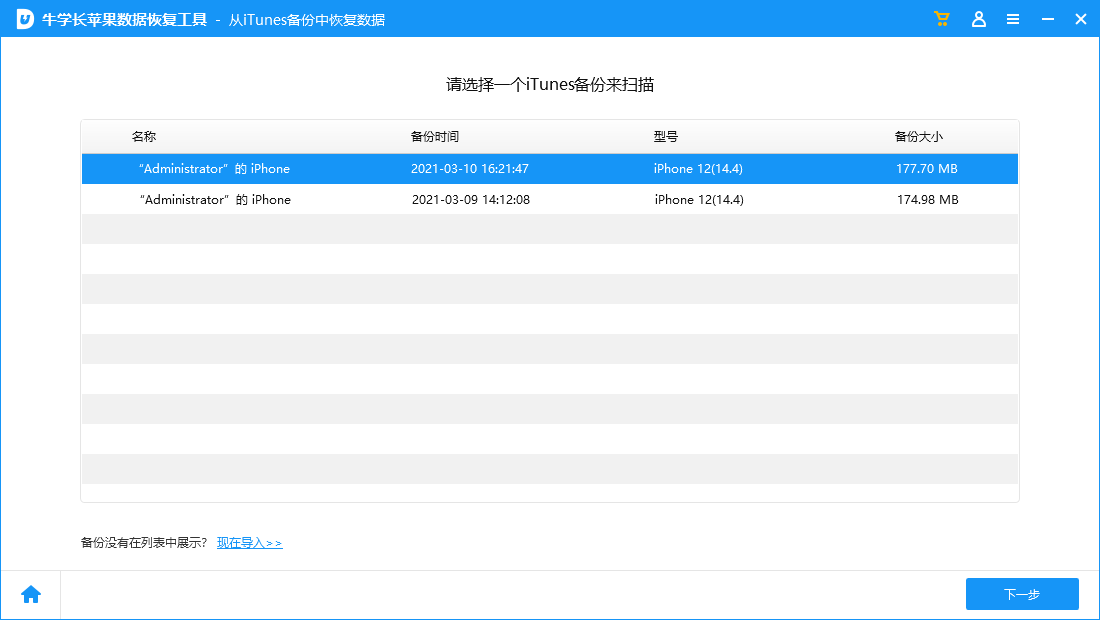
Step 4: While previewing the videos you want to recover, select them and hit the "Recover" button.
Way 5: Recover Deleted Videos on iPhone using iCloud Backup
You can also use UltData to get deleted videos from iCloud backup. Compared to restoring directly from iCloud, use. You can use UltData - Apple Data Recovery tool, you can preview and selectively recover videos without losing or deleting the current data on iPhone.
Step 1: Choose to restore from iCloud backup file.
The second step is to ask for your Apple ID and password, or if you are already logged in to iCloud, you can select the "Sign in Shortcut" option.
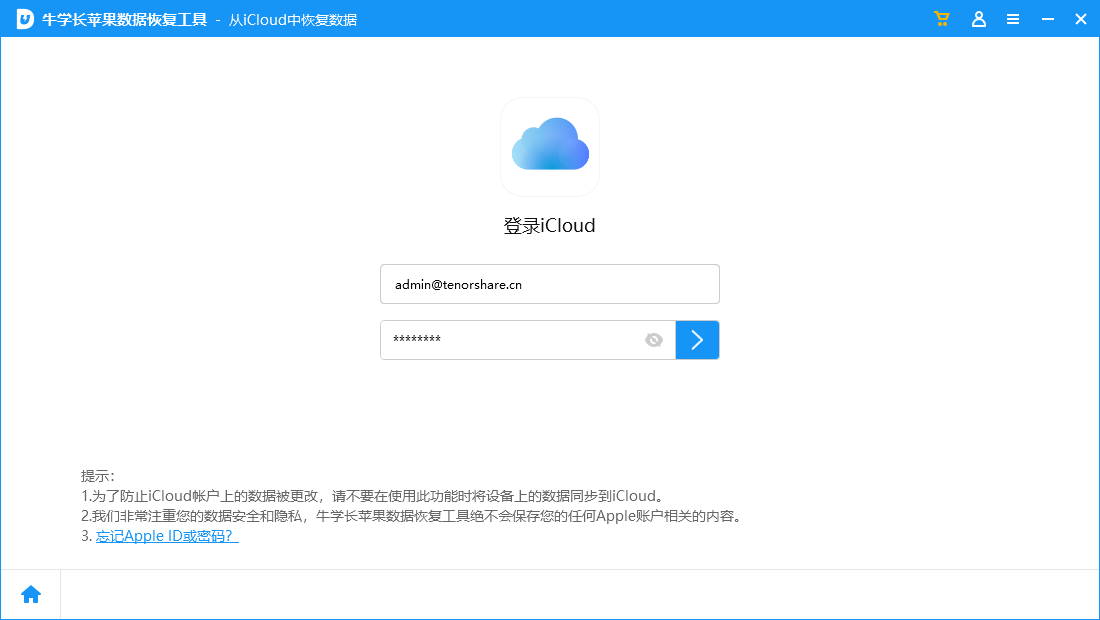
Step 3: Select the backup file and click "Next".
The fourth step is to click the "Start Scan" button to scan the backup. Then, we can preview and select the video files, and finally click the "Recover" button to perform the recovery operation.
Conclusion
Recovering deleted videos is a fairly simple process and can be done by following any of the above steps. Choose the method that works best for you
The above is the detailed content of What are the steps to recover deleted videos on iPhone device?. For more information, please follow other related articles on the PHP Chinese website!

Hot AI Tools

Undresser.AI Undress
AI-powered app for creating realistic nude photos

AI Clothes Remover
Online AI tool for removing clothes from photos.

Undress AI Tool
Undress images for free

Clothoff.io
AI clothes remover

Video Face Swap
Swap faces in any video effortlessly with our completely free AI face swap tool!

Hot Article

Hot Tools

Notepad++7.3.1
Easy-to-use and free code editor

SublimeText3 Chinese version
Chinese version, very easy to use

Zend Studio 13.0.1
Powerful PHP integrated development environment

Dreamweaver CS6
Visual web development tools

SublimeText3 Mac version
God-level code editing software (SublimeText3)

Hot Topics
 1662
1662
 14
14
 1419
1419
 52
52
 1311
1311
 25
25
 1261
1261
 29
29
 1234
1234
 24
24
 We Don't Need Slimmer Phones, But You Might Want One Anyway
Apr 13, 2025 am 03:01 AM
We Don't Need Slimmer Phones, But You Might Want One Anyway
Apr 13, 2025 am 03:01 AM
Ultra-thin phones: Amazing design or risky? Samsung and Apple are about to release ultra-thin flagship phones Samsung Galaxy S25 Edge and Apple iPhone 17 Air are about to be released, and its ultra-thin design has sparked heated discussions. While many fans are concerned about their design compromises, ultra-thin phones still have some attractive advantages. Ultra-thin design: how much does it cost? First of all, these devices are expensive. Ultra-thin design requires custom parts and improved manufacturing processes, greatly increasing costs and ultimately passing them on to consumers. While prices may change at any time, reliable news shows that the iPhone 17 Air may be priced the same as the $899 iPhone Plus, or even likely to completely replace the latter; while the S25 Edge
 Don't Like the Latest Apple Mail Changes? Here's How to Get Rid of Them
Apr 14, 2025 am 12:54 AM
Don't Like the Latest Apple Mail Changes? Here's How to Get Rid of Them
Apr 14, 2025 am 12:54 AM
New features of Apple Mail app: Categories, Summary, and Contact Photos The Apple Mail app recently updated its iPhone, iPad and Mac versions, adding features like Gmail-like email classification, notifications and email summary, and contact photos in your inbox. But not everyone likes these new changes. Fortunately, you can disable these new features and restore to a simpler way to use them. Here's how to do it: Disable Apple Mail Classification The email classification feature is designed to sort your inboxes to make it easier to process incoming messages. This feature is suitable for any device running iOS or iPadOS 18.2 and Mac computers with macOS 15.4 installed. Categories include: Main: Mail thinks the most
 Fix the Wait Limit in iPhone Shortcuts With This Simple Trick
Apr 11, 2025 am 03:05 AM
Fix the Wait Limit in iPhone Shortcuts With This Simple Trick
Apr 11, 2025 am 03:05 AM
Apple's Shortcuts app offers a "Wait" action for short pauses, but it's unreliable for longer durations. This limitation stems from iOS's background app restrictions. A clever workaround uses custom Focus modes to achieve extended waits,
 Is the iPhone 17 released?
Apr 09, 2025 am 12:07 AM
Is the iPhone 17 released?
Apr 09, 2025 am 12:07 AM
The iPhone 17 has not been released yet and is expected to debut in the fall of 2025. 1. Performance improvement: It may be equipped with a more powerful A17 chip. 2. Camera improvement: Possibly improve pixels and sensors, and advance ProRAW and ProRes formats. 3. Design changes: It may adopt a narrower or borderless design, using new materials. 4. New features are introduced: There may be breakthroughs in health monitoring and AR.
 The Apple Watch Is 10 Years Old. Here's Why I Never Bought One
Apr 15, 2025 am 06:09 AM
The Apple Watch Is 10 Years Old. Here's Why I Never Bought One
Apr 15, 2025 am 06:09 AM
The Apple Watch: Still Not Convinced After a Decade Despite over 200 million units sold since 2015, the Apple Watch remains absent from my wrist. While its health and fitness features are impressive, they don't appeal to someone like me who doesn't
 Word on iPhone Can Turn Your Voice Notes Into Documents
Apr 22, 2025 am 03:02 AM
Word on iPhone Can Turn Your Voice Notes Into Documents
Apr 22, 2025 am 03:02 AM
Microsoft Word for iOS now transforms your voice notes into fully formatted documents using Copilot AI. This latest enhancement simplifies document creation on mobile devices. To access this feature, tap the "New" button ( ), select "U
 CarPlay Is Breaking for Some People After iOS 18.4 Update
Apr 08, 2025 pm 09:01 PM
CarPlay Is Breaking for Some People After iOS 18.4 Update
Apr 08, 2025 pm 09:01 PM
CarPlay failure caused by iOS 18.4 update: connection issues and missing notifications Apple recently released the highly anticipated iOS 18.4 update with new emojis, AI features, priority notifications, and several changes to CarPlay. However, these changes seem to do more harm than good, and many users report that CarPlay is almost unusable. The iOS 18.4 update should fix some major CarPlay issues, especially for EV users. Major CarPlay changes include three-line icons on the home screen, and the option of default navigation apps in the EU (not limited to Apple Maps anymore). It also adds an API that allows sports applications to be pushed in new
 Smartphones Are Boring Now and It's Our Fault
Apr 23, 2025 am 03:06 AM
Smartphones Are Boring Now and It's Our Fault
Apr 23, 2025 am 03:06 AM
The golden age of smartphones has passed? Future Outlook Technology enthusiasts often complain that modern mobile phones are the same and lack of innovation. Although manufacturers are to blame, we also play an important role. Let us review the development history of smartphones and explore the causes of the current situation. The Golden Age of Smartphones In 1973, Motorola engineer Martin Cooper made historic calls with the DynaTAC 8000X on the streets of New York. This "brick" phone opened the era of wireless networks. Nearly 20 years later, IBM Simon was released, becoming the world's first smartphone, equipped with a resistive touch screen and simple applications. Today, although it is a hundred times more powerful, the core function of modern smartphones is still used as an application portal. Early innovation slows down




