How to unlock iPad passcode without recovery
Are you worried about your iPad being locked and unable to be used normally? Will your iPad be locked or disabled if you enter the wrong passcode too many times? If you've started to feel nervous, restoring your iPad might be a viable solution. However, recovery is not the only option. There are other ways to unlock your iPad's passcode without restoring your device! If you want to know more, then this article will list possible unlocking methods for you and help you solve the problem once and for all.
- How to unlock iPad without restoring via Siri
- How to unlock iPad without iTunes and password
Is there any official method to unlock it iPad and can't restore?
Yes, there is no official way to unlock iPad other than performing recovery operation. This may be disappointing, but there's no way to unlock your iPad without doing a lengthy reset. Restoring your iPad (factory reset) means you need to clear all settings, data, and apps on your iPad.
Before starting the recovery process, it is highly recommended that you back up your iPad data. this is very important.
How to unlock iPad without restoring via Siri
Siri is a reliable, intelligent voice assistant designed to handle every activity on your Apple iPad. In addition to providing convenient unlocking functions, it can also help users complete various tasks. Using Siri, users can operate the iPad through voice commands without having to perform cumbersome recovery operations.
- 1. To start using Siri to unlock your iPad, simply press and hold the "Home" tab on your device to launch Siri on your iPad.
- 2. After that, use voice command and ask Siri - 'Hey Siri, what time is it?
- This will redirect Siri to display the actual time set on the graphical clock on your iPhone. Then you have to click on the clock.
- 3. Siri will forward the request and the world clock will appear on the iPad's screen. You need to add another clock by clicking on the " " icon.
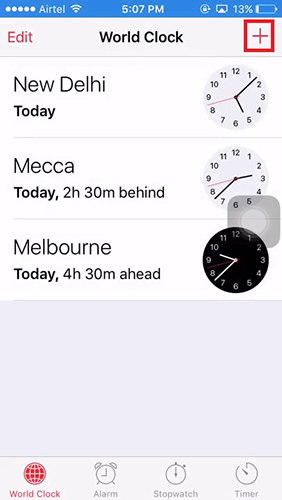
- 4. After inserting the clock, enter any random text in the search text field and copy the entire stripe by "Select All".
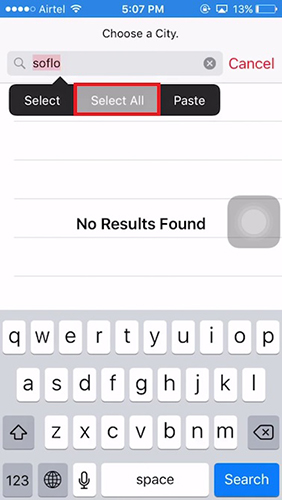
- 5. Now, go to AirDrop by clicking on the "Share" button and tap on the "Messages" feature from the current options.
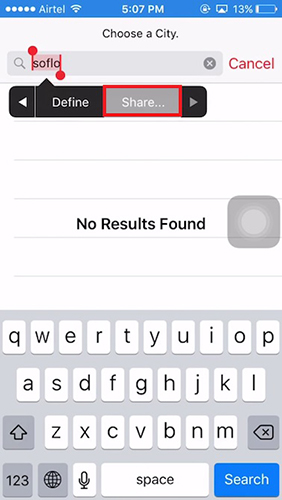
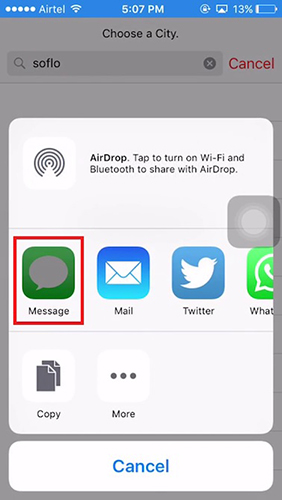
- 6. Enter any text in the text field again and press the " " icon to go to the "Information" interface. Then, select the "Create New Contact" option on the screen.
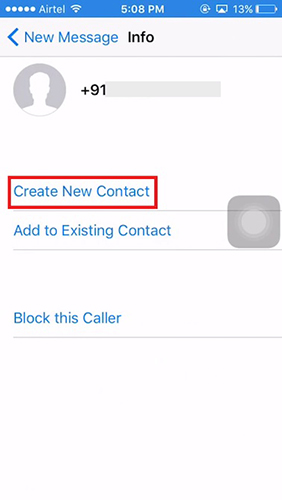
- 7. The last step to unlock iPad passcode is to click "Add Photo" > "Select Photo" in the photo library. It only takes a few seconds to tap the "Home" button to open the home screen and you will successfully unlock your iPad.
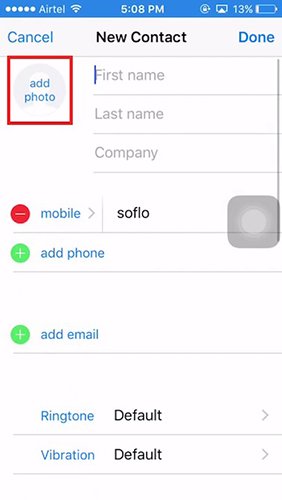
How to unlock iPad without iTunes and password
The best way to unlock iPad and stop recovery mode is to use the reliable tool Tenorshare 4uKey. This eye-catching software not only unlocks iPad passcode, pattern, and Touch ID, but also enables amazing features on Windows and Mac devices. In addition, it can also reset the password, facial recognition and Touch ID of the latest iPhone XR/XS Max, etc. Below are the detailed steps to easily unlock iPad passcode using 4ukey.
The first step is to open the Tenorshare 4uKey software on your personal computer.
In order to avoid using Tenorshare 4uKey software when recovering iPad password, you can directly download the software on your current system. Please make sure that after the software is fully installed on your device, use a lightning cable to connect the iPad to the system. With this, you can start unlocking iPad passcode.
The second step is to set permissions. In this step, we need to assign different permissions to specific users or user groups. These permissions control their access and operations within the system. In order to accomplish this, we can follow these steps: 1. Open the system settings interface. 2. Click on the "Permissions" option. 3. In the permission setting interface, you can see the listed users or user groups. 4. Select the user or user group for which you want to set permissions. 5. In the permission setting options, you can select the permissions that need to be assigned, such as read, write, execute, etc. 6. As required, assign corresponding permissions to the selected users or user groups. 7. Click the "Save" button to save the settings. By completing the above steps, we successfully completed the operation of setting permissions. Now, specific users or user groups will have their assigned permissions to perform relevant access and operations in the system.
To ensure the smooth operation of the software, you need to agree to the permissions required by the software. Now you will enter the auto-detection mode to get the details of your iPad. Once you're done with your device, click on the "Get Started" tab.
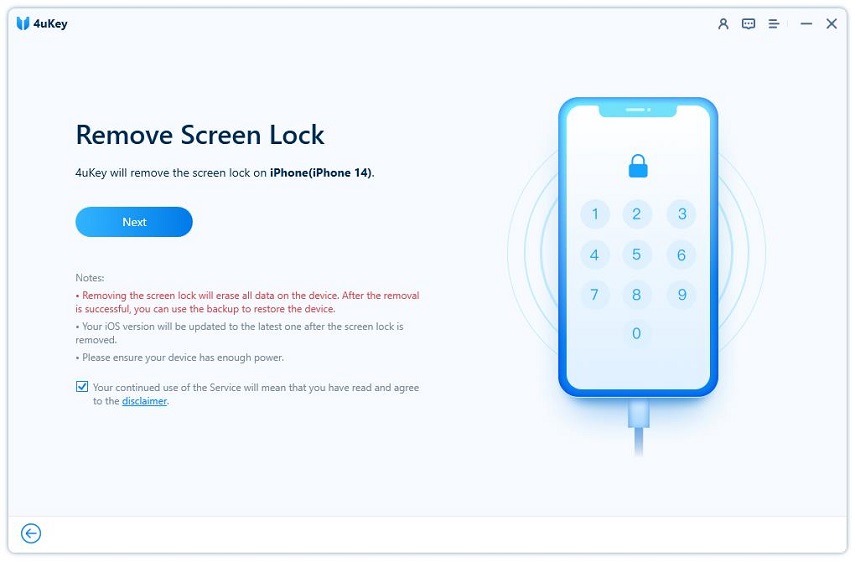
The third step is to launch the firmware package.
You will now be redirected to the download firmware package procedure. Just select the save path and press the "Download" button on the program screen.
Unlocking iPad passcode is a simple step-by-step process. First, you need to press the power button on your iPad to turn it on. Then, swipe across the screen to unlock. If you have set a password, you need to enter the correct password to unlock. If you forget your password, you can try using Touch ID or Face ID to unlock it. If none of these methods work, you can also try to use iTunes to restore the device and unlock the passcode. No matter which method you choose, as long as you follow the correct steps, you can successfully unlock iPad passcode.
Please click the "Start Unlocking" tab to start the process of unlocking iPad passcode. Then, proceed with the required steps to complete the unlocking process.
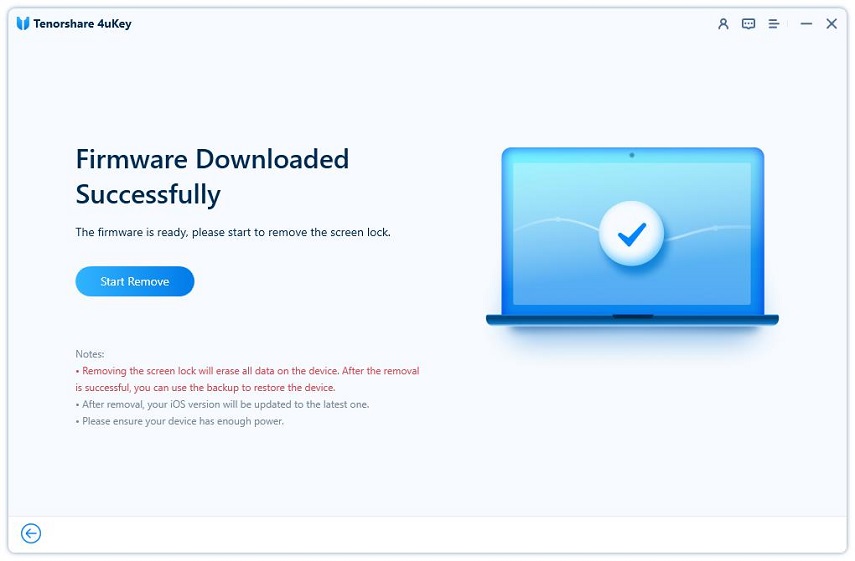
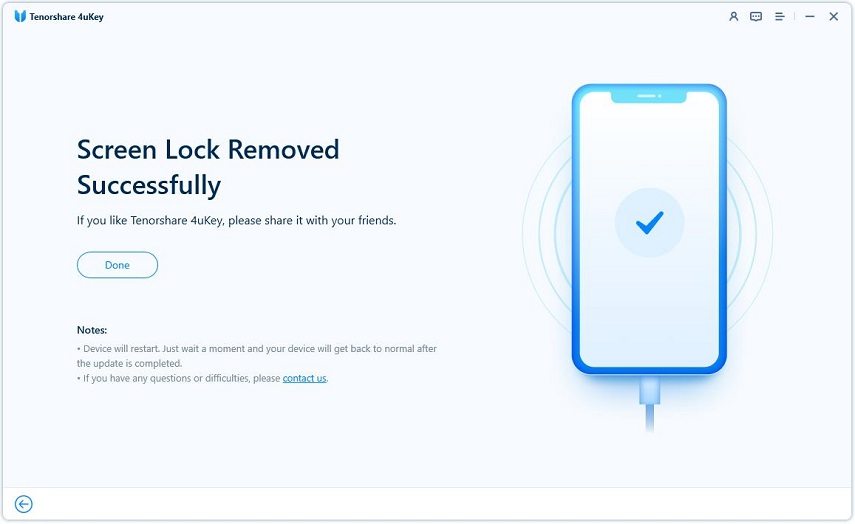
Conclusion
Simply put, unlocking the iPad passcode is not easy. There are various ways to restore access to your iPad. We know Apple's smart assistant Siri can help, and recovery could be one of the options. However, if you want to save time and effort, Tenorshare 4uKey is a great choice. In addition to unlocking your iPad, it can remotely remove any passwords, Face ID, and lock features like Touch ID on the device.
The above is the detailed content of How to unlock iPad passcode without recovery. For more information, please follow other related articles on the PHP Chinese website!

Hot AI Tools

Undresser.AI Undress
AI-powered app for creating realistic nude photos

AI Clothes Remover
Online AI tool for removing clothes from photos.

Undress AI Tool
Undress images for free

Clothoff.io
AI clothes remover

Video Face Swap
Swap faces in any video effortlessly with our completely free AI face swap tool!

Hot Article

Hot Tools

Notepad++7.3.1
Easy-to-use and free code editor

SublimeText3 Chinese version
Chinese version, very easy to use

Zend Studio 13.0.1
Powerful PHP integrated development environment

Dreamweaver CS6
Visual web development tools

SublimeText3 Mac version
God-level code editing software (SublimeText3)

Hot Topics
 1662
1662
 14
14
 1418
1418
 52
52
 1311
1311
 25
25
 1261
1261
 29
29
 1234
1234
 24
24
 We Don't Need Slimmer Phones, But You Might Want One Anyway
Apr 13, 2025 am 03:01 AM
We Don't Need Slimmer Phones, But You Might Want One Anyway
Apr 13, 2025 am 03:01 AM
Ultra-thin phones: Amazing design or risky? Samsung and Apple are about to release ultra-thin flagship phones Samsung Galaxy S25 Edge and Apple iPhone 17 Air are about to be released, and its ultra-thin design has sparked heated discussions. While many fans are concerned about their design compromises, ultra-thin phones still have some attractive advantages. Ultra-thin design: how much does it cost? First of all, these devices are expensive. Ultra-thin design requires custom parts and improved manufacturing processes, greatly increasing costs and ultimately passing them on to consumers. While prices may change at any time, reliable news shows that the iPhone 17 Air may be priced the same as the $899 iPhone Plus, or even likely to completely replace the latter; while the S25 Edge
 Don't Like the Latest Apple Mail Changes? Here's How to Get Rid of Them
Apr 14, 2025 am 12:54 AM
Don't Like the Latest Apple Mail Changes? Here's How to Get Rid of Them
Apr 14, 2025 am 12:54 AM
New features of Apple Mail app: Categories, Summary, and Contact Photos The Apple Mail app recently updated its iPhone, iPad and Mac versions, adding features like Gmail-like email classification, notifications and email summary, and contact photos in your inbox. But not everyone likes these new changes. Fortunately, you can disable these new features and restore to a simpler way to use them. Here's how to do it: Disable Apple Mail Classification The email classification feature is designed to sort your inboxes to make it easier to process incoming messages. This feature is suitable for any device running iOS or iPadOS 18.2 and Mac computers with macOS 15.4 installed. Categories include: Main: Mail thinks the most
 Fix the Wait Limit in iPhone Shortcuts With This Simple Trick
Apr 11, 2025 am 03:05 AM
Fix the Wait Limit in iPhone Shortcuts With This Simple Trick
Apr 11, 2025 am 03:05 AM
Apple's Shortcuts app offers a "Wait" action for short pauses, but it's unreliable for longer durations. This limitation stems from iOS's background app restrictions. A clever workaround uses custom Focus modes to achieve extended waits,
 Is the iPhone 17 released?
Apr 09, 2025 am 12:07 AM
Is the iPhone 17 released?
Apr 09, 2025 am 12:07 AM
The iPhone 17 has not been released yet and is expected to debut in the fall of 2025. 1. Performance improvement: It may be equipped with a more powerful A17 chip. 2. Camera improvement: Possibly improve pixels and sensors, and advance ProRAW and ProRes formats. 3. Design changes: It may adopt a narrower or borderless design, using new materials. 4. New features are introduced: There may be breakthroughs in health monitoring and AR.
 The Apple Watch Is 10 Years Old. Here's Why I Never Bought One
Apr 15, 2025 am 06:09 AM
The Apple Watch Is 10 Years Old. Here's Why I Never Bought One
Apr 15, 2025 am 06:09 AM
The Apple Watch: Still Not Convinced After a Decade Despite over 200 million units sold since 2015, the Apple Watch remains absent from my wrist. While its health and fitness features are impressive, they don't appeal to someone like me who doesn't
 Word on iPhone Can Turn Your Voice Notes Into Documents
Apr 22, 2025 am 03:02 AM
Word on iPhone Can Turn Your Voice Notes Into Documents
Apr 22, 2025 am 03:02 AM
Microsoft Word for iOS now transforms your voice notes into fully formatted documents using Copilot AI. This latest enhancement simplifies document creation on mobile devices. To access this feature, tap the "New" button ( ), select "U
 CarPlay Is Breaking for Some People After iOS 18.4 Update
Apr 08, 2025 pm 09:01 PM
CarPlay Is Breaking for Some People After iOS 18.4 Update
Apr 08, 2025 pm 09:01 PM
CarPlay failure caused by iOS 18.4 update: connection issues and missing notifications Apple recently released the highly anticipated iOS 18.4 update with new emojis, AI features, priority notifications, and several changes to CarPlay. However, these changes seem to do more harm than good, and many users report that CarPlay is almost unusable. The iOS 18.4 update should fix some major CarPlay issues, especially for EV users. Major CarPlay changes include three-line icons on the home screen, and the option of default navigation apps in the EU (not limited to Apple Maps anymore). It also adds an API that allows sports applications to be pushed in new
 Smartphones Are Boring Now and It's Our Fault
Apr 23, 2025 am 03:06 AM
Smartphones Are Boring Now and It's Our Fault
Apr 23, 2025 am 03:06 AM
The golden age of smartphones has passed? Future Outlook Technology enthusiasts often complain that modern mobile phones are the same and lack of innovation. Although manufacturers are to blame, we also play an important role. Let us review the development history of smartphones and explore the causes of the current situation. The Golden Age of Smartphones In 1973, Motorola engineer Martin Cooper made historic calls with the DynaTAC 8000X on the streets of New York. This "brick" phone opened the era of wireless networks. Nearly 20 years later, IBM Simon was released, becoming the world's first smartphone, equipped with a resistive touch screen and simple applications. Today, although it is a hundred times more powerful, the core function of modern smartphones is still used as an application portal. Early innovation slows down




