5 practical ways to enhance the security of your WordPress website
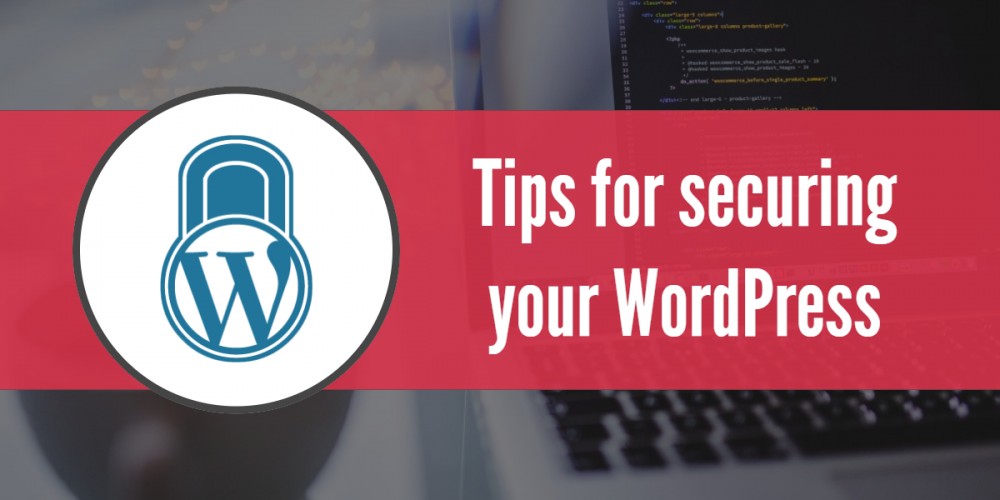
WordPress is by far the most popular blogging platform.
Because of its popularity, it has also brought positive and negative impacts. The fact that almost everyone uses it makes it easier to find vulnerabilities. WordPress developers do a lot of work and release fixes and patches as new bugs are discovered, but that doesn’t mean you can just install it and forget about it.
In this article, we will provide some of the most common ways to protect and strengthen your WordPress website.
Always use SSL when logging into the backendIt goes without saying that if you don't plan on just doing a casual blog, you should always use SSL. Logging in to your website without an encrypted connection exposes your username and password. Anyone sniffing the traffic may discover your password. This is especially true if you use WiFi or connect to a public hotspot, where you have a higher chance of being hacked. You can get a trusted free SSL certificate from here.
Carefully selected additional plug-insDeveloped by third-party developers, the quality and security of each plugin is always questionable, and it only depends on the experience of its developers. When installing any additional plugins, you should choose carefully and consider their popularity and how often the plugin will be maintained. Poorly maintained plugins should be avoided as they are more prone to bugs and vulnerabilities that can be easily exploited.
This topic is also in addition to the previous topic on SSL, as many plugins contain scripts that make requests over insecure connections (HTTP). As long as your site is accessed via HTTP, everything seems fine. However, as soon as you decide to use encryption and force SSL access, you immediately cause the website's functionality to be broken, because when you access other websites using HTTPS, the scripts on these plugins will continue to serve requests over HTTP.
Install WordfenceWordfence Developed by Feedjit Inc., Wordfence is currently the most popular WordPress security plugin and a must-have for every serious WordPress website, especially those using WooCommerce or other WordPress e-commerce platforms.
Wordfence is more than just a plugin as it offers a range of security features that strengthen your website. It features a web program firewall, malware scanning, real-time traffic analyzer, and various other tools that can improve the security of your website. The firewall will block malicious login attempts by default and can even be configured to block access to entire countries by IP address range. What we really like about Wordfence is that even if your site is compromised for some reason, such as a malicious script, Wordfence can scan and clean infected files on your site after installation.
The company offers both free and paid subscription plans for this plugin, but even with the free plan, your website will still get a satisfactory level.
Lock /wp-admin and /wp-login.php with additional passwordsAnother step in securing your WordPress backend is to use additional password protection for any directories (i.e. URLs) that you don’t intend for anyone to use except you. The /wp-admin directory belongs to this list of key directories. If you do not allow regular users to log into WordPress, you should restrict access to the wp.login.php file using a password. Whether you’re using Apache or Nginx, you can visit these two articles to learn how to additionally secure your WordPress installation.
Disable/stop user enumerationThis is a fairly simple way for an attacker to discover valid usernames on your site (i.e. find out the admin username). So how does it work? this is very simple. Just follow the main URL on any WordPress site with /?author=1. For example: wordpressexample.com/?author=1.
To protect your website from this, simply install the Stop User Enumeration plugin.
Disable XML-RPCRPC stands for Remote Procedure Call, a protocol that can be used to request services from a program located on another computer on the network. For WordPress, XML-RPC allows you to publish posts on your WordPress blog using popular web blogging clients such as Windows Live Writer, which is also required if you use the WordPress mobile app. XML-RPC was disabled in earlier versions, but as of WordPress 3.5 it is enabled by default, leaving your site open to greater attack possibilities. While various security researchers suggest that this isn't a big issue, if you don't plan to use the web blog client or WP's mobile app, you should disable the XML-RPC service.
There are multiple ways to do this, the simplest is to install the Disable XML-RPC plugin.
The above is the detailed content of 5 practical ways to enhance the security of your WordPress website. For more information, please follow other related articles on the PHP Chinese website!

Hot AI Tools

Undresser.AI Undress
AI-powered app for creating realistic nude photos

AI Clothes Remover
Online AI tool for removing clothes from photos.

Undress AI Tool
Undress images for free

Clothoff.io
AI clothes remover

Video Face Swap
Swap faces in any video effortlessly with our completely free AI face swap tool!

Hot Article

Hot Tools

Notepad++7.3.1
Easy-to-use and free code editor

SublimeText3 Chinese version
Chinese version, very easy to use

Zend Studio 13.0.1
Powerful PHP integrated development environment

Dreamweaver CS6
Visual web development tools

SublimeText3 Mac version
God-level code editing software (SublimeText3)

Hot Topics
 1653
1653
 14
14
 1413
1413
 52
52
 1306
1306
 25
25
 1251
1251
 29
29
 1224
1224
 24
24
 Linux Architecture: Unveiling the 5 Basic Components
Apr 20, 2025 am 12:04 AM
Linux Architecture: Unveiling the 5 Basic Components
Apr 20, 2025 am 12:04 AM
The five basic components of the Linux system are: 1. Kernel, 2. System library, 3. System utilities, 4. Graphical user interface, 5. Applications. The kernel manages hardware resources, the system library provides precompiled functions, system utilities are used for system management, the GUI provides visual interaction, and applications use these components to implement functions.
 vscode terminal usage tutorial
Apr 15, 2025 pm 10:09 PM
vscode terminal usage tutorial
Apr 15, 2025 pm 10:09 PM
vscode built-in terminal is a development tool that allows running commands and scripts within the editor to simplify the development process. How to use vscode terminal: Open the terminal with the shortcut key (Ctrl/Cmd). Enter a command or run the script. Use hotkeys (such as Ctrl L to clear the terminal). Change the working directory (such as the cd command). Advanced features include debug mode, automatic code snippet completion, and interactive command history.
 How to check the warehouse address of git
Apr 17, 2025 pm 01:54 PM
How to check the warehouse address of git
Apr 17, 2025 pm 01:54 PM
To view the Git repository address, perform the following steps: 1. Open the command line and navigate to the repository directory; 2. Run the "git remote -v" command; 3. View the repository name in the output and its corresponding address.
 How to run java code in notepad
Apr 16, 2025 pm 07:39 PM
How to run java code in notepad
Apr 16, 2025 pm 07:39 PM
Although Notepad cannot run Java code directly, it can be achieved by using other tools: using the command line compiler (javac) to generate a bytecode file (filename.class). Use the Java interpreter (java) to interpret bytecode, execute the code, and output the result.
 What is the main purpose of Linux?
Apr 16, 2025 am 12:19 AM
What is the main purpose of Linux?
Apr 16, 2025 am 12:19 AM
The main uses of Linux include: 1. Server operating system, 2. Embedded system, 3. Desktop operating system, 4. Development and testing environment. Linux excels in these areas, providing stability, security and efficient development tools.
 vscode terminal command cannot be used
Apr 15, 2025 pm 10:03 PM
vscode terminal command cannot be used
Apr 15, 2025 pm 10:03 PM
Causes and solutions for the VS Code terminal commands not available: The necessary tools are not installed (Windows: WSL; macOS: Xcode command line tools) Path configuration is wrong (add executable files to PATH environment variables) Permission issues (run VS Code as administrator) Firewall or proxy restrictions (check settings, unrestrictions) Terminal settings are incorrect (enable use of external terminals) VS Code installation is corrupt (reinstall or update) Terminal configuration is incompatible (try different terminal types or commands) Specific environment variables are missing (set necessary environment variables)
 How to run sublime after writing the code
Apr 16, 2025 am 08:51 AM
How to run sublime after writing the code
Apr 16, 2025 am 08:51 AM
There are six ways to run code in Sublime: through hotkeys, menus, build systems, command lines, set default build systems, and custom build commands, and run individual files/projects by right-clicking on projects/files. The build system availability depends on the installation of Sublime Text.
 vscode Previous Next Shortcut Key
Apr 15, 2025 pm 10:51 PM
vscode Previous Next Shortcut Key
Apr 15, 2025 pm 10:51 PM
VS Code One-step/Next step shortcut key usage: One-step (backward): Windows/Linux: Ctrl ←; macOS: Cmd ←Next step (forward): Windows/Linux: Ctrl →; macOS: Cmd →




