Ways to Fix Freezing Issues with iPhone Won't Turn Off
The iPhone is the most profitable device ever invented by the Cupertino behemoth. Even though the device has incredible power and speed, ultimately it's still a machine that can run into problems. One of the recent complaints from users is this: My iPhone is frozen and won't turn off. To find a solution to this problem, users have left no stone unturned. Users seem to be stuck in a trap 22 situation due to this issue. This issue may occur due to corrupted software or applications, insufficient storage, and many more such reasons.
In order for users to get out of this predicament and resolve their “iPhone frozen won’t turn off” issue, we provide you with a list of possible fixes. Let's take a look at these solutions.
Solution 1: Hard Reset iPhone
When any device is frozen, in this case iPhone, the user cannot access any feature through the main interface. But thank you Apple for providing a backdoor in case of emergency. When you face such freezing issue, you need to restart your device to get it out of the stuck cycle. Since, none of the features work in frozen state, your final solution will be a hard reset or hard reboot. If you need an answer to “How to turn off iPhone with frozen screen?”, here are the steps to follow?
1: You can hard reset the latest iPhone X/8/8 Plus just by pressing the volume up key. Next, you need to keep pressing the Sleep key until the device restarts and the Apple logo appears.
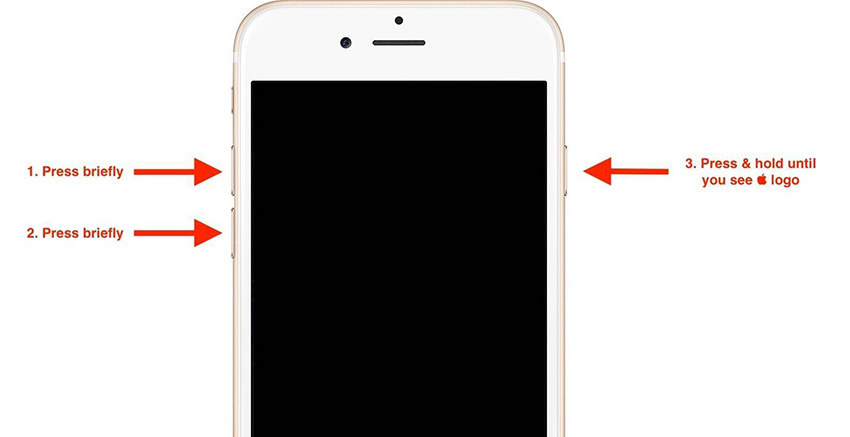
2: Simply press and hold the volume and sleep keys to reset your iPhone 7/7 Plus until the device restarts and the Apple logo appears.
3: You can reset your iPhone earlier than iPhone 7 simply by long pressing the Home and Sleep buttons until the device restarts and the Apple logo appears.
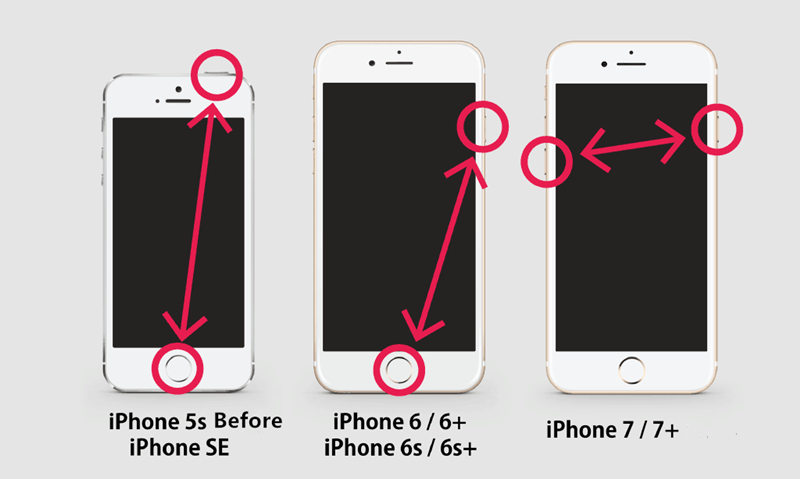
Solution 2: Use AssistiveTouch to turn off iPhone
This method can be used when one of the physical buttons is not working or is broken and you are unable to perform a hard reset. Basically, AssistiveTouch is a feature designed to use the home button through the screen. It can be helpful for users who are physically challenged and don't have access to physical buttons. You can turn on AssistiveTouch by going to Settings >> General >> Accessibility >> AssistiveTouch.
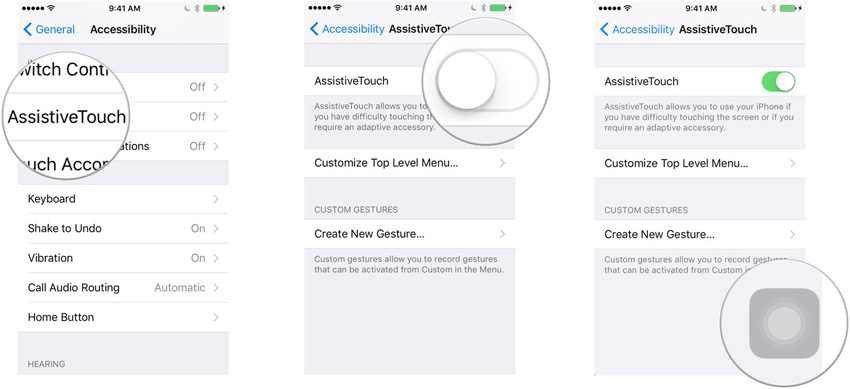
If your iPhone 7 won't turn off, follow these steps to use AssistiveTouch to turn off the device.
Step 1: Click on the Home button that appears on the screen due to AssistiveTouch.
Step 2: Click on the "Device" option. Now, long press on the lock screen option until the power slider appears.
Step 3: Move the slider to turn off the device.
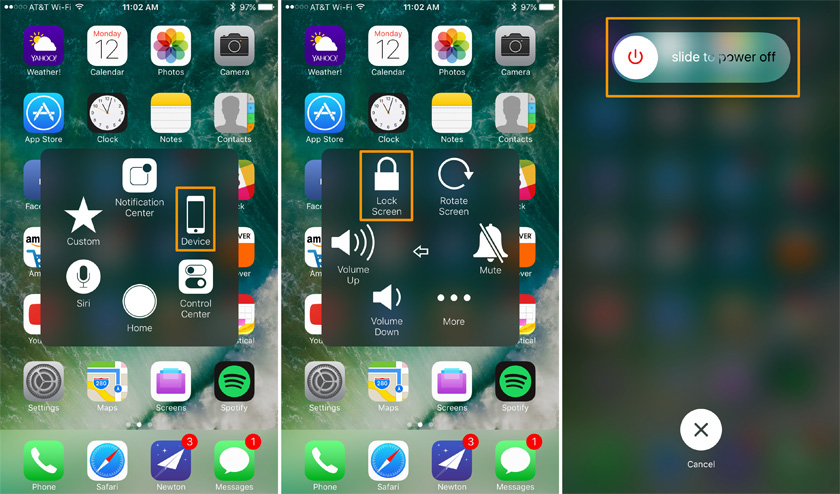
Solution 3: Restore iPhone from Backup
Restore your device can also help you solve the problem. Our logic behind coming up with this solution is that you can help recover your device from behind if the problem does not exist. Here are the steps you need to follow to restore iPhone from iCloud backup to solve iPhone won't turn off or reset.
Step 1: To restore your device, you must erase all content on it. This can be done by going into Settings >> General >> Reset >> Erase all content and settings.
Step 2: Don’t turn on your iPhone. It will launch as a new device. In the "Apps & Data" screen, click on the "Restore from iCloud Backup" option. After clicking on the option, log in to your iCloud account.
Step 3: Go to the "Choose a Backup" section and select the appropriate backup.
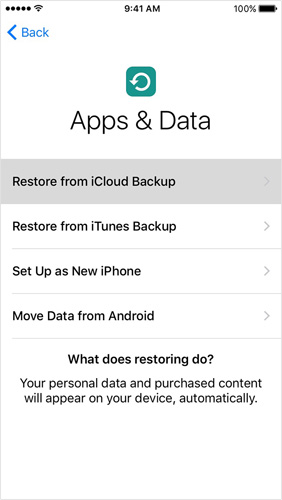
Solution 4: Repair iPhone System (100% Working)
Recovering iPhone may sometimes result in data loss. At such times, you can always use Tenorshare ReiBoot. This tool is perfect for all stuck issues with iPhone and iPad and all other Apple devices. It also provides one-click solutions to these problems, allowing users to resolve the issues easily. Here are the steps you need to follow to resolve iPhone not turning off after update issue.
Step 1: When running the software, click the "Fix All iOS Stuck" option on the main interface.
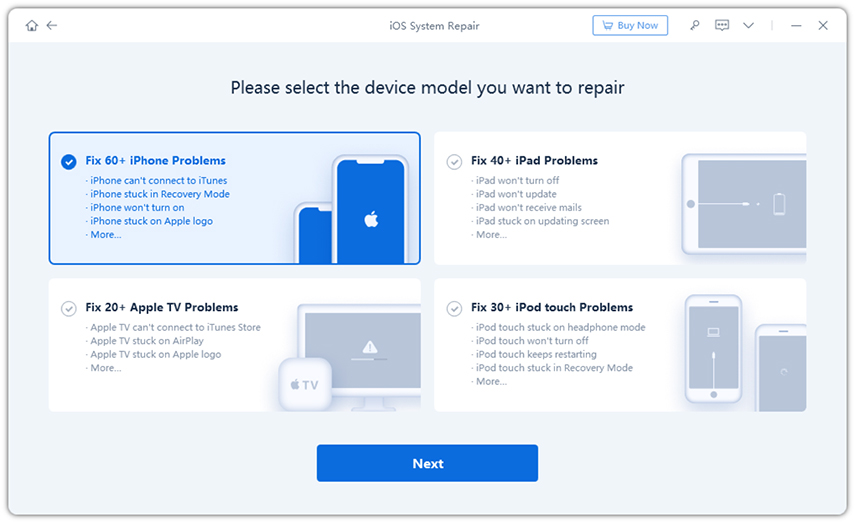
Step 2: Go ahead and click "Fix Now" and download the latest firmware package for iPhone.
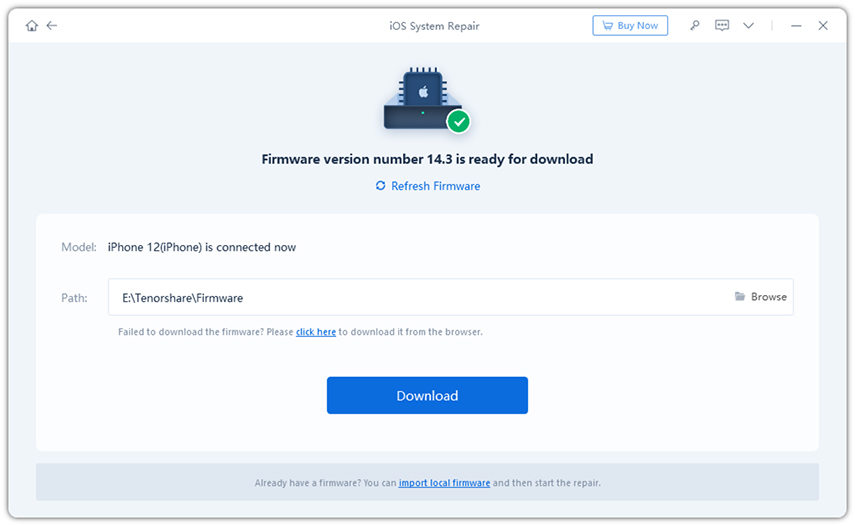
Step 3: After downloading the package, click on the "Start Repair" option. Over a period of time, your iPhone will become a touch-free problem.
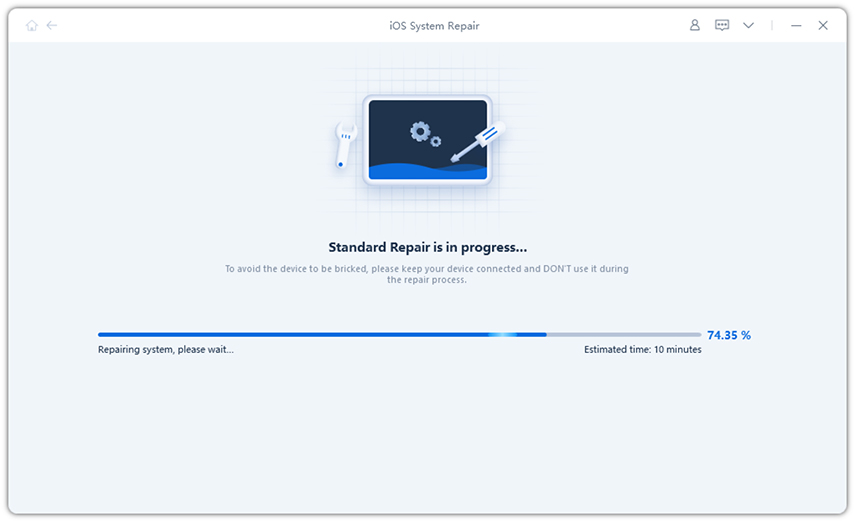
Solution 5: Use iTunes to restore iPhone
When restoring iPhone using iCloud fails, you can try to use iTunes to restore it. It's very simple and somewhat similar. You will also lose all data. Therefore, please back up your data beforehand. Here is a step-by-step guide on how to restore iPhone using iTunes if you encounter "iPhone crashed and can't turn off" issue.
Step 1: Launch iTunes and connect iPhone to PC.
Step 2: Select your device in iTunes. Select "Restore iPhone". Your iPhone will be restored.
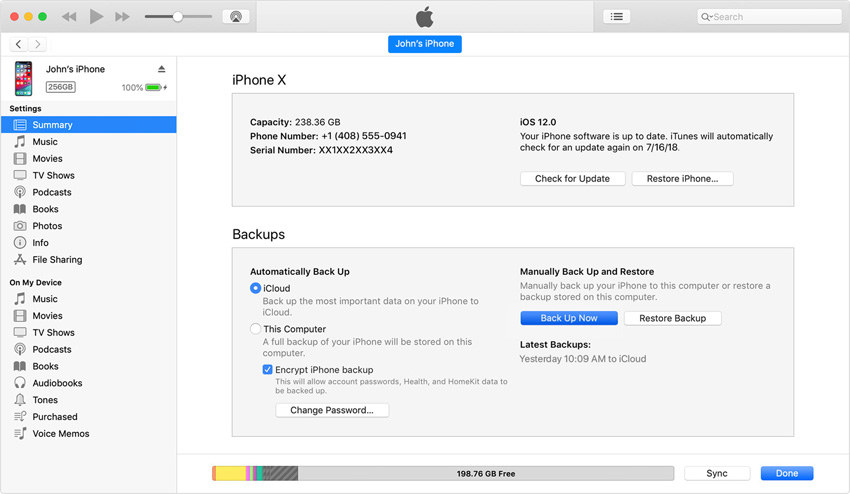
Solution 6: Contact Apple for help
Finally, if the problem persists, then there is a serious problem with your iPhone and you need to contact Apple. This may be due to some hardware issues. Contact Apple so they can answer your "How to turn off iPhone when frozen?" question.
Summary
Good friends, you just have a look at the first 6 ways how you can solve the iPhone X/87/6s/6 screen is frozen and can’t turn off issue. You can tell us your feedback by commenting below.
The above is the detailed content of Ways to Fix Freezing Issues with iPhone Won't Turn Off. For more information, please follow other related articles on the PHP Chinese website!

Hot AI Tools

Undresser.AI Undress
AI-powered app for creating realistic nude photos

AI Clothes Remover
Online AI tool for removing clothes from photos.

Undress AI Tool
Undress images for free

Clothoff.io
AI clothes remover

Video Face Swap
Swap faces in any video effortlessly with our completely free AI face swap tool!

Hot Article

Hot Tools

Notepad++7.3.1
Easy-to-use and free code editor

SublimeText3 Chinese version
Chinese version, very easy to use

Zend Studio 13.0.1
Powerful PHP integrated development environment

Dreamweaver CS6
Visual web development tools

SublimeText3 Mac version
God-level code editing software (SublimeText3)

Hot Topics
 1659
1659
 14
14
 1415
1415
 52
52
 1309
1309
 25
25
 1257
1257
 29
29
 1231
1231
 24
24
 We Don't Need Slimmer Phones, But You Might Want One Anyway
Apr 13, 2025 am 03:01 AM
We Don't Need Slimmer Phones, But You Might Want One Anyway
Apr 13, 2025 am 03:01 AM
Ultra-thin phones: Amazing design or risky? Samsung and Apple are about to release ultra-thin flagship phones Samsung Galaxy S25 Edge and Apple iPhone 17 Air are about to be released, and its ultra-thin design has sparked heated discussions. While many fans are concerned about their design compromises, ultra-thin phones still have some attractive advantages. Ultra-thin design: how much does it cost? First of all, these devices are expensive. Ultra-thin design requires custom parts and improved manufacturing processes, greatly increasing costs and ultimately passing them on to consumers. While prices may change at any time, reliable news shows that the iPhone 17 Air may be priced the same as the $899 iPhone Plus, or even likely to completely replace the latter; while the S25 Edge
 Don't Like the Latest Apple Mail Changes? Here's How to Get Rid of Them
Apr 14, 2025 am 12:54 AM
Don't Like the Latest Apple Mail Changes? Here's How to Get Rid of Them
Apr 14, 2025 am 12:54 AM
New features of Apple Mail app: Categories, Summary, and Contact Photos The Apple Mail app recently updated its iPhone, iPad and Mac versions, adding features like Gmail-like email classification, notifications and email summary, and contact photos in your inbox. But not everyone likes these new changes. Fortunately, you can disable these new features and restore to a simpler way to use them. Here's how to do it: Disable Apple Mail Classification The email classification feature is designed to sort your inboxes to make it easier to process incoming messages. This feature is suitable for any device running iOS or iPadOS 18.2 and Mac computers with macOS 15.4 installed. Categories include: Main: Mail thinks the most
 Fix the Wait Limit in iPhone Shortcuts With This Simple Trick
Apr 11, 2025 am 03:05 AM
Fix the Wait Limit in iPhone Shortcuts With This Simple Trick
Apr 11, 2025 am 03:05 AM
Apple's Shortcuts app offers a "Wait" action for short pauses, but it's unreliable for longer durations. This limitation stems from iOS's background app restrictions. A clever workaround uses custom Focus modes to achieve extended waits,
 Is the iPhone 17 released?
Apr 09, 2025 am 12:07 AM
Is the iPhone 17 released?
Apr 09, 2025 am 12:07 AM
The iPhone 17 has not been released yet and is expected to debut in the fall of 2025. 1. Performance improvement: It may be equipped with a more powerful A17 chip. 2. Camera improvement: Possibly improve pixels and sensors, and advance ProRAW and ProRes formats. 3. Design changes: It may adopt a narrower or borderless design, using new materials. 4. New features are introduced: There may be breakthroughs in health monitoring and AR.
 I Should Have Set Up Apple Family Sharing Sooner
Apr 06, 2025 am 03:42 AM
I Should Have Set Up Apple Family Sharing Sooner
Apr 06, 2025 am 03:42 AM
Apple Family Sharing: A Late but Valuable Discovery This article details the author's experience with Apple's Family Sharing feature, highlighting its financial benefits and unexpected advantages beyond cost savings. Initially hesitant, the author u
 The Apple Watch Is 10 Years Old. Here's Why I Never Bought One
Apr 15, 2025 am 06:09 AM
The Apple Watch Is 10 Years Old. Here's Why I Never Bought One
Apr 15, 2025 am 06:09 AM
The Apple Watch: Still Not Convinced After a Decade Despite over 200 million units sold since 2015, the Apple Watch remains absent from my wrist. While its health and fitness features are impressive, they don't appeal to someone like me who doesn't
 Word on iPhone Can Turn Your Voice Notes Into Documents
Apr 22, 2025 am 03:02 AM
Word on iPhone Can Turn Your Voice Notes Into Documents
Apr 22, 2025 am 03:02 AM
Microsoft Word for iOS now transforms your voice notes into fully formatted documents using Copilot AI. This latest enhancement simplifies document creation on mobile devices. To access this feature, tap the "New" button ( ), select "U
 CarPlay Is Breaking for Some People After iOS 18.4 Update
Apr 08, 2025 pm 09:01 PM
CarPlay Is Breaking for Some People After iOS 18.4 Update
Apr 08, 2025 pm 09:01 PM
CarPlay failure caused by iOS 18.4 update: connection issues and missing notifications Apple recently released the highly anticipated iOS 18.4 update with new emojis, AI features, priority notifications, and several changes to CarPlay. However, these changes seem to do more harm than good, and many users report that CarPlay is almost unusable. The iOS 18.4 update should fix some major CarPlay issues, especially for EV users. Major CarPlay changes include three-line icons on the home screen, and the option of default navigation apps in the EU (not limited to Apple Maps anymore). It also adds an API that allows sports applications to be pushed in new




