 Mobile Tutorial
Mobile Tutorial
 iPhone
iPhone
 How to simply set up iCloud shared photo library in iOS16? Quick tutorial!
How to simply set up iCloud shared photo library in iOS16? Quick tutorial!
How to simply set up iCloud shared photo library in iOS16? Quick tutorial!
iCloud’s shared photo library is designed to make it easier for users to share photos with family members. In the Photos app, you can easily view shared photos by simply scrolling down to the Shared Library.
Apple’s latest release of iOS 16 Beta 3 brings a series of exciting new features. In addition to the new function introduction, lock mode and wallpaper setting tutorials, support for iCloud shared photo libraries has also been added. This new feature makes it easier for users to share and access their photo libraries, whether on an iPhone, iPad or Mac device. Now, users can easily share precious photo memories with family and friends without going through other apps or platforms. This update further improves the convenience and user experience of the iOS system. Both professional photographers and casual users will benefit from the convenience of this feature.
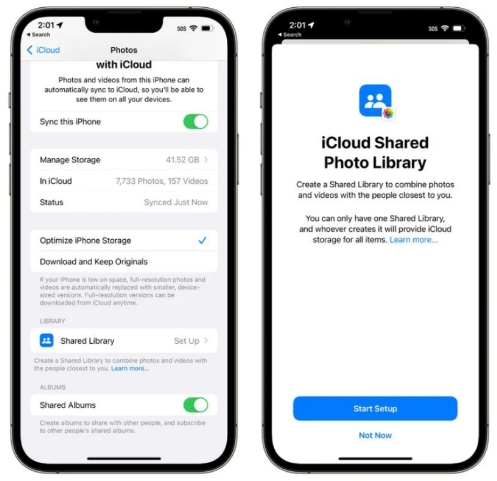
After upgrading to iOS 16 Beta 3, you want to know how to set up iCloud shared photo library. Here are some simple steps to help you get set up: 1. Open the Settings app and scroll to the "iCloud" option. 2. Click on the "Photos" option. 3. In the photo options, you will see the "Share Photo Library" switch. Make sure this switch is on. 4. You can select the "Invite" button below the "Share Photo Library" option to invite others to share your photo library, or you can select the "Share Link" option to create a link so that others can access your photos. Library. 5. If you choose to invite others, you can enter their iCloud email address to send the invitation. 6. Once others accept your invitation, they can access and share your photo library. That’s it for the simple steps to set up an iCloud shared photo library. Hope this helps!
Step 1: Click "Start Setup" and add participants to share with
You can invite up to five other people to participate in the home sharing setup and give them the ability to add, edit, or Permission to delete content in a shared library. Users can select as many as five people, even if they haven't yet set up family sharing.
Step Two: Move Photos to the Shared Library and Select Who Will Share It
You can move photos and videos, including selected people or photos from selected dates. You can also manually select photos to move. After adding photos, you can preview your photo gallery before sharing and invite participants using the messaging app or a shared link.
All participants will be able to use and upload photos to a shared library.
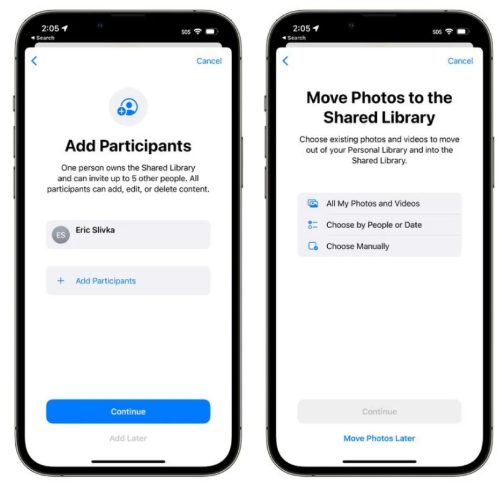
3. Add smart setting rules
In order to avoid accidental photo sharing, we can adopt the method of smart setting rules.
You can choose two ways to share photos. First, you can choose to share all your past photos, which showcases your entire photo library and gives others a glimpse into your memories and experiences. Secondly, you can also choose to share only photos from a specific start date, so that you can display photos from a specific period in a more focused way, such as one of your trips or activities. In addition, you can also choose to share only photos that include specific people (such as family members), so you can share beautiful moments with your family more privately. No matter which method you choose, you can share it according to your needs and preferences, making your photos more personal and meaningful.
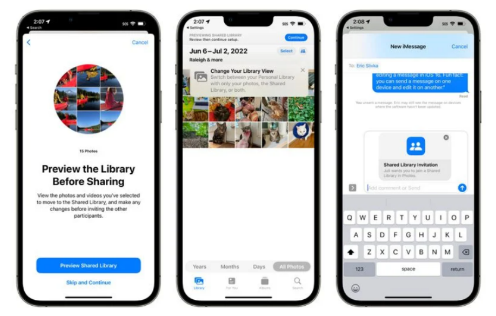
Photos can be automatically added to the shared library, you can also use the sharing option of Bluetooth proximity, and all photos taken can be automatically uploaded through new settings in the Camera App to the shared library. This way, if you're on vacation with your family, everyone can see your vacation photos as soon as they're taken.
Shared photos appear in the Memories, Featured Photos, and Photos widgets, similar to the standard iCloud Image Library.
iOS16 Beta 3 of Apple mobile phones is a version currently under testing. It may have many bugs during use, so the user experience may be affected. If you encounter many problems after upgrading to iOS16, I suggest you use the iOS downgrade function in Apple's mobile phone repair tool. This function can help you downgrade to iOS15 with one click, and also supports the repair of more than 150 common iOS system bugs. It's very simple to use, especially for users who are less familiar with technology. Using this feature can help you solve problems caused by iOS16 and preserve your data.
The above is the detailed content of How to simply set up iCloud shared photo library in iOS16? Quick tutorial!. For more information, please follow other related articles on the PHP Chinese website!

Hot AI Tools

Undresser.AI Undress
AI-powered app for creating realistic nude photos

AI Clothes Remover
Online AI tool for removing clothes from photos.

Undress AI Tool
Undress images for free

Clothoff.io
AI clothes remover

Video Face Swap
Swap faces in any video effortlessly with our completely free AI face swap tool!

Hot Article

Hot Tools

Notepad++7.3.1
Easy-to-use and free code editor

SublimeText3 Chinese version
Chinese version, very easy to use

Zend Studio 13.0.1
Powerful PHP integrated development environment

Dreamweaver CS6
Visual web development tools

SublimeText3 Mac version
God-level code editing software (SublimeText3)

Hot Topics
 Google Assistant Will No Longer Work With Waze on iPhone
Apr 03, 2025 am 03:54 AM
Google Assistant Will No Longer Work With Waze on iPhone
Apr 03, 2025 am 03:54 AM
Google is sunsetting Google Assistant integration in Waze for iPhones, a feature that has been malfunctioning for over a year. This decision, announced on the Waze community forum, comes as Google prepares to fully replace Google Assistant with its
 Which iPhone version is the best?
Apr 02, 2025 pm 04:53 PM
Which iPhone version is the best?
Apr 02, 2025 pm 04:53 PM
The best iPhone version depends on your individual needs. 1. iPhone12 is suitable for users who need 5G. 2. iPhone 13 is suitable for users who need long battery life. 3. iPhone 14 and 15ProMax are suitable for users who need powerful photography functions, especially 15ProMax also supports AR applications.
 Is the iPhone 16 Pro Max waterproof?
Apr 05, 2025 am 12:02 AM
Is the iPhone 16 Pro Max waterproof?
Apr 05, 2025 am 12:02 AM
The iPhone 16 ProMax is waterproof and has a waterproof rating of IP68 and can be soaked in 6 meters deep water for 30 minutes. During daily use, avoid long-term soaking, check sealing regularly, and use waterproof protective covers during high-strength activities.
 What is the price of iPhone 16 Pro Max in Amazon?
Apr 03, 2025 am 12:15 AM
What is the price of iPhone 16 Pro Max in Amazon?
Apr 03, 2025 am 12:15 AM
The iPhone 16 ProMax price on Amazon is $1,200. 1) Search for "iPhone16ProMax" on Amazon to view prices. 2) When evaluating cost-effectiveness, compare it with other mobile phones such as Samsung Galaxy S23 Ultra and Google Pixel7 Pro.
 Is the iPhone 17 released?
Apr 09, 2025 am 12:07 AM
Is the iPhone 17 released?
Apr 09, 2025 am 12:07 AM
The iPhone 17 has not been released yet and is expected to debut in the fall of 2025. 1. Performance improvement: It may be equipped with a more powerful A17 chip. 2. Camera improvement: Possibly improve pixels and sensors, and advance ProRAW and ProRes formats. 3. Design changes: It may adopt a narrower or borderless design, using new materials. 4. New features are introduced: There may be breakthroughs in health monitoring and AR.
 Fix the Wait Limit in iPhone Shortcuts With This Simple Trick
Apr 11, 2025 am 03:05 AM
Fix the Wait Limit in iPhone Shortcuts With This Simple Trick
Apr 11, 2025 am 03:05 AM
Apple's Shortcuts app offers a "Wait" action for short pauses, but it's unreliable for longer durations. This limitation stems from iOS's background app restrictions. A clever workaround uses custom Focus modes to achieve extended waits,
 We Don't Need Slimmer Phones, But You Might Want One Anyway
Apr 13, 2025 am 03:01 AM
We Don't Need Slimmer Phones, But You Might Want One Anyway
Apr 13, 2025 am 03:01 AM
Ultra-thin phones: Amazing design or risky? Samsung and Apple are about to release ultra-thin flagship phones Samsung Galaxy S25 Edge and Apple iPhone 17 Air are about to be released, and its ultra-thin design has sparked heated discussions. While many fans are concerned about their design compromises, ultra-thin phones still have some attractive advantages. Ultra-thin design: how much does it cost? First of all, these devices are expensive. Ultra-thin design requires custom parts and improved manufacturing processes, greatly increasing costs and ultimately passing them on to consumers. While prices may change at any time, reliable news shows that the iPhone 17 Air may be priced the same as the $899 iPhone Plus, or even likely to completely replace the latter; while the S25 Edge
 Don't Like the Latest Apple Mail Changes? Here's How to Get Rid of Them
Apr 14, 2025 am 12:54 AM
Don't Like the Latest Apple Mail Changes? Here's How to Get Rid of Them
Apr 14, 2025 am 12:54 AM
New features of Apple Mail app: Categories, Summary, and Contact Photos The Apple Mail app recently updated its iPhone, iPad and Mac versions, adding features like Gmail-like email classification, notifications and email summary, and contact photos in your inbox. But not everyone likes these new changes. Fortunately, you can disable these new features and restore to a simpler way to use them. Here's how to do it: Disable Apple Mail Classification The email classification feature is designed to sort your inboxes to make it easier to process incoming messages. This feature is suitable for any device running iOS or iPadOS 18.2 and Mac computers with macOS 15.4 installed. Categories include: Main: Mail thinks the most





