 System Tutorial
System Tutorial
 LINUX
LINUX
 How to move the Dock to the bottom or right side of the screen in Ubuntu 17.10 system?
How to move the Dock to the bottom or right side of the screen in Ubuntu 17.10 system?
How to move the Dock to the bottom or right side of the screen in Ubuntu 17.10 system?
The Dock in Ubuntu 17.10 seems to be on the left side of the screen. I want to move it to the bottom and right side. Let’s take a look at the detailed tutorial below.
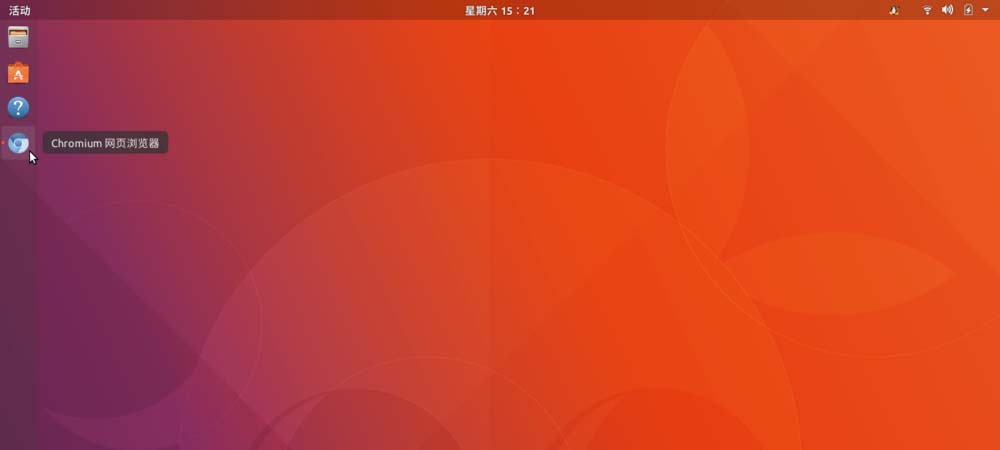
1. Press the Win key and enter "Settings", or enter "Settings" in Chinese (if you enter Chinese, you need to click on the input box and press Ctrl Space Switch Chinese input method), click the settings icon in the search results to start the settings window. Of course, you can also click the drop-down arrow in the upper right corner of the screen, or launch Settings directly from Dock (if the Settings icon has been pinned to the Dock).
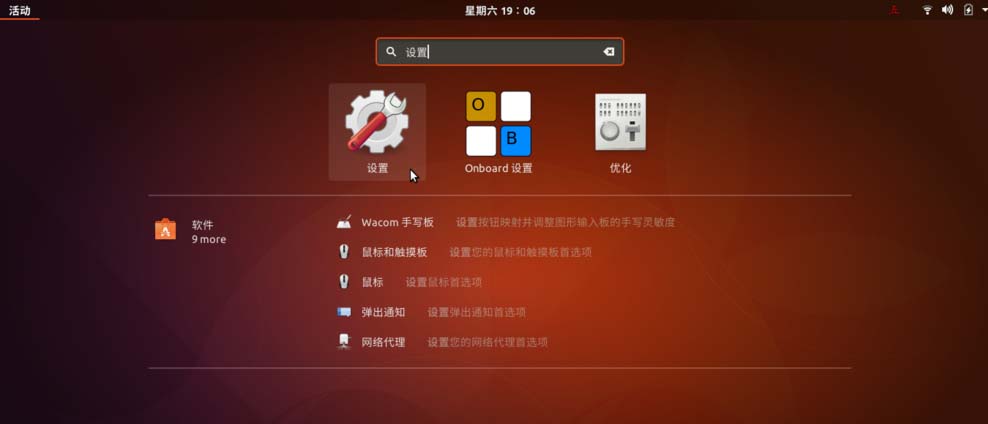
2. In the settings window that opens, click the "Dock" item in the left navigation list. The Dock setting items will be displayed on the right side of the window.
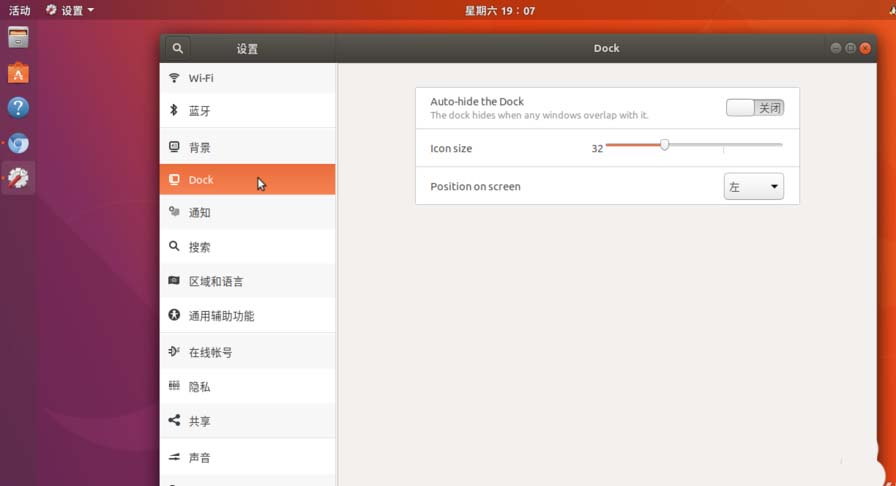
3. Click the drop-down list on the right side of "Position on screen" , and click the "Bottom" item.
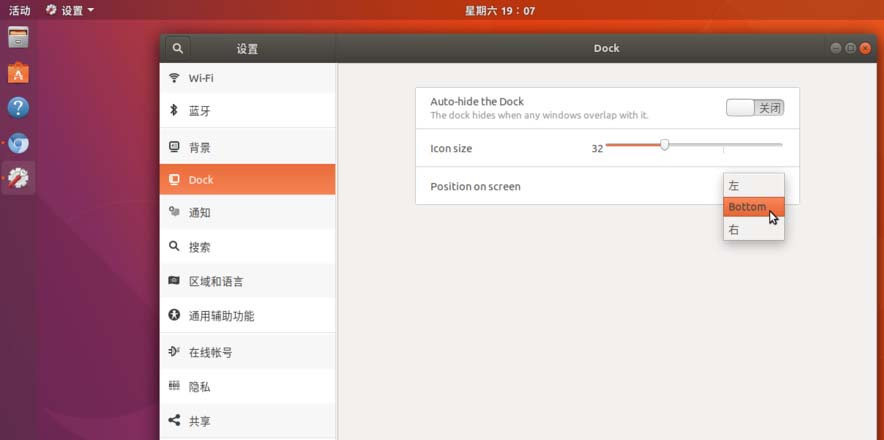
4. Immediately, the Dock that was originally on the left side has now moved to the bottom of the screen, as shown in the picture.
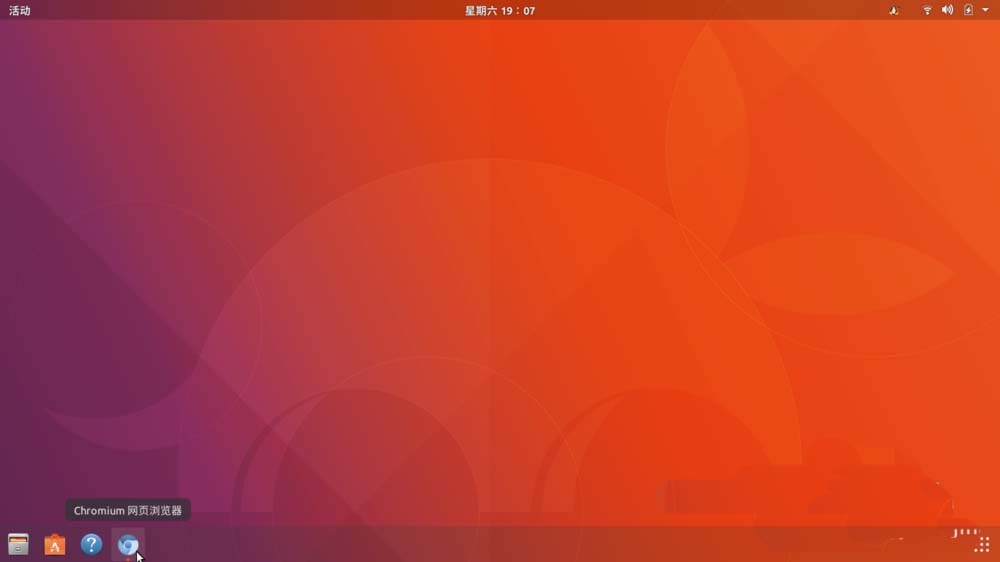
5. If you want to place the Dock on the right side of the screen, click the "right side" item in the "Position on screen" right drop-down list.

6. The Dock was successfully moved to the right side of the screen. Of course, moving it to the bottom of the screen may be more suitable for Windows users, which is closer to what the Windows taskbar looks like.
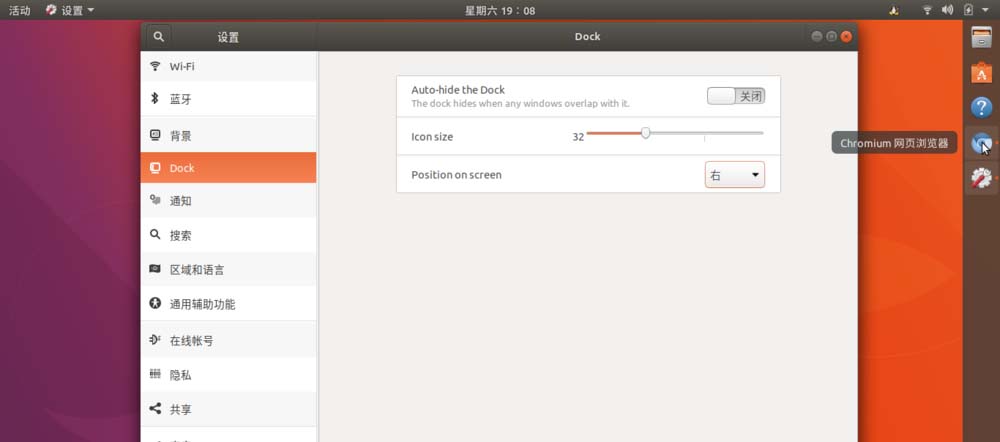
The above is the detailed content of How to move the Dock to the bottom or right side of the screen in Ubuntu 17.10 system?. For more information, please follow other related articles on the PHP Chinese website!

Hot AI Tools

Undresser.AI Undress
AI-powered app for creating realistic nude photos

AI Clothes Remover
Online AI tool for removing clothes from photos.

Undress AI Tool
Undress images for free

Clothoff.io
AI clothes remover

Video Face Swap
Swap faces in any video effortlessly with our completely free AI face swap tool!

Hot Article

Hot Tools

Notepad++7.3.1
Easy-to-use and free code editor

SublimeText3 Chinese version
Chinese version, very easy to use

Zend Studio 13.0.1
Powerful PHP integrated development environment

Dreamweaver CS6
Visual web development tools

SublimeText3 Mac version
God-level code editing software (SublimeText3)

Hot Topics
 What should I do if the Ubuntu terminal cannot be opened? How to fix the problem that Ubuntu cannot open the terminal
Feb 29, 2024 pm 05:30 PM
What should I do if the Ubuntu terminal cannot be opened? How to fix the problem that Ubuntu cannot open the terminal
Feb 29, 2024 pm 05:30 PM
It is a very common problem these days that Ubuntu does not allow its users to open the terminal. If you receive a similar issue and don’t know what to do next, learn about five fixes on how to resolve this “Ubuntu cannot open terminal” issue on your Linux device. Without further ado, let’s dive into what causes it and the solutions available to it. Why can't Ubuntu open the terminal on it? This mainly happens when you install some defective software or modify the terminal configuration. In addition to this, new applications or games that interact with locales and corrupt them can cause similar problems. Some users reported a fix for this issue when searching for Terminal in Ubuntu's activity menu. This shows that
 How to cancel the lock icon in the lower right corner of the Ubuntu 18.04 folder?
Jan 12, 2024 pm 11:18 PM
How to cancel the lock icon in the lower right corner of the Ubuntu 18.04 folder?
Jan 12, 2024 pm 11:18 PM
In the Ubuntu system, we often encounter folders with a lock shape on the top. This file often cannot be edited or moved. This is because there is no permission to edit the file, so we need to modify its permissions. How to remove the lock in the lower right corner? Let’s take a look at the detailed tutorial below. 1. Right-click on the locked folder--Properties. 2. Select the permissions option in the window. 3. Select everything inside to create and delete files. 4. Then select Change the permissions of the included files at the bottom, which are also set to create and delete files. Finally, remember to click Change in the upper right corner. 5. If the above lock is still not removed, or the options are grayed out and cannot be operated, you can right-click inside - open the terminal. 6. make
 How to remove icons in Ubuntu start menu?
Jan 13, 2024 am 10:45 AM
How to remove icons in Ubuntu start menu?
Jan 13, 2024 am 10:45 AM
There are many software icons listed in the Ubuntu system start menu. There are many uncommon icons. If you want to delete them, how should you delete them? Let’s take a look at the detailed tutorial below. 1. First enter the ubuntu desktop and click on the start menu under the left panel. 2. You can find a text editor icon inside, we need to delete it. 3. Now we return to the desktop and right-click the mouse to open the terminal. 4. Use the command to open the application list directory. sudonautilus/usr/share/applicationssudonautilus~/.local/share/applications5. Find the corresponding text editor icon inside. 6. Then go straight
 Log in to Ubuntu as superuser
Mar 20, 2024 am 10:55 AM
Log in to Ubuntu as superuser
Mar 20, 2024 am 10:55 AM
In Ubuntu systems, the root user is usually disabled. To activate the root user, you can use the passwd command to set a password and then use the su- command to log in as root. The root user is a user with unrestricted system administrative rights. He has permissions to access and modify files, user management, software installation and removal, and system configuration changes. There are obvious differences between the root user and ordinary users. The root user has the highest authority and broader control rights in the system. The root user can execute important system commands and edit system files, which ordinary users cannot do. In this guide, I'll explore the Ubuntu root user, how to log in as root, and how it differs from a normal user. Notice
 A sneak peek of the seven highlights of Ubuntu 24.04 LTS
Feb 27, 2024 am 11:22 AM
A sneak peek of the seven highlights of Ubuntu 24.04 LTS
Feb 27, 2024 am 11:22 AM
Ubuntu24.04LTS, codenamed "NobleNumbat" will be released soon! If you are using a non-LTS version such as Ubuntu 23.10, sooner or later you will need to consider upgrading. For those using Ubuntu20.04LTS or Ubuntu22.04LTS, it is worth thinking about whether to upgrade. Canonical has announced that Ubuntu 24.04LTS will provide update support for up to 12 years, broken down as follows: As an LTS version, it will have 5 years of regular maintenance and security updates. If you subscribe to Ubuntu Pro, you can enjoy an additional 5 years of support. Currently, this additional support period has been extended to 7 years, which means you will get up to 12
 Ubuntu 20.04 screen recording software OBS installation and uninstallation graphic tutorial
Feb 29, 2024 pm 04:01 PM
Ubuntu 20.04 screen recording software OBS installation and uninstallation graphic tutorial
Feb 29, 2024 pm 04:01 PM
OBS is open source software developed by volunteer contributors around the world in their free time. A video live recording software, mainly used for video recording and live streaming. Please note that when installing Ubuntu/Mint, OBSStudio cannot fully work on ChromeOS, and functions such as screen and window capture cannot be used. It is recommended to use xserver-xorg1.18.4 or newer version to avoid potential performance issues with certain features in OBS, such as full-screen projectors. FFmpeg is required. If you don't have FFmpeg installed (if you're not sure, you probably don't), you can get it with: sudoaptinstallffmpeg I already have it installed here
 Beelink EX graphics card expansion dock promises zero GPU performance loss
Aug 11, 2024 pm 09:55 PM
Beelink EX graphics card expansion dock promises zero GPU performance loss
Aug 11, 2024 pm 09:55 PM
One of the standout features of the recently launched Beelink GTi 14is that the mini PC has a hidden PCIe x8 slot underneath. At launch, the company said that this would make it easier to connect an external graphics card to the system. Beelink has n
 How to disable global menu in Ubuntu system?
Jan 11, 2024 pm 04:33 PM
How to disable global menu in Ubuntu system?
Jan 11, 2024 pm 04:33 PM
Starting from Ubuntu 11.04, a new feature has been added called the global menu, which is a common menu bar shared by all applications (shown above). Most of us have been used to each application window having its own menu bar. A global menu is available on the top panel of the Unity desktop, regardless of where the application window is. If the application window in the lower right corner of your screen is resized to small, the application's menu bar remains on the top panel. This can be confusing and uncomfortable if you're not used to it. This experience mainly refers to "This is How Linux Should Be Learned". If you don't like the new global menu and want to move the menu bar back to each application window, we will show you how to disable the global menu. 1. Press Ctrl+Al





