 Mobile Tutorial
Mobile Tutorial
 iPhone
iPhone
 Detailed tutorial on how to downgrade iOS15 without losing data and solve the problem of white apple after downgrading
Detailed tutorial on how to downgrade iOS15 without losing data and solve the problem of white apple after downgrading
Detailed tutorial on how to downgrade iOS15 without losing data and solve the problem of white apple after downgrading
Have you upgraded your iPhone to the iOS 16 Beta version? Many people now choose to upgrade to the iOS 16 Beta version, but it should be noted that since iOS 16 is not an official version, there are usually many bugs. Therefore, many users want to go back to iOS 15 after experiencing the new features. However, some users reported that their iPhones had white apples after downgrading to iOS 15. So, how to downgrade to iOS 15 safely? What should I do if white apples appear after downgrading? Below I will introduce the steps in detail to you.
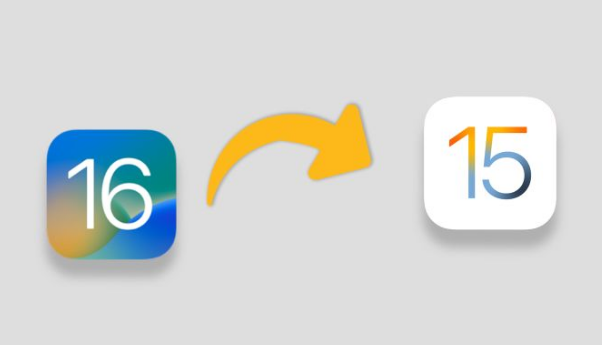
1. Back up the entire iPhone data
Whether you are upgrading or downgrading the iOS system, it is recommended to back up the entire iPhone data before operation. This can avoid data loss problems caused by upgrade failure, upgrade or downgrade resulting in bugs in the iOS system, or attempts to downgrade the iOS system. Therefore, backing up data is a very important step to ensure the security of our data.
In order to downgrade the iOS system without losing data, we need to back up the data in advance. This way, during the downgrade process, we can easily restore the data.

2. Downgrade iOS16 to iOS15 system
The Apple mobile phone repair tool is used here, which is simple to operate. The downgrade can also fix common bugs in the iOS system, especially for novice users. friendly.
First, you need to search for and download a repair tool for Apple phones on the Internet. Once the download is complete, you can open the tool and connect your iPhone to your computer using a data cable. Next, you will find the option to repair iOS system issues on the tool interface, click on it to start the repair process. This will help you solve possible iOS system problems and get your iPhone back to normal operation.
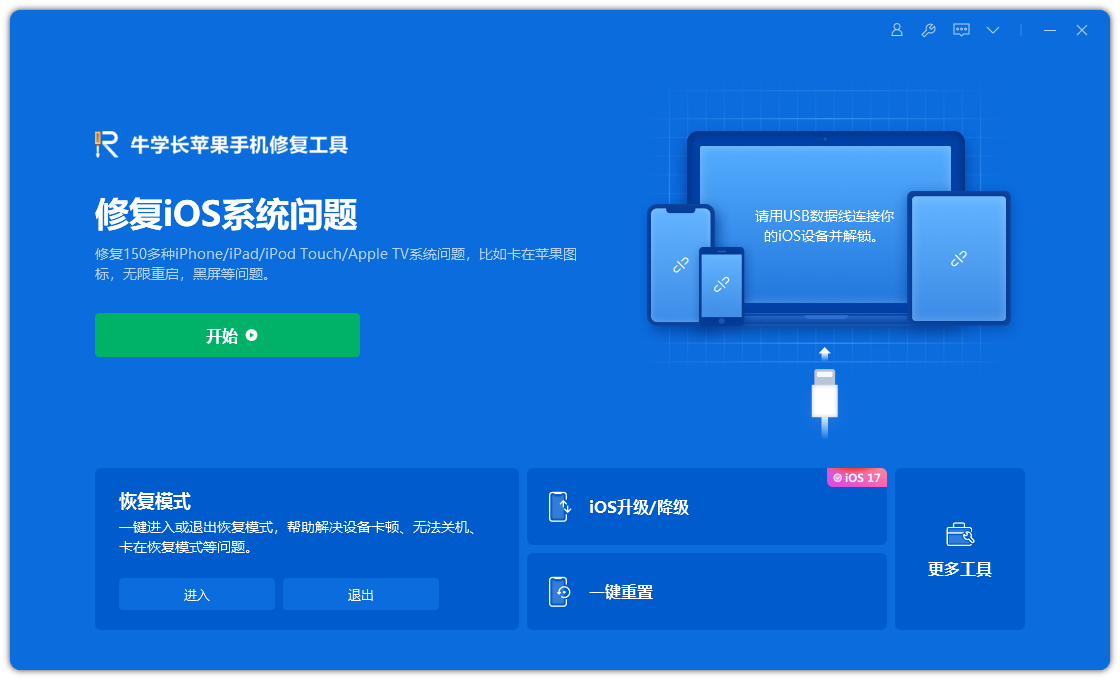
The second step is to select the repair mode and select "Deep Repair".
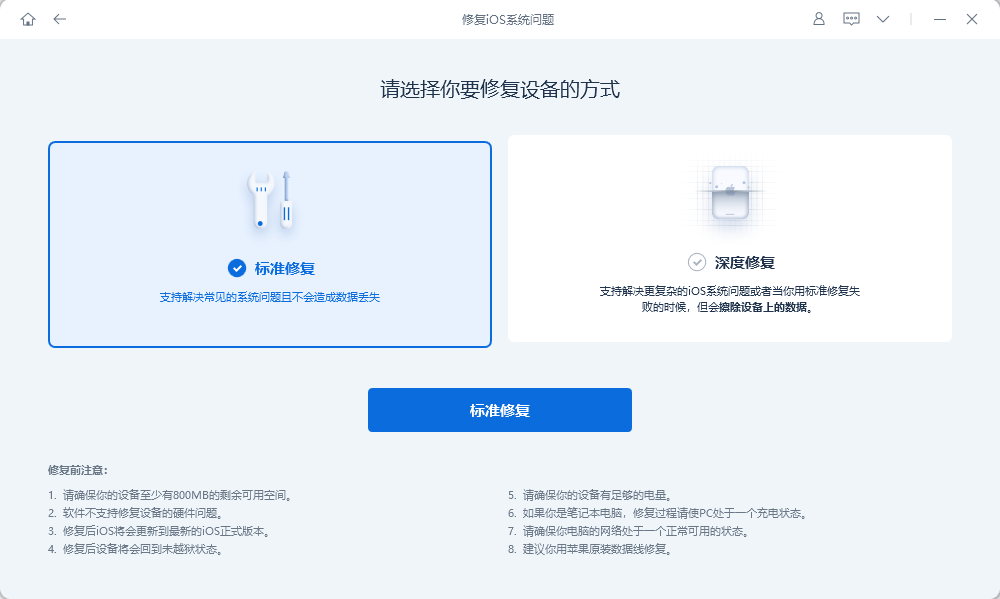
#The third step is to wait for the software to recognize the device, and then click "Download Firmware". When the firmware download is successful, the repair process will begin. The entire repair process takes about 10 minutes. Please be careful not to disconnect the data cable during the repair process and wait patiently until "Repair Completed" is displayed.
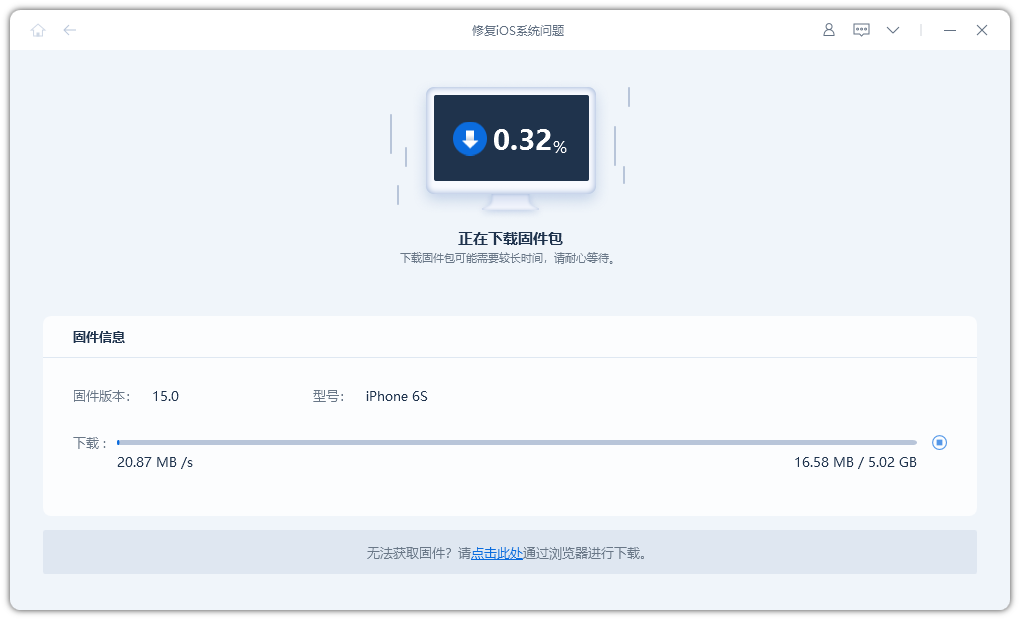
Now, the iPhone has been successfully downgraded to iOS 15 system. After the downgrade is completed, you only need to restore the iTunes data on the whole machine. If your iPhone has a white apple problem after downgrading to iOS 15 using other methods, you can also try to use the deep repair function of Apple's mobile phone repair tool to solve this problem!
3. Restore the backed up data of the entire device
If you have backed up your iOS device before upgrading, you can directly use the backup file to restore it when restoring iTunes backup data. This ensures that your data and settings are fully restored to your new iOS device.
If there are system differences between the backed up data and the current iPhone system, the backup may be incompatible and the restore may fail.
Please open the iTunes backup folder on your computer and find the file named info.plist in the backup folder. Please refer to the screenshot below for the specific location.

First, we need to open the backup file and view it as a text file. Then, we need to search for the keyword "Product" in the file and change the number 16 to 15. This operation can help us achieve some specific goals or needs. For example, if we need to change the version number of a certain product from 16 to 15, or need to modify the quantity of a certain product, etc. Through this operation, we can quickly make modifications without having to manually find and edit every relevant place. In this way, we can complete our tasks more efficiently and accurately.
To restore the backup again, please return to iTunes and select your modified backup to restore. This will allow you to begin the recovery process.
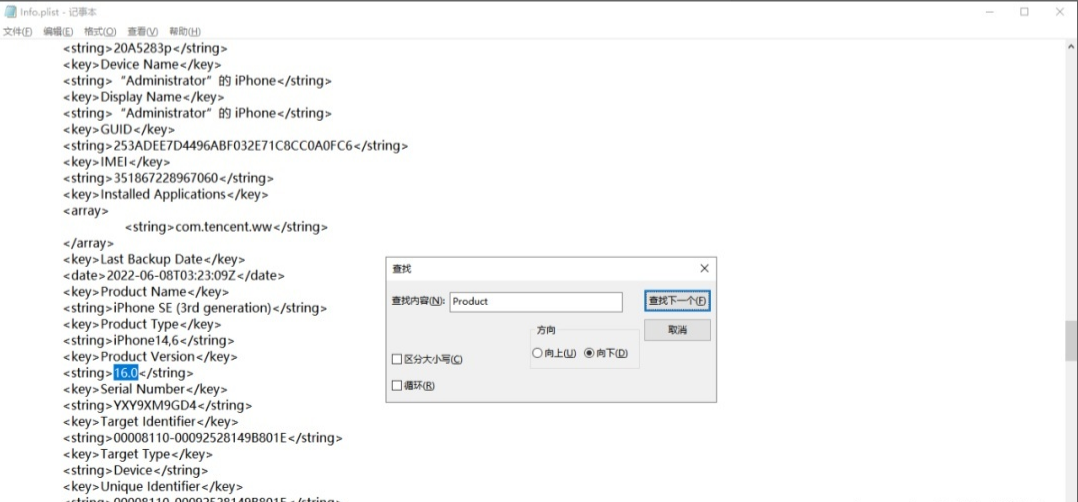
Have you successfully downgraded your iPhone from iOS 16 to iOS 15 with the above tutorial? If you want to know more about how to solve iOS system failures, you can click on the special tutorial to view it!
The above is the detailed content of Detailed tutorial on how to downgrade iOS15 without losing data and solve the problem of white apple after downgrading. For more information, please follow other related articles on the PHP Chinese website!

Hot AI Tools

Undresser.AI Undress
AI-powered app for creating realistic nude photos

AI Clothes Remover
Online AI tool for removing clothes from photos.

Undress AI Tool
Undress images for free

Clothoff.io
AI clothes remover

Video Face Swap
Swap faces in any video effortlessly with our completely free AI face swap tool!

Hot Article

Hot Tools

Notepad++7.3.1
Easy-to-use and free code editor

SublimeText3 Chinese version
Chinese version, very easy to use

Zend Studio 13.0.1
Powerful PHP integrated development environment

Dreamweaver CS6
Visual web development tools

SublimeText3 Mac version
God-level code editing software (SublimeText3)

Hot Topics
 Google Assistant Will No Longer Work With Waze on iPhone
Apr 03, 2025 am 03:54 AM
Google Assistant Will No Longer Work With Waze on iPhone
Apr 03, 2025 am 03:54 AM
Google is sunsetting Google Assistant integration in Waze for iPhones, a feature that has been malfunctioning for over a year. This decision, announced on the Waze community forum, comes as Google prepares to fully replace Google Assistant with its
 Which iPhone version is the best?
Apr 02, 2025 pm 04:53 PM
Which iPhone version is the best?
Apr 02, 2025 pm 04:53 PM
The best iPhone version depends on your individual needs. 1. iPhone12 is suitable for users who need 5G. 2. iPhone 13 is suitable for users who need long battery life. 3. iPhone 14 and 15ProMax are suitable for users who need powerful photography functions, especially 15ProMax also supports AR applications.
 Is the iPhone 16 Pro Max waterproof?
Apr 05, 2025 am 12:02 AM
Is the iPhone 16 Pro Max waterproof?
Apr 05, 2025 am 12:02 AM
The iPhone 16 ProMax is waterproof and has a waterproof rating of IP68 and can be soaked in 6 meters deep water for 30 minutes. During daily use, avoid long-term soaking, check sealing regularly, and use waterproof protective covers during high-strength activities.
 What is the price of iPhone 16 Pro Max in Amazon?
Apr 03, 2025 am 12:15 AM
What is the price of iPhone 16 Pro Max in Amazon?
Apr 03, 2025 am 12:15 AM
The iPhone 16 ProMax price on Amazon is $1,200. 1) Search for "iPhone16ProMax" on Amazon to view prices. 2) When evaluating cost-effectiveness, compare it with other mobile phones such as Samsung Galaxy S23 Ultra and Google Pixel7 Pro.
 We Don't Need Slimmer Phones, But You Might Want One Anyway
Apr 13, 2025 am 03:01 AM
We Don't Need Slimmer Phones, But You Might Want One Anyway
Apr 13, 2025 am 03:01 AM
Ultra-thin phones: Amazing design or risky? Samsung and Apple are about to release ultra-thin flagship phones Samsung Galaxy S25 Edge and Apple iPhone 17 Air are about to be released, and its ultra-thin design has sparked heated discussions. While many fans are concerned about their design compromises, ultra-thin phones still have some attractive advantages. Ultra-thin design: how much does it cost? First of all, these devices are expensive. Ultra-thin design requires custom parts and improved manufacturing processes, greatly increasing costs and ultimately passing them on to consumers. While prices may change at any time, reliable news shows that the iPhone 17 Air may be priced the same as the $899 iPhone Plus, or even likely to completely replace the latter; while the S25 Edge
 Is the iPhone 17 released?
Apr 09, 2025 am 12:07 AM
Is the iPhone 17 released?
Apr 09, 2025 am 12:07 AM
The iPhone 17 has not been released yet and is expected to debut in the fall of 2025. 1. Performance improvement: It may be equipped with a more powerful A17 chip. 2. Camera improvement: Possibly improve pixels and sensors, and advance ProRAW and ProRes formats. 3. Design changes: It may adopt a narrower or borderless design, using new materials. 4. New features are introduced: There may be breakthroughs in health monitoring and AR.
 Fix the Wait Limit in iPhone Shortcuts With This Simple Trick
Apr 11, 2025 am 03:05 AM
Fix the Wait Limit in iPhone Shortcuts With This Simple Trick
Apr 11, 2025 am 03:05 AM
Apple's Shortcuts app offers a "Wait" action for short pauses, but it's unreliable for longer durations. This limitation stems from iOS's background app restrictions. A clever workaround uses custom Focus modes to achieve extended waits,
 Don't Like the Latest Apple Mail Changes? Here's How to Get Rid of Them
Apr 14, 2025 am 12:54 AM
Don't Like the Latest Apple Mail Changes? Here's How to Get Rid of Them
Apr 14, 2025 am 12:54 AM
New features of Apple Mail app: Categories, Summary, and Contact Photos The Apple Mail app recently updated its iPhone, iPad and Mac versions, adding features like Gmail-like email classification, notifications and email summary, and contact photos in your inbox. But not everyone likes these new changes. Fortunately, you can disable these new features and restore to a simpler way to use them. Here's how to do it: Disable Apple Mail Classification The email classification feature is designed to sort your inboxes to make it easier to process incoming messages. This feature is suitable for any device running iOS or iPadOS 18.2 and Mac computers with macOS 15.4 installed. Categories include: Main: Mail thinks the most





