How to solve the 0x80071ac3 error code problem
Generally speaking, the 0x80071ac3 problem will occur when we use a USB flash drive to copy, paste or move files. The cause may be that there is a problem with the USB flash drive itself. You can try to use the repair command that comes with the system. Fix it, let’s take a look below.
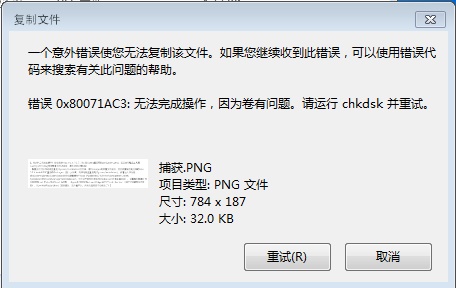
How to solve 0x80071ac3:
Method 1:
1. Some users have problems when using U disk. First press Press the shortcut key "win r" to open the run window, enter cmd and press Enter.
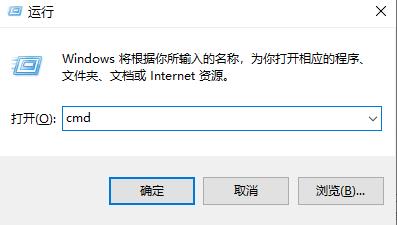
2. Then enter the code: chkdsk X: /f", "X" refers to the specific drive letter of your U disk, for example, add H for "H" disk .
3. After inputting, press Enter. After waiting for the completion, the U disk will be repaired.
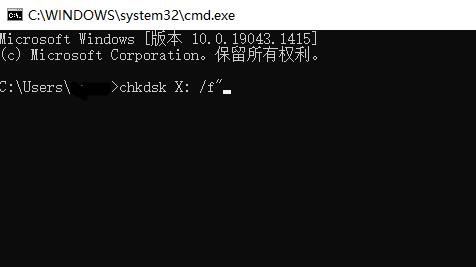
Method 2:
1. This problem may be a USB flash drive problem, so we can try to repair our USB flash drive first.
2. First, right-click the start menu in the lower left corner and select "Run" to open it.
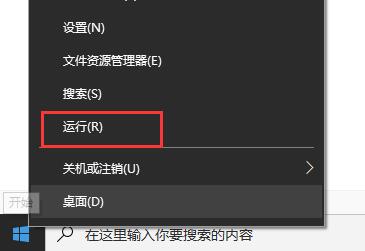
3. Enter "cmd" during operation, and then click "OK" below
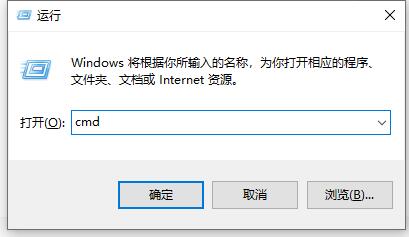
4. Next we need to First go to "My Computer" to confirm the name of your USB drive letter.
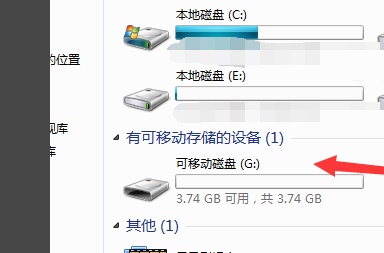
5. Then enter "chkdsk G:/f" and press Enter to confirm. (The G here refers to our U disk drive letter, which depends on the user’s own situation)
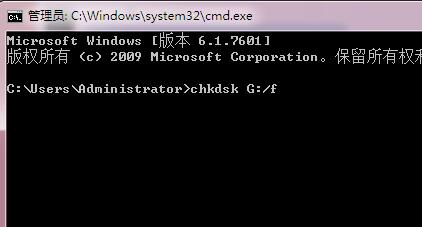
6. Then the system will automatically repair the U disk for us and repair it. After completion, you can use the USB flash drive.
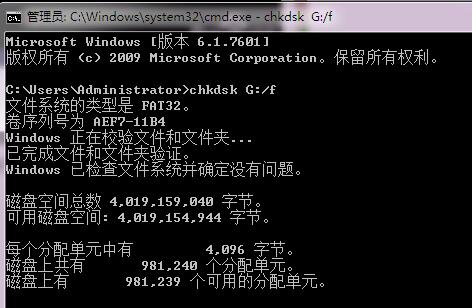
Method 3:
1. Open "This Computer", find your USB flash drive and right-click to select " Properties"
2. Then select "ReadyBoost" above and click "Don't use this device"
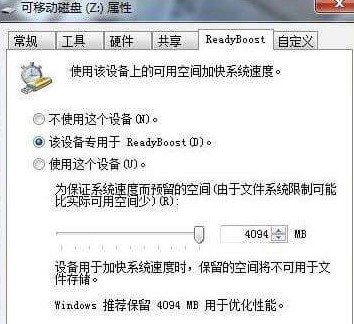
Method 4:
1 , press "win R" and then enter "devmgmt.msc" to open the device manager
2. Find your U disk or hard disk in it, right-click and select "Uninstall Device"
3 , restart the computer, re-insert the hardware, and wait for the computer to scan again for driver installation.
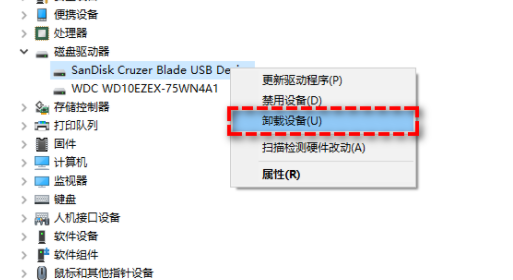
Method five:
1. If the above two methods are solved No, it may be that your system version is not compatible with the USB disk version.
2. It is recommended to use the latest Berry one-click installation to reinstall the win10 version.
Method 6: Use the disk check tool
1. Start "This PC", locate the U disk or mobile hard disk, right-click it and select "Properties".
2. Select "Tools" in the top toolbar and click Click "Check" under "Check".
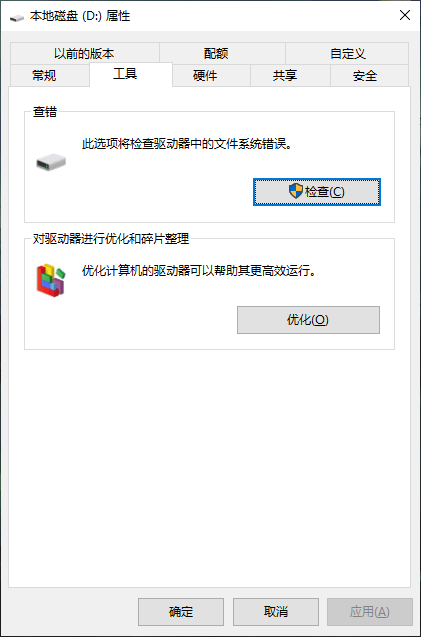
3. If an error is detected, the system will prompt you to scan the drive. If no error is found, you will be notified " There is no need to scan this drive". You can also check the disk by clicking "Scan drive".
4. After the scan is completed. If there are no problems, the system will tell you "Windows has successfully scanned the drive. No errors found. "If an error is detected, you need to follow the prompts to restart the computer to repair the file system. Just restart according to the instructions.
Extended reading: 0x80072f8f error code | 0x80070005 error codeThe above is the detailed content of How to solve the 0x80071ac3 error code problem. For more information, please follow other related articles on the PHP Chinese website!

Hot AI Tools

Undresser.AI Undress
AI-powered app for creating realistic nude photos

AI Clothes Remover
Online AI tool for removing clothes from photos.

Undress AI Tool
Undress images for free

Clothoff.io
AI clothes remover

Video Face Swap
Swap faces in any video effortlessly with our completely free AI face swap tool!

Hot Article

Hot Tools

Notepad++7.3.1
Easy-to-use and free code editor

SublimeText3 Chinese version
Chinese version, very easy to use

Zend Studio 13.0.1
Powerful PHP integrated development environment

Dreamweaver CS6
Visual web development tools

SublimeText3 Mac version
God-level code editing software (SublimeText3)

Hot Topics
 1676
1676
 14
14
 1429
1429
 52
52
 1333
1333
 25
25
 1278
1278
 29
29
 1257
1257
 24
24
 How to fix KB5055612 fails to install in Windows 10?
Apr 15, 2025 pm 10:00 PM
How to fix KB5055612 fails to install in Windows 10?
Apr 15, 2025 pm 10:00 PM
Windows updates are a critical part of keeping the operating system stable, secure, and compatible with new software or hardware. They are issued on a regular b
 Clair Obscur: Expedition 33 UE-Sandfall Game Crash? 3 Ways!
Apr 25, 2025 pm 08:02 PM
Clair Obscur: Expedition 33 UE-Sandfall Game Crash? 3 Ways!
Apr 25, 2025 pm 08:02 PM
Solve the UE-Sandfall game crash problem in "Clair Obscur: Expedition 33" "Clair Obscur: Expedition 33" has been widely expected by players after its release, but many players encountered the error of UE-Sandfall crashing and closing when starting the game. This article provides three solutions to help you smooth the game. Method 1: Change the startup options Change the Steam startup options to adjust game performance and graphics settings. Try setting the startup option to "-dx11". Step 1: Open the Steam library, find the game, and right-click to select "Properties". Step 2: Under the General tab, find the Startup Options section.
 Worked! Fix The Elder Scrolls IV: Oblivion Remastered Crashing
Apr 24, 2025 pm 08:06 PM
Worked! Fix The Elder Scrolls IV: Oblivion Remastered Crashing
Apr 24, 2025 pm 08:06 PM
Troubleshooting The Elder Scrolls IV: Oblivion Remastered Launch and Performance Issues Experiencing crashes, black screens, or loading problems with The Elder Scrolls IV: Oblivion Remastered? This guide provides solutions to common technical issues.
 Clair Obscur Expedition 33 Controller Not Working on PC: Fixed
Apr 25, 2025 pm 06:01 PM
Clair Obscur Expedition 33 Controller Not Working on PC: Fixed
Apr 25, 2025 pm 06:01 PM
Solve the problem of failure of the PC version of "Clair Obscur: Expedition 33" Have you also encountered the problem that the PC version of the "Clair Obscur: Expedition 33" controller does not work properly? Don't worry, you are not alone! This article will provide you with a variety of effective solutions. "Clair Obscur: Expedition 33" has been launched on PlayStation 5, Windows and Xbox Series X/S platforms. This game is an engaging turn-based RPG that emphasizes precise timing. Its uniqueness is the perfect blend of strategic and rapid response. Smooth operation
 Windows 11 KB5055528: What's New & What if It Fails to Install
Apr 16, 2025 pm 08:09 PM
Windows 11 KB5055528: What's New & What if It Fails to Install
Apr 16, 2025 pm 08:09 PM
Windows 11 KB5055528 (released on April 8, 2025) Update detailed explanation and troubleshooting For Windows 11 23H2 users, Microsoft released the KB5055528 update on April 8, 2025. This article describes the improvements to this update and provides a solution to the installation failure. KB5055528 update content: This update brings many improvements and new features to Windows 11 23H2 users: File Explorer: Improved text scaling and improved accessibility to the file opening/save dialog and copy dialog. Settings page: Added "Top Card" function to quickly view processor, memory, storage and G
 The Elder Scrolls IV: Oblivion Remastered Fatal Error, Quick Fix
Apr 25, 2025 pm 08:05 PM
The Elder Scrolls IV: Oblivion Remastered Fatal Error, Quick Fix
Apr 25, 2025 pm 08:05 PM
Solving The Elder Scrolls IV: Oblivion Remastered Crashing Issues The Elder Scrolls IV: Oblivion Remastered, released April 22, 2025, for PS5, Xbox Series X/S, and Windows, boasts stunning visuals and improved gameplay. However, some players experien
 Error 0x80070643 After Windows 10 KB5057589, Learn Essentials
Apr 16, 2025 pm 08:05 PM
Error 0x80070643 After Windows 10 KB5057589, Learn Essentials
Apr 16, 2025 pm 08:05 PM
Microsoft's Windows 10 WinRE Update Glitch: Error 0x80070643 Explained Over a year later, Microsoft is still grappling with WinRE update issues. The recent Windows 10 KB5057589 update has brought the error 0x80070643 to light. This article explores
 Resolved! Fix Oblivion Remastered out of Video Memory Error
Apr 24, 2025 pm 08:11 PM
Resolved! Fix Oblivion Remastered out of Video Memory Error
Apr 24, 2025 pm 08:11 PM
The "Oblivion Remastered out of video memory trying to allocate a texture" error is a frustrating issue preventing players from enjoying the game. This guide provides straightforward solutions to resolve this problem. This error can occur




