 Mobile Tutorial
Mobile Tutorial
 iPhone
iPhone
 How to solve the problem that iPhone application download always stays in the waiting state
How to solve the problem that iPhone application download always stays in the waiting state
How to solve the problem that iPhone application download always stays in the waiting state
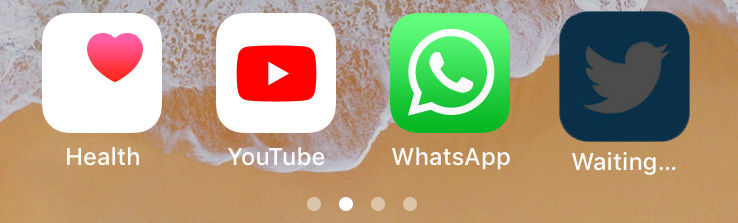
It's very unusual, but sometimes you may not be able to install certain apps on your iPhone. If you are facing app stuck waiting issue then there is nothing you can do than cancel the installation process and instructions. This problem is nothing new and there are few diagnostic reasons behind it, as listed below.
Part 1: Potential Causes of iPhone App Waiting
- Network Problems: The first culprit is a poor internet connection, which means if you have a slow or unstable , then it might be the reason behind it.
- App Store Issues: Sometimes the App Store may misbehave due to server issues and that may cause apps to stop loading issues. You can wait and try again at another time to see if the problem goes away.
- Device Settings: Another reason may be due to confusing device settings, if you have changed some settings before and you don't know what it does then restore it.
- App Issues: Sometimes there may not be any issue with your device or network, but with the app itself, so please wait for updates to the App Store and try reinstalling again.
- Software Issues: Many people have reported that they have faced iPhone app waiting issues since they have updated their iOS. This may be due to software compatibility issues or other software related issues, which you can resolve again by reinstalling the firmware.
Part 2: Possible Solutions to Fix App Stuck Waiting/Waiting
There are many factors that can cause iPhone app stuck/waiting issues, listed above There are some known reasons. Whatever the reason why you are dealing with annoying app waiting issues, you can try the solutions below.
Check the Network
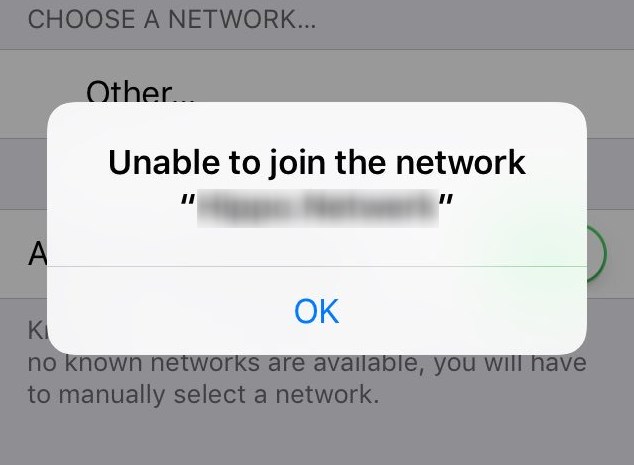
The first thing you want to make sure is to check the 3G/4G network you are on to make sure you don’t have network issues. If you are using Wi-Fi, make sure you have a stable and fast internet connection. Most of the time, application wait issues occur when data transfer is inconsistent. Deal with your network issues and try reinstalling the app, you can try using someone's Wi-Fi and see if the problem goes away.
Free up iPhone space
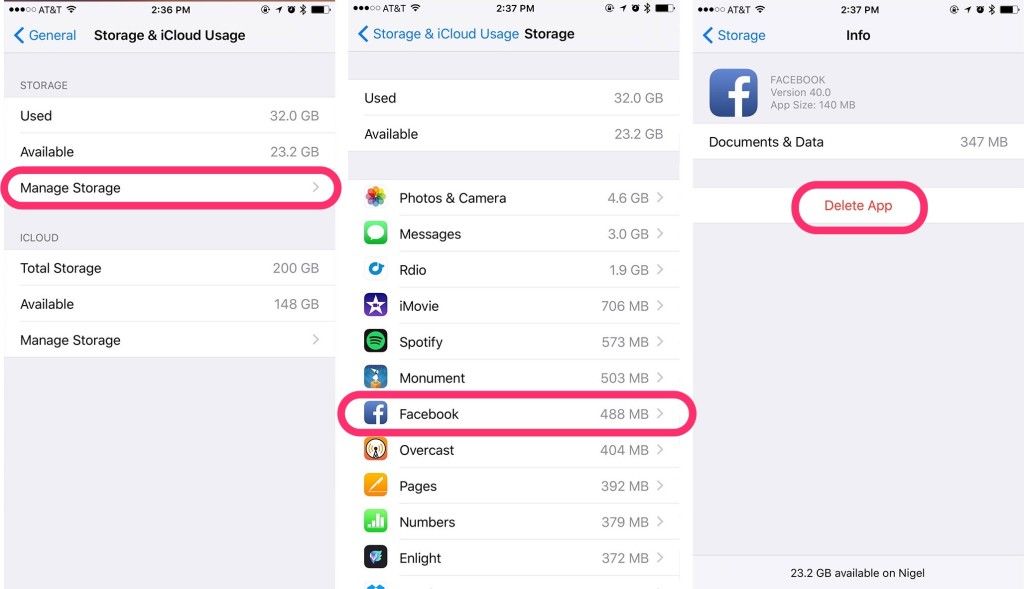
Make sure there is enough space on your iPhone to install new apps, low space storage can also cause this iPhone app to get stuck with loading issues forward. Go to "General/Usage" on your iPhone and make sure there is enough memory by deleting unused apps. You can also try deleting the app with waiting issues if it appears in the list and then try reinstalling it.
Turn off background apps
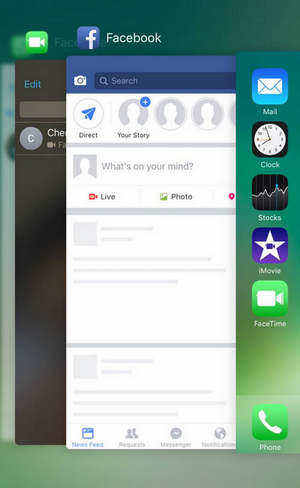
One of the main fixes for this issue is to free up RAM on your iPhone, which can slow down if many apps are running in the background iPhone slows down and eventually causes other app related issues. Go to Multitasking Switcher by double-clicking the Home button and clearing all apps running in the background.
Restart iPhone
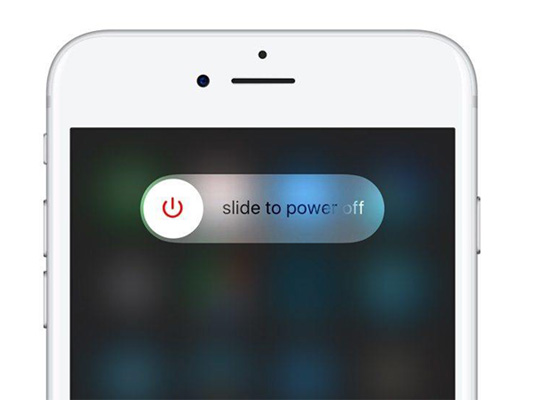
Another thing you can try is to restart your iPhone, most of the time restarting your phone is the ultimate solution to various problems. You can restart your iPhone by pressing and holding the "Sleep Home" or "Sleep Volume Down" button on newer iPhones for 10 seconds.
Exit and log in to the App Store
Sometimes Apple servers may experience some technical issues, or the App Store starts misbehaving due to other account and server related issues. You can try to quit and re-sign to get rid of those server related issues and App Store related issues to fix iPhone app stuck in waiting issue. Follow the steps below:
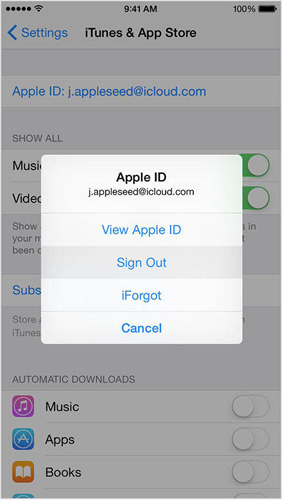
- Go to iPhone Settings
- Select iTunes and App Store
- Now, select Apple ID and tap Sign out
- Now open the App Store and navigate to Featured
- Scroll to the bottom and select Sign in
- Sign in with your Apple ID
Delete and reinstall the app
One of the quick fixes you can try is to delete the app and try reinstalling it again, follow these steps:
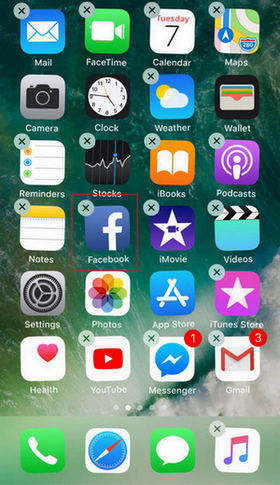
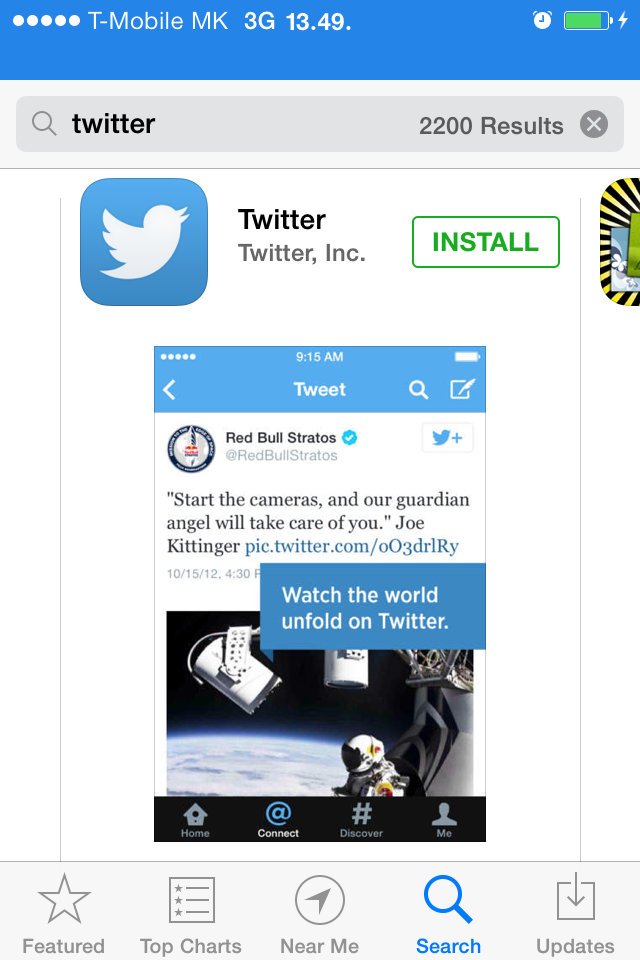
Reset iPhone
Before trying this method, please note that it will erase everything in your iPhone, so make sure you back up your data before trying this method.
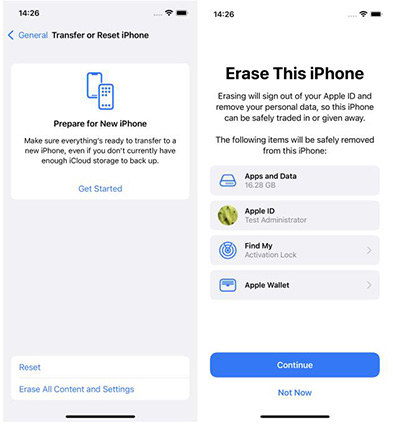
Fix iPhone System
Apps stuck waiting or apps frozen to install may be due to a corrupted firmware update or other software glitches. These glitches can be cleared most of the time with a hard reset, but the problem is that you also lose the data you were working on. If you want to preserve your data and fix app stuck issues at the same time, try free Tenorshare ReiBoot. This one among all iPhone repair tools can solve various freeze related issues in just a few clicks and it will also keep your data safe.
Download and install the program on your PC or Mac, launch the tool and connect your iPhone to the computer. Once the device is detected, click on "Fix All iOS Stucks".
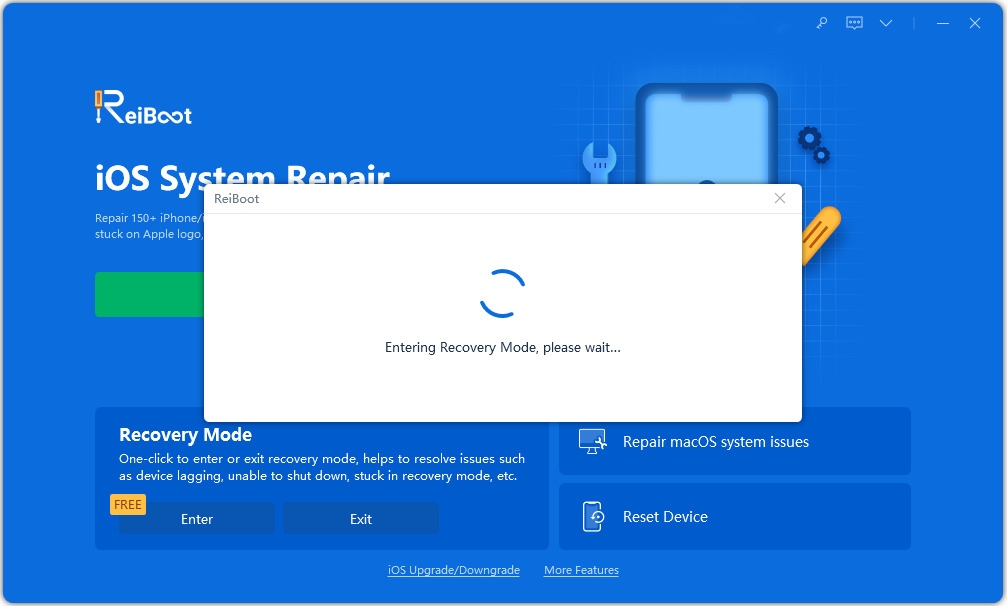
Then click "Fix Now" and you will enter the firmware download page. Click "Download" to continue.
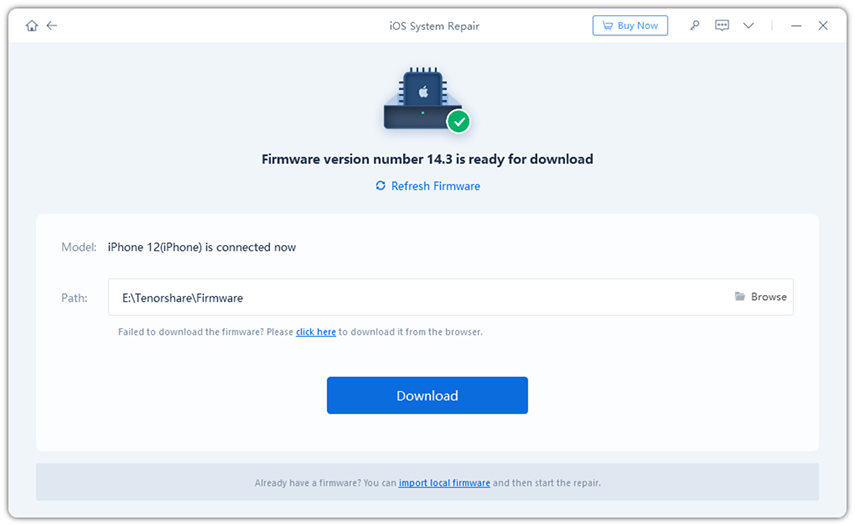
The firmware will be downloaded in a few minutes, after that, click on "Start Repair" to fix the application stuck waiting for complete.
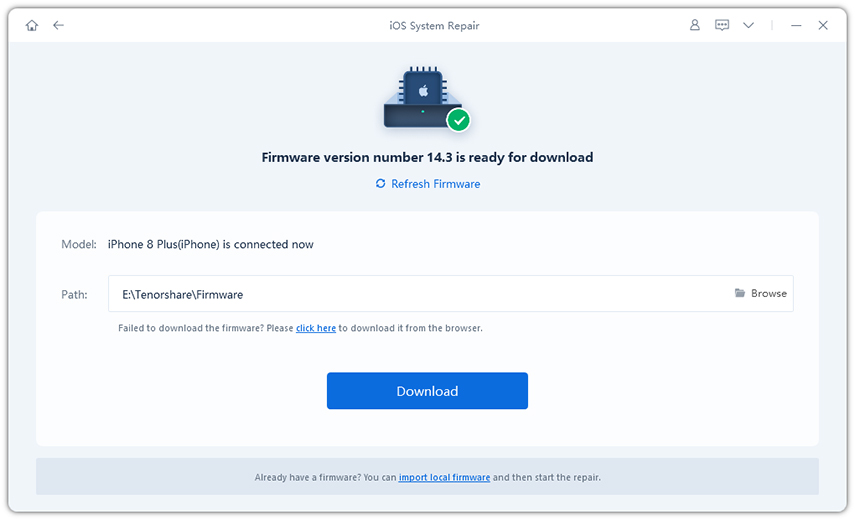
Backup and Restore iPhone
You can also try to back up all your data and then restore your iPhone via iTunes to eliminate software-related issues. Connect your iPhone to your computer and open iTunes, now select the "This Computer" button and click "Back Up Now". Once the backup is complete, select "Restore Backup" and wait for the process to complete.
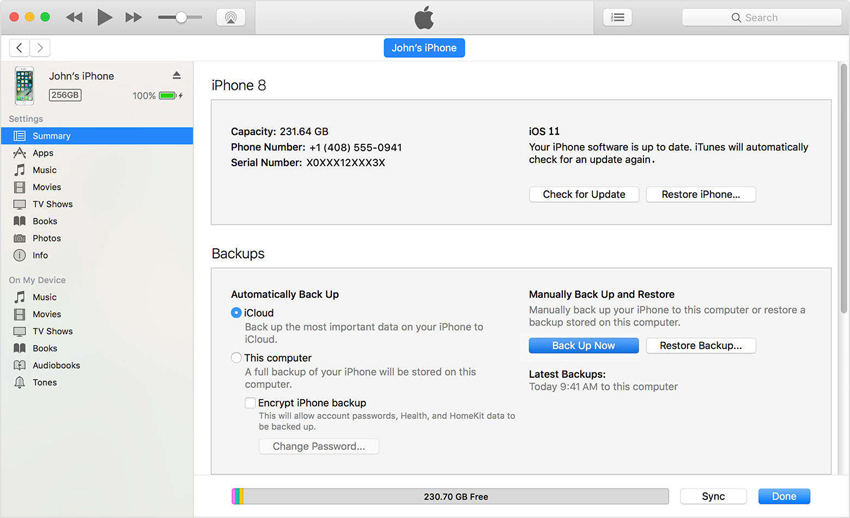
Contact Apple for Help
If nothing can help you and the App Waiting issue persists, then it is best to contact Apple Customer Support and ask them to resolve your issue.
These are some solutions you can try to solve the App waiting problem on iPhone. These methods are easy to understand and have been reported to work for people dealing with this frustrating problem. If you have further questions, please contact us by commenting below.
The above is the detailed content of How to solve the problem that iPhone application download always stays in the waiting state. For more information, please follow other related articles on the PHP Chinese website!

Hot AI Tools

Undresser.AI Undress
AI-powered app for creating realistic nude photos

AI Clothes Remover
Online AI tool for removing clothes from photos.

Undress AI Tool
Undress images for free

Clothoff.io
AI clothes remover

Video Face Swap
Swap faces in any video effortlessly with our completely free AI face swap tool!

Hot Article

Hot Tools

Notepad++7.3.1
Easy-to-use and free code editor

SublimeText3 Chinese version
Chinese version, very easy to use

Zend Studio 13.0.1
Powerful PHP integrated development environment

Dreamweaver CS6
Visual web development tools

SublimeText3 Mac version
God-level code editing software (SublimeText3)

Hot Topics
 1659
1659
 14
14
 1416
1416
 52
52
 1310
1310
 25
25
 1258
1258
 29
29
 1232
1232
 24
24
 We Don't Need Slimmer Phones, But You Might Want One Anyway
Apr 13, 2025 am 03:01 AM
We Don't Need Slimmer Phones, But You Might Want One Anyway
Apr 13, 2025 am 03:01 AM
Ultra-thin phones: Amazing design or risky? Samsung and Apple are about to release ultra-thin flagship phones Samsung Galaxy S25 Edge and Apple iPhone 17 Air are about to be released, and its ultra-thin design has sparked heated discussions. While many fans are concerned about their design compromises, ultra-thin phones still have some attractive advantages. Ultra-thin design: how much does it cost? First of all, these devices are expensive. Ultra-thin design requires custom parts and improved manufacturing processes, greatly increasing costs and ultimately passing them on to consumers. While prices may change at any time, reliable news shows that the iPhone 17 Air may be priced the same as the $899 iPhone Plus, or even likely to completely replace the latter; while the S25 Edge
 Don't Like the Latest Apple Mail Changes? Here's How to Get Rid of Them
Apr 14, 2025 am 12:54 AM
Don't Like the Latest Apple Mail Changes? Here's How to Get Rid of Them
Apr 14, 2025 am 12:54 AM
New features of Apple Mail app: Categories, Summary, and Contact Photos The Apple Mail app recently updated its iPhone, iPad and Mac versions, adding features like Gmail-like email classification, notifications and email summary, and contact photos in your inbox. But not everyone likes these new changes. Fortunately, you can disable these new features and restore to a simpler way to use them. Here's how to do it: Disable Apple Mail Classification The email classification feature is designed to sort your inboxes to make it easier to process incoming messages. This feature is suitable for any device running iOS or iPadOS 18.2 and Mac computers with macOS 15.4 installed. Categories include: Main: Mail thinks the most
 Fix the Wait Limit in iPhone Shortcuts With This Simple Trick
Apr 11, 2025 am 03:05 AM
Fix the Wait Limit in iPhone Shortcuts With This Simple Trick
Apr 11, 2025 am 03:05 AM
Apple's Shortcuts app offers a "Wait" action for short pauses, but it's unreliable for longer durations. This limitation stems from iOS's background app restrictions. A clever workaround uses custom Focus modes to achieve extended waits,
 Is the iPhone 17 released?
Apr 09, 2025 am 12:07 AM
Is the iPhone 17 released?
Apr 09, 2025 am 12:07 AM
The iPhone 17 has not been released yet and is expected to debut in the fall of 2025. 1. Performance improvement: It may be equipped with a more powerful A17 chip. 2. Camera improvement: Possibly improve pixels and sensors, and advance ProRAW and ProRes formats. 3. Design changes: It may adopt a narrower or borderless design, using new materials. 4. New features are introduced: There may be breakthroughs in health monitoring and AR.
 I Should Have Set Up Apple Family Sharing Sooner
Apr 06, 2025 am 03:42 AM
I Should Have Set Up Apple Family Sharing Sooner
Apr 06, 2025 am 03:42 AM
Apple Family Sharing: A Late but Valuable Discovery This article details the author's experience with Apple's Family Sharing feature, highlighting its financial benefits and unexpected advantages beyond cost savings. Initially hesitant, the author u
 The Apple Watch Is 10 Years Old. Here's Why I Never Bought One
Apr 15, 2025 am 06:09 AM
The Apple Watch Is 10 Years Old. Here's Why I Never Bought One
Apr 15, 2025 am 06:09 AM
The Apple Watch: Still Not Convinced After a Decade Despite over 200 million units sold since 2015, the Apple Watch remains absent from my wrist. While its health and fitness features are impressive, they don't appeal to someone like me who doesn't
 Word on iPhone Can Turn Your Voice Notes Into Documents
Apr 22, 2025 am 03:02 AM
Word on iPhone Can Turn Your Voice Notes Into Documents
Apr 22, 2025 am 03:02 AM
Microsoft Word for iOS now transforms your voice notes into fully formatted documents using Copilot AI. This latest enhancement simplifies document creation on mobile devices. To access this feature, tap the "New" button ( ), select "U
 CarPlay Is Breaking for Some People After iOS 18.4 Update
Apr 08, 2025 pm 09:01 PM
CarPlay Is Breaking for Some People After iOS 18.4 Update
Apr 08, 2025 pm 09:01 PM
CarPlay failure caused by iOS 18.4 update: connection issues and missing notifications Apple recently released the highly anticipated iOS 18.4 update with new emojis, AI features, priority notifications, and several changes to CarPlay. However, these changes seem to do more harm than good, and many users report that CarPlay is almost unusable. The iOS 18.4 update should fix some major CarPlay issues, especially for EV users. Major CarPlay changes include three-line icons on the home screen, and the option of default navigation apps in the EU (not limited to Apple Maps anymore). It also adds an API that allows sports applications to be pushed in new



