How to change the color of text in putty
Use putty to log in to Linux and find that the blue color of the directory displayed by the ls command is too dark to see clearly, so you need to change the color to a lighter color. You can right-click the Putty title bar after logging in and select "changesettings...", as shown below:
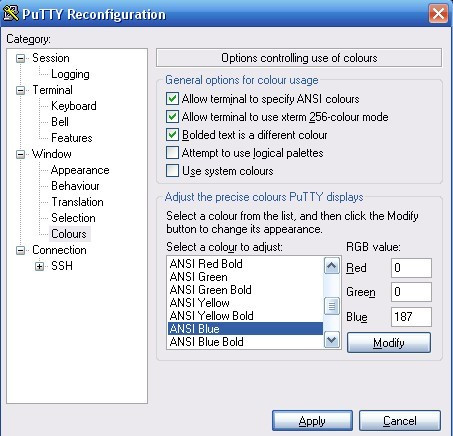
Select Colors in Windows and change the color of ANSI Blue. You can change Red to 187, leaving the others unchanged so that you can see clearly.
After this modification, you have to modify it every time you log in. If you want to make only one modification, you can make some modifications in the registry. Under the login host name you saved under: HKEY_CURRENT_USER\Software\SimonTatham\PuTTY\Sessions, change the color value, as shown below:
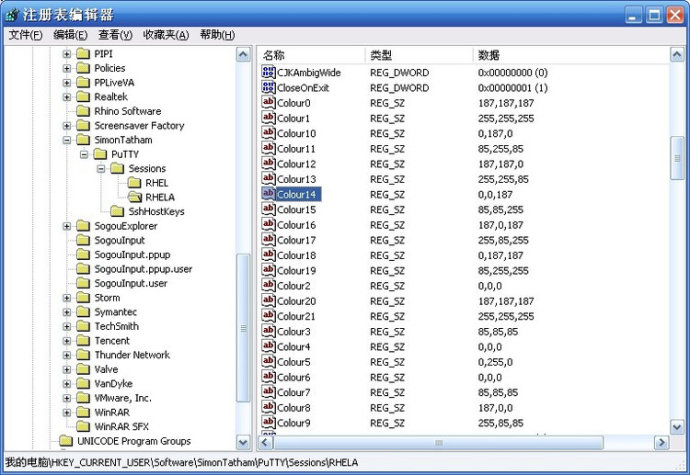
You can also change Color14 to 187,0,187, so you don’t have to change it every time.
Another color scheme is provided (not tried yet)
Putty’s default color will be very tiring for your eyes if you look at it for a long time! I modified the color scheme of Putty and named it: desert. Vim also has a similar color scheme. The use of this color here is purely a personal preference!
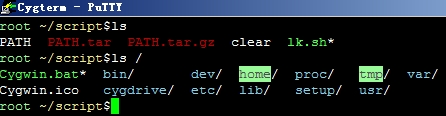
Click Colors on the putty graphical interface and customize the color with the following values or your favorite values on the right side
* Default Foreground: 255/255/255 * Default Background: 51/51/51 * ANSI Black: 77/77/77 * ANSI Green: 152/251/152 * ANSI Yellow: 240/230/140 * ANSI Blue: 205/133/63 * ANSI Blue Bold: 135/206/235 * ANSI Magenta: 255/222/173 or 205/92/92 * ANSI Cyan: 255/160/160 * ANSI Cyan Bold: 255/215/0 * ANSI White: 245/222/179
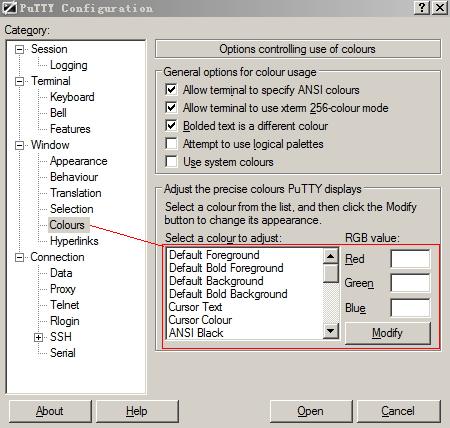
Finally don't forget to save the session or the color scheme will be lost!
In addition, you can also export the configured session scheme from the registry, replace the following characters with the corresponding values in the exported registry and then import it into the registry, so that the above color scheme will take effect!
注册表地址 HKEY_CURRENT_USER\Software\SimonTatham\PuTTY\Sessions\ "Colour0"="255,255,255" "Colour1"="255,255,255" "Colour2"="0,0,0" "Colour3"="85,85,85" "Colour4"="0,0,0" "Colour5"="0,255,0" "Colour6"="77,77,77" "Colour7"="85,85,85" "Colour8"="187,0,0" "Colour9"="255,85,85" "Colour10"="152,251,152" "Colour11"="85,255,85" "Colour12"="240,230,140" "Colour13"="255,255,85" "Colour14"="205,133,63" "Colour15"="135,206,235" "Colour16"="205,92,92" "Colour17"="255,85,255" "Colour18"="255,222,173" "Colour19"="255,215,0" "Colour20"="245,222,179" "Colour21"="255,255,255"
The above is the detailed content of How to change the color of text in putty. For more information, please follow other related articles on the PHP Chinese website!

Hot AI Tools

Undresser.AI Undress
AI-powered app for creating realistic nude photos

AI Clothes Remover
Online AI tool for removing clothes from photos.

Undress AI Tool
Undress images for free

Clothoff.io
AI clothes remover

Video Face Swap
Swap faces in any video effortlessly with our completely free AI face swap tool!

Hot Article

Hot Tools

Notepad++7.3.1
Easy-to-use and free code editor

SublimeText3 Chinese version
Chinese version, very easy to use

Zend Studio 13.0.1
Powerful PHP integrated development environment

Dreamweaver CS6
Visual web development tools

SublimeText3 Mac version
God-level code editing software (SublimeText3)

Hot Topics
 What computer configuration is required for vscode
Apr 15, 2025 pm 09:48 PM
What computer configuration is required for vscode
Apr 15, 2025 pm 09:48 PM
VS Code system requirements: Operating system: Windows 10 and above, macOS 10.12 and above, Linux distribution processor: minimum 1.6 GHz, recommended 2.0 GHz and above memory: minimum 512 MB, recommended 4 GB and above storage space: minimum 250 MB, recommended 1 GB and above other requirements: stable network connection, Xorg/Wayland (Linux)
 Linux Architecture: Unveiling the 5 Basic Components
Apr 20, 2025 am 12:04 AM
Linux Architecture: Unveiling the 5 Basic Components
Apr 20, 2025 am 12:04 AM
The five basic components of the Linux system are: 1. Kernel, 2. System library, 3. System utilities, 4. Graphical user interface, 5. Applications. The kernel manages hardware resources, the system library provides precompiled functions, system utilities are used for system management, the GUI provides visual interaction, and applications use these components to implement functions.
 vscode terminal usage tutorial
Apr 15, 2025 pm 10:09 PM
vscode terminal usage tutorial
Apr 15, 2025 pm 10:09 PM
vscode built-in terminal is a development tool that allows running commands and scripts within the editor to simplify the development process. How to use vscode terminal: Open the terminal with the shortcut key (Ctrl/Cmd). Enter a command or run the script. Use hotkeys (such as Ctrl L to clear the terminal). Change the working directory (such as the cd command). Advanced features include debug mode, automatic code snippet completion, and interactive command history.
 How to check the warehouse address of git
Apr 17, 2025 pm 01:54 PM
How to check the warehouse address of git
Apr 17, 2025 pm 01:54 PM
To view the Git repository address, perform the following steps: 1. Open the command line and navigate to the repository directory; 2. Run the "git remote -v" command; 3. View the repository name in the output and its corresponding address.
 Where to write code in vscode
Apr 15, 2025 pm 09:54 PM
Where to write code in vscode
Apr 15, 2025 pm 09:54 PM
Writing code in Visual Studio Code (VSCode) is simple and easy to use. Just install VSCode, create a project, select a language, create a file, write code, save and run it. The advantages of VSCode include cross-platform, free and open source, powerful features, rich extensions, and lightweight and fast.
 How to run java code in notepad
Apr 16, 2025 pm 07:39 PM
How to run java code in notepad
Apr 16, 2025 pm 07:39 PM
Although Notepad cannot run Java code directly, it can be achieved by using other tools: using the command line compiler (javac) to generate a bytecode file (filename.class). Use the Java interpreter (java) to interpret bytecode, execute the code, and output the result.
 What is the main purpose of Linux?
Apr 16, 2025 am 12:19 AM
What is the main purpose of Linux?
Apr 16, 2025 am 12:19 AM
The main uses of Linux include: 1. Server operating system, 2. Embedded system, 3. Desktop operating system, 4. Development and testing environment. Linux excels in these areas, providing stability, security and efficient development tools.
 How to run sublime after writing the code
Apr 16, 2025 am 08:51 AM
How to run sublime after writing the code
Apr 16, 2025 am 08:51 AM
There are six ways to run code in Sublime: through hotkeys, menus, build systems, command lines, set default build systems, and custom build commands, and run individual files/projects by right-clicking on projects/files. The build system availability depends on the installation of Sublime Text.






