 Computer Tutorials
Computer Tutorials
 Browser
Browser
 How to solve the problem that Google Chrome cannot display the verification code
How to solve the problem that Google Chrome cannot display the verification code
How to solve the problem that Google Chrome cannot display the verification code
What should I do if I can’t see the verification code on Google Chrome? When logging into some web pages, in order to ensure that they are real users, users will be asked to fill in a picture verification code. Many users find that the image verification code cannot be displayed properly when logging in to the webpage using Google Chrome. This is because the user has turned off the function of displaying images on the website. The editor below brings you a solution to the problem that the Google Chrome verification code does not display. Users who have this problem can come and read the sharing below.
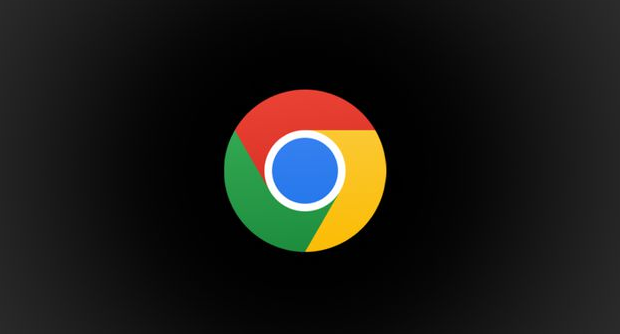
Google Chrome verification code does not display solution
1. First, we open Google Chrome and click on the three dots in the upper right corner of the browser icon to open the menu window, find and click the "Settings" option in the window.
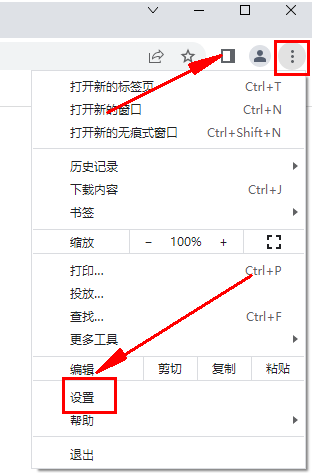
#2. At this point we will enter the settings page of Google Chrome and click the "Privacy Settings and Security" option in the menu bar on the left side of the page.
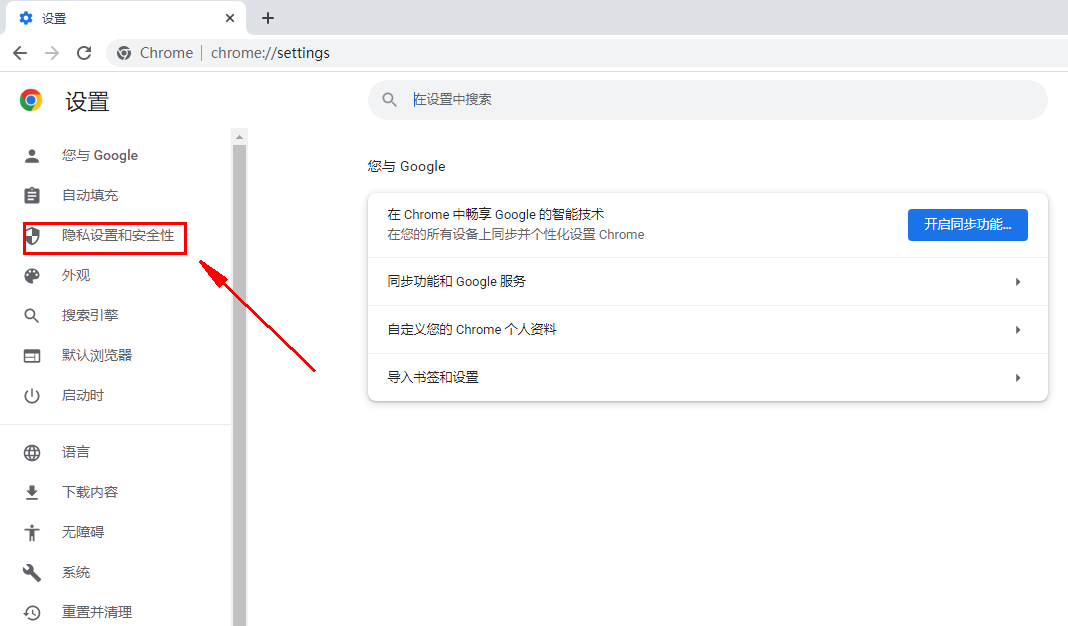
#3. At this time, Google Chrome will automatically locate the "Privacy Settings and Security" setting item, and click "Website Settings" below.
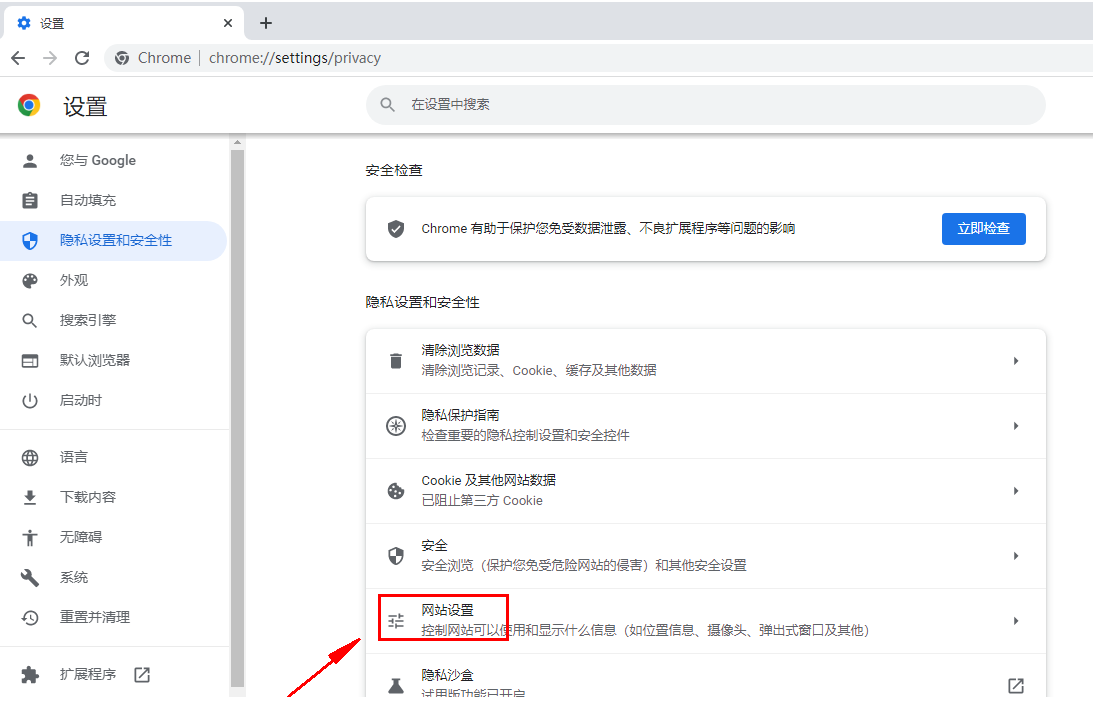
#4. At this time, you will enter the website settings page. Find and click the "Pictures" item in the list below.
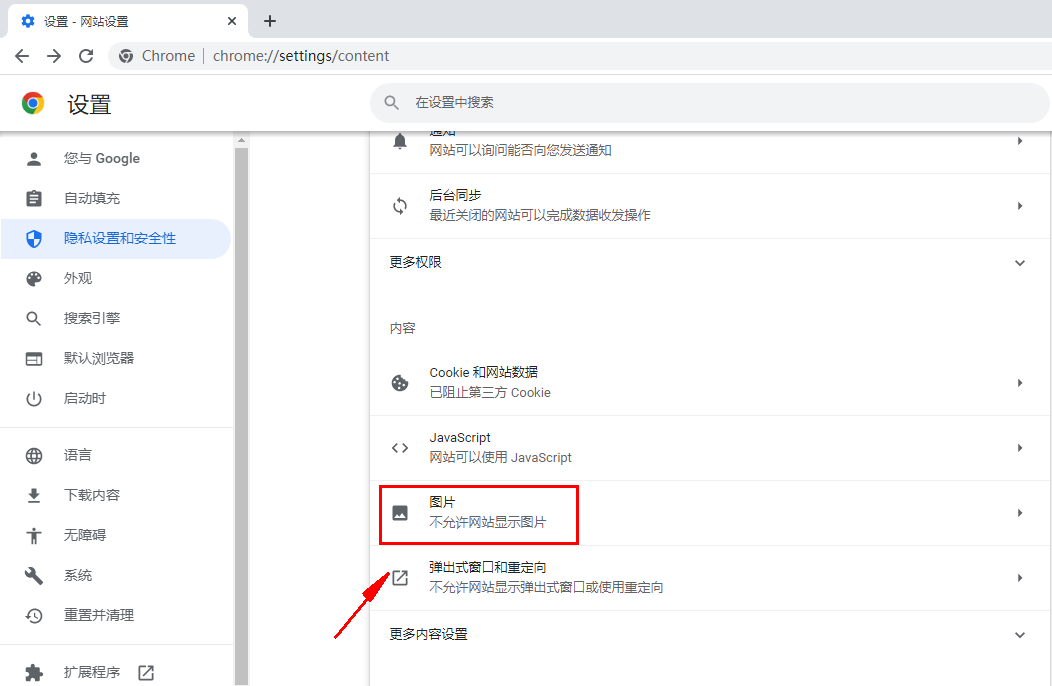
5. After entering the picture settings page, you should see that the current status is "Do not display any pictures". Click the switch on the right to change it to "Show all" That's it.

The above is the detailed content of How to solve the problem that Google Chrome cannot display the verification code. For more information, please follow other related articles on the PHP Chinese website!

Hot AI Tools

Undresser.AI Undress
AI-powered app for creating realistic nude photos

AI Clothes Remover
Online AI tool for removing clothes from photos.

Undress AI Tool
Undress images for free

Clothoff.io
AI clothes remover

Video Face Swap
Swap faces in any video effortlessly with our completely free AI face swap tool!

Hot Article

Hot Tools

Notepad++7.3.1
Easy-to-use and free code editor

SublimeText3 Chinese version
Chinese version, very easy to use

Zend Studio 13.0.1
Powerful PHP integrated development environment

Dreamweaver CS6
Visual web development tools

SublimeText3 Mac version
God-level code editing software (SublimeText3)

Hot Topics
 1664
1664
 14
14
 1422
1422
 52
52
 1316
1316
 25
25
 1268
1268
 29
29
 1242
1242
 24
24
 Comparing Microsoft Edge and Google Chrome: The Ultimate Browser Showdown
Apr 21, 2025 am 09:10 AM
Comparing Microsoft Edge and Google Chrome: The Ultimate Browser Showdown
Apr 21, 2025 am 09:10 AM
Google Chrome occupies the most popular browser market, with the highest usage rate on computers and mobile devices. And Microsoft Edge is pre-installed on Windows systems, it can be found on almost all Windows devices. This article will analyze the main differences between the two browsers in depth to help you make wise choices. Overall comparison Microsoft Edge: Windows devices are pre-installed. Rendering faster than Internet Explorer. As Windows applications and web applications, it is more stable. Supports more screen projection devices through the DLNA and Miracast protocols. support
 Make the Switch: How to Get Chrome on Windows 11
Apr 17, 2025 pm 03:36 PM
Make the Switch: How to Get Chrome on Windows 11
Apr 17, 2025 pm 03:36 PM
This guide explains how to install Google Chrome on Windows 11 and set it as your default browser. Windows 11 includes Edge, a browser similar to Chrome. However, if you prefer Chrome, here's how to get it: Downloading Google Chrome on Windows 11:
 How to Manage Chrome Autofill Settings
Apr 18, 2025 am 09:02 AM
How to Manage Chrome Autofill Settings
Apr 18, 2025 am 09:02 AM
This guide explains how to manage Chrome's autofill feature, including enabling, disabling, editing, and deleting saved data. Enabling Chrome Autofill Quickly enable autofill for addresses and payment information in Chrome: Open Chrome and click th
 Our Favorite Opera Plugins of 2025
Apr 22, 2025 am 10:03 AM
Our Favorite Opera Plugins of 2025
Apr 22, 2025 am 10:03 AM
Enhance Your Opera Browser with These Essential Extensions This article explores several powerful Opera browser extensions designed to boost your productivity and enhance your online experience. Let's dive into some key options: 1. Reclaim Your Fac
 How to Enable Cookies in Your Browser
Apr 19, 2025 am 09:12 AM
How to Enable Cookies in Your Browser
Apr 19, 2025 am 09:12 AM
This guide shows you how to enable cookies in popular web browsers: Chrome, Firefox, Edge, and Safari. The process is similar in most other browsers. Enabling Cookies in Chrome Chrome handles cookies identically on Android, desktop, and iOS (where t
 8 Useful Safari Extensions to Try in 2025
Apr 27, 2025 am 09:12 AM
8 Useful Safari Extensions to Try in 2025
Apr 27, 2025 am 09:12 AM
Recommended practical extensions of Safari browser: Improve efficiency and experience This article recommends several excellent Safari browser extensions to help you improve efficiency and enhance your experience. 1. Coupon artifact: Honey advantage: Easy to browse Coupons supported on more than 30,000 websites Automatically apply coupons shortcoming: Most coupons are only available in the United States Honey makes it easy to find and apply coupons without having to search before shopping. Just turn on Honey with one click to view available coupons. Supports many well-known merchants such as Macy's, Bloomingdale's, eBay and Sears, and displays the validity period information of the coupon. Honey also provides a reward mechanism to allow
 8 Search Engines to Try in 2025
Apr 25, 2025 am 09:03 AM
8 Search Engines to Try in 2025
Apr 25, 2025 am 09:03 AM
This article reviews several search engines, highlighting their strengths and weaknesses. Let's explore each one: DuckDuckGo Search Pros: Privacy-focused (no user tracking), fast searches, optional one-month search window. Cons: Undated search resu
 22 of Our Favorite Chrome Extensions for Chromebooks
Apr 24, 2025 am 09:02 AM
22 of Our Favorite Chrome Extensions for Chromebooks
Apr 24, 2025 am 09:02 AM
Recommended essential Chromebook extensions: Improve efficiency and enhance functions! This article recommends seven essential Chromebook extensions to help you improve efficiency and enhance functions. 1. Mail management tool: Checker Plus for Gmail Advantages: You can manage emails without opening Gmail; support do not disturb mode; custom settings. Disadvantages: Not a Chrome built-in program; it needs to allow automatic Google updates; shortcuts may not work as expected. With millions of users and nearly five-star praise, Checker Plus is the perfect Gmail companion for Chrome. It displays the number of unread messages in real time, click to view all messages



