How to install win11 bios settings
Many friends seem to have encountered the problem that the system prompts that tpm2.0 cannot install win11. At this time, if our system supports tpm, we can try to solve it by turning it on in the bios settings, but the bios settings of major motherboards are slightly different. There are different ones. You can choose different setting methods according to your own motherboard or computer brand and model.

How to set up win11 bios
1. Gigabyte motherboard
1. For computers with Gigabyte motherboard, when the startup logo appears or when the computer is turned on Continuously use the keyboard "DEL" to enter the BIOS settings.
2. You can find and enter "settings" in the menu bar at the top, click to enter.
3. You can find the "Miscellaneous" option under the settings tab and click to enter.
4. Then find "Intel Platform Trust Technology (PTT)" and press Enter to select it and change it to "Enabled"
5. After the setting is completed, press "F10" on the keyboard. Save and click "YES" to exit.
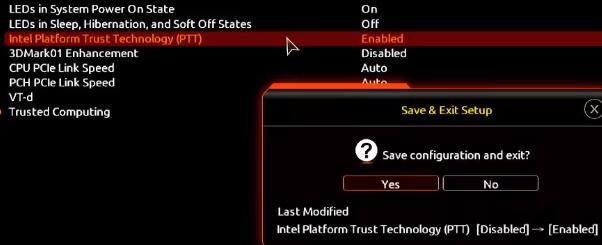
2. ASUS motherboard
1. For ASUS motherboard, you can enter the bios settings by continuously tapping "del" on the keyboard when booting.
2. Also on the top menu bar, click "Advanced Mode" or press "F7" to find the "Advanced" option.
3. Then select the "AMD fTPM configuration" setting.
4. Find the "Selects TPM device" option below and set it to "Enable Firmware TPM"
5. Select "OK" in the pop-up window and press "F10" on the keyboard Just save it.
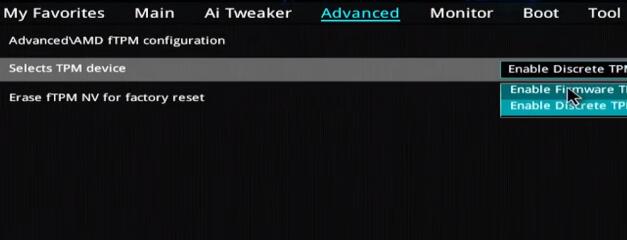
3. ASRock motherboard
1. For ASRock motherboard, you need to continuously tap "del" on the keyboard to enter the bios settings when booting.
2. Click "Advanced Mode" or press "F6" and select the "Advanced" option.
3. Then you can find "Intel Platform Trust Technology (PTT)" under the "Security" tab
4. Use Enter to select it and set it to "Enabled". Finally Press the "F10" key to save and exit.
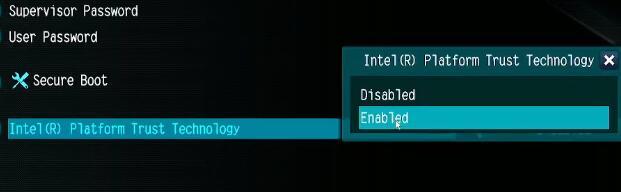
4. Maxxun motherboard
1. Let’s restart or turn on the computer first, and press “F2” on the keyboard to enter the BIOS settings.
2. In bios, first click "Advanced" at the top and then find "Trusted Computing" at the bottom
3. Find "Intel Platform Trust Technology" and select the value on the right Just change it to "Enabled".
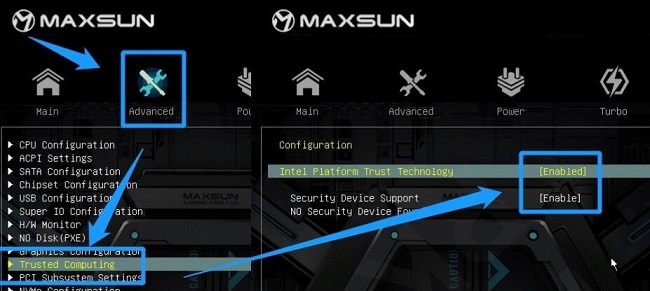
5. MSI motherboard
1. First, we turn on/restart the computer, and then continuously click the "F2" or "Del" key.
2. After entering the bios settings, press "F7" on the keyboard to enter the advanced option settings.
3. Then click "settings" on the left and find "Security"
4. Under security, find and click to enter "Trusted computing"
5. Change the "AMD fTPM switch" option to "AMD CPU fTPM"
6. Finally, press "F10" on the keyboard to save.
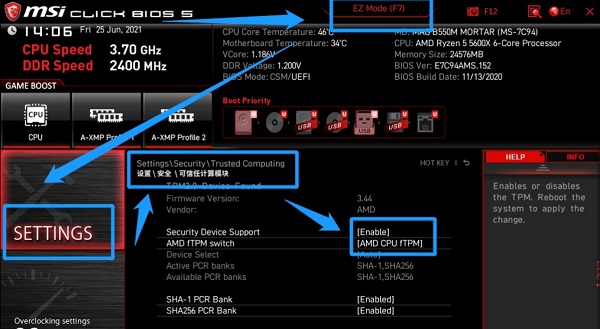
The above is the detailed content of How to install win11 bios settings. For more information, please follow other related articles on the PHP Chinese website!

Hot AI Tools

Undresser.AI Undress
AI-powered app for creating realistic nude photos

AI Clothes Remover
Online AI tool for removing clothes from photos.

Undress AI Tool
Undress images for free

Clothoff.io
AI clothes remover

Video Face Swap
Swap faces in any video effortlessly with our completely free AI face swap tool!

Hot Article

Hot Tools

Notepad++7.3.1
Easy-to-use and free code editor

SublimeText3 Chinese version
Chinese version, very easy to use

Zend Studio 13.0.1
Powerful PHP integrated development environment

Dreamweaver CS6
Visual web development tools

SublimeText3 Mac version
God-level code editing software (SublimeText3)

Hot Topics
 What's New in Windows 11 KB5054979 & How to Fix Update Issues
Apr 03, 2025 pm 06:01 PM
What's New in Windows 11 KB5054979 & How to Fix Update Issues
Apr 03, 2025 pm 06:01 PM
Windows 11 KB5054979 Update: Installation Guide and Troubleshooting For Windows 11 24H2 version, Microsoft has released cumulative update KB5054979, which includes several improvements and bug fixes. This article will guide you on how to install this update and provide a solution to the installation failure. About Windows 11 24H2 KB5054979 KB5054979 was released on March 27, 2025 and is a security update for Windows 11 24H2 versions.NET Framework 3.5 and 4.8.1. This update enhances security and
 How to fix KB5055523 fails to install in Windows 11?
Apr 10, 2025 pm 12:02 PM
How to fix KB5055523 fails to install in Windows 11?
Apr 10, 2025 pm 12:02 PM
KB5055523 update is a cumulative update for Windows 11 version 24H2, released by Microsoft on April 8, 2025, as part of the monthly Patch Tuesday cycle, to offe
 How to fix KB5055518 fails to install in Windows 10?
Apr 10, 2025 pm 12:01 PM
How to fix KB5055518 fails to install in Windows 10?
Apr 10, 2025 pm 12:01 PM
Windows update failures are not uncommon, and most users have to struggle with them, most often becoming frustrated when systems fail to install critical patche
 How to fix KB5055612 fails to install in Windows 10?
Apr 15, 2025 pm 10:00 PM
How to fix KB5055612 fails to install in Windows 10?
Apr 15, 2025 pm 10:00 PM
Windows updates are a critical part of keeping the operating system stable, secure, and compatible with new software or hardware. They are issued on a regular b
 How to fix KB5055528 fails to install in Windows 11?
Apr 10, 2025 pm 12:00 PM
How to fix KB5055528 fails to install in Windows 11?
Apr 10, 2025 pm 12:00 PM
Windows updates are essential to keep your system up to date, secure, and efficient, adding security patches, bug fixes, and new functionality for Windows 11 us
 Windows 11 KB5055528: What's New & What if It Fails to Install
Apr 16, 2025 pm 08:09 PM
Windows 11 KB5055528: What's New & What if It Fails to Install
Apr 16, 2025 pm 08:09 PM
Windows 11 KB5055528 (released on April 8, 2025) Update detailed explanation and troubleshooting For Windows 11 23H2 users, Microsoft released the KB5055528 update on April 8, 2025. This article describes the improvements to this update and provides a solution to the installation failure. KB5055528 update content: This update brings many improvements and new features to Windows 11 23H2 users: File Explorer: Improved text scaling and improved accessibility to the file opening/save dialog and copy dialog. Settings page: Added "Top Card" function to quickly view processor, memory, storage and G
 Fix This Module Is Blocked from Loading into LSA
Apr 02, 2025 pm 08:01 PM
Fix This Module Is Blocked from Loading into LSA
Apr 02, 2025 pm 08:01 PM
After upgrading Windows 11 24H2, you encounter an error "This module prevents loading to local security agency (mdnsNSP.dll)"? This article provides several solutions. Local Security Agency (LSA) protection is a security feature of Windows that helps prevent credentials used to log in to Windows. Many users receive the following error message after a fresh installation of Windows 11 24H2 and installing the latest version of iTunes: This module prevents loading to the local security authority. \Device\HarddiskVolume3\Program Files\Bonjour\mdnsNSP.dll for
 What if KB5055523 Fails to Install? Here Are Some Solutions
Apr 11, 2025 pm 08:01 PM
What if KB5055523 Fails to Install? Here Are Some Solutions
Apr 11, 2025 pm 08:01 PM
Windows 11 KB5055523 Update improvement and installation failure solution This article will introduce improvements to the Windows 11 KB5055523 cumulative update and various ways to resolve update installation failures. KB5055523 Update Highlights KB5055523 is a cumulative update for Windows 11 24H2 released on April 8, which contains several improvements and innovations: AI Enhancements: Improved AI features such as improvements in Copilot, and support for smart options such as article summary and photo editing. Performance optimization: Fixed multiple system vulnerabilities to improve overall performance and stability. User experience modification






