How to change the window background color in win7
When we use the win7 system, we can manually set the window background color to get a better visual experience. If it is set to a protective color, it can also protect our eyesight, and the method is very simple, just add a personalized advanced appearance You can set it up in the settings, let’s learn it together.
Win7 window background color setting tutorial
1. First enter the "Personalization" settings

2. Then select "Window Color" Settings
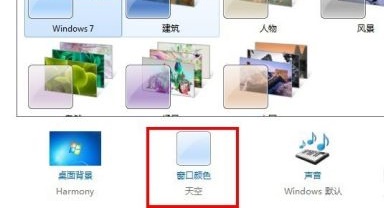
3. Click "Advanced Appearance Settings" below
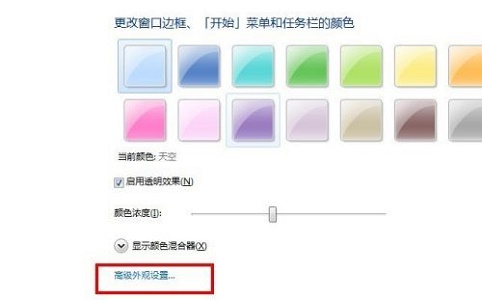
4. Set the project to "Window"
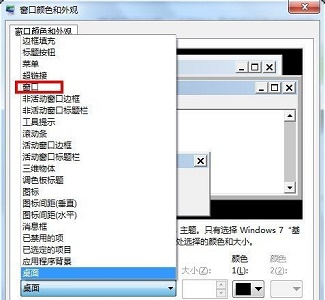
#5. Then click "Color" on the right and select the color you want.
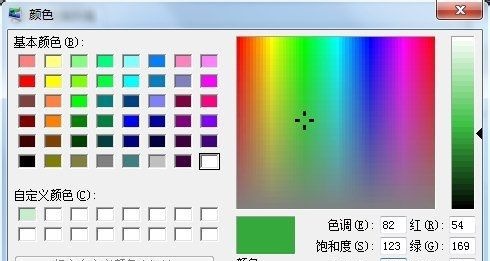
#6. After the settings are completed and confirmed, you can see that the background color of our window has changed.

The above is the detailed content of How to change the window background color in win7. For more information, please follow other related articles on the PHP Chinese website!

Hot AI Tools

Undresser.AI Undress
AI-powered app for creating realistic nude photos

AI Clothes Remover
Online AI tool for removing clothes from photos.

Undress AI Tool
Undress images for free

Clothoff.io
AI clothes remover

Video Face Swap
Swap faces in any video effortlessly with our completely free AI face swap tool!

Hot Article

Hot Tools

Notepad++7.3.1
Easy-to-use and free code editor

SublimeText3 Chinese version
Chinese version, very easy to use

Zend Studio 13.0.1
Powerful PHP integrated development environment

Dreamweaver CS6
Visual web development tools

SublimeText3 Mac version
God-level code editing software (SublimeText3)

Hot Topics
 Learn about Xiaomi Do Not Disturb mode and how to set it up on Xiaomi Mi 11
Jan 03, 2024 pm 05:48 PM
Learn about Xiaomi Do Not Disturb mode and how to set it up on Xiaomi Mi 11
Jan 03, 2024 pm 05:48 PM
There is a function on Xiaomi mobile phones called Do Not Disturb mode. Many friends have discovered this function, but they don’t know what it means. Today we will share some popular science about what Do Not Disturb mode is, and we will also share the specific method on how to set Do Not Disturb mode on Xiaomi Mi 11. Do Not Disturb mode is a feature that allows your phone to be undisturbed for a specific period of time. When Do Not Disturb mode is turned on, the phone will automatically block notifications such as incoming calls and text messages to avoid disturbing the user's normal life or work. This is great for those who want to be undisturbed while sleeping, in meetings, or focusing on work. To set the Do Not Disturb mode on Xiaomi Mi 11, you can follow the steps below: 1. Open the settings menu of your phone. 2. Find the "Sounds and Vibration" option in the settings menu and click
 How to adjust background color settings in Eclipse
Jan 28, 2024 am 09:08 AM
How to adjust background color settings in Eclipse
Jan 28, 2024 am 09:08 AM
How to set background color in Eclipse? Eclipse is a popular integrated development environment (IDE) among developers and can be used for development in a variety of programming languages. It is very powerful and flexible, and you can customize the appearance of the interface and editor through settings. This article will introduce how to set the background color in Eclipse and provide specific code examples. 1. Change the editor background color. Open Eclipse and enter the "Windows" menu. Select "Preferences". Navigate on the left
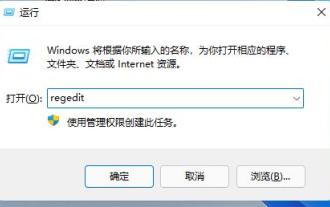 Teach you how to set the Win11 taskbar to the right
Dec 25, 2023 pm 04:15 PM
Teach you how to set the Win11 taskbar to the right
Dec 25, 2023 pm 04:15 PM
In the win11 system, we can not only set the taskbar to the left, but also set the taskbar to the right. In the previous system, you only needed to drag the taskbar, but in win11, you need to set up the registry. Let's follow the editor to set it up. How to move the win11 taskbar to the right: 1. First press "win+r" on the keyboard to open run, enter "regedit" and press Enter to confirm. 2. Find the following location in the registry: "Computer\HKEY_CURRENT_USER\Software\Microsoft\Windows\CurrentVersion\Explorer\StuckRects3" 3. Then double-click to open it
 How to set the background color in editplus-How to set the background color in editplus
Mar 04, 2024 pm 07:00 PM
How to set the background color in editplus-How to set the background color in editplus
Mar 04, 2024 pm 07:00 PM
Friends, do you know how to set the background color in editplus? Today I will explain how to set the background color in editplus. If you are interested, come and take a look with me. I hope it can help you. Step 1: First open editplus, click Tools above, as shown in the picture: Step 2: In the tool menu, click preferences, as shown in the picture: Step 3: In the preferences page, click colors on the left, as shown in the picture: Chapter 3 Step 4: In the background position, select a color as needed, as shown in the figure:
 Step-by-step guide to changing background color with Eclipse
Jan 28, 2024 am 08:28 AM
Step-by-step guide to changing background color with Eclipse
Jan 28, 2024 am 08:28 AM
Teach you step by step how to change the background color in Eclipse, specific code examples are required Eclipse is a very popular integrated development environment (IDE) that is often used to write and debug Java projects. By default, the background color of Eclipse is white, but some users may wish to change the background color to suit their preference or to reduce eye strain. This article will teach you step by step how to change the background color in Eclipse and provide specific code examples. Step 1: Open Eclipse First
 Windows 10 environment variable setting tutorial
Jul 15, 2023 pm 06:09 PM
Windows 10 environment variable setting tutorial
Jul 15, 2023 pm 06:09 PM
Environment variables are an important setting in the operating system, but some Windows 10 users still don’t know how to set environment variables. In fact, the method is very simple. Open the run window, call up the system characteristics window through the sysdm.cpl command, and then switch to the advanced tab. You will see a button for environment variables. Click this button to enter the setting of environment variables. interface, and then just set it up according to actual needs. How to set environment variables in Windows 10: 1. First open the run window on the computer, then enter sysdm.cpl in the window and press Enter. 2. Select Advanced in the system properties interface, and then click Environment Variables. 3. Here we can see the variables displayed, and we can create a new one on a single machine.
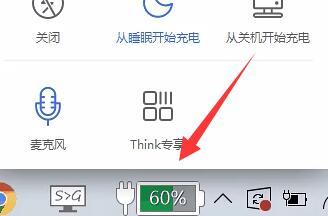 Simple tutorial to set win11 charging limit
Dec 27, 2023 pm 11:01 PM
Simple tutorial to set win11 charging limit
Dec 27, 2023 pm 11:01 PM
Some laptops support charging thresholds and can protect battery health by not fully charging them. So after updating the system, how to set the charging limit in win11? In fact, different computers have different setting methods. Win11 charging limit setting tutorial: 1. Lenovo computers need to download and install Lenovo Computer Manager first. 2. Then open it and click the "Battery Charging" icon at the bottom. 3. Then click "Change Battery Threshold" at the top. 4. After opening it, turn on the switch of the battery charging threshold, and you can modify the charging limit settings below. 5. ASUS notebooks can open the "myasus" software. 6. Find the "Battery Healthy Charging" function and click to enter. 7. Then turn on "Maintenance Mode" to set charging limits.
 Detailed explanation of how to modify the background color of PyCharm
Jan 04, 2024 am 11:03 AM
Detailed explanation of how to modify the background color of PyCharm
Jan 04, 2024 am 11:03 AM
PyCharm is a powerful Python integrated development environment (IDE) that provides developers with many convenient functions and tools. One of the commonly used functions is to modify the background color of PyCharm. In this article, I will introduce in detail the method of modifying the background color of PyCharm and provide specific code examples. To modify the background color of PyCharm, we need to perform the following steps: Step 1: Open PyCharm and click "Settin" under the "File" menu






