Learn how to record using your iPhone's built-in recording feature
How to record on Apple phone? Where is the recording function on iPhone?
With the continuous changes in work and life environments, more and more users will use recording. However, many Apple users think that the iPhone does not have a recording function, so they download and use third-party apps, and some apps charge a fee.

In fact, Apple’s phone comes with a recording application. Its operation is very simple, and the most important thing is that it is free. Now, I'll teach you how to open and use this recording app correctly!
1. [Voice Memo] APP
The correct way to open the recording function of the [Voice Memo] APP that comes with iPhone.
First of all, when purchasing an Apple mobile phone, we will find that a recording APP is pre-installed. We only need to open this APP and click the red button on the iPhone operating interface to start recording.

When you finish recording, just click the red button again to stop the recording operation.
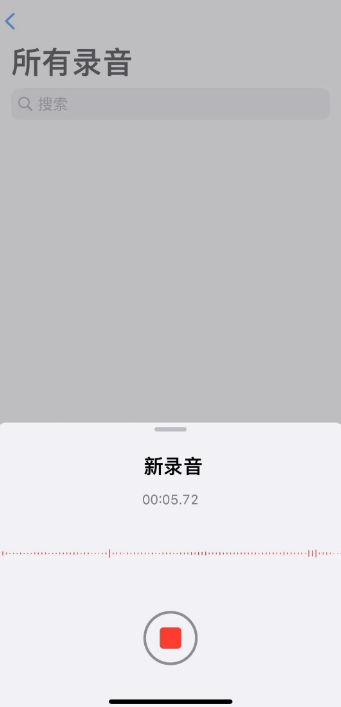
The newly recorded audio will be automatically saved in the Voice Memos APP. The recorded audio can also be edited, cropped or denoised, which is very convenient and practical.
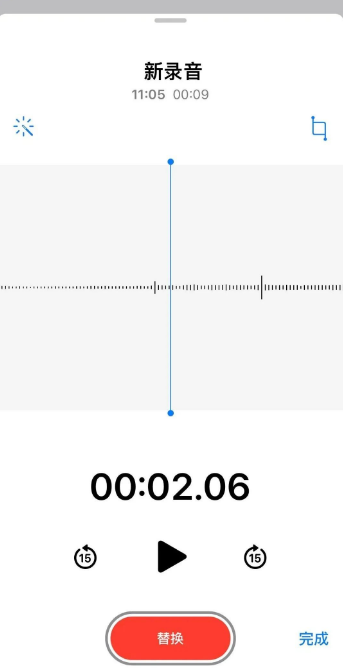
If you accidentally delete the recorded audio file, don’t worry, we can use the “Recently Deleted” folder in the [Voice Memos] that comes with the phone to restore it. these files. This folder will save the audio files we accidentally deleted for 30 days, so we have enough time to retrieve them. Just open the [Voice Memos] app and click on the "Recently Deleted" folder, and we can find and restore those deleted audio files. This function is very practical and I hope it can be helpful to everyone!
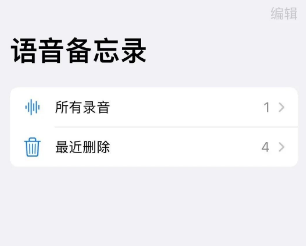
2. Quickly enter [Voice Memo]
When your iPhone interface has too many applications and cannot find the [Voice Memo] APP, you can try The following 3 methods to find and operate: 1. Use the search function: Swipe down on the home screen to open the search bar, and enter "Voice Memos." The system will automatically display relevant applications, and you can click to open them directly. 2. Use Siri: Press and hold the side button or say "Hey, Siri" to wake up Siri, then say "Open Voice Memos." Siri will help you find and open the app. 3. Use folders: If you have organized the applications and put them into folders, you can find the [Voice Memos] APP by opening the corresponding folder. Press and hold any application icon on the home screen until the application starts to shake, then drag the [Voice Memos] APP to the folder where it is located, and finally click the folder to open it. Through the above method, you can easily find and open the [Voice Memos] APP to record your memo content at any time.
1. Use Siri voice control to quickly start iPhone recording operations.
On the iPhone interface, slide left until you find "APP Library", then directly enter "Voice Memo" in the search bar, select and open the application in the search results.
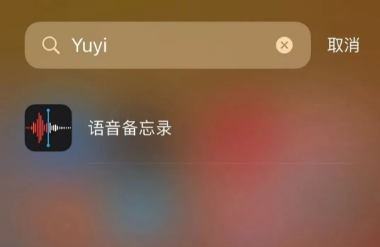
3. Open iPhone [Settings]-[Control Center], click the green plus sign in front of [Control Center] Support APP, and add [Voice Memo] to the Control Center.
Just quickly pull down to open the control center on your iPhone to quickly start the recording function.
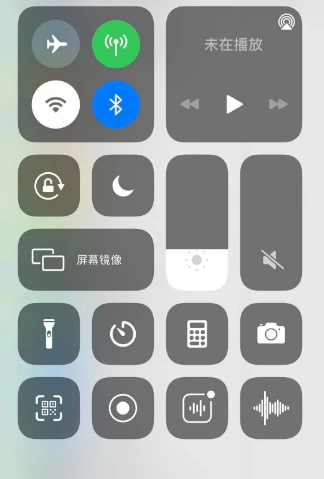
3. [Voice Memo] Call Recording
Although the [Voice Memo] that comes with the iPhone can be used to record calls, it cannot directly record calls. content.
Because some countries have introduced laws prohibiting the private recording of other people's phone calls, they believe that this behavior infringes on other people's privacy rights. Therefore, Apple does not provide call recording function on iPhone. However, if you want to record iPhone calls, you can do so by installing a third-party app. These apps can be found in the App Store, and they usually offer different recording options and features to suit the user's needs. If you need to record a call, you can search for and select a third-party application that suits you, and follow the guidance provided to complete the recording operation.

The above is the detailed content of Learn how to record using your iPhone's built-in recording feature. For more information, please follow other related articles on the PHP Chinese website!

Hot AI Tools

Undresser.AI Undress
AI-powered app for creating realistic nude photos

AI Clothes Remover
Online AI tool for removing clothes from photos.

Undress AI Tool
Undress images for free

Clothoff.io
AI clothes remover

Video Face Swap
Swap faces in any video effortlessly with our completely free AI face swap tool!

Hot Article

Hot Tools

Notepad++7.3.1
Easy-to-use and free code editor

SublimeText3 Chinese version
Chinese version, very easy to use

Zend Studio 13.0.1
Powerful PHP integrated development environment

Dreamweaver CS6
Visual web development tools

SublimeText3 Mac version
God-level code editing software (SublimeText3)

Hot Topics
 1664
1664
 14
14
 1423
1423
 52
52
 1317
1317
 25
25
 1268
1268
 29
29
 1242
1242
 24
24
 We Don't Need Slimmer Phones, But You Might Want One Anyway
Apr 13, 2025 am 03:01 AM
We Don't Need Slimmer Phones, But You Might Want One Anyway
Apr 13, 2025 am 03:01 AM
Ultra-thin phones: Amazing design or risky? Samsung and Apple are about to release ultra-thin flagship phones Samsung Galaxy S25 Edge and Apple iPhone 17 Air are about to be released, and its ultra-thin design has sparked heated discussions. While many fans are concerned about their design compromises, ultra-thin phones still have some attractive advantages. Ultra-thin design: how much does it cost? First of all, these devices are expensive. Ultra-thin design requires custom parts and improved manufacturing processes, greatly increasing costs and ultimately passing them on to consumers. While prices may change at any time, reliable news shows that the iPhone 17 Air may be priced the same as the $899 iPhone Plus, or even likely to completely replace the latter; while the S25 Edge
 Don't Like the Latest Apple Mail Changes? Here's How to Get Rid of Them
Apr 14, 2025 am 12:54 AM
Don't Like the Latest Apple Mail Changes? Here's How to Get Rid of Them
Apr 14, 2025 am 12:54 AM
New features of Apple Mail app: Categories, Summary, and Contact Photos The Apple Mail app recently updated its iPhone, iPad and Mac versions, adding features like Gmail-like email classification, notifications and email summary, and contact photos in your inbox. But not everyone likes these new changes. Fortunately, you can disable these new features and restore to a simpler way to use them. Here's how to do it: Disable Apple Mail Classification The email classification feature is designed to sort your inboxes to make it easier to process incoming messages. This feature is suitable for any device running iOS or iPadOS 18.2 and Mac computers with macOS 15.4 installed. Categories include: Main: Mail thinks the most
 Fix the Wait Limit in iPhone Shortcuts With This Simple Trick
Apr 11, 2025 am 03:05 AM
Fix the Wait Limit in iPhone Shortcuts With This Simple Trick
Apr 11, 2025 am 03:05 AM
Apple's Shortcuts app offers a "Wait" action for short pauses, but it's unreliable for longer durations. This limitation stems from iOS's background app restrictions. A clever workaround uses custom Focus modes to achieve extended waits,
 Is the iPhone 17 released?
Apr 09, 2025 am 12:07 AM
Is the iPhone 17 released?
Apr 09, 2025 am 12:07 AM
The iPhone 17 has not been released yet and is expected to debut in the fall of 2025. 1. Performance improvement: It may be equipped with a more powerful A17 chip. 2. Camera improvement: Possibly improve pixels and sensors, and advance ProRAW and ProRes formats. 3. Design changes: It may adopt a narrower or borderless design, using new materials. 4. New features are introduced: There may be breakthroughs in health monitoring and AR.
 The Apple Watch Is 10 Years Old. Here's Why I Never Bought One
Apr 15, 2025 am 06:09 AM
The Apple Watch Is 10 Years Old. Here's Why I Never Bought One
Apr 15, 2025 am 06:09 AM
The Apple Watch: Still Not Convinced After a Decade Despite over 200 million units sold since 2015, the Apple Watch remains absent from my wrist. While its health and fitness features are impressive, they don't appeal to someone like me who doesn't
 Word on iPhone Can Turn Your Voice Notes Into Documents
Apr 22, 2025 am 03:02 AM
Word on iPhone Can Turn Your Voice Notes Into Documents
Apr 22, 2025 am 03:02 AM
Microsoft Word for iOS now transforms your voice notes into fully formatted documents using Copilot AI. This latest enhancement simplifies document creation on mobile devices. To access this feature, tap the "New" button ( ), select "U
 The Best iPads of 2025
Apr 18, 2025 am 01:01 AM
The Best iPads of 2025
Apr 18, 2025 am 01:01 AM
Choosing the Right iPad: A Comprehensive Guide Apple's iPad lineup offers a tablet for every need, but selecting the perfect one can be overwhelming. This guide simplifies the process, helping you choose the ideal iPad based on your specific requirem
 Smartphones Are Boring Now and It's Our Fault
Apr 23, 2025 am 03:06 AM
Smartphones Are Boring Now and It's Our Fault
Apr 23, 2025 am 03:06 AM
The golden age of smartphones has passed? Future Outlook Technology enthusiasts often complain that modern mobile phones are the same and lack of innovation. Although manufacturers are to blame, we also play an important role. Let us review the development history of smartphones and explore the causes of the current situation. The Golden Age of Smartphones In 1973, Motorola engineer Martin Cooper made historic calls with the DynaTAC 8000X on the streets of New York. This "brick" phone opened the era of wireless networks. Nearly 20 years later, IBM Simon was released, becoming the world's first smartphone, equipped with a resistive touch screen and simple applications. Today, although it is a hundred times more powerful, the core function of modern smartphones is still used as an application portal. Early innovation slows down




