 Software Tutorial
Software Tutorial
 Computer Software
Computer Software
 How to add watermark text or pictures in PS and how to quickly add watermark logo in PS
How to add watermark text or pictures in PS and how to quickly add watermark logo in PS
How to add watermark text or pictures in PS and how to quickly add watermark logo in PS
Recently, many friends came to our site to ask for help from the editor, asking me how to add watermark text or pictures in PS. The editor was not clear at first, so I collected relevant information online and finally found out how to add watermark text or pictures in PS with one click. The detailed method of adding a watermark logo has been compiled by the editor in the following article. If you need it, please come to this site to check it out.

How to add watermark text or pictures in PS?
Method 1,
1. Open PS, and then use PS to open a material Picture;
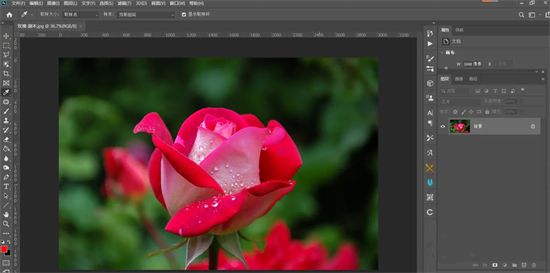
2. Select the "Horizontal Text Tool" on the left toolbar and enter text on the picture, for example: watermark;

3. Adjust the font, size, and color of the watermark as needed;
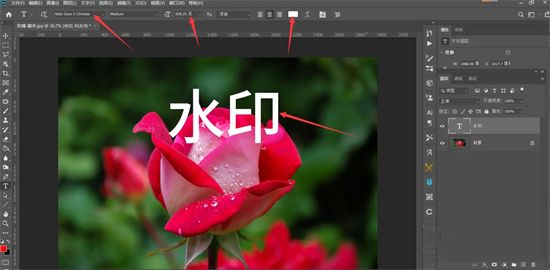
4. In the layers panel on the right, adjust the opacity to Appropriate value;

5. Press the Ctrl T key, then right-click the mouse to display the drop-down box, click "Bevel", and tilt the watermark;
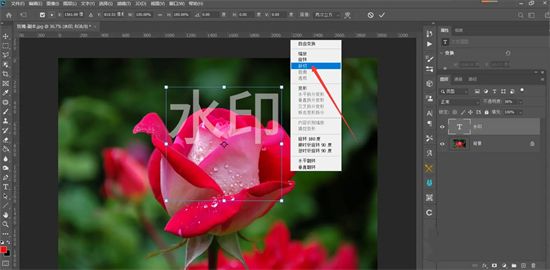
6. Finally move it to the appropriate position and the watermark is added.

Method 2,
1. In Photoshop software, select "Open";
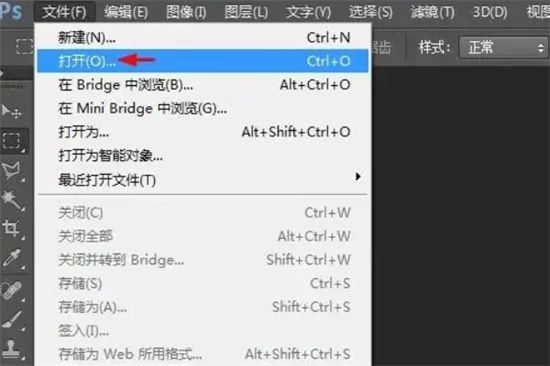
2. In the pop-up open dialog box, select a picture that needs to be watermarked and click the "Open" button;

3. Use the shortcut key Ctrl O key , select and open a prepared watermark image;
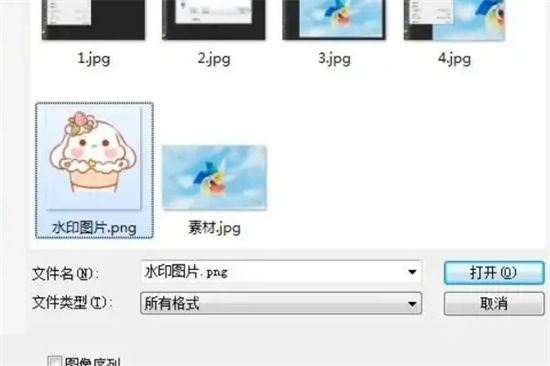
4. In the menu bar "Edit", select the "Define Pattern" option;
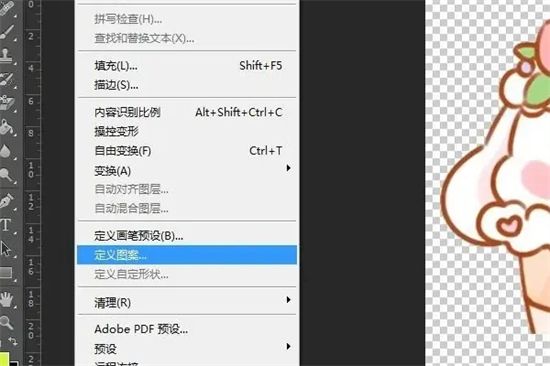
5. In the pop-up "Pattern Name" dialog box, click the "OK" button;
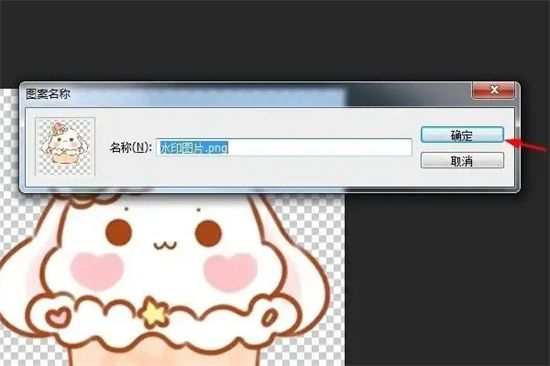
6. Switch to the desired In the watermarked picture window, select the "Edit-Fill" option in the menu bar;
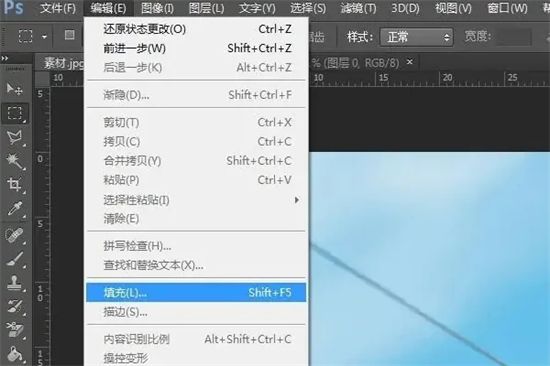
7. In the fill content, select "Pattern" and select the watermark just defined Pattern;
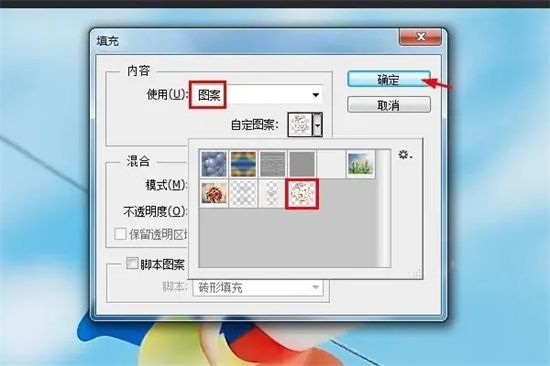
#8. As shown in the picture below, the watermark operation is completed in the picture.

The above is the detailed content of How to add watermark text or pictures in PS and how to quickly add watermark logo in PS. For more information, please follow other related articles on the PHP Chinese website!

Hot AI Tools

Undresser.AI Undress
AI-powered app for creating realistic nude photos

AI Clothes Remover
Online AI tool for removing clothes from photos.

Undress AI Tool
Undress images for free

Clothoff.io
AI clothes remover

Video Face Swap
Swap faces in any video effortlessly with our completely free AI face swap tool!

Hot Article

Hot Tools

Notepad++7.3.1
Easy-to-use and free code editor

SublimeText3 Chinese version
Chinese version, very easy to use

Zend Studio 13.0.1
Powerful PHP integrated development environment

Dreamweaver CS6
Visual web development tools

SublimeText3 Mac version
God-level code editing software (SublimeText3)

Hot Topics
 1664
1664
 14
14
 1421
1421
 52
52
 1315
1315
 25
25
 1266
1266
 29
29
 1239
1239
 24
24
 How much does Microsoft PowerToys cost?
Apr 09, 2025 am 12:03 AM
How much does Microsoft PowerToys cost?
Apr 09, 2025 am 12:03 AM
Microsoft PowerToys is free. This collection of tools developed by Microsoft is designed to enhance Windows system functions and improve user productivity. By installing and using features such as FancyZones, users can customize window layouts and optimize workflows.



