Learn how to install third-party fonts on Red Hat Linux
Many friends who have used Windows and then use Red Hat Linux will definitely feel that the fonts of Red Hat Linux pale in comparison. Of course, if you want Red Hat Linux to look more beautiful, the best way is to "move" your favorite fonts to the Red Hat system. However, compared with installing fonts on Windows, adding a third-party font on Linux is simply "difficult" for some Linux novices. So, what exactly do you need to do to add third-party fonts to Red Hat Linux?
1. File attribute location
1. First, find the font you want to replace in the Red Hat Linux system, then right-click the font and click "Properties".

2. Then, find the location of the font file in the font file properties , write it down, and finally close the properties window.
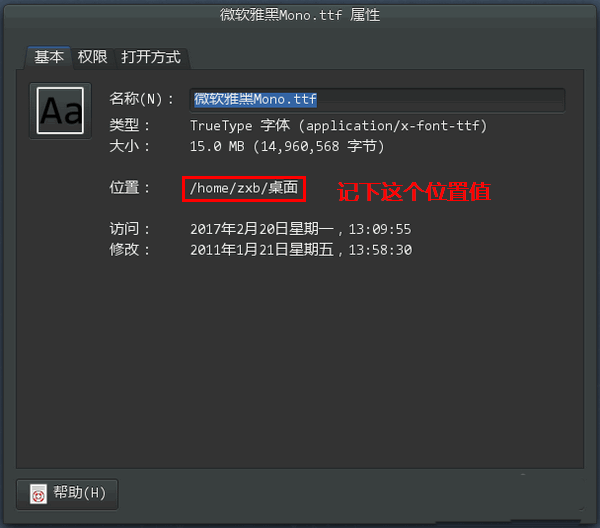
2. Copy the font file to the system font folder
1. Click "Application" to start "Terminal".
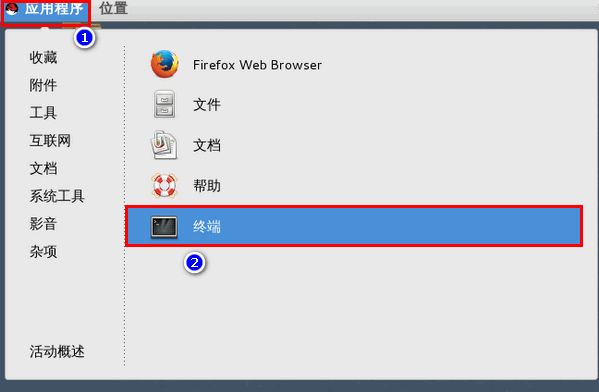
2. After opening the terminal, if the current user is not the root user, switch to the root user.
1) Type sudo -s
2) Enter the current user password and press Enter (note, not the root user password)
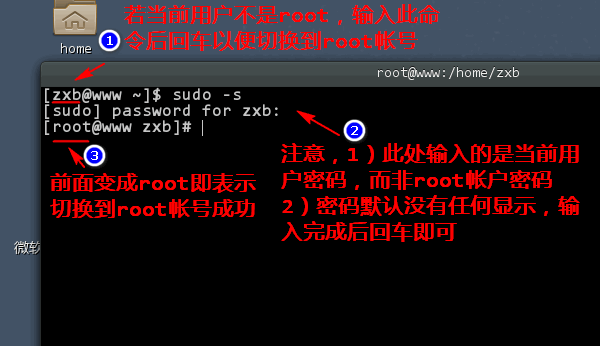
3. Use the mkdir command to create a new folder in the /usr/share/fonts directory. This folder is used to store the files we want to add. font file. The name of the folder can be customized. For example, I named it mono.
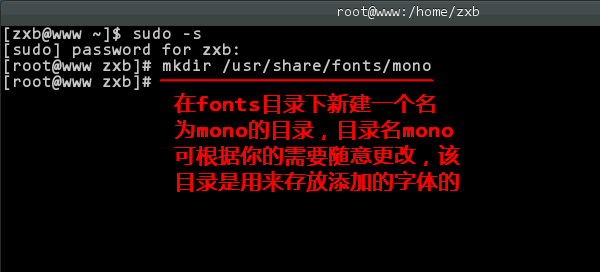
4. Then use the cp command to copy the font file to the newly created folder. Note that the last item is the name of the copied file, which can be different from the original font file name (but the extension must be the same), here it is mono.ttf.
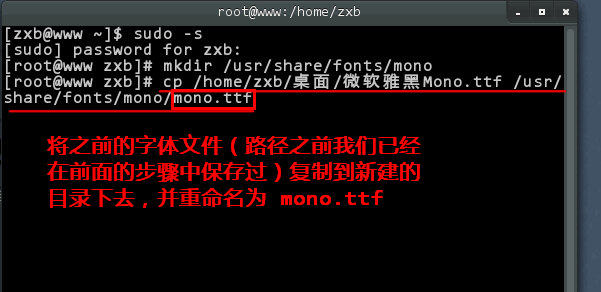
5. After the copy is successful, you can close the terminal window.
Notice:
1) The sign of successful copying is that no error message is given.
2) When closing the terminal, if a warning prompt pops up, just ignore it.
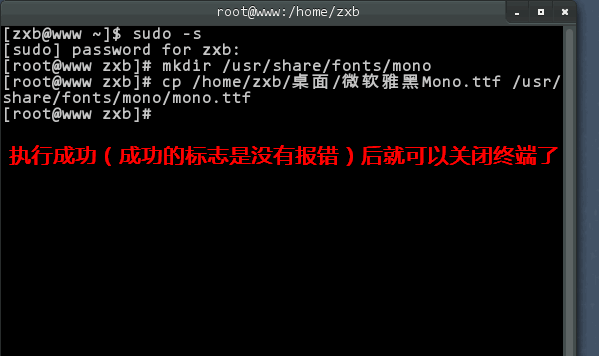
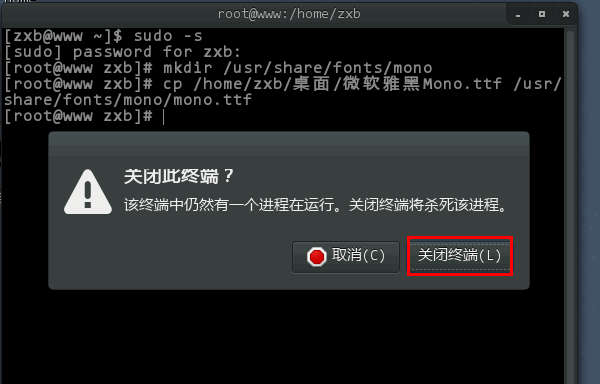
3. Use new fonts
1. Now, we can replace the system interface font with our newly added font in "Optimization Tool"-"Font" .
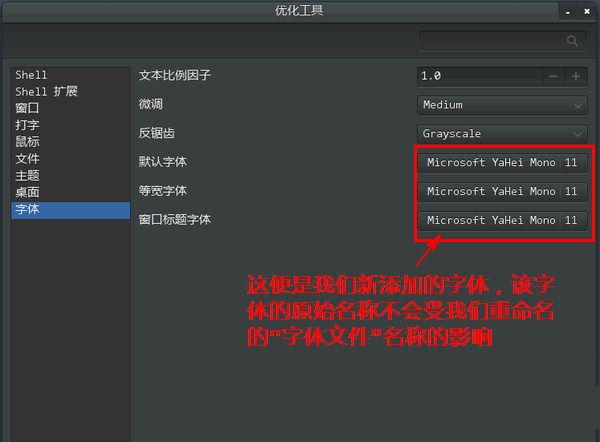
2. Of course, we can also change the terminal configuration file and set the terminal font to our newly added font.
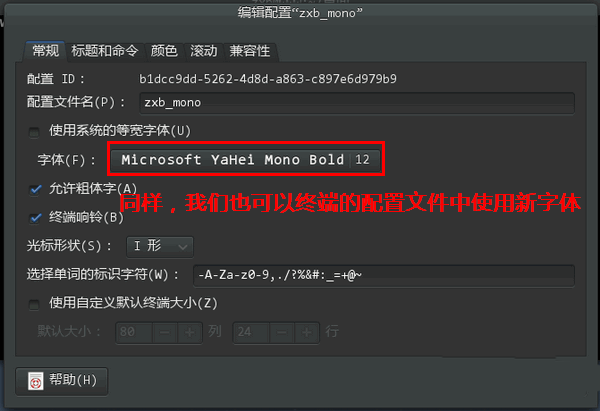
related suggestion:
How to install Thunder Express Edition on Linux?
How to install MeituXiuXiu in Linux?
How to enable gc settings for logs in tomcat in Linux?
The above is the detailed content of Learn how to install third-party fonts on Red Hat Linux. For more information, please follow other related articles on the PHP Chinese website!

Hot AI Tools

Undresser.AI Undress
AI-powered app for creating realistic nude photos

AI Clothes Remover
Online AI tool for removing clothes from photos.

Undress AI Tool
Undress images for free

Clothoff.io
AI clothes remover

Video Face Swap
Swap faces in any video effortlessly with our completely free AI face swap tool!

Hot Article

Hot Tools

Notepad++7.3.1
Easy-to-use and free code editor

SublimeText3 Chinese version
Chinese version, very easy to use

Zend Studio 13.0.1
Powerful PHP integrated development environment

Dreamweaver CS6
Visual web development tools

SublimeText3 Mac version
God-level code editing software (SublimeText3)

Hot Topics
 1662
1662
 14
14
 1418
1418
 52
52
 1311
1311
 25
25
 1261
1261
 29
29
 1234
1234
 24
24
 Linux Architecture: Unveiling the 5 Basic Components
Apr 20, 2025 am 12:04 AM
Linux Architecture: Unveiling the 5 Basic Components
Apr 20, 2025 am 12:04 AM
The five basic components of the Linux system are: 1. Kernel, 2. System library, 3. System utilities, 4. Graphical user interface, 5. Applications. The kernel manages hardware resources, the system library provides precompiled functions, system utilities are used for system management, the GUI provides visual interaction, and applications use these components to implement functions.
 vscode terminal usage tutorial
Apr 15, 2025 pm 10:09 PM
vscode terminal usage tutorial
Apr 15, 2025 pm 10:09 PM
vscode built-in terminal is a development tool that allows running commands and scripts within the editor to simplify the development process. How to use vscode terminal: Open the terminal with the shortcut key (Ctrl/Cmd). Enter a command or run the script. Use hotkeys (such as Ctrl L to clear the terminal). Change the working directory (such as the cd command). Advanced features include debug mode, automatic code snippet completion, and interactive command history.
 How to check the warehouse address of git
Apr 17, 2025 pm 01:54 PM
How to check the warehouse address of git
Apr 17, 2025 pm 01:54 PM
To view the Git repository address, perform the following steps: 1. Open the command line and navigate to the repository directory; 2. Run the "git remote -v" command; 3. View the repository name in the output and its corresponding address.
 vscode Previous Next Shortcut Key
Apr 15, 2025 pm 10:51 PM
vscode Previous Next Shortcut Key
Apr 15, 2025 pm 10:51 PM
VS Code One-step/Next step shortcut key usage: One-step (backward): Windows/Linux: Ctrl ←; macOS: Cmd ←Next step (forward): Windows/Linux: Ctrl →; macOS: Cmd →
 What is the main purpose of Linux?
Apr 16, 2025 am 12:19 AM
What is the main purpose of Linux?
Apr 16, 2025 am 12:19 AM
The main uses of Linux include: 1. Server operating system, 2. Embedded system, 3. Desktop operating system, 4. Development and testing environment. Linux excels in these areas, providing stability, security and efficient development tools.
 How to run java code in notepad
Apr 16, 2025 pm 07:39 PM
How to run java code in notepad
Apr 16, 2025 pm 07:39 PM
Although Notepad cannot run Java code directly, it can be achieved by using other tools: using the command line compiler (javac) to generate a bytecode file (filename.class). Use the Java interpreter (java) to interpret bytecode, execute the code, and output the result.
 How to run sublime after writing the code
Apr 16, 2025 am 08:51 AM
How to run sublime after writing the code
Apr 16, 2025 am 08:51 AM
There are six ways to run code in Sublime: through hotkeys, menus, build systems, command lines, set default build systems, and custom build commands, and run individual files/projects by right-clicking on projects/files. The build system availability depends on the installation of Sublime Text.
 laravel installation code
Apr 18, 2025 pm 12:30 PM
laravel installation code
Apr 18, 2025 pm 12:30 PM
To install Laravel, follow these steps in sequence: Install Composer (for macOS/Linux and Windows) Install Laravel Installer Create a new project Start Service Access Application (URL: http://127.0.0.1:8000) Set up the database connection (if required)




