Solution to iPhone unable to access App Store after iOS17 upgrade
Recently, many users have reported that after upgrading to the latest iOS 17 system, they will receive an "unable to connect" prompt when opening the App Store, resulting in the inability to download applications normally. This problem is very troublesome for users.

The inability to connect to the App Store after upgrading may be caused by the following issues: 1. Network connection problem: First, make sure the device is successfully connected to the Internet. You can try to reconnect to Wi-Fi or use mobile data to test. If the network connection is normal but you still cannot connect to the App Store, you can try restarting the device or resetting the network settings. 2. App Store server problems: Sometimes the App Store server may be out of order or undergoing maintenance, resulting in an inability to connect. You can check the official website or social media for relevant announcements, or try to connect again later. 3. Device setting issues: Sometimes device settings may affect the App Store connection. You can try checking whether your device's date and time settings are accurate, or checking whether settings that restrict or block the App Store are enabled. 4. Update problem: Sometimes it is necessary to upgrade the iOS system or update the App Store application to solve the connection problem. You can try going to your device's settings menu to check if there are any available system updates or App Store app updates. If the above methods still cannot solve the problem, it is recommended to contact Apple customer service or go to an Apple authorized service center for help.
1. Network problems cause the App Store to fail to open normally
Network setting problems are a problem we often encounter when using the Internet. Whether it is a home network or a company network, setting up the correct network configuration is crucial to our online experience. When troubleshooting network setup issues, we can follow these steps: 1. Check the network connection: First make sure your device is connected to the correct network. You can confirm this by checking the wireless network list or the status of the wired connection. 2. Restart the device: Sometimes, problems with the device's network settings may be caused by temporary failures. At this time, you can try to restart the device to clear possible cache problems. 3. Check the IP address and DNS settings: In the network settings, make sure your device has obtained the correct IP address and DNS server settings. You can try using the option to obtain an IP address and DNS server automatically, or manually set the correct IP address and DNS server. 4. Confirm the gateway settings: The gateway is the bridge between your device and the Internet. Correctly setting the gateway can ensure that your device can access the Internet normally. You can obtain the correct gateway settings by checking the router's settings interface or contacting your network service provider. 5. Check your firewall settings: Firewalls are an important part of protecting your device from cyberattacks, but sometimes overly strict firewall settings can cause network connection issues. You can try adjusting the firewall settings or temporarily disabling the firewall to test whether the network problem is solved. 6. Update the network driver: If your device uses a wireless network connection, there may be a problem with the network driver that causes network settings problems. You can try updating your device's network drivers to ensure it is compatible with the latest network standards. By following the above steps to check and adjust network settings one by one, I believe you can solve most network setting problems and enjoy a smooth Internet experience. If the problem persists, it is recommended to contact the network service provider or professional technical support personnel for help.
3. App Store server problems prevent normal use
The normal use of the App Store may be affected by system problems, which is a possible reason.
If you find that you cannot access the App Store normally after upgrading your iPhone to iOS17, you can try the following methods to solve the problem:
1. Network settings
Currently, Apple The default setting is to not allow built-in apps to connect to cellular networks. However, we can check in settings to see if the option to allow cellular connections is set. The specific steps are as follows: First, open settings, then click the "Cellular Network" option, then slide down the screen to find the "App Store" option, and finally change it to "Wireless LAN and Cellular Data." In this way, we can open the App Store under the mobile network. If you still can't connect, you can try changing to other available Wi-Fi networks.
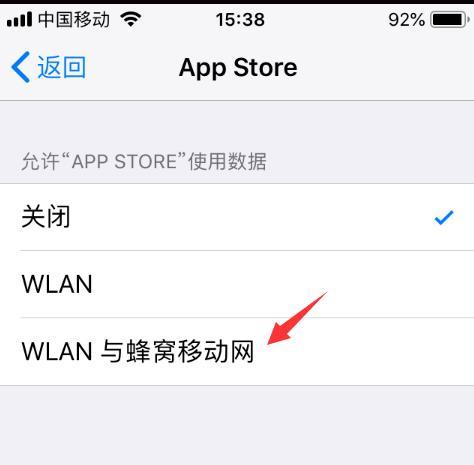
2. Restore network settings
If you cannot connect to the App Store, whether using mobile network or WiFi, you can try to restore the network device. This operation can help solve some network problems and allow you to reconnect to the App Store.
To restore network settings, you can follow the steps below: First, find and open Settings on the phone's interface. Next, click on General Options and find Restore Options. Within the restore options, you will see a sub-option called Restore Network Settings. Click this option and the system will begin to restore network settings. The specific location is in the settings interface of the phone, which is "Settings" - "General" - "Restore" - "Restore Network Settings".
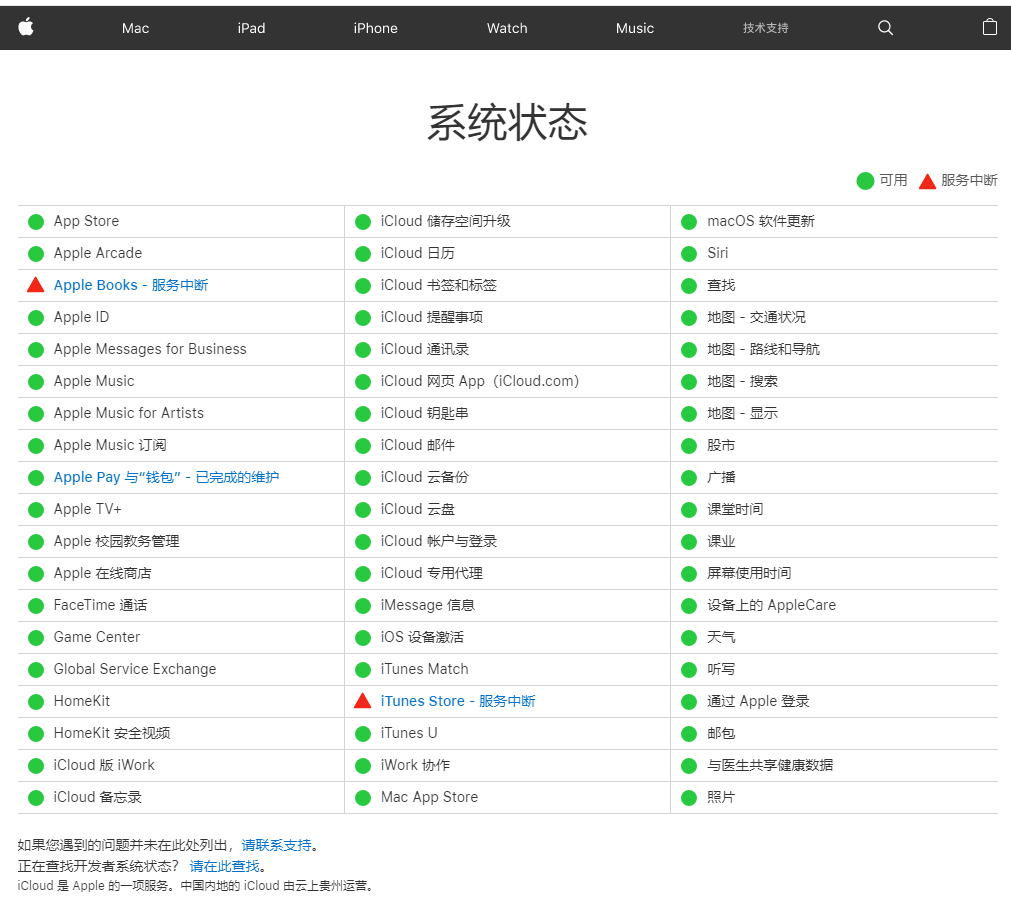
4. Force restart
After the iPhone was upgraded to iOS17, I suddenly found that I could not open the App Store. In order to solve this problem, we can try to force restart to fix it.
The method to restart the device is to follow the steps below: First, quickly press the volume up and down keys, then press and hold the power key until the device exits the white Apple interface. Next, the device will turn to a black screen and then the Apple logo will appear again. Finally, release the buttons and wait for the iPhone to turn on normally. This completes the forced restart operation.

5. iOS system repair
If you have tried the above methods but still cannot use the App Store normally, there may be a problem with your iOS system. You can use the Apple mobile phone repair tool to repair the system, which can solve 150 iOS device system problems such as inability to enter the App Store, white apple, black screen, etc. with one click.
Step one: First, you need to download and install the Apple phone repair tool. Then, connect your device to your computer using a data cable. On the interface of the repair tool, click the "Repair iOS System Problems" option and choose to use the "Standard Repair" mode. In this way, you can start repairing your iPhone.
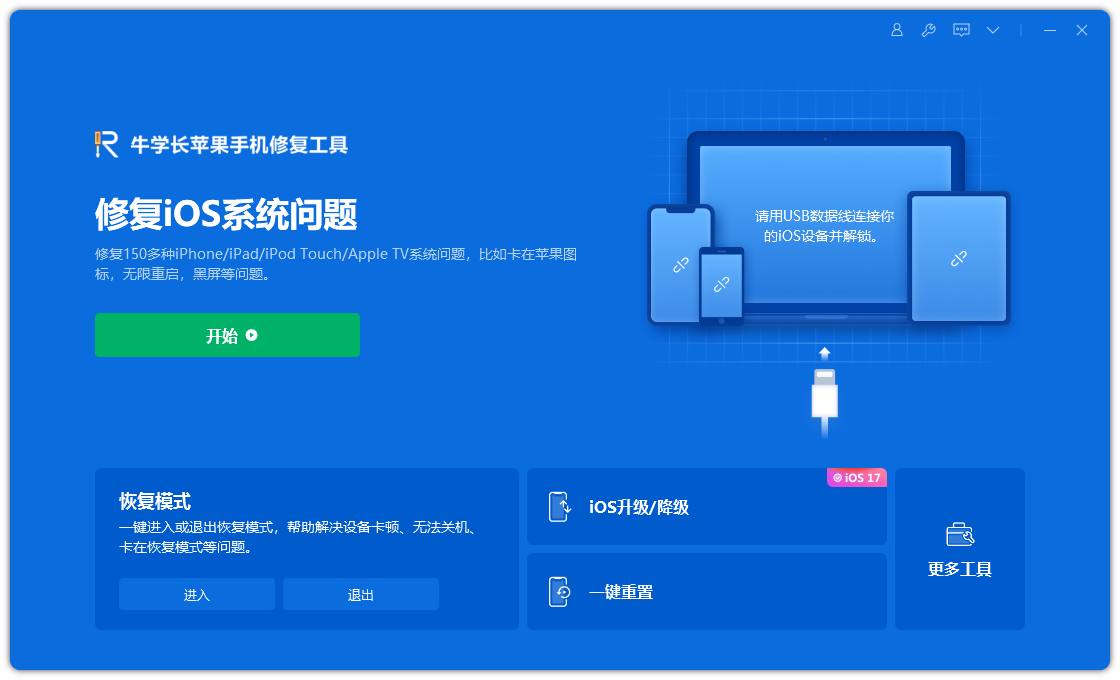
Step 2: Click "Download Firmware". By default, the downloaded firmware is the latest official version of the iOS firmware provided by the system. The update starts after the download is successful.
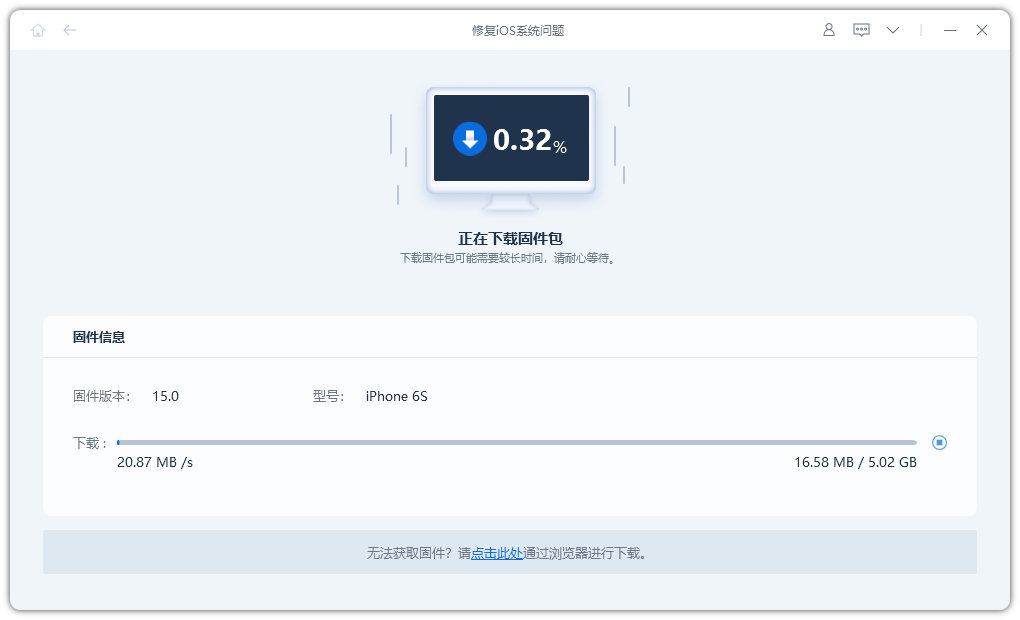
Step 3: Repair successful. Be careful not to disconnect the data cable during the repair process. The whole process takes about 10 minutes. Wait until "Repair Completed" is displayed to enter the App Store.
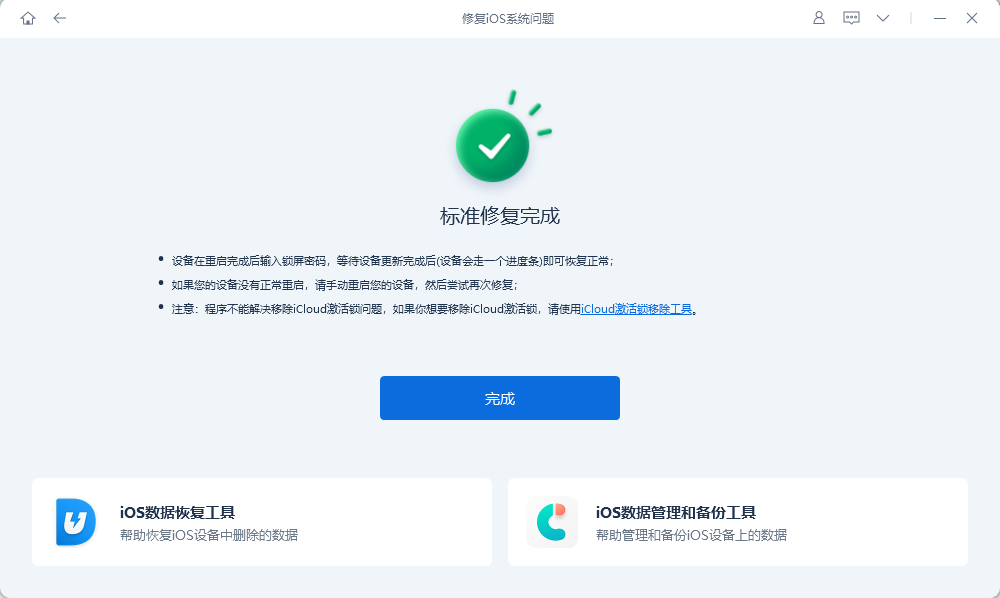
Whether you are using iOS17 or iOS16/15, if you encounter the problem of being unable to connect to the App Store, you can use the following methods to solve it. First, you can try restarting your device. Sometimes connection issues can be resolved by simply restarting the device. Secondly, you can check your network connection. Make sure your device is connected to a reliable Wi-Fi network or mobile data network and that the signal strength is stable. If none of these methods work, you can try clearing the App Store's cache. You can open your device's settings, find the App Store, and select the clear cache option. Alternatively, you can also try updating your device operating system and App Store apps. Sometimes updates can fix some connection issues. Finally, if the above method still does not solve the problem, you can try to delete and reinstall the App Store app. First, long press the App Store icon and select Delete App. You can then re-download and install the App Store app. I hope the above methods can help you solve the problem of App Store being unable to connect. If the problem persists, it is recommended that you contact Apple customer service or go to Apple's official website for further assistance.
The above is the detailed content of Solution to iPhone unable to access App Store after iOS17 upgrade. For more information, please follow other related articles on the PHP Chinese website!

Hot AI Tools

Undresser.AI Undress
AI-powered app for creating realistic nude photos

AI Clothes Remover
Online AI tool for removing clothes from photos.

Undress AI Tool
Undress images for free

Clothoff.io
AI clothes remover

Video Face Swap
Swap faces in any video effortlessly with our completely free AI face swap tool!

Hot Article

Hot Tools

Notepad++7.3.1
Easy-to-use and free code editor

SublimeText3 Chinese version
Chinese version, very easy to use

Zend Studio 13.0.1
Powerful PHP integrated development environment

Dreamweaver CS6
Visual web development tools

SublimeText3 Mac version
God-level code editing software (SublimeText3)

Hot Topics
 1664
1664
 14
14
 1423
1423
 52
52
 1318
1318
 25
25
 1269
1269
 29
29
 1248
1248
 24
24
 Solve the problem of yellowish videos taken by iPhone: upgrade to iOS17 and enable the 'Lock White Balance' function
Jan 01, 2024 am 08:29 AM
Solve the problem of yellowish videos taken by iPhone: upgrade to iOS17 and enable the 'Lock White Balance' function
Jan 01, 2024 am 08:29 AM
When shooting with the iPhone camera, you may notice that the color of the image under the lens changes due to different scenes and light source lighting. For example, photos taken in a warm light environment may have an overall yellowish tone and a color cast. After the iOS17 version update, iPhone users can use a new feature to lock white balance when shooting. By using the "White Balance" function, users can rebalance the white color so that white objects under any light source can be correctly rendered white without being yellowish. The advantage of turning on this function is that you can shoot videos with consistent color tones, avoiding the problem of different background tones due to scene movement or light source changes. iOS17: iPhone locks white balance feature Apple’s latest i
 iOS17 apple music dynamic cover does not move? 9 ways to fix it!
Feb 05, 2024 am 11:15 AM
iOS17 apple music dynamic cover does not move? 9 ways to fix it!
Feb 05, 2024 am 11:15 AM
With the latest iOS17 upgrade, Apple Music has gained the animated cover art feature, adding moving elements to cover images. This feature makes the Apple Music experience more intuitive. But what if AppleMusic album animated cover art doesn't work on your iPhone? For all this time, I have elaborated on some simple yet effective workarounds to fix this glitch. 1. Update iOS AppleMusic’s animated cover art feature is exclusive to iOS17 or later, so make sure your device is updated to the latest iOS version. You can update your device by going to Settings → General → Software Update → Check for available updates and tap Update now. also,
 How to remove stickers in iOS17 or iPadOS17
Feb 05, 2024 pm 01:27 PM
How to remove stickers in iOS17 or iPadOS17
Feb 05, 2024 pm 01:27 PM
Apple's new Live Stickers feature in iOS 17 lets users touch and hold any object, person or pet in an image, then convert it into a sticker for use in Messages or other supported apps. However, if you don't like the stickers, it's better to delete them to avoid taking up storage space. If you don't know how to remove, don't worry, I will show you the steps to remove stickers in iOS17. Note: If you delete stickers from your iPhone, they will also be deleted from other synced Apple devices. How to remove stickers from Messages app on iPhone Open the Messages app on iPhone. Click on the plus (+) button → Select Sticker to choose from the options. Your saved stickers will
 How to fix Memojis disappearing on iPhone after iOS17 update
Feb 05, 2024 pm 12:30 PM
How to fix Memojis disappearing on iPhone after iOS17 update
Feb 05, 2024 pm 12:30 PM
Are you having trouble getting Memoji to appear on your iPhone? If so, you're not alone. Many users reported that Memoji disappeared after the iOS17 upgrade. Fortunately, there are simple steps you can take to troubleshoot and resolve the issue. In this blog, I will share how to fix lost Memojis on iOS17. 1. Check whether the emoji keyboard is added to the iPhone. To make Memojis reappear on the iPhone, the first step is to make sure the emoji keyboard is added. To do this, go to Settings → Click on “General”. Select Keyboard → Click Keyboard. Here, find the emoji option. If it doesn't exist, click "Add New Keyboard." Choose an emoji. On your keyboard you can
 How to set up dual-open WeChat on Apple 15
Mar 08, 2024 pm 03:40 PM
How to set up dual-open WeChat on Apple 15
Mar 08, 2024 pm 03:40 PM
WeChat dual-opening on Apple 15 cannot be set up through the official system for the time being. The Apple version of WeChat does not support this function. Users who want to dual-opening can only use third-party software. How to set up WeChat dual-opening on Apple 15 Answer: Use third-party software for dual-opening settings 1. Apple 15 users are using the latest ios17 system, but WeChat dual-opening is still not supported. 2. In the latest version of the system software, the Apple version of WeChat also does not support such a function. 3. If you want to realize dual-open WeChat settings, you can only use third-party software. 4. The operation is also very simple. Just search for WeChat avatar in the app store and you can find the relevant software. 5. One week after the user download is completed, follow the software
 What is the Apple 15ios version?
Mar 08, 2024 pm 05:07 PM
What is the Apple 15ios version?
Mar 08, 2024 pm 05:07 PM
Apple 15 is the latest mobile phone launched by Apple. It will use the latest system version by default. If a user purchases an Apple 15 mobile phone, it will use the ios17 version from the factory. What is the iOS version of Apple 15? Answer: The system version 17 of iOS 17 will be pre-installed at the factory. Apple 15 is the latest mobile phone series launched by Apple, and the latest iOS system is pre-installed at the factory. 2. The iOS version of Apple 15 is iOS17.0.1, and the internal version number is 21A340. 3. The iOS17.0.2 update is available for iPhone15, 15Plus, iPhone15Pro and 15ProMax. 4. iOS17 will also support older versions and older models of Apple phones in the future.
 Is it recommended to update iOS 17.4 for the iPhone 14 series?
Mar 14, 2024 pm 09:25 PM
Is it recommended to update iOS 17.4 for the iPhone 14 series?
Mar 14, 2024 pm 09:25 PM
The official version of iOS 17.4 has been released for more than a week, and many users have upgraded immediately! Apple's latest update introduces new emojis, adds text dictation capabilities to Apple Podcasts, and includes other features, bug fixes, and security updates designed specifically for iPhone. Apple recommends that all users upgrade as soon as possible to experience these new features and improve the security of their devices. Regarding the official version of iOS 17.4, the upgrade feedback from users of each model is different: From the upgrade feedback from netizens, we can see that the overall performance of the iOS 17.4 system may not be very good, especially for relatively older models. For users, the iOS17.4 system may consume more power than the iOS17.3.1 system. The editor also holds the iPhone in his hand
 How to change payment methods on iPhone with Family Sharing (iOS17)
Feb 05, 2024 pm 03:12 PM
How to change payment methods on iPhone with Family Sharing (iOS17)
Feb 05, 2024 pm 03:12 PM
If you are an organizer on the Apple Family Sharing program on your iPhone and you have Purchase Sharing turned on, you will be able to manage the different Family Sharing payment methods your family uses on the App Store. On iPhone, you can easily change your Apple payment method through Family Sharing. Make sure your home sharing purchases are charged to the correct card. Remove expired cards from Apple's Family Sharing to prevent purchases from being declined. How to change My Cards for Family Sharing on Apple Phone Open the App Store app. Click the profile icon in the upper right corner. Click on your name. You may need to use Face ID or a passcode to get to the next screen. Click Manage Payments. Click a payment method to edit it. lighter




