 System Tutorial
System Tutorial
 Windows Series
Windows Series
 What should you pay attention to when replacing win10 with win7?
What should you pay attention to when replacing win10 with win7?
What should you pay attention to when replacing win10 with win7?
When we use computers with the win10 operating system installed, our friends want to update the win10 operating system because of notifications from Microsoft. So regarding the question of what should be paid attention to when changing from win7 to win10, the editor thinks that first of all, we need to make a backup of the system, and secondly, prepare the software, systems, etc. that we need to upgrade the system. Let’s take a look at what the editor did for the specific content~
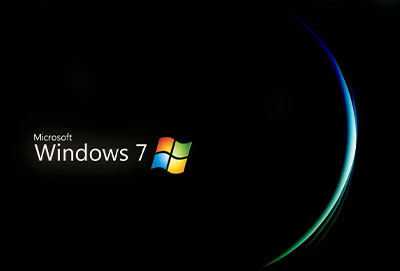
What should you pay attention to when changing win7 to win10
1. BIOS setting issues
1. BIOS is divided into two types: old and new, UEFI and Legacy. It is recommended to choose the new version of UEFI because it has more advantages. Just select it after the Boot Mode option in the picture below.
2. It should be noted that UEFI and Legacy are two different boot modes.
3. For systems installed in UEFI boot mode, Boot Mode can only select UEFI.
4. It cannot be modified to Legacy. If you change it, the system will not start normally. Of course, don't worry, just change it back.
5. The same applies to systems installed in Legacy boot mode. When you need to pay attention,
6. The partition format corresponding to uefi is gpt, and the partition format corresponding to legacy is mbr.
7. We must pay attention to uefi gpt or legacy mbr when installing. Otherwise, you will not be able to enter the system normally after installation.
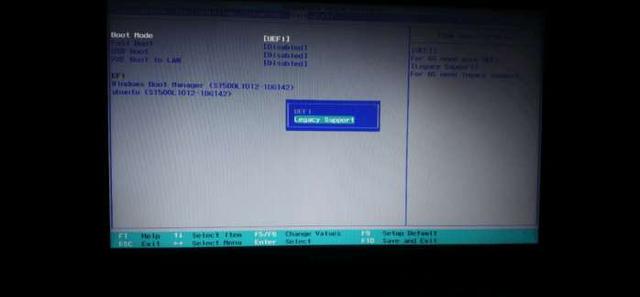
2. What to do if the U disk option cannot be found in EFI mode
1. To reinstall the system from the U disk, you need to start USB boot, that is, USB Boot The options after are changed to Enable.
2. At this point you may find that there is no USB option in the EFI directory below.
3. You may be stuck here. In fact, it is very simple. You only need to save the existing settings and restart the computer.
4. Re-enter the BIOS and you will see the USB option. . Then move the USB option to the top, save and restart, so that you can enter the system reinstallation interface.
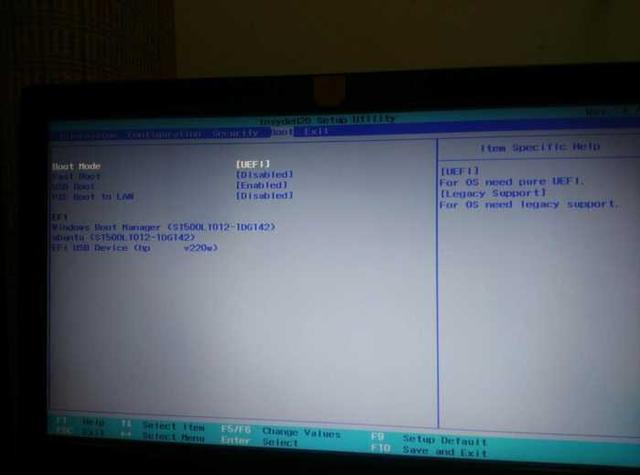
3. Do you need to format the C drive when reinstalling the system?
1. In the win10 era, you do not need to format the C drive when reinstalling the system because of the upgrade. The installation preserves current application and settings files.
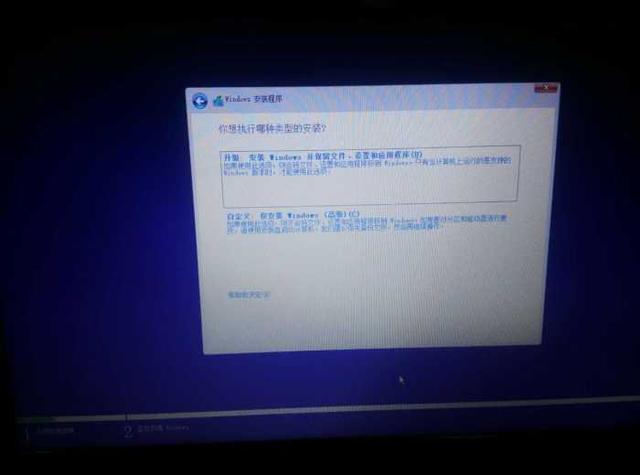
2. During upgrade installation, if the system detects that the remaining space is insufficient for upgrade installation,
the system will prompt you to insert an external storage device to make up for the insufficient space. Or clear the C drive to free up space.
3. I think this situation is something you don’t want to see, so the editor recommends that you
allocate at least 25G of free space to the C drive before reinstalling to avoid this situation. happened.
4. Custom installation, also known as a new installation, means reinstalling another system on your computer.
5. You can choose the installation location by yourself. To avoid trouble, it is better to separate a separate partition specifically for installing the system. The available capacity is recommended to be 25G or more.
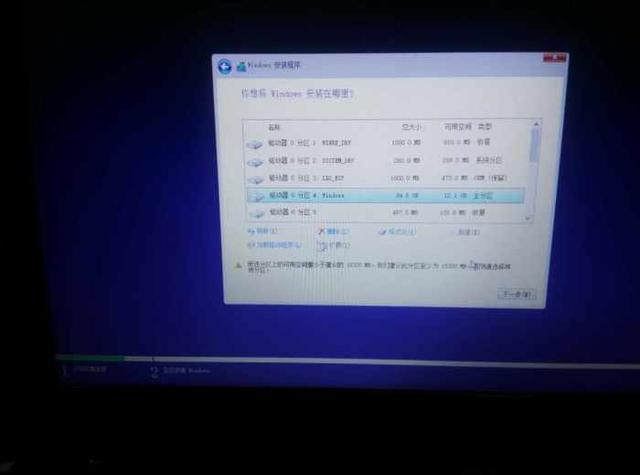
#6. Don’t format the original C drive yet, because if you don’t like the new system, you can still return it.
7. If you have not formatted the old system, your computer should be a dual system at this time.
8. You can enter the old system by modifying the order of the boot files under EFI in the BIOS, thereby returning to the old system.
(I think you are unlikely to encounter this situation, so I won’t give any additional explanation)
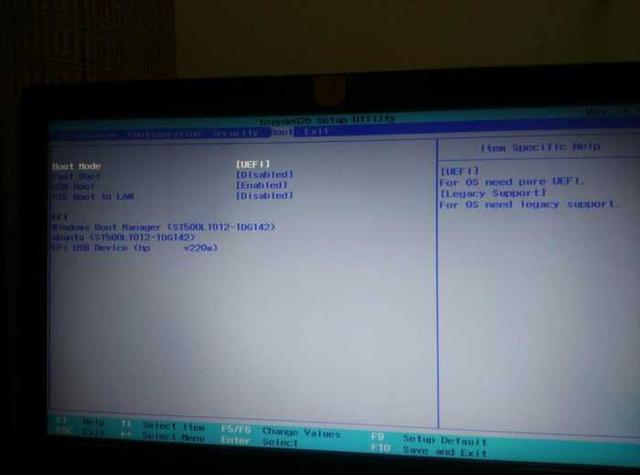
4. After the installation is completed BIOS settings
1. After the new system installation is completed, you need to turn off USB Boot, that is, change the option after USB Boot to Disabled.
2. In EFI, the USB option also needs to be moved to the bottom. In this way, you will not make any mistakes or enter the system installation interface again after restarting the system.
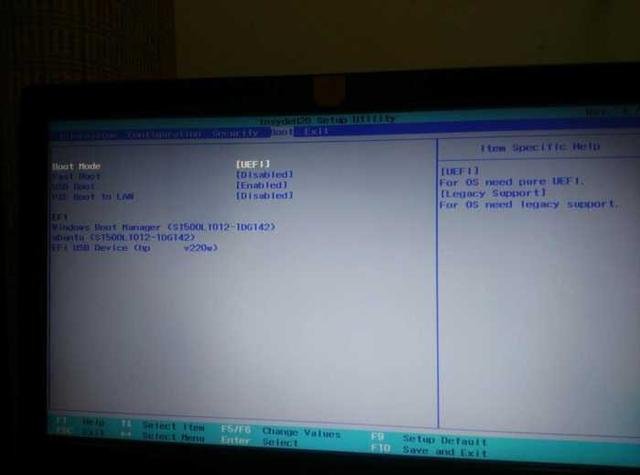
5. Precautions for reinstalling new models
1. Things to pay attention to when reinstalling the system on the new Intel 6th generation CPU that has been released in recent years ,
2. Intel CPUs of 6th generation or above cannot directly install win7. Some machines need to turn off safe boot and enable compatibility mode.
3. Although these have been changed, you must also pay attention to intel When reinstalling Win7 system on CPUs of 6th generation or above, the USB keyboard and mouse cannot be used.
4. You need to install it on a new Win7 model. Of course, some Intel CPUs of 8th generation and above cannot even install Win7.
5. Because the usb3.0 driver has not been released, it is recommended not to reinstall the system win7 for Intel 8th generation or above CPUs.
6. In addition, if you really want to install it, you can buy a pci-e to USB converter. equipment, but it will sacrifice the USB3.0 interface that comes with the motherboard,
7, so it is still recommended to install win10 directly. Also note that some machines have nvme solid state drives,
8. Therefore, win7 cannot be installed directly. You must use a U disk that can be injected into the nvme solid state drive driver to boot,
9. If you just reinstall the system win7, a blue screen of 0x000007b will appear.
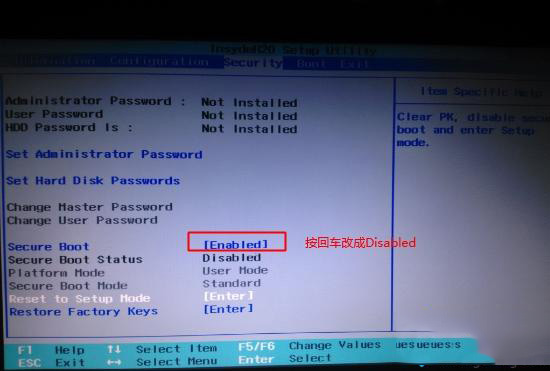
The above is the detailed content of What should you pay attention to when replacing win10 with win7?. For more information, please follow other related articles on the PHP Chinese website!

Hot AI Tools

Undresser.AI Undress
AI-powered app for creating realistic nude photos

AI Clothes Remover
Online AI tool for removing clothes from photos.

Undress AI Tool
Undress images for free

Clothoff.io
AI clothes remover

Video Face Swap
Swap faces in any video effortlessly with our completely free AI face swap tool!

Hot Article

Hot Tools

Notepad++7.3.1
Easy-to-use and free code editor

SublimeText3 Chinese version
Chinese version, very easy to use

Zend Studio 13.0.1
Powerful PHP integrated development environment

Dreamweaver CS6
Visual web development tools

SublimeText3 Mac version
God-level code editing software (SublimeText3)

Hot Topics
 Microsoft's New PowerToys Search Is the Missing Feature Windows 11 Needs
Apr 03, 2025 am 03:53 AM
Microsoft's New PowerToys Search Is the Missing Feature Windows 11 Needs
Apr 03, 2025 am 03:53 AM
Microsoft's latest PowerToys update introduces a game-changing search feature reminiscent of macOS' Spotlight. This improved "Command Palette" (formerly PowerToys Run) surpasses the functionality of the Windows R Run command and the task
 Windows kb5054979 update information Update content list
Apr 15, 2025 pm 05:36 PM
Windows kb5054979 update information Update content list
Apr 15, 2025 pm 05:36 PM
KB5054979 is a cumulative security update released on March 27, 2025, for Windows 11 version 24H2. It targets .NET Framework versions 3.5 and 4.8.1, enhancing security and overall stability. Notably, the update addresses an issue with file and directory operations on UNC shares using System.IO APIs. Two installation methods are provided: one through Windows Settings by checking for updates under Windows Update, and the other via a manual download from the Microsoft Update Catalog.
 Nanoleaf Wants to Change How You Charge Your Tech
Apr 17, 2025 am 01:03 AM
Nanoleaf Wants to Change How You Charge Your Tech
Apr 17, 2025 am 01:03 AM
Nanoleaf's Pegboard Desk Dock: A Stylish and Functional Desk Organizer Tired of the same old charging setup? Nanoleaf's new Pegboard Desk Dock offers a stylish and functional alternative. This multifunctional desk accessory boasts 32 full-color RGB
 You Can Get This Powerful Mini PC for Under $150 Today
Apr 02, 2025 am 03:55 AM
You Can Get This Powerful Mini PC for Under $150 Today
Apr 02, 2025 am 03:55 AM
Kamrui GK3Plus Mini PC: Small and powerful, affordable! During Amazon's spring sale, the Kamrui GK3Plus Mini PC is priced as low as $150! This mini computer has powerful performance, easy upgrade and small size, making it an ideal choice for users who pursue cost-effectiveness. Whether it’s a mini computer enthusiast or a first-time user who’s trying out a small computer, the Kamrui GK3Plus Mini PC is an excellent starter choice. Originally priced at $199, Amazon currently enjoys a 15% discount (and a $20 coupon) and can be purchased for less than $149. Such a affordable price, but with a good configuration: equipped with a slightly old but competent In
 Dell UltraSharp 4K Thunderbolt Hub Monitor (U2725QE) Review: The Best Looking LCD Monitor I've Tested
Apr 06, 2025 am 02:05 AM
Dell UltraSharp 4K Thunderbolt Hub Monitor (U2725QE) Review: The Best Looking LCD Monitor I've Tested
Apr 06, 2025 am 02:05 AM
Dell's UltraSharp 4K Thunderbolt Hub Monitor (U2725QE): An LCD That Rivals OLED For years, I've coveted OLED monitors. However, Dell's new UltraSharp 4K Thunderbolt Hub Monitor (U2725QE) has changed my mind, exceeding expectations with its impressiv
 3 Best Ways to Detect and Remove Malware in Windows 11
Apr 02, 2025 pm 06:27 PM
3 Best Ways to Detect and Remove Malware in Windows 11
Apr 02, 2025 pm 06:27 PM
Mastering Malware Detection in Windows 11: Three Easy Methods Malware, encompassing viruses, adware, and data-stealing code, poses a significant threat. With a staggering 190,000 attacks per second, effective malware detection is crucial. This guide
 These Are My Go-To Free Alternatives for Paid Windows Apps
Apr 04, 2025 am 03:42 AM
These Are My Go-To Free Alternatives for Paid Windows Apps
Apr 04, 2025 am 03:42 AM
Many free apps rival their paid counterparts in functionality. This list showcases excellent free Windows alternatives to popular paid software. I firmly believe in using free software unless a paid option offers a crucial, missing feature. These
 I Never Use Windows Without Tweaking These Accessibility Features
Apr 02, 2025 am 06:01 AM
I Never Use Windows Without Tweaking These Accessibility Features
Apr 02, 2025 am 06:01 AM
The accessibility features of Windows systems are not designed only for people with disabilities, they can also significantly improve the productivity of ordinary users. Even without a disability, I rely on some accessibility features to improve efficiency and can't even imagine how to use Windows without them. Here are some features worth trying: Watch videos easily: Use real-time subtitles Sometimes to save time, I speed up the video, but this makes the audio difficult to understand. Or, the speaker has a heavier accent, contains professional terms, or I can’t use my headphones in the library. In these cases, I would rely on Windows' real-time subtitles feature, which generates real-time subtitles for any audio for easy reading. Enable this feature, open the Settings app, and navigate to Assistant





