How to solve dns resolution failure
Solutions to dns resolution failure: 1. Clear the DNS cache information; 2. Modify the HOSTS file; 3. Replace the local DNS server; 4. Check the network connection and DNS server status. Detailed introduction: 1. Clear DNS cache information. In Windows systems, you can solve the problem of DNS resolution failure by clearing DNS cache information. Open the command prompt and enter the command "ipconfig /flushdns" to clear DNS cache information; 2 , modify the HOSTS file, etc.
DNS resolution failure may cause a variety of problems, such as inability to access web pages, inability to send emails, etc. In order to solve the problem of DNS resolution failure, you can try the following methods:
1. Clear the DNS cache information
In Windows systems, you can solve the problem by clearing the DNS cache information. DNS resolution failure problem. Open the command prompt (CMD) and enter the following command: ipconfig /flushdns to clear the DNS cache information. If the problem is not resolved after clearing the cache, you can try restarting your computer or waiting for a while before trying to access the target website.
2. Modify the HOSTS file
The HOSTS file is a local file in the operating system that records the one-to-one correspondence between domain names and IP addresses. The corresponding relationship between domain names and IP addresses can be added or modified in the HOSTS file to speed up domain name resolution and facilitate LAN users to access intranet websites.
To modify the HOSTS file, you first need to find the location of the file. In Windows systems, the HOSTS file is usually located in the "C:\Windows\System32\drivers\etc\" directory. Open the directory, find the file named "hosts", and open it with a text editor (such as Notepad). Add a line to the HOSTS file in the format: domain name IP address, for example: example.com 192.168.0.1. Save the file and exit the editor.
After modifying the HOSTS file, you need to restart the computer to take effect. After restarting the computer, try to access the target website to see if the DNS resolution failure problem is resolved.
3. Replace the local DNS server
If the above two methods cannot solve the problem of DNS resolution failure, it may be caused by the local DNS server failure or attack. question. In this case, you can try changing the local DNS server to solve the problem.
You can try to use a public DNS server (such as Google DNS, OpenDNS, etc.) to replace the original local DNS server. Public DNS servers usually have higher reliability and security and can avoid problems caused by local DNS server failures or attacks.
When changing the public DNS server, you need to modify the computer's network settings and replace the original local DNS server address with the address of the public DNS server. The specific steps vary depending on the computer operating system and network settings. You can refer to relevant documents or search the Internet to learn how to modify the computer's network settings.
4. Check the network connection and DNS server status
If the above methods cannot solve the problem of DNS resolution failure, it may be due to network connection failure or DNS server failure. The problem. In this case, you need to check whether the computer's network connection is normal and whether the DNS server of the target website is running normally.
You can use the ping command to test whether the connection between the computer and the target website is normal. Enter ping the domain name or IP address of the target website in the command prompt. If it responds normally, the network connection is normal. If it does not respond properly, the problem may be caused by a network connection failure.
In addition, you can also check whether the service is running normally by querying the status of the DNS server. You can use the nslookup command to query the resolution results of a specific domain name. Enter the domain name or IP address of the nslookup target website in the command prompt. If the correct resolution result can be queried, the DNS server is running normally. If you cannot query the correct resolution results, it may be caused by a DNS server failure.
In short, solving the problem of DNS resolution failure requires investigation and repair from multiple aspects. You can first try to clear the DNS cache information, modify the HOSTS file, etc. to solve this problem. If none of the above methods can solve the problem, you can try changing the local DNS server or checking the network connection and DNS server status to further solve the problem.
The above is the detailed content of How to solve dns resolution failure. For more information, please follow other related articles on the PHP Chinese website!

Hot AI Tools

Undresser.AI Undress
AI-powered app for creating realistic nude photos

AI Clothes Remover
Online AI tool for removing clothes from photos.

Undress AI Tool
Undress images for free

Clothoff.io
AI clothes remover

Video Face Swap
Swap faces in any video effortlessly with our completely free AI face swap tool!

Hot Article

Hot Tools

Notepad++7.3.1
Easy-to-use and free code editor

SublimeText3 Chinese version
Chinese version, very easy to use

Zend Studio 13.0.1
Powerful PHP integrated development environment

Dreamweaver CS6
Visual web development tools

SublimeText3 Mac version
God-level code editing software (SublimeText3)

Hot Topics
 1659
1659
 14
14
 1416
1416
 52
52
 1310
1310
 25
25
 1258
1258
 29
29
 1232
1232
 24
24
 If the computer cannot find a certain wifi signal, the mobile phone can
Mar 14, 2024 pm 05:10 PM
If the computer cannot find a certain wifi signal, the mobile phone can
Mar 14, 2024 pm 05:10 PM
Why can the mobile phone search for WIFI, but the computer cannot? Please explain the reason why the laptop cannot search for WIFI, but the mobile phone can: the computer is too far away from the router and cannot receive the WIFI signal. This is caused by the inconsistency between the frequency bands emitted by the computer network card and the router. Most routers are dual-band 4G and 5G, and some older computers do not support the 5G band. If the laptop is too far away from the wireless router at home, the laptop cannot find the WIFI signal. It is possible that the wireless router at home is set up with wireless Mac address filtering, but after changing the computer or wireless network card, you will no longer be able to access the Internet, so you need to add a new MAC address to the router settings. System service issues. This is the most easily overlooked problem. Most of the problems of not being able to find a wifi signal are basically
 Why NameResolutionError(self.host, self, e) from e and how to solve it
Mar 01, 2024 pm 01:20 PM
Why NameResolutionError(self.host, self, e) from e and how to solve it
Mar 01, 2024 pm 01:20 PM
The reason for the error is NameResolutionError(self.host,self,e)frome, which is an exception type in the urllib3 library. The reason for this error is that DNS resolution failed, that is, the host name or IP address attempted to be resolved cannot be found. This may be caused by the entered URL address being incorrect or the DNS server being temporarily unavailable. How to solve this error There may be several ways to solve this error: Check whether the entered URL address is correct and make sure it is accessible Make sure the DNS server is available, you can try using the "ping" command on the command line to test whether the DNS server is available Try accessing the website using the IP address instead of the hostname if behind a proxy
 Why can my phone connect to wifi but not my computer?
Apr 08, 2024 pm 08:50 PM
Why can my phone connect to wifi but not my computer?
Apr 08, 2024 pm 08:50 PM
Why can mobile phones connect to wifi and cannot connect to computers? Generally speaking, when encountering the above problems, the computer itself may have three reasons: the wireless network connection is disabled, the Internet Protocol version 4 attribute configuration is incorrect, or the wireless network adapter fails. Wireless network connection is disabled, this can be resolved by re-enabling wireless network connection. The mobile phone can connect to the wifi but cannot connect to the computer. There are two methods: Method: Restart the router. Restart the router, and then use the computer to connect to WIFI again. Method: Turn off the computer firewall settings to eliminate firewall setting problems. Since the mobile phone can connect to WIFI, but the computer cannot, the most likely reason is that the IP settings are incorrect, the IP is not automatically assigned, and it shows that it is restricted or has no connection. First, right-click the local area connection and find the properties.
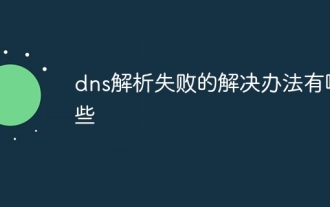 What are the solutions to dns resolution failure?
Dec 06, 2023 pm 04:14 PM
What are the solutions to dns resolution failure?
Dec 06, 2023 pm 04:14 PM
Solutions to dns resolution failure: 1. Refresh the DNS cache; 2. Change the DNS server; 3. Check the firewall settings; 4. Check the network connection; 5. Update the network driver; 6. Restart the router and modem; 7. Contact the ISP; 8. Use command line tools for diagnosis; 9. Check DNS settings; 10. Clear browser cache. Detailed introduction: 1. Refresh the DNS cache. You can try to refresh the computer's DNS cache. In Windows systems, you can open a command prompt and so on.
 What to do if server dns resolution fails
Jan 22, 2024 pm 04:28 PM
What to do if server dns resolution fails
Jan 22, 2024 pm 04:28 PM
Solution: 1. Check DNS server settings; 2. Clear DNS cache; 3. Check network connection; 4. Try to use other DNS resolvers; 5. Check firewall settings; 6. Contact ISP; 7. Wait for DNS update; 8. Use network diagnostic tools such as ping or traceroute to help you find the problem.
 What is the reason for DNS resolution failure?
Nov 09, 2023 am 09:56 AM
What is the reason for DNS resolution failure?
Nov 09, 2023 am 09:56 AM
DNS resolution failure is caused by network problems, DNS server problems, domain name spelling errors, DNS cache problems, domain name registration problems, firewall or security software, domain name server setting problems, and DNS hijacking. The solutions are as follows: 1. Network problems, check whether the network connection is normal; 2. DNS server problems, use other DNS servers or contact the network administrator to solve the problem; 3. Domain name spelling errors, make sure the entered domain name is spelled correctly; 4. DNS cache Questions and more.
 What to do if dns resolution fails
Dec 06, 2023 pm 03:49 PM
What to do if dns resolution fails
Dec 06, 2023 pm 03:49 PM
Solutions to DNS resolution failure: 1. Refresh the DNS cache; 2. Change the DNS server; 3. Check the firewall settings; 4. Check the network connection; 5. Update the network driver; 6. Restart the router and modem; 7. Contact the ISP. Detailed introduction: 1. Refresh the DNS cache. You can try to refresh the computer's DNS cache. In Windows systems, you can open the command prompt and enter the command "ipconfig /flushdns" to refresh the DNS cache, etc.
 My computer is connected to wifi but my mobile phone can't connect to the internet.
Feb 13, 2024 am 09:06 AM
My computer is connected to wifi but my mobile phone can't connect to the internet.
Feb 13, 2024 am 09:06 AM
Why can the mobile phone connect to the WiFi Internet but the computer cannot? The third possibility is that the WiFi password at your home has been changed, and you still use the previous password when connecting, but when you connect in this way, the computer will not remind you. wrong password. So you can find your home WiFi and right click. A dialog box will appear. Find the properties and left-click. The mobile phone can connect to the wifi but cannot connect to the computer. There are two methods: Method: Restart the router. Restart the router, and then use the computer to connect to WIFI again. Method: Turn off the computer firewall settings to eliminate firewall setting problems. It may be caused by the following reasons: The network cable is poorly connected or damaged: Check whether the network cable is plugged in properly or damaged. Network setup issues: Check your computer’s network



