What is the difference between activated and inactive Apple mobile phones?
The differences between activated and unactivated Apple phones are: 1. The activated Apple phone can use phone calls, text messages, data and other functions normally, while the unactivated phone cannot communicate; 2. The activated phone can Perform iCloud backup and data synchronization, but unactivated mobile phones cannot perform data synchronization and backup; 3. After activation, the mobile phone can use security features such as Find My iPhone, while unactivated mobile phones cannot use these security features; 4. After activation The mobile phone can perform iOS system updates and app store downloads, etc.

#The operating system of this tutorial: iOS 17.1 system, iphone14 mobile phone.
Activated and inactivated refer to the status of the Apple phone. There is a clear difference between these two states when using the Apple phone. In this article, I will detail the differences between activation and inactivation, and their impact on phone functionality and user experience.
First, let’s understand what activation and inactivation mean. Activation refers to connecting a new Apple phone to a mobile network operator or Wi-Fi network so that the phone can normally use phone calls, text messages, data and other functions. Under normal circumstances, when a user purchases a new Apple phone, activation is required, which usually includes steps such as entering SIM card information and setting up an iCloud account. Not activated means that the phone has not been connected to the network and cannot use the communication function normally.
The difference between activation and non-activation is mainly reflected in the following aspects:
1. Function availability: After activation, the Apple mobile phone can use phone calls, text messages, and data normally. and other functions, while an inactivated mobile phone cannot communicate and can only use some functions, such as Wi-Fi connection, taking pictures, browsing the web, etc.
2. Data synchronization and backup: After activation, the mobile phone can perform iCloud backup and data synchronization. Users can easily synchronize data, photos, contacts and other content to the cloud or other devices. middle. Unactivated mobile phones cannot perform data synchronization and backup, and users need to wait for the mobile phone to be activated before they can use these functions.
3. Security and privacy protection: After activation, the phone can use security features such as Find My iPhone to protect the phone from being stolen or lost. At the same time, users can set Touch ID, Face Security features such as ID protect personal privacy. Unactivated mobile phones cannot use these security functions, which poses certain security risks.
4. Software updates and application downloads: After activation, the mobile phone can perform iOS system updates and application store downloads to keep the latest versions of the system and applications. Unactivated mobile phones cannot perform system updates and application downloads, and may be subject to some security vulnerabilities and functional limitations.
In general, there are obvious differences in functions and usage experience between activated and non-activated Apple phones. It is very important for users to activate their mobile phones so that they can fully utilize the functions and performance of their mobile phones while protecting personal privacy and data security. Therefore, after purchasing a new Apple mobile phone, users should activate it as soon as possible in order to enjoy full mobile phone functions and services.
The above is the detailed content of What is the difference between activated and inactive Apple mobile phones?. For more information, please follow other related articles on the PHP Chinese website!

Hot AI Tools

Undresser.AI Undress
AI-powered app for creating realistic nude photos

AI Clothes Remover
Online AI tool for removing clothes from photos.

Undress AI Tool
Undress images for free

Clothoff.io
AI clothes remover

Video Face Swap
Swap faces in any video effortlessly with our completely free AI face swap tool!

Hot Article

Hot Tools

Notepad++7.3.1
Easy-to-use and free code editor

SublimeText3 Chinese version
Chinese version, very easy to use

Zend Studio 13.0.1
Powerful PHP integrated development environment

Dreamweaver CS6
Visual web development tools

SublimeText3 Mac version
God-level code editing software (SublimeText3)

Hot Topics
 1664
1664
 14
14
 1422
1422
 52
52
 1316
1316
 25
25
 1268
1268
 29
29
 1241
1241
 24
24
 How to disable shake to jump on iPhone
Apr 02, 2024 am 08:23 AM
How to disable shake to jump on iPhone
Apr 02, 2024 am 08:23 AM
Apple will ban "Shake" jump ads, which has aroused praise. How can users turn it off? How can I turn off "Shake" ads? Enter Settings-Privacy-Other Privacy Settings-Enable automatic application jump reminder. Users currently using Honor, Huawei, and Xiaomi ThePaper can refer to the above method. 2. Close in the application: In the APP that jumps to the advertisement, find Settings-Privacy Settings-Advertising Settings-Power on and shake to perform related operations. Newly added app lock: [Apple] Settings - Screen Time - APP Limits - Add Limit - Set Time - Add; [Android] Settings - Permissions and Privacy - Privacy - App Lock.
 Simple steps to copy and paste on iPhone
Mar 26, 2024 pm 07:00 PM
Simple steps to copy and paste on iPhone
Mar 26, 2024 pm 07:00 PM
1. First, we press and hold the text that needs to be copied. After a vertical bar appears on the text, pull the vertical bar to select the text that needs to be copied. 2. After selecting, click [Copy]. 3. Then go to the place where you need to paste, click or long press in the input box, and click [Paste].
 Steps to set up a blacklist on an Apple phone
Mar 26, 2024 pm 07:00 PM
Steps to set up a blacklist on an Apple phone
Mar 26, 2024 pm 07:00 PM
1. Click the dial button. 2. Click on the address book and select the blocked contact. 3. Click to block this caller number.
 What to do if you forget your Apple ID password? Detailed explanation: How to reset the password on your Apple phone
Mar 29, 2024 am 10:46 AM
What to do if you forget your Apple ID password? Detailed explanation: How to reset the password on your Apple phone
Mar 29, 2024 am 10:46 AM
What should I do if I forget my Apple ID password? With the development of the information age, people have registered many personal accounts online, and the number of passwords corresponding to each account has also increased, which is very easy to confuse. Recently, a friend forgot his Apple ID password and doesn't know how to retrieve it. Below, Zhao Wenting will teach you how to retrieve your Apple ID password. Tools/Materials System version: iOS15.6 Brand model: iphone11 Method/step: Method one: Reset ID password 1. If your iPhone can be used normally, but you just forgot the password for logged in appleid, you only need to log in to appleid Click [Log Out] at the login page, then click [Forgot Password], enter the iPhone lock screen password to reset the iPhone
 Tutorial on how to open the floating ball on your iPhone
Mar 23, 2024 pm 05:00 PM
Tutorial on how to open the floating ball on your iPhone
Mar 23, 2024 pm 05:00 PM
1. First click to open [Settings]. 2. Click [General]. 2. Click to turn on [Accessibility], 3. Click to turn on the switch on the right side of [Assistive Touch].
 How to set up handwriting keyboard input method on iPhone Attachment: Steps to enable handwriting keyboard on iPhone
Apr 02, 2024 am 10:37 AM
How to set up handwriting keyboard input method on iPhone Attachment: Steps to enable handwriting keyboard on iPhone
Apr 02, 2024 am 10:37 AM
The input method in the iPhone has prepared a variety of modes for everyone, such as nine-square grid, twenty-six keys and handwriting. For some elderly friends, they are more accustomed to using handwriting keyboards. In this issue, Xu Ruilin brings you how to set up the handwriting keyboard on your iPhone. I hope it can help you. Introduction to the steps for setting up simplified handwriting on iPhone 1. Open the message editing interface and click the earth-style icon. 2. Find the Simplified handwriting option and turn it on to use it. This article ends here. No matter what, as long as it can help everyone, it proves that this article is valuable. After reading how to set up the handwriting keyboard input method on the iPhone, "Attachment: Steps to enable the handwriting keyboard on the iPhone." Still don’t quite understand? It is recommended to read one
 How to turn on the recording function of Apple mobile phone_How to turn on the recording function of Apple mobile phone
Mar 23, 2024 pm 07:10 PM
How to turn on the recording function of Apple mobile phone_How to turn on the recording function of Apple mobile phone
Mar 23, 2024 pm 07:10 PM
1. First, find and open Voice Memos on the iPhone desktop and select all recordings. 2. Then, click the red button to start recording the voice memo, and click the red button again to pause the recording.
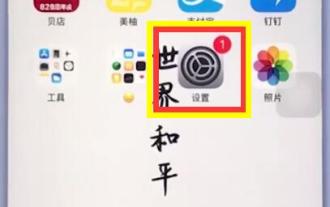 How to get rid of little red dots on your iPhone
Mar 26, 2024 pm 01:50 PM
How to get rid of little red dots on your iPhone
Mar 26, 2024 pm 01:50 PM
1. Click to enter [Settings] on the desktop. 2. Click to open [Notification]. 3. Select and click the application that needs to close the number in the upper right corner, take qq as an example. 4. Click the switch to turn off [App Icon Marker].



