Why is the Apple phone silent?
The reasons why the iPhone is silent: 1. The mute button is turned on; 2. The sound button is pushed to the minimum; 3. Speaker failure; 4. Headphone mode; 5. Protective case problem; 6. System problem; 7 , The earpiece is blocked; 8. The earpiece is damaged; 9. Software problems; 10. Network problems; 11. Signal problems; 12. The earpiece is damaged; 13. Other problems. For silent problems caused by hardware problems, you need to go to Apple’s official authorized service center for detection and processing. When trying to fix a silent problem, start with simple solutions like cleaning your speakers, changing to different headphones, etc.

The operating system for this tutorial: Windows 10 system, DELL G3 computer.
The reasons why the iPhone is silent may be as follows:
1. The mute button is turned on: The mute button on the left side of the Apple phone is turned on, causing the Apple phone to be in a mute state. So no sound is heard. You can restore the sound by turning the mute button to off.
2. The sound button is pushed to the minimum: If the sound button on the left side of the Apple phone is pushed to the minimum, it will also cause the Apple phone to have no sound. You can restore the sound by adjusting the volume to maximum in the sound settings.
3. Speaker failure: If the above two methods cannot solve the problem, the speaker may be faulty. You can try cleaning the speakers with cotton swabs or soft brushes, or try different headphones. If the problem still cannot be solved, it may be a hardware problem and you need to go to Apple's official authorized service center for detection and processing.
4. Headphone mode: If there is no sound when using headphones, there may be foreign matter in the headphone hole or abnormal contact with shrapnel, causing it to automatically immerse itself in headphone mode. You can use a cotton swab or soft brush to wipe the inside of the headphone jack, or try a different headset.
5. Protective case problem: Some protective cases may interfere with the device's speakers or microphones. You can try to remove the protective case and then test.
6. System problem: If none of the above methods can solve the problem, it may be caused by a system failure. You can try restarting the device or updating the firmware.
7. The handset is blocked: If the handset of the mobile phone is blocked by foreign objects, such as dust, lint, etc., it will affect normal calls. You can gently brush off the foreign matter with a toothbrush, or blow it out with a hair dryer.
8. Damage to the earpiece: If the phone has been exposed to water or received a strong impact, the earpiece may be damaged. You need to go to Apple’s official after-sales service center for repair.
9. Software issues: Some applications may affect normal calls on the phone, such as some games, media players, etc. You can try closing these applications and try calling again.
10. Network problems: Sometimes network problems may also cause silent calls. You can try switching to another network environment, or wait for the network to return to normal.
11. Signal problem: If the signal is weak or unstable, the call may be silent. You can try to move to a location with stronger signal, or wait for the signal to return to normal.
12. The earpiece is damaged: If none of the above methods can solve the problem, the earpiece may be damaged. You need to go to Apple’s official after-sales service center for repair.
13. Other problems: There may also be sound problems caused by other unknown reasons. If the problem cannot be solved, it is recommended to contact Apple’s official customer service for consultation and repair.
It should be noted that for silent problems caused by hardware problems, you need to go to Apple’s official authorized service center for detection and processing. When trying to fix a silent problem, start with simple solutions like cleaning your speakers, changing to different headphones, etc. If the problem persists, try other solutions step by step.
The above is the detailed content of Why is the Apple phone silent?. For more information, please follow other related articles on the PHP Chinese website!

Hot AI Tools

Undresser.AI Undress
AI-powered app for creating realistic nude photos

AI Clothes Remover
Online AI tool for removing clothes from photos.

Undress AI Tool
Undress images for free

Clothoff.io
AI clothes remover

Video Face Swap
Swap faces in any video effortlessly with our completely free AI face swap tool!

Hot Article

Hot Tools

Notepad++7.3.1
Easy-to-use and free code editor

SublimeText3 Chinese version
Chinese version, very easy to use

Zend Studio 13.0.1
Powerful PHP integrated development environment

Dreamweaver CS6
Visual web development tools

SublimeText3 Mac version
God-level code editing software (SublimeText3)

Hot Topics
 1664
1664
 14
14
 1423
1423
 52
52
 1317
1317
 25
25
 1268
1268
 29
29
 1247
1247
 24
24
 How to disable shake to jump on iPhone
Apr 02, 2024 am 08:23 AM
How to disable shake to jump on iPhone
Apr 02, 2024 am 08:23 AM
Apple will ban "Shake" jump ads, which has aroused praise. How can users turn it off? How can I turn off "Shake" ads? Enter Settings-Privacy-Other Privacy Settings-Enable automatic application jump reminder. Users currently using Honor, Huawei, and Xiaomi ThePaper can refer to the above method. 2. Close in the application: In the APP that jumps to the advertisement, find Settings-Privacy Settings-Advertising Settings-Power on and shake to perform related operations. Newly added app lock: [Apple] Settings - Screen Time - APP Limits - Add Limit - Set Time - Add; [Android] Settings - Permissions and Privacy - Privacy - App Lock.
 Simple steps to copy and paste on iPhone
Mar 26, 2024 pm 07:00 PM
Simple steps to copy and paste on iPhone
Mar 26, 2024 pm 07:00 PM
1. First, we press and hold the text that needs to be copied. After a vertical bar appears on the text, pull the vertical bar to select the text that needs to be copied. 2. After selecting, click [Copy]. 3. Then go to the place where you need to paste, click or long press in the input box, and click [Paste].
 Steps to set up a blacklist on an Apple phone
Mar 26, 2024 pm 07:00 PM
Steps to set up a blacklist on an Apple phone
Mar 26, 2024 pm 07:00 PM
1. Click the dial button. 2. Click on the address book and select the blocked contact. 3. Click to block this caller number.
 What to do if you forget your Apple ID password? Detailed explanation: How to reset the password on your Apple phone
Mar 29, 2024 am 10:46 AM
What to do if you forget your Apple ID password? Detailed explanation: How to reset the password on your Apple phone
Mar 29, 2024 am 10:46 AM
What should I do if I forget my Apple ID password? With the development of the information age, people have registered many personal accounts online, and the number of passwords corresponding to each account has also increased, which is very easy to confuse. Recently, a friend forgot his Apple ID password and doesn't know how to retrieve it. Below, Zhao Wenting will teach you how to retrieve your Apple ID password. Tools/Materials System version: iOS15.6 Brand model: iphone11 Method/step: Method one: Reset ID password 1. If your iPhone can be used normally, but you just forgot the password for logged in appleid, you only need to log in to appleid Click [Log Out] at the login page, then click [Forgot Password], enter the iPhone lock screen password to reset the iPhone
 Tutorial on how to open the floating ball on your iPhone
Mar 23, 2024 pm 05:00 PM
Tutorial on how to open the floating ball on your iPhone
Mar 23, 2024 pm 05:00 PM
1. First click to open [Settings]. 2. Click [General]. 2. Click to turn on [Accessibility], 3. Click to turn on the switch on the right side of [Assistive Touch].
 How to set up handwriting keyboard input method on iPhone Attachment: Steps to enable handwriting keyboard on iPhone
Apr 02, 2024 am 10:37 AM
How to set up handwriting keyboard input method on iPhone Attachment: Steps to enable handwriting keyboard on iPhone
Apr 02, 2024 am 10:37 AM
The input method in the iPhone has prepared a variety of modes for everyone, such as nine-square grid, twenty-six keys and handwriting. For some elderly friends, they are more accustomed to using handwriting keyboards. In this issue, Xu Ruilin brings you how to set up the handwriting keyboard on your iPhone. I hope it can help you. Introduction to the steps for setting up simplified handwriting on iPhone 1. Open the message editing interface and click the earth-style icon. 2. Find the Simplified handwriting option and turn it on to use it. This article ends here. No matter what, as long as it can help everyone, it proves that this article is valuable. After reading how to set up the handwriting keyboard input method on the iPhone, "Attachment: Steps to enable the handwriting keyboard on the iPhone." Still don’t quite understand? It is recommended to read one
 How to turn on the recording function of Apple mobile phone_How to turn on the recording function of Apple mobile phone
Mar 23, 2024 pm 07:10 PM
How to turn on the recording function of Apple mobile phone_How to turn on the recording function of Apple mobile phone
Mar 23, 2024 pm 07:10 PM
1. First, find and open Voice Memos on the iPhone desktop and select all recordings. 2. Then, click the red button to start recording the voice memo, and click the red button again to pause the recording.
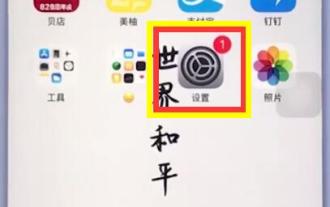 How to get rid of little red dots on your iPhone
Mar 26, 2024 pm 01:50 PM
How to get rid of little red dots on your iPhone
Mar 26, 2024 pm 01:50 PM
1. Click to enter [Settings] on the desktop. 2. Click to open [Notification]. 3. Select and click the application that needs to close the number in the upper right corner, take qq as an example. 4. Click the switch to turn off [App Icon Marker].



