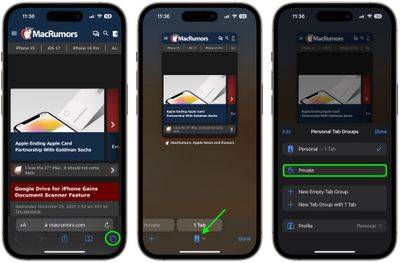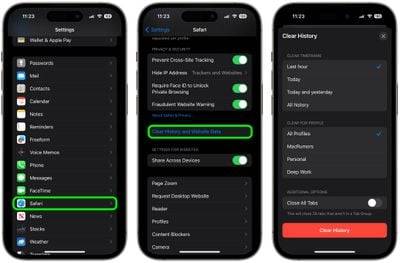How to Use Safari's Private Browsing Mode
This mode prevents your browsing history from being recorded on your Apple device. This is a useful feature if you're buying a gift for a friend or family member online, for example, and you don't want anyone with access to your device to know what you're doing.
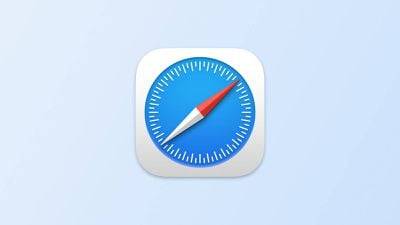
Of course, if you’ve browsed somewhere you shouldn’t and aren’t using Safari’s dedicated privacy mode, don’t worry – we’ll also show you two ways to delete existing browsing Different approaches to historical recording. Read on to learn how.
Use Safari’s Private Browsing Mode
Enabling private browsing limits Safari in three important ways: It stops the browser from creating a history of the pages you visit, and it blocks Autofill Information (such as website usernames and passwords) is remembered, and any tabs you open are not stored in iCloud.
Additionally, for added peace of mind when browsing privately, Safari automatically blocks cross-site tracking and requires that sites and third-party content providers generally not track you. Additionally, Privacy Mode prevents websites from modifying any information stored on your iOS device and deletes cookies when you close the relevant tab.
To enable private browsing in Safari, follow these steps.
- Open Safari on your iPhone or iPad, click the Pages icon (consisting of two squares) to display an open tab view, then click the profile icon centered at the bottom of the screen.
- Tap Private in the pop-up menu card to open the Private tab. (You may need to authenticate with Face ID or a passcode.

- When you're done browsing, return to open tabs view and swipe any open tabs individually to close them as needed.
- Click the profile icon again, then select your regular profile at the top. Your private browsing session is now cleared from memory.
Clear existing browsing history
When you clear your browsing history on a device running iOS 11 or later, the same logs will also be cleared on any other devices signed into your iCloud account. The following method will also clear the history on the device you are currently using of all cookies and web data, but the autofill information remains unchanged.
Method 1
The first method outlined below allows you to limit the clearing of history, cookies, and website data to within a specific time range, or delete your existing web history entirely.
- Open Safari, open a tab, and click the bookmark icon (Open books).
- Click on the tab with the clock symbol at the top of the screen and you will see a history of your browsing activity.
- To delete recorded instances of visits to a specific web page, in the list Swipe left on each log in and tap the red delete button that appears.
- To delete the entire browsing history list, tapClear .
- Select the time range to clear ("past hour", "today", "today and yesterday" or "All History"), select a profile or select "All Profiles", then tap Clear History.
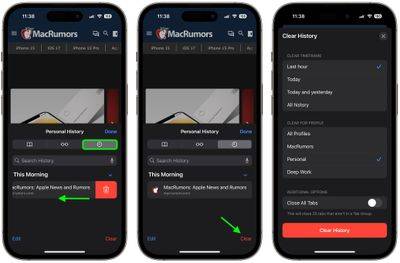
Method 2
The second method of erasing your browsing history may be considered the "nuclear" option, as it will clear all history, cookies, and websites on the device Data, regardless of when the website is visited.
- Open the Settings app and scroll down to Safari in the list.
- Click the "Clear History and Website Data" option near the bottom of the menu. (Please note that if there is no history to clear, or for the website If parental controls are set, this setting may be grayed out.
- Select the time range to clear ("Past hour", "Today", "Today and yesterday" or "All History"), select a profile or select "All Profiles", then tap Clear History.
- Tap Clear History and Data in the pop-up menu to confirm.

That's it. Note that these built-in Safari features only make you safer from being discovered by others in the same household.
The above is the detailed content of How to Use Safari's Private Browsing Mode. For more information, please follow other related articles on the PHP Chinese website!

Hot AI Tools

Undresser.AI Undress
AI-powered app for creating realistic nude photos

AI Clothes Remover
Online AI tool for removing clothes from photos.

Undress AI Tool
Undress images for free

Clothoff.io
AI clothes remover

Video Face Swap
Swap faces in any video effortlessly with our completely free AI face swap tool!

Hot Article

Hot Tools

Notepad++7.3.1
Easy-to-use and free code editor

SublimeText3 Chinese version
Chinese version, very easy to use

Zend Studio 13.0.1
Powerful PHP integrated development environment

Dreamweaver CS6
Visual web development tools

SublimeText3 Mac version
God-level code editing software (SublimeText3)

Hot Topics
 1662
1662
 14
14
 1418
1418
 52
52
 1311
1311
 25
25
 1261
1261
 29
29
 1234
1234
 24
24
 How to clear desktop background recent image history in Windows 11
Apr 14, 2023 pm 01:37 PM
How to clear desktop background recent image history in Windows 11
Apr 14, 2023 pm 01:37 PM
<p>Windows 11 improves personalization in the system, allowing users to view a recent history of previously made desktop background changes. When you enter the personalization section in the Windows System Settings application, you can see various options, changing the background wallpaper is one of them. But now you can see the latest history of background wallpapers set on your system. If you don't like seeing this and want to clear or delete this recent history, continue reading this article, which will help you learn more about how to do it using Registry Editor. </p><h2>How to use registry editing
 How to quickly set up a custom avatar in Netflix
Feb 19, 2024 pm 06:33 PM
How to quickly set up a custom avatar in Netflix
Feb 19, 2024 pm 06:33 PM
An avatar on Netflix is a visual representation of your streaming identity. Users can go beyond the default avatar to express their personality. Continue reading this article to learn how to set a custom profile picture in the Netflix app. How to quickly set a custom avatar in Netflix In Netflix, there is no built-in feature to set a profile picture. However, you can do this by installing the Netflix extension on your browser. First, install a custom profile picture for the Netflix extension on your browser. You can buy it in the Chrome store. After installing the extension, open Netflix on your browser and log into your account. Navigate to your profile in the upper right corner and click
 Windows Security history is missing or not showing up in Windows 11
Feb 28, 2024 pm 03:58 PM
Windows Security history is missing or not showing up in Windows 11
Feb 28, 2024 pm 03:58 PM
Are you worried that your lost Windows Defender history hides infections? Windows Security's protection history tracks defenders' behavior to help you easily identify and remove threats. But what if your Windows security history is empty, missing, or not showing up? In this article, we'll look at the possible causes and the steps you can take to correct the problem. Why is Windows protection history missing? If you haven't cleared your Windows Defender protection history recently but it still appears blank, the reasons may be: History settings not enabled: If you disable history settings, Microsoft Defender is not configured correctly
 How to clear protection history in Windows 11: 2 methods
Apr 23, 2023 am 08:04 AM
How to clear protection history in Windows 11: 2 methods
Apr 23, 2023 am 08:04 AM
When your PC is running out of storage space, you can instantly view many folders to free up space. One that consumes a lot is Windows Defender protection history, but can you clear it in Windows 11? Although not entirely necessary, deleting protection history can actually help clear some storage space on your system. For some users, these files take up 20-25GB of space, which can be daunting if your computer is low on storage space. So, let’s find out what protection history is, all the ways to clear it in Windows 11, and how to configure it to clear automatically after a set time. What is historical preservation? M
 How to clear quick access history in File Explorer on Windows 11
May 11, 2023 pm 06:07 PM
How to clear quick access history in File Explorer on Windows 11
May 11, 2023 pm 06:07 PM
Quick Access is a cool feature in File Explorer introduced in Windows 10, replacing the Favorites option in older versions. The Quick Access feature remains in the Windows 11 operating system and continues to make it easier for you to access frequently used files and folders, regardless of their location. Quick access features not only speed up your workflow, but also increase your overall productivity. It's more of a shortcut feature that guides you directly to your favorite files or folders located deep within a directory. However, there may be times when you want to delete your quick access history to start over, clear out clutter, or just hide some files or folders for privacy. Whatever the reason, you can use the following method to
 How to view viewing history on Kuaishou? Where is the viewing history on Kuaishou?
Mar 20, 2024 pm 06:50 PM
How to view viewing history on Kuaishou? Where is the viewing history on Kuaishou?
Mar 20, 2024 pm 06:50 PM
Kuaishou is a short video viewing platform used by many users. It is a good choice for passing time. It can relieve worries and boredom. Everyone can watch some short videos every day. Of course, sometimes everyone , I accidentally swiped my hand too fast and accidentally swiped over the video I liked. As a result, no one has collected these good-looking videos, so everyone still wants to watch these videos again, so you can use Use the viewing history on the software to see all the videos you have watched before, so that you can better find videos. You can view them in a few simple steps. Come and try it out. How to view Kuaishou's browsing history: 1. First enter Kuaishou, and then click on the three horizontal lines in the upper left corner. 2. Then click
 How to delete protection history in Win11 system
Feb 19, 2024 pm 03:10 PM
How to delete protection history in Win11 system
Feb 19, 2024 pm 03:10 PM
In the Win11 system, our activity records may leak privacy, and some users want to delete these records to protect privacy. To delete protection history, you can follow these steps: First open Settings, then select Privacy & Security options, then tap Activity History, and finally tap Clear History to delete. This can effectively clear the protection history in the Win11 system and protect personal privacy information. Deletion method: 1. Click "Start" in the taskbar in the lower left corner and select "Settings" in the menu list. 2. After entering the new interface, click "Privacy and Security" in the left column, and then click "Activity" in the right column.
 How to retrieve history and bookmarks in mobile QQ browser
Jan 10, 2024 pm 02:54 PM
How to retrieve history and bookmarks in mobile QQ browser
Jan 10, 2024 pm 02:54 PM
In this era, everyone is surfing the Internet, and we use QQ browser on our mobile phones to search for information every day. However, as time goes by, we leave a lot of garbage traces, occupying the phone's memory space. Therefore, some friends will regularly clean and delete the history of QQ Browser. However, if we delete the history records and want to retrieve the websites we visited before, how to restore the history records of mobile QQ browser? If you have this need, come and learn with the editor of this site. How to restore history in mobile QQ browser? History records deleted on mobile QQ browser cannot be recovered. Because QQ Browser provides the function of cleaning Internet traces by default, it can clear search box records, history records, temporary cache files and other information to protect users.