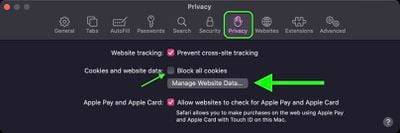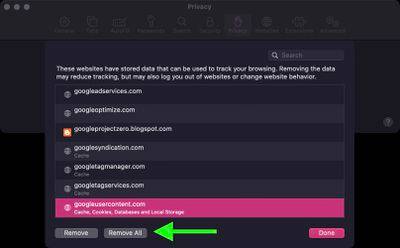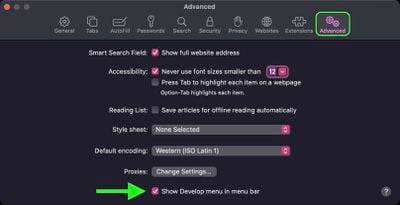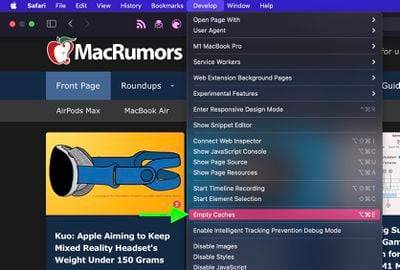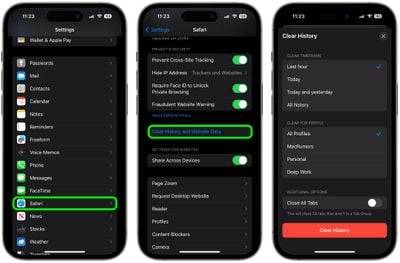Effective Ways to Clean Safari Browsing History and Cache
Every time you browse a web page in Safari, the browser stores website data so that you don't have to download it again each time you revisit the site. In theory, this should speed up your browsing experience, but in some cases you may need to clear your cache and start over. Read on to learn how it's done on Mac, iPhone, and iPad.
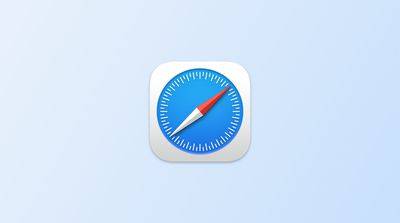
There are a few situations where you might benefit from clearing Safari’s cache.
If a site you frequent contains elements that have stopped working, or the site has stopped loading entirely, there may be a conflict between an older version cached by Safari and a newer version.
Or, maybe you just want to protect your privacy by wiping the slate and deleting all data related to the websites you visit. Either way, here's how it's done on macOS and iOS.
How to clear Safari’s cache on Mac
There are two ways to clear Safari’s cache on Mac. The first method outlined below will delete everything related to the website you have visited, including not only cached versions of the website, but also cookies and any other related data. The second method described offers a more targeted approach and only clears Safari's cache, but it does involve enabling the hidden menu.
Method 1:
- Launch the Safari browser on your Mac.
- Select Safari -> Preferences….

- Click the "Privacy" tab and select "Manage Site Data...".

- Select the website listed and click Remove. To remove all website data from Safari, tap Remove All.

Method 2:
- Launch the Safari browser on your Mac.
- Select Safari -> Preferences….

- Click the "Advanced" tab and check the box next to "Show Development Menu in Menu Bar".

- From the menu bar, select "Develop" - ">"Clear Cache".

How to develop on iPhone and iPad Clear Safari's cache on
Please note that the following steps will clear all history, cookies, and website data on your device, regardless of when those sites are visited.
- After you Launch the Settings app on your iOS device.
- Scroll down and select Safari.
- Scroll down and select Clear History and website data.
- Select the time range to clear ("Last Hour", "Today", "Today and Yesterday" or "All History"), select a profile or select "All Profiles", then tap Clear History.
- Tap "Clear History and Data" in the pop-up menu to confirm.

The above is the detailed content of Effective Ways to Clean Safari Browsing History and Cache. For more information, please follow other related articles on the PHP Chinese website!

Hot AI Tools

Undresser.AI Undress
AI-powered app for creating realistic nude photos

AI Clothes Remover
Online AI tool for removing clothes from photos.

Undress AI Tool
Undress images for free

Clothoff.io
AI clothes remover

Video Face Swap
Swap faces in any video effortlessly with our completely free AI face swap tool!

Hot Article

Hot Tools

Notepad++7.3.1
Easy-to-use and free code editor

SublimeText3 Chinese version
Chinese version, very easy to use

Zend Studio 13.0.1
Powerful PHP integrated development environment

Dreamweaver CS6
Visual web development tools

SublimeText3 Mac version
God-level code editing software (SublimeText3)

Hot Topics
 1664
1664
 14
14
 1422
1422
 52
52
 1316
1316
 25
25
 1267
1267
 29
29
 1239
1239
 24
24
 Where are video files stored in browser cache?
Feb 19, 2024 pm 05:09 PM
Where are video files stored in browser cache?
Feb 19, 2024 pm 05:09 PM
Which folder does the browser cache the video in? When we use the Internet browser every day, we often watch various online videos, such as watching music videos on YouTube or watching movies on Netflix. These videos will be cached by the browser during the loading process so that they can be loaded quickly when played again in the future. So the question is, in which folder are these cached videos actually stored? Different browsers store cached video folders in different locations. Below we will introduce several common browsers and their
 How to disable private browsing mode in Safari on iPhone
Feb 23, 2024 am 08:34 AM
How to disable private browsing mode in Safari on iPhone
Feb 23, 2024 am 08:34 AM
Apple allows iPhone users to browse anonymously using private tabs on Safari. When "Incognito Mode" is enabled, Safari does not save the addresses of websites you visit, your search history, or Autofill information. If you use private browsing mode frequently in Safari, you may have noticed that the mode operates differently than other browsers. This article will detail how to disable Private Browsing Mode on iPhone and what happens when Private Browsing Mode is enabled when Safari is closed. How to Disable Private Browsing Mode on Safari Required: iPhone running iOS 17 or later. If you have found out how to enable and use private browsing in Safari
 Safari zoom issue on iPhone: Here's the fix
Apr 20, 2024 am 08:08 AM
Safari zoom issue on iPhone: Here's the fix
Apr 20, 2024 am 08:08 AM
If you don't have control over the zoom level in Safari, getting things done can be tricky. So if Safari looks zoomed out, that might be a problem for you. Here are a few ways you can fix this minor zoom issue in Safari. 1. Cursor magnification: Select "Display" > "Cursor magnification" in the Safari menu bar. This will make the cursor more visible on the screen, making it easier to control. 2. Move the mouse: This may sound simple, but sometimes just moving the mouse to another location on the screen may automatically return it to normal size. 3. Use Keyboard Shortcuts Fix 1 – Reset Zoom Level You can control the zoom level directly from the Safari browser. Step 1 – When you are in Safari
 How to view and refresh dns cache in Linux
Mar 07, 2024 am 08:43 AM
How to view and refresh dns cache in Linux
Mar 07, 2024 am 08:43 AM
DNS (DomainNameSystem) is a system used on the Internet to convert domain names into corresponding IP addresses. In Linux systems, DNS caching is a mechanism that stores the mapping relationship between domain names and IP addresses locally, which can increase the speed of domain name resolution and reduce the burden on the DNS server. DNS caching allows the system to quickly retrieve the IP address when subsequently accessing the same domain name without having to issue a query request to the DNS server each time, thereby improving network performance and efficiency. This article will discuss with you how to view and refresh the DNS cache on Linux, as well as related details and sample code. Importance of DNS Caching In Linux systems, DNS caching plays a key role. its existence
 How to completely remove viruses from mobile phones Recommended methods to deal with viruses in mobile phones
Feb 29, 2024 am 10:52 AM
How to completely remove viruses from mobile phones Recommended methods to deal with viruses in mobile phones
Feb 29, 2024 am 10:52 AM
After a mobile phone is infected with a certain Trojan virus, it cannot be detected and killed by anti-virus software. This principle is just like a computer infected with a stubborn virus. The virus can only be completely removed by formatting the C drive and reinstalling the system. , then I will explain how to completely clean the virus after the mobile phone is infected with a stubborn virus. Method 1: Open the phone and click "Settings" - "Other Settings" - "Restore Phone" to restore the phone to factory settings. Note: Before restoring factory settings, you must back up important data in the phone. The factory settings are equivalent to those of the computer. "It's the same as formatting and reinstalling the system". After the recovery, the data in the phone will be cleared. Method 2 (1) First turn off the phone, then press and hold the "power button" + "volume + button or volume - button" on the phone at the same time.
 How to update Safari on iPhone and Mac
Feb 05, 2024 pm 12:45 PM
How to update Safari on iPhone and Mac
Feb 05, 2024 pm 12:45 PM
Modern web browsers typically operate on fast release cycles. However, compared to common browsers such as Chrome or Firefox, Safari updates less frequently. Instead of releasing new versions every month or every few months like other browsers, it only gets updates a few times a year. This means there are relatively few new features and user interface changes for Safari. Updating Safari on iPhone and Mac Although Safari itself is an app, unlike other apps, Apple does not develop updates for Safari separately. Instead, Safari updates are bundled with operating system updates. This means that when you update your operating system, Safari will also get updated. This kind of
 How to free up WPS cloud document space
Feb 24, 2024 pm 06:12 PM
How to free up WPS cloud document space
Feb 24, 2024 pm 06:12 PM
How to clear WPS cloud document space when it is full. With the rapid development of cloud technology, more and more people are beginning to use cloud storage to store and manage their files. Among them, WPS Cloud Document, as an intelligent office software, is very popular among users. However, as the usage time increases and files accumulate, the storage space of WPS cloud documents may be filled up. So, when the WPS cloud document space is full, how should we clear it? Next, we will introduce some common cleaning methods to you. The first method is to completely delete unwanted files. W
 Will HTML files be cached?
Feb 19, 2024 pm 01:51 PM
Will HTML files be cached?
Feb 19, 2024 pm 01:51 PM
Title: Caching mechanism and code examples of HTML files Introduction: When writing web pages, we often encounter browser cache problems. This article will introduce the caching mechanism of HTML files in detail and provide some specific code examples to help readers better understand and apply this mechanism. 1. Browser caching principle In the browser, whenever a web page is accessed, the browser will first check whether there is a copy of the web page in the cache. If there is, the web page content is obtained directly from the cache. This is the basic principle of browser caching. Benefits of browser caching mechanism