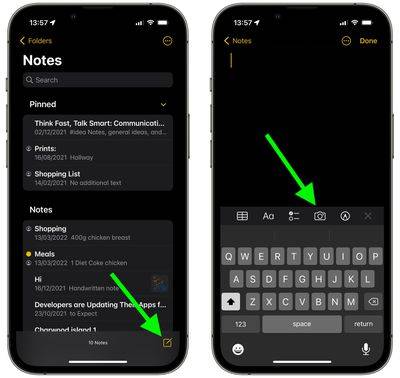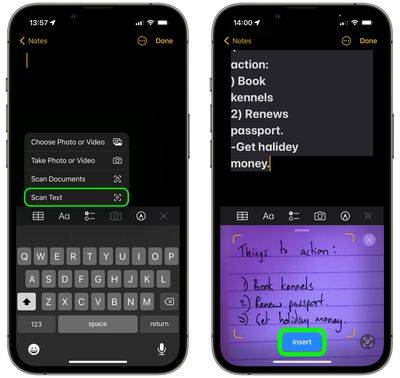Scan printed and handwritten notes in the Notes app for iPhone
In 2022, Apple added a new feature to the Notes app on iPhone and iPad that lets you quickly scan printed or handwritten text and save it in a digital text format. Read on to learn how it works.
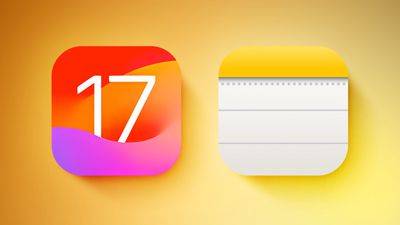
On earlier versions of iOS and iPadOS, scanning text into Apple's Notes app required tapping the note's text field and then tapping the Live Text option in the pop-up menu. However, Apple is making it easier to digitize real-world notes in 2022.
The following steps show you how to do this on a device running iOS 15.4 or iPadOS 15.4 and later.
- On your iPhone or iPad, open the Notes app.
- Create a new note by clicking the icon in the lower right corner of the interface, or select an existing note from the list.
- Click the Camera icon above the on-screen keyboard.

- Select Scan text from the pop-up submenu.
- Place printed or handwritten text in your camera's viewfinder.
- After the text is recognized, it should appear in Notes – tap the blue Insert button that appears in the viewfinder to save it in Notes. If necessary, correct any text errors manually.

Note that this new text scanning option has also been added to the Reminders app, so you can now scan real-world notes into a single Reminder.
The above is the detailed content of Scan printed and handwritten notes in the Notes app for iPhone. For more information, please follow other related articles on the PHP Chinese website!

Hot AI Tools

Undresser.AI Undress
AI-powered app for creating realistic nude photos

AI Clothes Remover
Online AI tool for removing clothes from photos.

Undress AI Tool
Undress images for free

Clothoff.io
AI clothes remover

Video Face Swap
Swap faces in any video effortlessly with our completely free AI face swap tool!

Hot Article

Hot Tools

Notepad++7.3.1
Easy-to-use and free code editor

SublimeText3 Chinese version
Chinese version, very easy to use

Zend Studio 13.0.1
Powerful PHP integrated development environment

Dreamweaver CS6
Visual web development tools

SublimeText3 Mac version
God-level code editing software (SublimeText3)

Hot Topics
 1654
1654
 14
14
 1413
1413
 52
52
 1306
1306
 25
25
 1252
1252
 29
29
 1225
1225
 24
24
 How to delete Xiaohongshu notes
Mar 21, 2024 pm 08:12 PM
How to delete Xiaohongshu notes
Mar 21, 2024 pm 08:12 PM
How to delete Xiaohongshu notes? Notes can be edited in the Xiaohongshu APP. Most users don’t know how to delete Xiaohongshu notes. Next, the editor brings users pictures and texts on how to delete Xiaohongshu notes. Tutorial, interested users come and take a look! Xiaohongshu usage tutorial How to delete Xiaohongshu notes 1. First open the Xiaohongshu APP and enter the main page, select [Me] in the lower right corner to enter the special area; 2. Then in the My area, click on the note page shown in the picture below , select the note you want to delete; 3. Enter the note page, click [three dots] in the upper right corner; 4. Finally, the function bar will expand at the bottom, click [Delete] to complete.
 Can deleted notes on Xiaohongshu be recovered?
Oct 31, 2023 pm 05:36 PM
Can deleted notes on Xiaohongshu be recovered?
Oct 31, 2023 pm 05:36 PM
Notes deleted from Xiaohongshu cannot be recovered. As a knowledge sharing and shopping platform, Xiaohongshu provides users with the function of recording notes and collecting useful information. According to Xiaohongshu’s official statement, deleted notes cannot be recovered. The Xiaohongshu platform does not provide a dedicated note recovery function. This means that once a note is deleted in Xiaohongshu, whether it is accidentally deleted or for other reasons, it is generally impossible to retrieve the deleted content from the platform. If you encounter special circumstances, you can try to contact Xiaohongshu’s customer service team to see if they can help solve the problem.
 What should I do if the notes I posted on Xiaohongshu are missing? What's the reason why the notes it just sent can't be found?
Mar 21, 2024 pm 09:30 PM
What should I do if the notes I posted on Xiaohongshu are missing? What's the reason why the notes it just sent can't be found?
Mar 21, 2024 pm 09:30 PM
As a Xiaohongshu user, we have all encountered the situation where published notes suddenly disappeared, which is undoubtedly confusing and worrying. In this case, what should we do? This article will focus on the topic of "What to do if the notes published by Xiaohongshu are missing" and give you a detailed answer. 1. What should I do if the notes published by Xiaohongshu are missing? First, don't panic. If you find that your notes are missing, staying calm is key and don't panic. This may be caused by platform system failure or operational errors. Checking release records is easy. Just open the Xiaohongshu App and click "Me" → "Publish" → "All Publications" to view your own publishing records. Here you can easily find previously published notes. 3.Repost. If found
 How to connect Apple Notes on iPhone in the latest iOS 17 system
Sep 22, 2023 pm 05:01 PM
How to connect Apple Notes on iPhone in the latest iOS 17 system
Sep 22, 2023 pm 05:01 PM
Link AppleNotes on iPhone using the Add Link feature. Notes: You can only create links between Apple Notes on iPhone if you have iOS17 installed. Open the Notes app on your iPhone. Now, open the note where you want to add the link. You can also choose to create a new note. Click anywhere on the screen. This will show you a menu. Click the arrow on the right to see the "Add link" option. click it. Now you can type the name of the note or the web page URL. Then, click Done in the upper right corner and the added link will appear in the note. If you want to add a link to a word, just double-click the word to select it, select "Add Link" and press
 Try new ringtones and text tones: Experience the latest sound alerts on iPhone in iOS 17
Oct 12, 2023 pm 11:41 PM
Try new ringtones and text tones: Experience the latest sound alerts on iPhone in iOS 17
Oct 12, 2023 pm 11:41 PM
In iOS 17, Apple has overhauled its entire selection of ringtones and text tones, offering more than 20 new sounds that can be used for calls, text messages, alarms, and more. Here's how to see them. Many new ringtones are longer and sound more modern than older ringtones. They include arpeggio, broken, canopy, cabin, chirp, dawn, departure, dolop, journey, kettle, mercury, galaxy, quad, radial, scavenger, seedling, shelter, sprinkle, steps, story time , tease, tilt, unfold and valley. Reflection remains the default ringtone option. There are also 10+ new text tones available for incoming text messages, voicemails, incoming mail alerts, reminder alerts, and more. To access new ringtones and text tones, first, make sure your iPhone
 What to do if win7 system cannot open txt text
Jul 06, 2023 pm 04:45 PM
What to do if win7 system cannot open txt text
Jul 06, 2023 pm 04:45 PM
What should I do if win7 system cannot open txt text? When we need to edit text files on our computers, the easiest way is to use text tools. However, some users find that their computers cannot open txt text files. So how to solve this problem? Let’s take a look at the detailed tutorial to solve the problem of unable to open txt text in win7 system. Tutorial to solve the problem that win7 system cannot open txt text. 1. Right-click any txt file on the desktop. If there is no txt file, you can right-click to create a new text document, and then select properties, as shown below: 2. In the opened txt properties window , find the change button under the general options, as shown in the figure below: 3. In the pop-up open mode setting
 How to add product links in notes in Xiaohongshu Tutorial on adding product links in notes in Xiaohongshu
Mar 12, 2024 am 10:40 AM
How to add product links in notes in Xiaohongshu Tutorial on adding product links in notes in Xiaohongshu
Mar 12, 2024 am 10:40 AM
How to add product links in notes in Xiaohongshu? In the Xiaohongshu app, users can not only browse various contents but also shop, so there is a lot of content about shopping recommendations and good product sharing in this app. If If you are an expert on this app, you can also share some shopping experiences, find merchants for cooperation, add links in notes, etc. Many people are willing to use this app for shopping, because it is not only convenient, but also has many Experts will make some recommendations. You can browse interesting content and see if there are any clothing products that suit you. Let’s take a look at how to add product links to notes! How to add product links to Xiaohongshu Notes Open the app on the desktop of your mobile phone. Click on the app homepage
 Using large models to create a new paradigm for text summary training
Jun 10, 2023 am 09:43 AM
Using large models to create a new paradigm for text summary training
Jun 10, 2023 am 09:43 AM
1. Text task This article mainly discusses the method of generative text summarization, and how to use contrastive learning and large models to implement the latest generative text summarization training paradigm. It mainly involves two articles, one is BRIO: Bringing Order to Abstractive Summarization (2022), which uses contrastive learning to introduce ranking tasks in the generative model; the other is OnLearning to Summarize with Large Language Models as References (2023), which further introduces large models to generate high-quality training data based on BRIO. 2. Generative text summarization training methods and