What is the pandas installation tutorial?
Pandas installation tutorial steps: 1. Install Python; 2. Use pip to install Pandas; 3. Verify Pandas installation; 4. Upgrade Pandas. Detailed introduction: 1. To install Python, first make sure that Python has been installed on the computer. You can enter the "python --version" command on the command line to check whether Python has been installed; 2. Use pip to install Pandas. Pandas can be managed through Python packages. Tools and more.

The operating system for this tutorial: Windows 10 system, Python version 3.11.4, DELL G3 computer.
Pandas is a powerful data analysis library that provides Python with data structures and tools for data manipulation and analysis. Before using Pandas, you need to install it. Here are the detailed steps for the Pandas installation tutorial:
Step 1: Install Python
First, make sure you have Python installed on your computer. You can check whether Python has been installed by entering the following command on the command line:
python --version
If you see the output of the Python version number, it means that Python has been installed. If it is not installed, you need to download and install the latest Python version from the Python official website (https://www.python.org/).
Step 2: Install Pandas using pip
Pandas can be installed through the Python package management tool pip. pip is Python's default package manager and is usually installed with Python. The following is the command to install Pandas using pip:
pip install pandas
If you are using Python 3.x version, you can use the following command:
pip3 install pandas
The above command will download Pandas from the Python software repository (PyPI) and install it in your Python environment.
Step 3: Verify Pandas Installation
After the installation is complete, you can verify that Pandas was installed successfully. Open the Python interpreter (enter `python` or `python3` in the command line), and then try to import Pandas:
import pandas as pd
If no error message appears, Pandas has been successfully installed. You can now start using Pandas for data analysis and manipulation in Python.
Step 4: Upgrade Pandas (optional)
If you have Pandas installed but want to upgrade to the latest version, you can use the following command:
pip install --upgrade pandas
This will upgrade your installed Pandas version to the latest version.
Example to verify Pandas installation
The following is a simple example to verify that Pandas is successfully installed and running:
import pandas as pd
# 创建一个简单的数据框
data = {'Name': ['Alice', 'Bob', 'Charlie', 'David'],
'Age': [25, 30, 35, 40]}
df = pd.DataFrame(data)
# 打印数据框的内容
print(df)If no errors occur when running this code, and successfully prints the contents of the data frame, then Pandas has been correctly installed and configured.
Additional instructions and suggestions
1. Virtual Environment: In order to avoid dependency conflicts between different projects, it is recommended to use a virtual environment in the project directory. Manage dependencies and packages. You can create a virtual environment using Python's `venv` or a third-party tool such as `virtualenv`.
2. Install a specific version: If you need to install a specific version of Pandas, you can specify the version number after the `pip install` command, for example `pip install pandas==1.3.3`.
3. Use Jupyter Notebook: If you are a data analyst or scientist, it is recommended to use Jupyter Notebook to learn and apply Pandas. Jupyter Notebook provides an interactive environment that allows you to step through code and view the results, making it ideal for data exploration and analysis.
4. Check out the Pandas documentation: Pandas provides detailed documentation, including tutorials and examples. You can visit the official Pandas website (https://pandas.pydata.org/) for documentation and more resources.
5. Install additional libraries: In actual data analysis projects, it is usually necessary to install other data science and visualization libraries, such as NumPy, Matplotlib, and Seaborn. You can use pip to install these libraries, for example `pip install numpy matplotlib seaborn`.
In short, installing Pandas is an important step for data analysis and data manipulation. By following the above steps, you can easily install Pandas in your Python environment and start using it for data analysis and manipulation. As you learn more about Pandas, it will become a powerful tool for working with data.
The above is the detailed content of What is the pandas installation tutorial?. For more information, please follow other related articles on the PHP Chinese website!

Hot AI Tools

Undresser.AI Undress
AI-powered app for creating realistic nude photos

AI Clothes Remover
Online AI tool for removing clothes from photos.

Undress AI Tool
Undress images for free

Clothoff.io
AI clothes remover

Video Face Swap
Swap faces in any video effortlessly with our completely free AI face swap tool!

Hot Article

Hot Tools

Notepad++7.3.1
Easy-to-use and free code editor

SublimeText3 Chinese version
Chinese version, very easy to use

Zend Studio 13.0.1
Powerful PHP integrated development environment

Dreamweaver CS6
Visual web development tools

SublimeText3 Mac version
God-level code editing software (SublimeText3)

Hot Topics
 1662
1662
 14
14
 1419
1419
 52
52
 1313
1313
 25
25
 1262
1262
 29
29
 1235
1235
 24
24
 Solving common pandas installation problems: interpretation and solutions to installation errors
Feb 19, 2024 am 09:19 AM
Solving common pandas installation problems: interpretation and solutions to installation errors
Feb 19, 2024 am 09:19 AM
Pandas installation tutorial: Analysis of common installation errors and their solutions, specific code examples are required Introduction: Pandas is a powerful data analysis tool that is widely used in data cleaning, data processing, and data visualization, so it is highly respected in the field of data science . However, due to environment configuration and dependency issues, you may encounter some difficulties and errors when installing pandas. This article will provide you with a pandas installation tutorial and analyze some common installation errors and their solutions. 1. Install pandas
 How to read txt file correctly using pandas
Jan 19, 2024 am 08:39 AM
How to read txt file correctly using pandas
Jan 19, 2024 am 08:39 AM
How to use pandas to read txt files correctly requires specific code examples. Pandas is a widely used Python data analysis library. It can be used to process a variety of data types, including CSV files, Excel files, SQL databases, etc. At the same time, it can also be used to read text files, such as txt files. However, when reading txt files, we sometimes encounter some problems, such as encoding problems, delimiter problems, etc. This article will introduce how to read txt correctly using pandas
 Read CSV files and perform data analysis using pandas
Jan 09, 2024 am 09:26 AM
Read CSV files and perform data analysis using pandas
Jan 09, 2024 am 09:26 AM
Pandas is a powerful data analysis tool that can easily read and process various types of data files. Among them, CSV files are one of the most common and commonly used data file formats. This article will introduce how to use Pandas to read CSV files and perform data analysis, and provide specific code examples. 1. Import the necessary libraries First, we need to import the Pandas library and other related libraries that may be needed, as shown below: importpandasaspd 2. Read the CSV file using Pan
 Pandas easily reads data from SQL database
Jan 09, 2024 pm 10:45 PM
Pandas easily reads data from SQL database
Jan 09, 2024 pm 10:45 PM
Data processing tool: Pandas reads data in SQL databases and requires specific code examples. As the amount of data continues to grow and its complexity increases, data processing has become an important part of modern society. In the data processing process, Pandas has become one of the preferred tools for many data analysts and scientists. This article will introduce how to use the Pandas library to read data from a SQL database and provide some specific code examples. Pandas is a powerful data processing and analysis tool based on Python
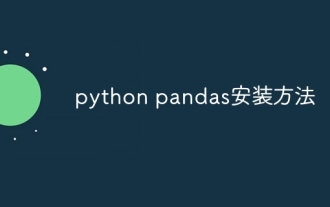 python pandas installation method
Nov 22, 2023 pm 02:33 PM
python pandas installation method
Nov 22, 2023 pm 02:33 PM
Python can install pandas by using pip, using conda, from source code, and using the IDE integrated package management tool. Detailed introduction: 1. Use pip and run the pip install pandas command in the terminal or command prompt to install pandas; 2. Use conda and run the conda install pandas command in the terminal or command prompt to install pandas; 3. From Source code installation and more.
 How to install pandas in python
Dec 04, 2023 pm 02:48 PM
How to install pandas in python
Dec 04, 2023 pm 02:48 PM
Steps to install pandas in python: 1. Open the terminal or command prompt; 2. Enter the "pip install pandas" command to install the pandas library; 3. Wait for the installation to complete, and you can import and use the pandas library in the Python script; 4. Use It is a specific virtual environment. Make sure to activate the corresponding virtual environment before installing pandas; 5. If you are using an integrated development environment, you can add the "import pandas as pd" code to import the pandas library.
 Practical tips for reading txt files using pandas
Jan 19, 2024 am 09:49 AM
Practical tips for reading txt files using pandas
Jan 19, 2024 am 09:49 AM
Practical tips for reading txt files using pandas, specific code examples are required. In data analysis and data processing, txt files are a common data format. Using pandas to read txt files allows for fast and convenient data processing. This article will introduce several practical techniques to help you better use pandas to read txt files, along with specific code examples. Reading txt files with delimiters When using pandas to read txt files with delimiters, you can use read_c
 Practical methods for reading web page data with Pandas
Jan 04, 2024 am 11:35 AM
Practical methods for reading web page data with Pandas
Jan 04, 2024 am 11:35 AM
The practical method of reading web page data in Pandas requires specific code examples. During data analysis and processing, we often need to obtain data from web pages. As a powerful data processing tool, Pandas provides convenient methods to read and process web page data. This article will introduce several commonly used practical methods for reading web page data in Pandas, and attach specific code examples. Method 1: Use the read_html() function. Pandas’ read_html() function can read directly from the web page.




