conda升级python版本的步骤:1、打开命令行终端或Anaconda Prompt;2、运行“conda list python”命令检查当前安装的Python版本;3、运行“conda update python”命令更新Python版本;4、运行“python --version”命令验证新的Python版本等等。
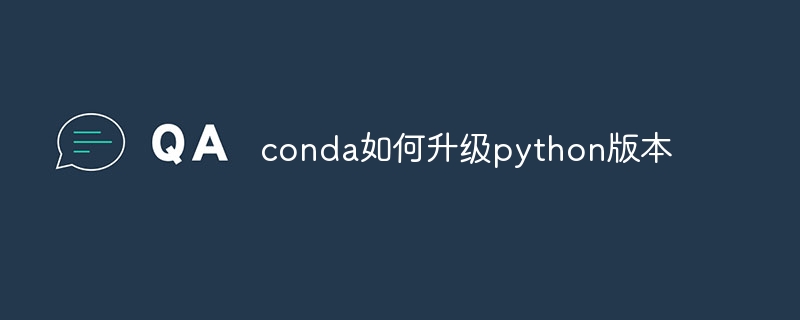
本教程操作系统:Windows10系统、Dell G3电脑。
使用conda升级Python版本的方法如下:
打开命令行终端或Anaconda Prompt。
检查当前安装的Python版本:conda list python。
立即学习“Python免费学习笔记(深入)”;
更新Python版本:conda update python。
验证新的Python版本:python --version。
此外,如果需要安装特定版本的Python,可以创建一个新的conda环境,并在其中安装特定版本的Python。
具体步骤如下:
创建一个新的环境:conda create -n myenv python=3.9。
激活新创建的环境:conda activate myenv。
在安装特定版本的Python时,需要注意以下几点:
确保已正确安装Anaconda或Miniconda,以便使用conda命令进行环境管理和包安装。
检查当前安装的Python版本,以确保已安装最低版本的Python。可以通过运行python --version来查看当前Python版本。
如果需要升级到特定版本的Python,可以运行conda update python,并在弹出的列表中选择需要的版本进行更新。
如果需要安装多个版本的Python,可以使用conda create命令创建多个环境,并在其中安装不同版本的Python。例如,要安装Python 3.7和Python 3.8,可以分别运行conda create -n myenv python=3.7和conda create -n myenv python=3.8。
在新创建的环境中,可以使用conda activate命令激活所需的环境,并使用python --version命令验证已安装的Python版本。
如果需要在不同的环境中切换,可以使用conda deactivate命令退出当前环境,并使用conda activate命令激活另一个环境。
在升级Python版本时,需要注意兼容性问题。如果升级到新版本后出现与第三方库不兼容的情况,可以在旧版本的环境中使用这些库。
以上就是conda如何升级python版本的详细内容,更多请关注php中文网其它相关文章!

python怎么学习?python怎么入门?python在哪学?python怎么学才快?不用担心,这里为大家提供了python速学教程(入门到精通),有需要的小伙伴保存下载就能学习啦!

Copyright 2014-2025 https://www.php.cn/ All Rights Reserved | php.cn | 湘ICP备2023035733号