Vue component practice: development of time selector component

Vue component practice: time picker component development
Introduction:
The time picker is one of the common functions in many web applications. It allows users to Easily select date and time. Vue is a popular JavaScript framework that provides a rich set of tools and components to build interactive web applications. This article will teach you how to use Vue to develop a simple and practical time picker component and provide specific code examples.
1. Design the component structure
Before you start writing code, it is important to design the overall structure of the component. Considering that the time picker usually contains two parts: date selection and time selection, we can divide the component into two sub-components, one responsible for date selection and one responsible for time selection. The advantage of this is that it improves the reusability and flexibility of components.
2. Write the date selection component
First, let’s write the date selection component. Below is a simple date picker code example that contains only the necessary functionality.
<template>
<div>
<input type="date" v-model="selectedDate">
</div>
</template>
<script>
export default {
data() {
return {
selectedDate: null
}
},
watch: {
selectedDate(newValue) {
this.$emit('date-selected', newValue);
}
}
}
</script>In the above code, we use the date input box provided by HTML5 to implement the date selection function. Through the v-model directive, bind the selected date to the selectedDate variable. When selectedDate changes, listen to and trigger the date-selected event through watch.
3. Write the time selection component
Next, we write the time selection component. Below is a simple time picker code example, again containing only the necessary functionality.
<template>
<div>
<input type="time" v-model="selectedTime">
</div>
</template>
<script>
export default {
data() {
return {
selectedTime: null
}
},
watch: {
selectedTime(newValue) {
this.$emit('time-selected', newValue);
}
}
}
</script>Similarly, in the above code, we use the time input box provided by HTML5 to implement the time selection function. Through the v-model directive, bind the selected time to the selectedTime variable. When selectedTime changes, listen and trigger the time-selected event through watch.
4. Combining date selection and time selection components
Now that we have written the date selection component and time selection component, we need to combine them to create a complete time selector component. The following is a combined code example:
<template>
<div>
<date-picker @date-selected="onDateSelected"></date-picker>
<time-picker @time-selected="onTimeSelected"></time-picker>
<p>选择的时间:{{ selectedDateTime }}</p>
</div>
</template>
<script>
import DatePicker from './DatePicker.vue';
import TimePicker from './TimePicker.vue';
export default {
components: {
DatePicker,
TimePicker
},
data() {
return {
selectedDate: null,
selectedTime: null
}
},
computed: {
selectedDateTime() {
if (this.selectedDate && this.selectedTime) {
return `${this.selectedDate} ${this.selectedTime}`;
}
return '请选择时间';
}
},
methods: {
onDateSelected(date) {
this.selectedDate = date;
},
onTimeSelected(time) {
this.selectedTime = time;
}
}
}
</script>In the above code, by introducing the date-picker and time-picker components in the template, we implement time selection combination of devices. By listening to the date-selected and time-selected events, save the selected date and time to the selectedDate and selectedTime variables. Finally, the date and time are concatenated through the calculated property selectedDateTime for display on the page.
5. Using the time selector component
So far, we have completed the development of the time selector component. Now, let's demonstrate how to use this time picker in other components. Here is an example of using the time-selector component:
<template>
<div>
<h1 id="时间选择器示例">时间选择器示例</h1>
<time-selector></time-selector>
</div>
</template>
<script>
import TimeSelector from './TimeSelector.vue';
export default {
components: {
TimeSelector
}
}
</script> In the above code, by introducing the time-selector component and using it in the template, we can easily Use the time picker. Because the time selector is an independent component, its development and use can be highly decoupled, improving the readability, maintainability and reusability of the code.
Conclusion:
Through this article, we learned how to use Vue to develop a simple and practical time picker component. From component design, writing to combination and use, we gradually implemented a complete time picker. By studying this example, we can better understand the development and use of Vue components and lay a solid foundation for future project development.
The example code in this article is for reference only. In actual development, it can be adjusted and optimized according to needs to meet specific business needs. I hope this article is helpful to you, and I wish you better results in your Vue component development!
The above is the detailed content of Vue component practice: development of time selector component. For more information, please follow other related articles on the PHP Chinese website!

Hot AI Tools

Undresser.AI Undress
AI-powered app for creating realistic nude photos

AI Clothes Remover
Online AI tool for removing clothes from photos.

Undress AI Tool
Undress images for free

Clothoff.io
AI clothes remover

Video Face Swap
Swap faces in any video effortlessly with our completely free AI face swap tool!

Hot Article

Hot Tools

Notepad++7.3.1
Easy-to-use and free code editor

SublimeText3 Chinese version
Chinese version, very easy to use

Zend Studio 13.0.1
Powerful PHP integrated development environment

Dreamweaver CS6
Visual web development tools

SublimeText3 Mac version
God-level code editing software (SublimeText3)

Hot Topics
 1666
1666
 14
14
 1425
1425
 52
52
 1327
1327
 25
25
 1273
1273
 29
29
 1252
1252
 24
24
 How to enable timing settings on Douyin
May 03, 2024 am 03:30 AM
How to enable timing settings on Douyin
May 03, 2024 am 03:30 AM
Douyin’s timing setting function allows you to pre-arrange videos to be automatically released at a specific time. The steps to turn on this feature include: 1. Create a video; 2. Select a scheduled release; 3. Set the date and time; 4. Save the settings; 5. Preview and publish.
 Which one is better, layui or element ui?
Apr 02, 2024 am 12:00 AM
Which one is better, layui or element ui?
Apr 02, 2024 am 12:00 AM
Question: What is the difference between layui and Element UI? Answer: layui focuses on low-level functionality and fast builds, while Element UI offers an extensive component library and design-driven development. The component libraries of the two are different in size, focus, and style. The best use case depends on project needs and preferences.
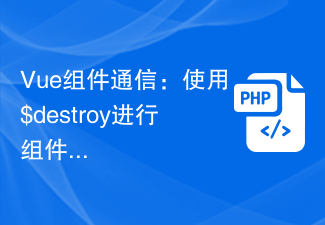 Vue component communication: use $destroy for component destruction communication
Jul 09, 2023 pm 07:52 PM
Vue component communication: use $destroy for component destruction communication
Jul 09, 2023 pm 07:52 PM
Vue component communication: Use $destroy for component destruction communication In Vue development, component communication is a very important aspect. Vue provides a variety of ways to implement component communication, such as props, emit, vuex, etc. This article will introduce another method of component communication: using $destroy for component destruction communication. In Vue, each component has a life cycle, which includes a series of life cycle hook functions. The destruction of components is also one of them. Vue provides a $de
 Vue component development: implementation method of step bar component
Nov 24, 2023 am 09:31 AM
Vue component development: implementation method of step bar component
Nov 24, 2023 am 09:31 AM
Vue component development: Step bar component implementation method, specific code examples are required Introduction: The step bar component is a common UI component, and its use can be seen in many applications, such as user registration process, order submission process, etc. This article will introduce how to use Vue.js to develop a step bar component and give specific code examples. Step 1: Preparation work First, we need to introduce Vue.js and style library (such as Bootstrap) into the project, as well as the icon library of the step bar component (such as FontAweso
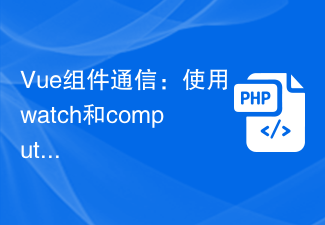 Vue component communication: using watch and computed for data monitoring
Jul 10, 2023 am 09:21 AM
Vue component communication: using watch and computed for data monitoring
Jul 10, 2023 am 09:21 AM
Vue component communication: using watch and computed for data monitoring Vue.js is a popular JavaScript framework, and its core idea is componentization. In a Vue application, data needs to be transferred and communicated between different components. In this article, we will introduce how to use Vue's watch and computed to monitor and respond to data. watch In Vue, watch is an option, which can be used to monitor the changes of one or more properties.
 What are the characteristics of the bootstrap framework?
Apr 05, 2024 am 01:21 AM
What are the characteristics of the bootstrap framework?
Apr 05, 2024 am 01:21 AM
Features of the Bootstrap framework: mobile-first design, providing responsive layout. Flexible grid system to easily create multi-column layouts. Rich component library including common UI elements. Customizable themes that support a high degree of customization. Cross-browser compatibility ensures that the website displays properly on different devices. Lightweight and modular, containing only the components you need. Support component development and improve development efficiency. Provide starting templates to quickly start projects.
 Vue practice: date picker component development
Nov 24, 2023 am 09:03 AM
Vue practice: date picker component development
Nov 24, 2023 am 09:03 AM
Vue Practical Combat: Date Picker Component Development Introduction: The date picker is a component often used in daily development. It can easily select dates and provides various configuration options. This article will introduce how to use the Vue framework to develop a simple date picker component and provide specific code examples. 1. Requirements analysis Before starting development, we need to conduct a requirements analysis to clarify the functions and characteristics of the components. According to the common date picker component functions, we need to implement the following function points: Basic functions: able to select dates, and
 How does Vue implement component reuse and extension?
Jun 27, 2023 am 10:22 AM
How does Vue implement component reuse and extension?
Jun 27, 2023 am 10:22 AM
With the continuous development of front-end technology, Vue has become one of the popular frameworks in front-end development. In Vue, components are one of the core concepts, which can break down pages into smaller, more manageable parts, thereby improving development efficiency and code reusability. This article will focus on how Vue implements component reuse and extension. 1. Vue component reuse mixins Mixins are a way to share component options in Vue. Mixins allow component options from multiple components to be combined into a single object for maximum




