How to read excel files with pandas
Steps for pandas to read excel files: 1. Make sure the Pandas library has been installed; 2. Import the Pandas library and other libraries that may be needed; 3. Use Pandas's "read_excel()" function to read Excel File; 4. Operate and analyze data, such as viewing the first few rows of data, viewing basic statistics of data, selecting specific columns, filtering, sorting data, grouping and aggregating data, and visualizing data etc.

Operating system for this tutorial: Windows 10 system, Python version 3.11.4, Dell G3 computer.
Pandas is a powerful data processing library that can be used to read, analyze and process various types of data, including Excel files. In this article, I will answer how to read Excel files using Pandas and explain the relevant code.
First, we need to make sure the Pandas library is installed. Pandas can be installed in a Python environment using the following command:
pip install pandas
Next, we need to import the Pandas library and other libraries that may be needed:
import pandas as pd
Now, we can use Pandas’ read_excel() function to read Excel files. The following is a sample code:
df = pd.read_excel('example.xlsx')
In the above code, the read_excel() function accepts one parameter, which is the path to the Excel file. This will return a Pandas DataFrame object named df containing the data from the Excel file.
In addition to the file path, the read_excel() function has other optional parameters, which can be used to specify the specific worksheet to be read, the number of rows to be skipped, the columns to be parsed, etc. For example:
df = pd.read_excel('example.xlsx', sheet_name='Sheet1', skiprows=2, usecols='A:C')
In the above code, the sheet_name parameter specifies the name of the worksheet to be read, the skiprows parameter specifies the number of rows to be skipped, and the usecols parameter specifies the column range to be parsed.
After reading the Excel file, we can use various functions and methods provided by Pandas to operate and analyze the data. Here are some common examples of operations:
View the first few rows of the data:
df.head()
View basic statistics of the data:
df.describe()
Select specific columns:
df['Column1']
Filter:
df[df['Column1'] > 10]
Sort your data:
df.sort_values('Column1', ascending=False)
Group and aggregate data:
df.groupby('Column1').mean()
Visualize data:
df.plot(x='Column1', y='Column2', kind='scatter')
Column1 and Column2 is the column name in the Excel file and can be replaced according to the actual situation.
To summarize, the basic steps for using Pandas to read Excel files include importing the library, using the read_excel() function to read the file, and operating and analyzing the data. Through these operations, we can easily read and process data in Excel files and perform further analysis and visualization.
The above is the detailed content of How to read excel files with pandas. For more information, please follow other related articles on the PHP Chinese website!

Hot AI Tools

Undresser.AI Undress
AI-powered app for creating realistic nude photos

AI Clothes Remover
Online AI tool for removing clothes from photos.

Undress AI Tool
Undress images for free

Clothoff.io
AI clothes remover

Video Face Swap
Swap faces in any video effortlessly with our completely free AI face swap tool!

Hot Article

Hot Tools

Notepad++7.3.1
Easy-to-use and free code editor

SublimeText3 Chinese version
Chinese version, very easy to use

Zend Studio 13.0.1
Powerful PHP integrated development environment

Dreamweaver CS6
Visual web development tools

SublimeText3 Mac version
God-level code editing software (SublimeText3)

Hot Topics
 1664
1664
 14
14
 1423
1423
 52
52
 1317
1317
 25
25
 1268
1268
 29
29
 1243
1243
 24
24
 Solving common pandas installation problems: interpretation and solutions to installation errors
Feb 19, 2024 am 09:19 AM
Solving common pandas installation problems: interpretation and solutions to installation errors
Feb 19, 2024 am 09:19 AM
Pandas installation tutorial: Analysis of common installation errors and their solutions, specific code examples are required Introduction: Pandas is a powerful data analysis tool that is widely used in data cleaning, data processing, and data visualization, so it is highly respected in the field of data science . However, due to environment configuration and dependency issues, you may encounter some difficulties and errors when installing pandas. This article will provide you with a pandas installation tutorial and analyze some common installation errors and their solutions. 1. Install pandas
 How to read txt file correctly using pandas
Jan 19, 2024 am 08:39 AM
How to read txt file correctly using pandas
Jan 19, 2024 am 08:39 AM
How to use pandas to read txt files correctly requires specific code examples. Pandas is a widely used Python data analysis library. It can be used to process a variety of data types, including CSV files, Excel files, SQL databases, etc. At the same time, it can also be used to read text files, such as txt files. However, when reading txt files, we sometimes encounter some problems, such as encoding problems, delimiter problems, etc. This article will introduce how to read txt correctly using pandas
 Read CSV files and perform data analysis using pandas
Jan 09, 2024 am 09:26 AM
Read CSV files and perform data analysis using pandas
Jan 09, 2024 am 09:26 AM
Pandas is a powerful data analysis tool that can easily read and process various types of data files. Among them, CSV files are one of the most common and commonly used data file formats. This article will introduce how to use Pandas to read CSV files and perform data analysis, and provide specific code examples. 1. Import the necessary libraries First, we need to import the Pandas library and other related libraries that may be needed, as shown below: importpandasaspd 2. Read the CSV file using Pan
 Pandas easily reads data from SQL database
Jan 09, 2024 pm 10:45 PM
Pandas easily reads data from SQL database
Jan 09, 2024 pm 10:45 PM
Data processing tool: Pandas reads data in SQL databases and requires specific code examples. As the amount of data continues to grow and its complexity increases, data processing has become an important part of modern society. In the data processing process, Pandas has become one of the preferred tools for many data analysts and scientists. This article will introduce how to use the Pandas library to read data from a SQL database and provide some specific code examples. Pandas is a powerful data processing and analysis tool based on Python
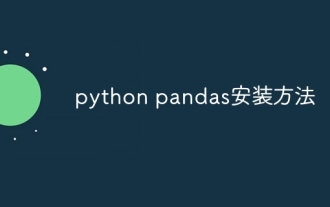 python pandas installation method
Nov 22, 2023 pm 02:33 PM
python pandas installation method
Nov 22, 2023 pm 02:33 PM
Python can install pandas by using pip, using conda, from source code, and using the IDE integrated package management tool. Detailed introduction: 1. Use pip and run the pip install pandas command in the terminal or command prompt to install pandas; 2. Use conda and run the conda install pandas command in the terminal or command prompt to install pandas; 3. From Source code installation and more.
 How to install pandas in python
Dec 04, 2023 pm 02:48 PM
How to install pandas in python
Dec 04, 2023 pm 02:48 PM
Steps to install pandas in python: 1. Open the terminal or command prompt; 2. Enter the "pip install pandas" command to install the pandas library; 3. Wait for the installation to complete, and you can import and use the pandas library in the Python script; 4. Use It is a specific virtual environment. Make sure to activate the corresponding virtual environment before installing pandas; 5. If you are using an integrated development environment, you can add the "import pandas as pd" code to import the pandas library.
 Practical tips for reading txt files using pandas
Jan 19, 2024 am 09:49 AM
Practical tips for reading txt files using pandas
Jan 19, 2024 am 09:49 AM
Practical tips for reading txt files using pandas, specific code examples are required. In data analysis and data processing, txt files are a common data format. Using pandas to read txt files allows for fast and convenient data processing. This article will introduce several practical techniques to help you better use pandas to read txt files, along with specific code examples. Reading txt files with delimiters When using pandas to read txt files with delimiters, you can use read_c
 Practical methods for reading web page data with Pandas
Jan 04, 2024 am 11:35 AM
Practical methods for reading web page data with Pandas
Jan 04, 2024 am 11:35 AM
The practical method of reading web page data in Pandas requires specific code examples. During data analysis and processing, we often need to obtain data from web pages. As a powerful data processing tool, Pandas provides convenient methods to read and process web page data. This article will introduce several commonly used practical methods for reading web page data in Pandas, and attach specific code examples. Method 1: Use the read_html() function. Pandas’ read_html() function can read directly from the web page.




