How to use CSS to achieve image rotation effect
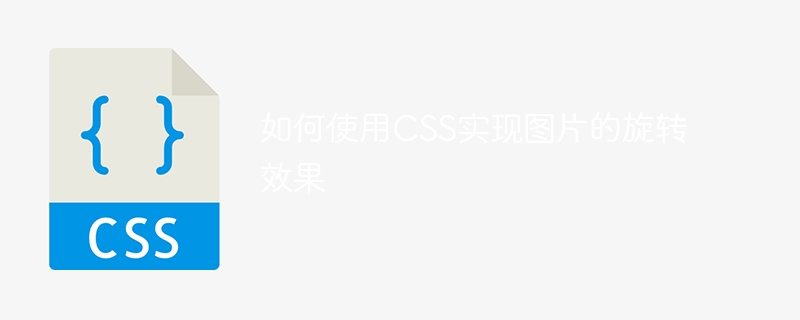
How to use CSS to achieve image rotation effects
CSS (Cascading Style Sheets) is a markup language used to set the style and layout of web pages. Through CSS, we can achieve many attractive web page effects, including image rotation effects. In this article, we’ll discuss how to use CSS to rotate images and provide some concrete code examples.
In CSS, we can use the transform attribute to achieve the rotation effect of the image. transformAttributes can apply various transformation functions, including rotation, scaling, translation, etc. The following is a simple HTML structure, containing an image and a button:
<!DOCTYPE html>
<html lang="en">
<head>
<meta charset="UTF-8">
<meta name="viewport" content="width=device-width, initial-scale=1.0">
<title>图片旋转</title>
<style>
.image-container {
position: relative;
width: 300px;
height: 300px;
}
.rotate-btn {
position: absolute;
bottom: 10px;
left: 50%;
transform: translateX(-50%);
padding: 10px 20px;
background-color: #f00;
color: #fff;
border: none;
cursor: pointer;
}
.image {
width: 100%;
height: 100%;
object-fit: cover;
}
</style>
</head>
<body>
<div class="image-container">
<img class="image lazy" src="/static/imghw/default1.png" data-src="example.jpg" alt="example image">
<button class="rotate-btn" onclick="rotateImage()">旋转</button>
</div>
<script>
function rotateImage() {
var img = document.querySelector('.image');
img.style.transform = "rotate(45deg)";
}
</script>
</body>
</html>In the above example, we first define a container with the class name .image-container, using to wrap the image and spin button. The container uses the position: relative attribute to enable subsequent absolutely positioned buttons to be positioned relative to the container. In the container, we placed a picture and a button. The picture uses the .image class name for style setting, and the button uses the .rotate-btn class name for style setting.
It is worth noting that the image uses the object-fit: cover attribute to maintain the proportion of the image in the container and fill the entire container.
In the button click event handling function rotateImage(), we use JavaScript to select the image element and rotate the image through the style.transform attribute . In this example, we set rotate(45deg) to rotate the image 45 degrees clockwise.
In addition to JavaScript, we can also achieve image rotation effects through CSS animation. Here is an example of using CSS animation:
<!DOCTYPE html>
<html lang="en">
<head>
<meta charset="UTF-8">
<meta name="viewport" content="width=device-width, initial-scale=1.0">
<title>图片旋转</title>
<style>
@keyframes rotateAnimation {
0% {
transform: rotate(0deg);
}
100% {
transform: rotate(360deg);
}
}
.image {
animation: rotateAnimation 5s infinite linear;
}
</style>
</head>
<body>
<img class="image lazy" src="/static/imghw/default1.png" data-src="example.jpg" alt="example image">
</body>
</html> In the above example, we used @keyframes to define an animation named rotateAnimation. The animation gradually rotates the image 360 degrees from 0% to 100%. Next, we applied this animation to the picture element .image, and set the animation execution time to 5 seconds, the number of loops to unlimited, and the animation speed to linear.
Through the introduction of the above example, we can see that through the transform property and animation properties of CSS, we can easily achieve the rotation effect of the image. Of course, there are many other transformation functions and animation features that allow us to create even more cool effects. I hope the introduction in this article can help you better use CSS to achieve web page effects.
Reference link:
- [MDN Web Document: CSS transform](https://developer.mozilla.org/zh-CN/docs/Web /CSS/transform)
- [MDN Web Documentation: CSS Animation](https://developer.mozilla.org/zh-CN/docs/Web/CSS/animation)
Note:
This article only briefly introduces how to use CSS to achieve image rotation effects, and provides some code examples. Readers can conduct further exploration and practice according to their own needs and actual situations.
The above is the detailed content of How to use CSS to achieve image rotation effect. For more information, please follow other related articles on the PHP Chinese website!

Hot AI Tools

Undresser.AI Undress
AI-powered app for creating realistic nude photos

AI Clothes Remover
Online AI tool for removing clothes from photos.

Undress AI Tool
Undress images for free

Clothoff.io
AI clothes remover

Video Face Swap
Swap faces in any video effortlessly with our completely free AI face swap tool!

Hot Article

Hot Tools

Notepad++7.3.1
Easy-to-use and free code editor

SublimeText3 Chinese version
Chinese version, very easy to use

Zend Studio 13.0.1
Powerful PHP integrated development environment

Dreamweaver CS6
Visual web development tools

SublimeText3 Mac version
God-level code editing software (SublimeText3)

Hot Topics
 1664
1664
 14
14
 1423
1423
 52
52
 1317
1317
 25
25
 1268
1268
 29
29
 1246
1246
 24
24
 How to use bootstrap in vue
Apr 07, 2025 pm 11:33 PM
How to use bootstrap in vue
Apr 07, 2025 pm 11:33 PM
Using Bootstrap in Vue.js is divided into five steps: Install Bootstrap. Import Bootstrap in main.js. Use the Bootstrap component directly in the template. Optional: Custom style. Optional: Use plug-ins.
 Understanding HTML, CSS, and JavaScript: A Beginner's Guide
Apr 12, 2025 am 12:02 AM
Understanding HTML, CSS, and JavaScript: A Beginner's Guide
Apr 12, 2025 am 12:02 AM
WebdevelopmentreliesonHTML,CSS,andJavaScript:1)HTMLstructurescontent,2)CSSstylesit,and3)JavaScriptaddsinteractivity,formingthebasisofmodernwebexperiences.
 The Roles of HTML, CSS, and JavaScript: Core Responsibilities
Apr 08, 2025 pm 07:05 PM
The Roles of HTML, CSS, and JavaScript: Core Responsibilities
Apr 08, 2025 pm 07:05 PM
HTML defines the web structure, CSS is responsible for style and layout, and JavaScript gives dynamic interaction. The three perform their duties in web development and jointly build a colorful website.
 How to insert pictures on bootstrap
Apr 07, 2025 pm 03:30 PM
How to insert pictures on bootstrap
Apr 07, 2025 pm 03:30 PM
There are several ways to insert images in Bootstrap: insert images directly, using the HTML img tag. With the Bootstrap image component, you can provide responsive images and more styles. Set the image size, use the img-fluid class to make the image adaptable. Set the border, using the img-bordered class. Set the rounded corners and use the img-rounded class. Set the shadow, use the shadow class. Resize and position the image, using CSS style. Using the background image, use the background-image CSS property.
 How to write split lines on bootstrap
Apr 07, 2025 pm 03:12 PM
How to write split lines on bootstrap
Apr 07, 2025 pm 03:12 PM
There are two ways to create a Bootstrap split line: using the tag, which creates a horizontal split line. Use the CSS border property to create custom style split lines.
 How to set up the framework for bootstrap
Apr 07, 2025 pm 03:27 PM
How to set up the framework for bootstrap
Apr 07, 2025 pm 03:27 PM
To set up the Bootstrap framework, you need to follow these steps: 1. Reference the Bootstrap file via CDN; 2. Download and host the file on your own server; 3. Include the Bootstrap file in HTML; 4. Compile Sass/Less as needed; 5. Import a custom file (optional). Once setup is complete, you can use Bootstrap's grid systems, components, and styles to create responsive websites and applications.
 How to resize bootstrap
Apr 07, 2025 pm 03:18 PM
How to resize bootstrap
Apr 07, 2025 pm 03:18 PM
To adjust the size of elements in Bootstrap, you can use the dimension class, which includes: adjusting width: .col-, .w-, .mw-adjust height: .h-, .min-h-, .max-h-
 How to use bootstrap button
Apr 07, 2025 pm 03:09 PM
How to use bootstrap button
Apr 07, 2025 pm 03:09 PM
How to use the Bootstrap button? Introduce Bootstrap CSS to create button elements and add Bootstrap button class to add button text




